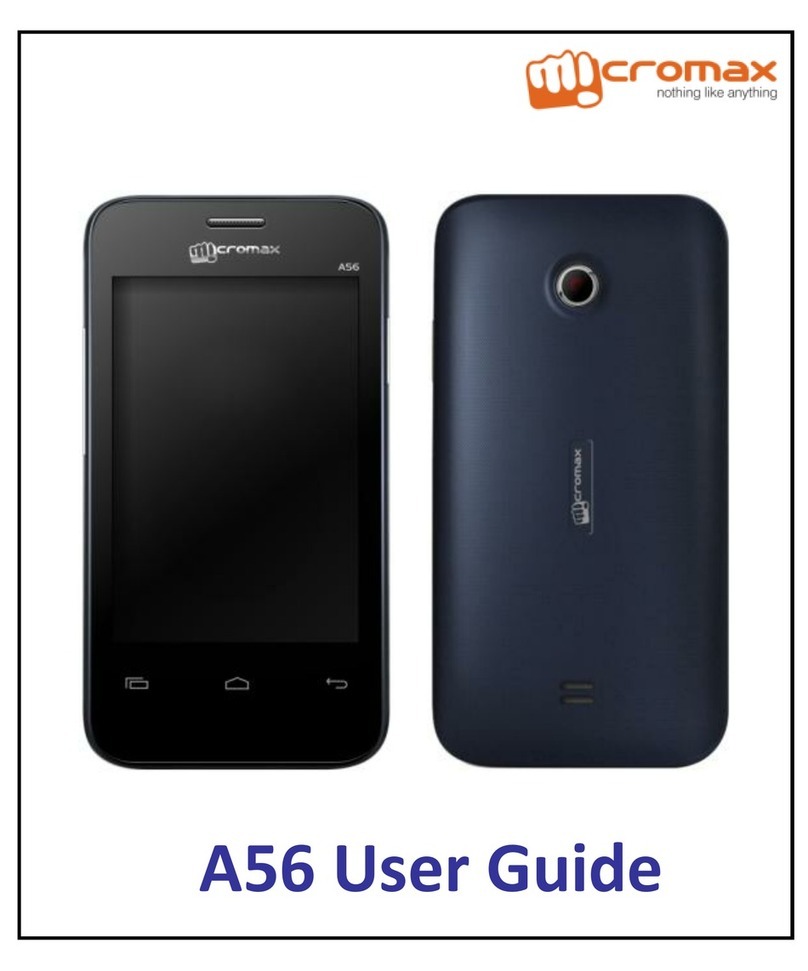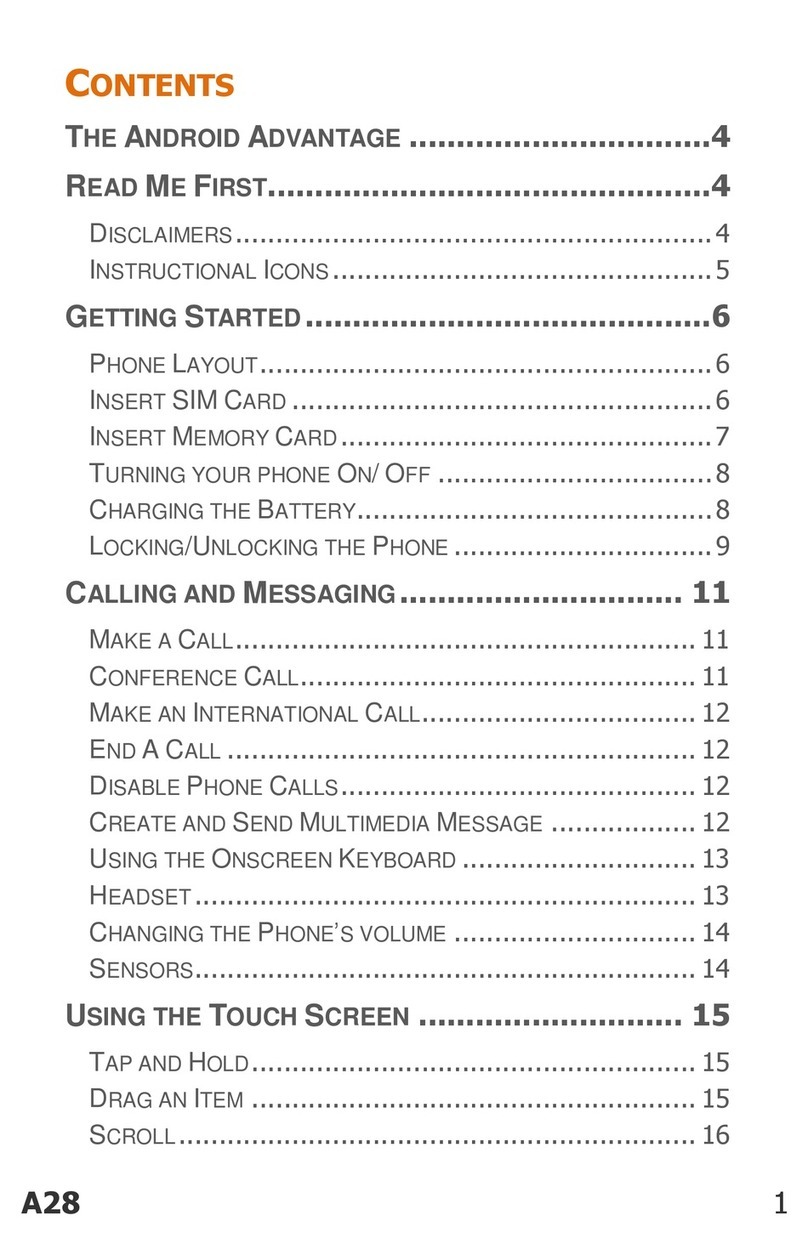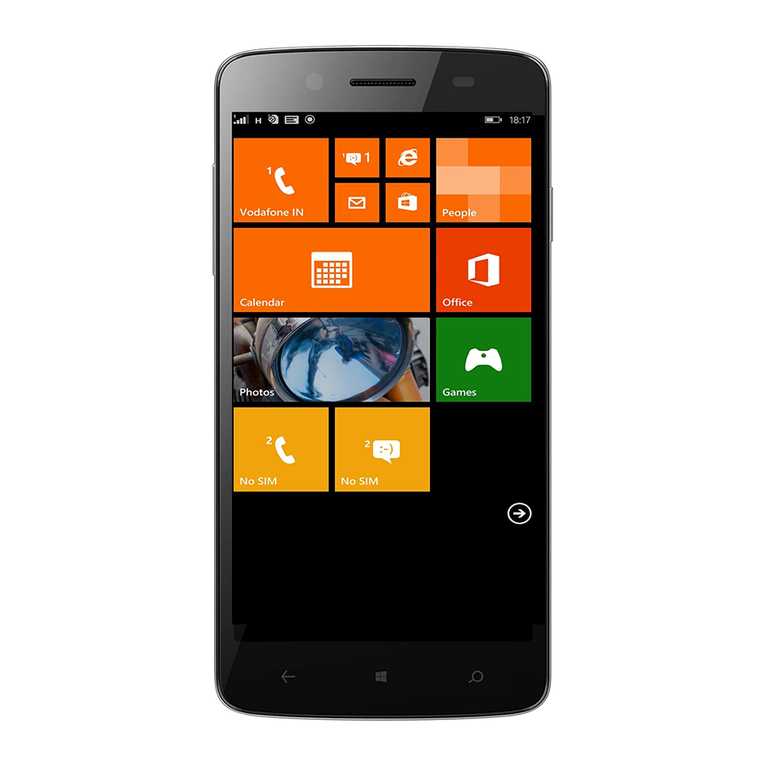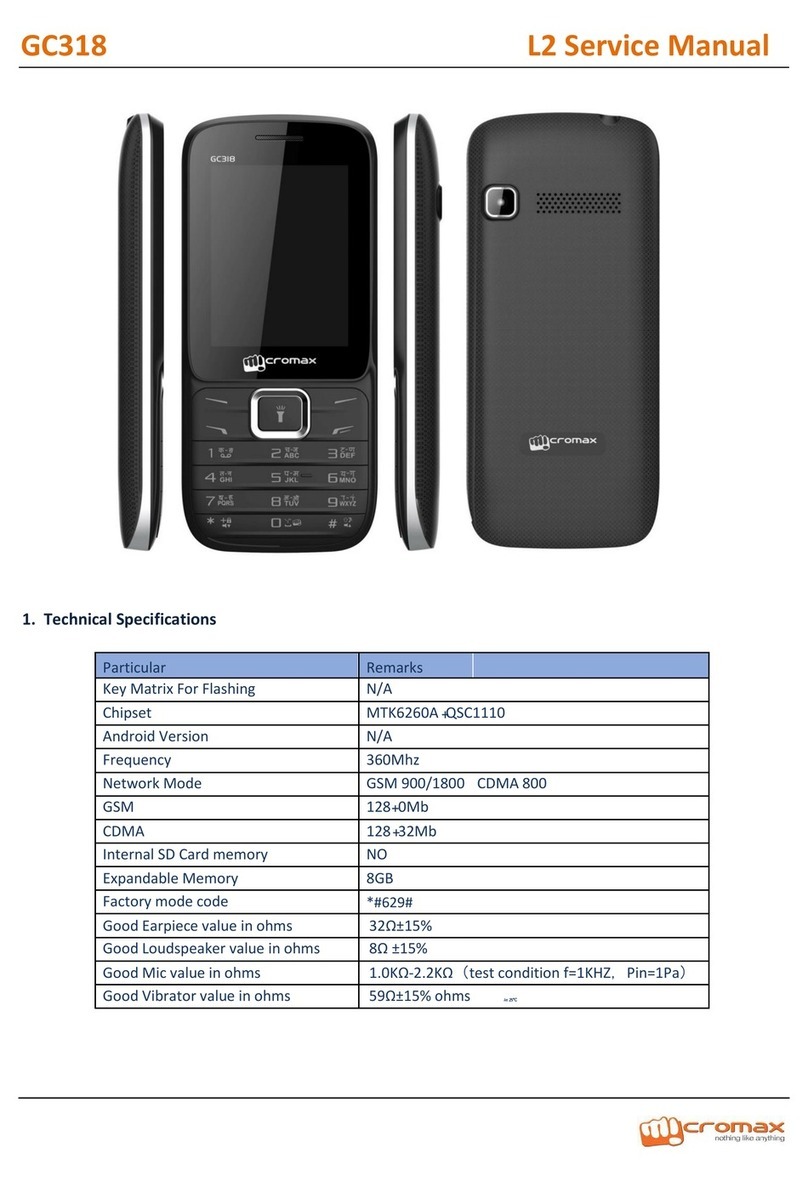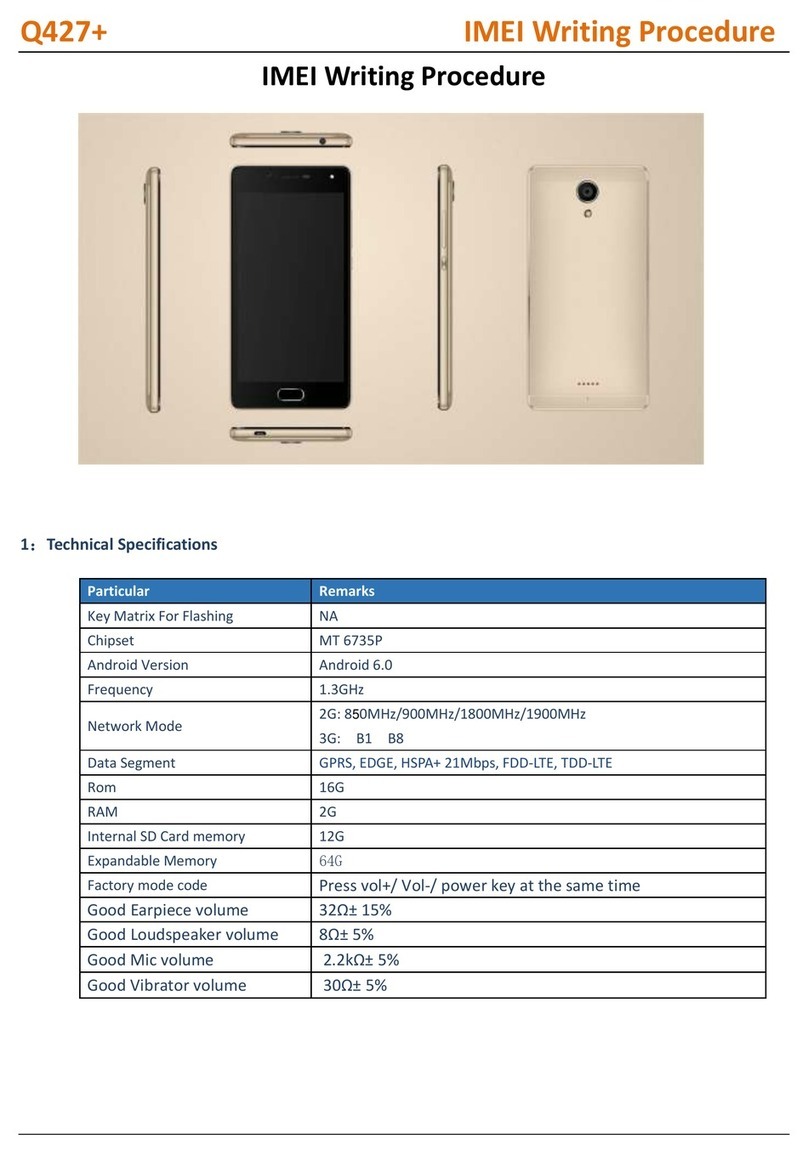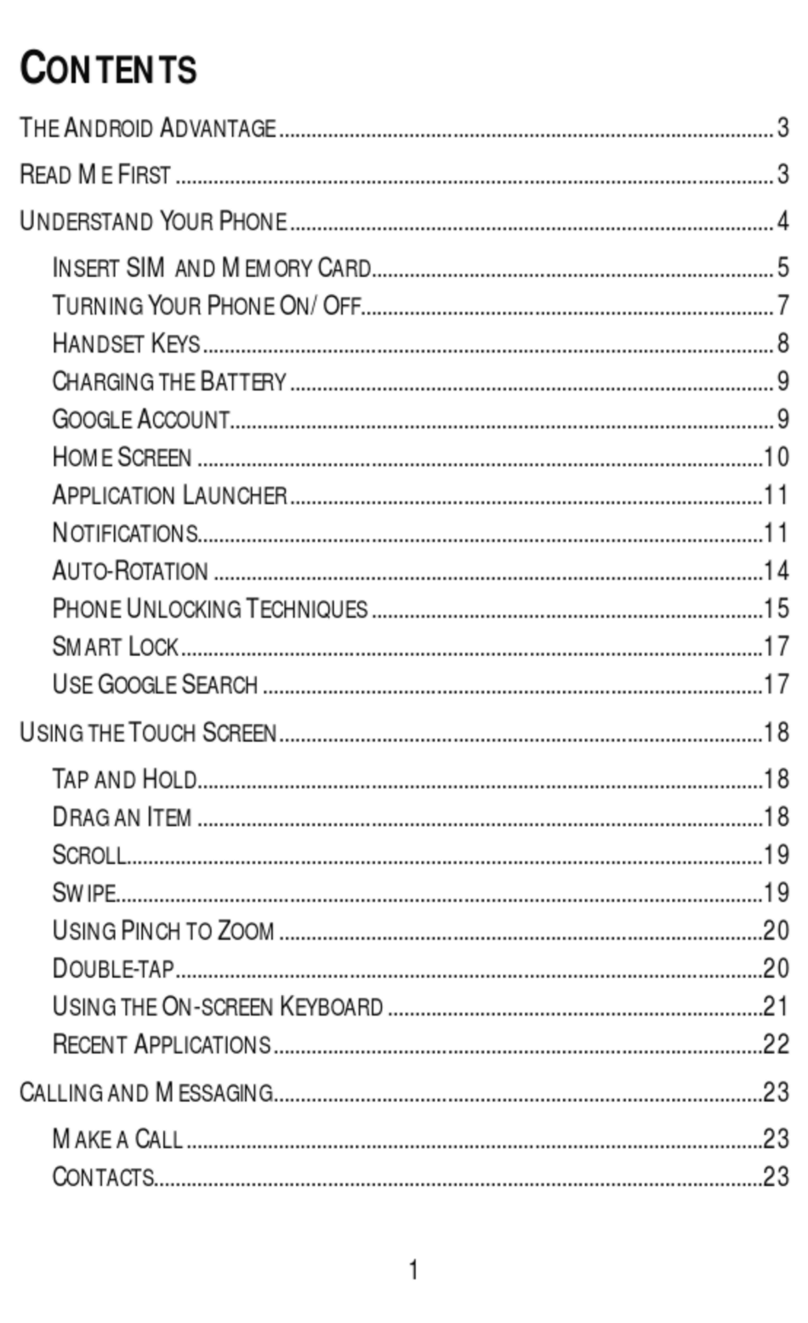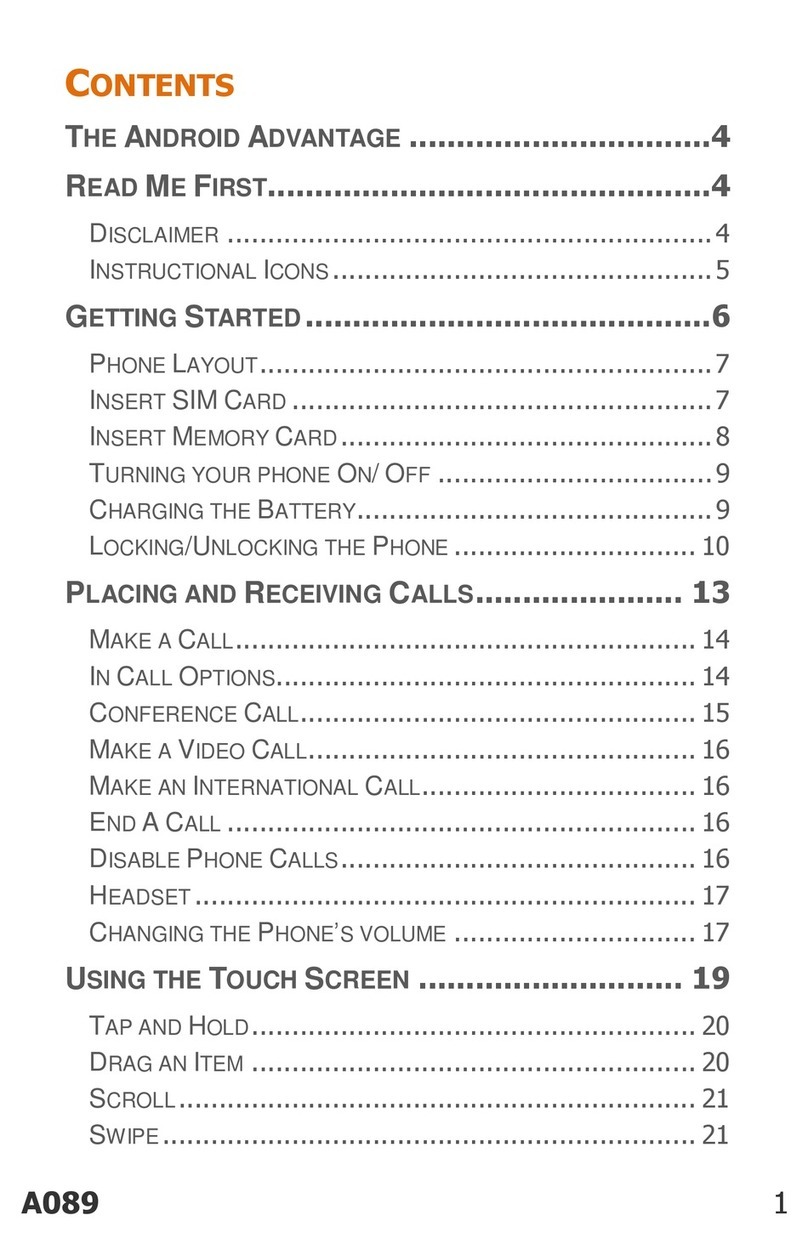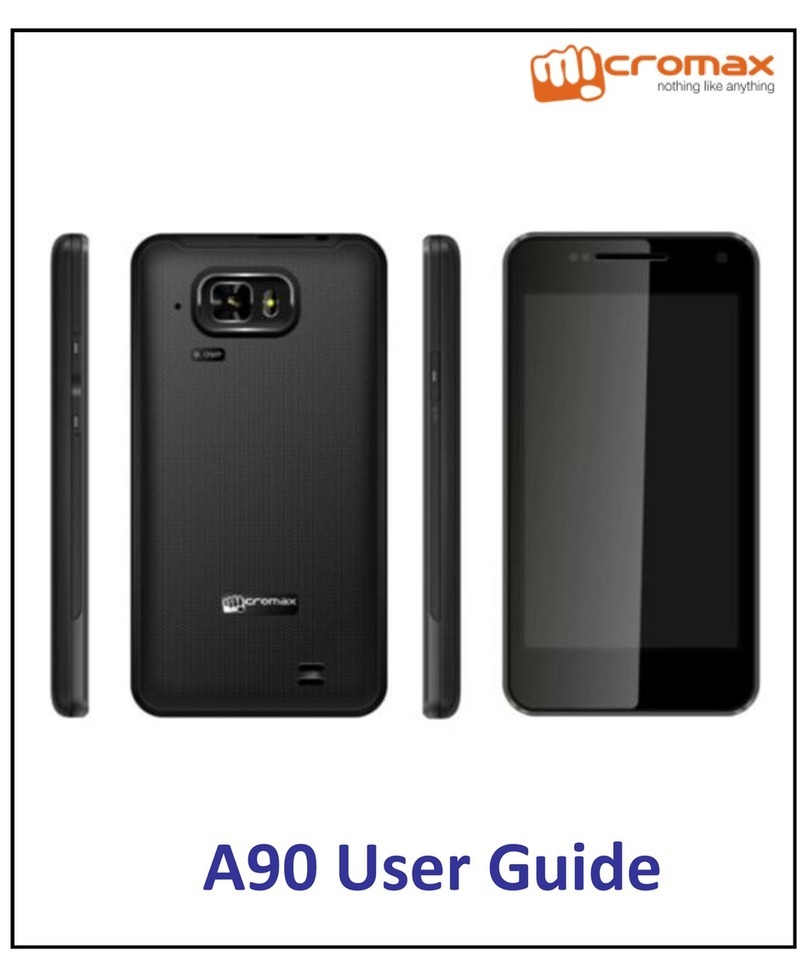User manual
Page 3 of 27
Table of Contents
1Safety ................................................................................................................. 5
1.1 Safety Precautions ........................................................................................5
2Introduction ....................................................................................................... 6
2.1 Phone and Accessories ..........................................................................6
2.2 Your Phone............................................................................................6
2.3 About your Phone .................................................................................7
2.4 About SIM Card and the Battery............................................................ 7
2.5 To switch ON and OFF ........................................................................... 8
2.6 USB Cable Functions.............................................................................. 9
3Phonebook......................................................................................................... 9
3.1 To Add a Contact ...................................................................................9
3.2 To Search by Name................................................................................9
3.3 To Search by Number ............................................................................ 9
3.4 To Dial a number from the Phonebook.................................................. 9
3.5 Send a Message to a contact ................................................................. 9
3.6 To Delete a Contact ...............................................................................9
3.7 To Copy a contact ................................................................................ 10
3.8 To Move a contact............................................................................... 10
3.9 To Send a contact ................................................................................ 10
3.10 Add to Blacklist.................................................................................... 10
3.11 Caller groups ....................................................................................... 10
3.12 Phonebook Settings ............................................................................ 10
4Calling ...............................................................................................................11
4.1 To Dial from the Phonebook.................................................................11
4.2 To activate ‘Mute’ during a call.............................................................11
4.3 DTMF (Dual Tone MultiFrequency) tone...............................................11
4.4 Call divert.............................................................................................11
4.5 Call waiting...........................................................................................11
4.6 Call Barring...........................................................................................11
4.7 Conference Call ....................................................................................11
5Call Logs ........................................................................................................... 12
5.1 Missed calls/dialed calls/received calls................................................ 12
5.2 Delete call logs .................................................................................... 12
5.3 SIM1-2 call timers................................................................................ 12
5.4 SIM1-2 call cost ................................................................................... 12
6Messages.......................................................................................................... 12
6.1 Write SMS ........................................................................................... 12
6.2 Inbox................................................................................................... 13
6.3 Drafts .................................................................................................. 13
6.4 Outbox................................................................................................ 13
6.5 Sent Messages..................................................................................... 14