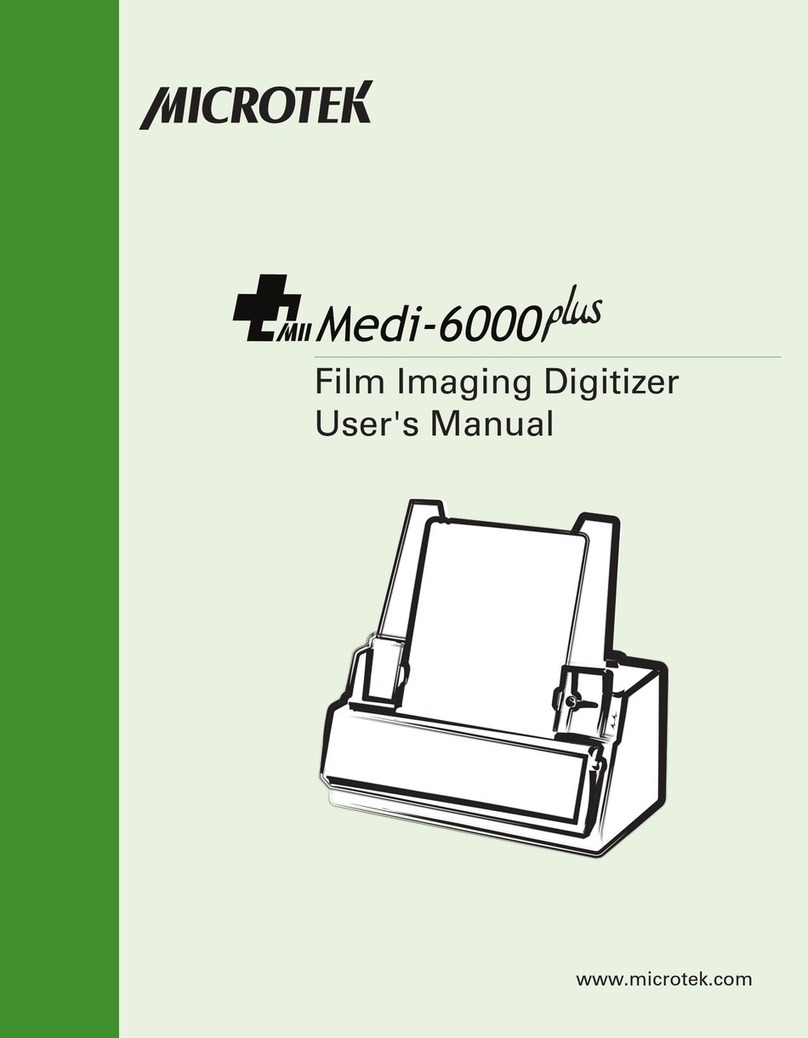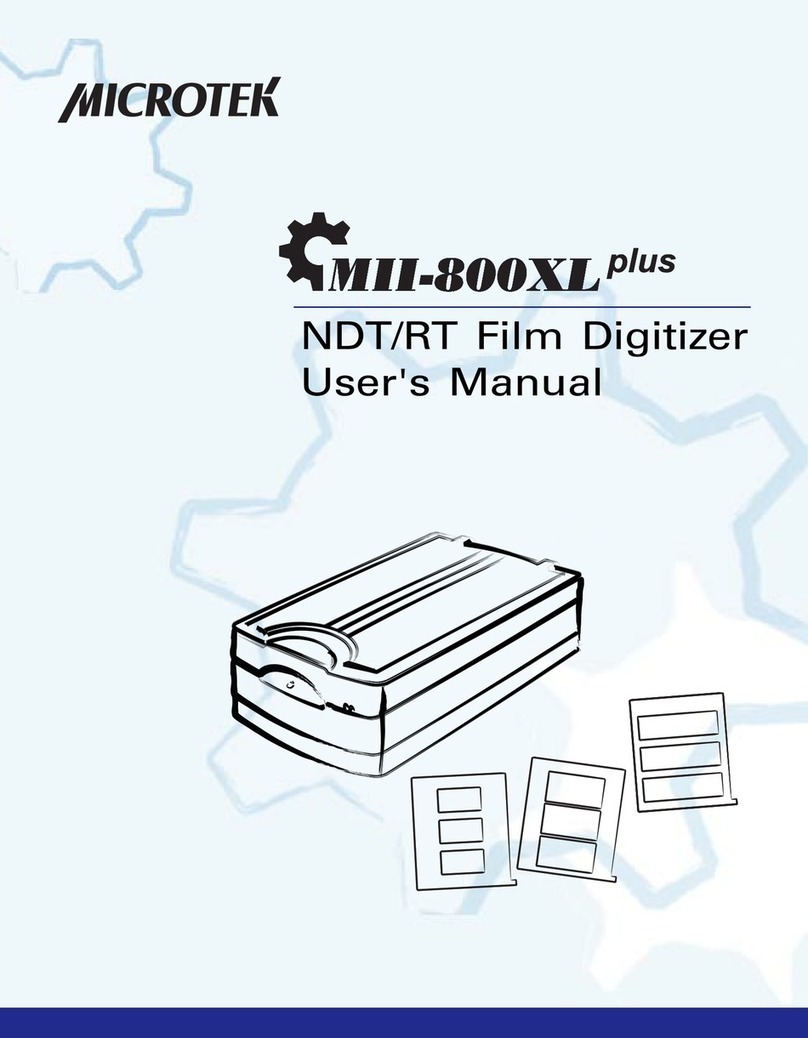Medi-7000 User's Manual 9
Knowing aboutYour Film Digitizer
The Medi-7000 is a sheet-fed lm digitizer that can easily convert X-ray lms
into digital images for storage and management and makes it convenient to view
and share for the professionals. The Medi-7000 can digitize a variety of sizes of
X-ray lms, up to 14" x 35", and allows to archive them in different le formats
as needed. With great imaging capabilities, the Medi-7000 ensures that each
scan can capture the details presented in the lm and thus offers the great image
quality to the professionals.
Features of the Medi-7000
The Medi-7000 comes with several important features, including the following:
• Premium Image Quality — With a high optical resolution of 600 dpi, a
dynamic range of 4.0 Dmax, and the 16-bit grayscale, the Medi-7000 allows
users to get better image details in just seconds.
• Energy-saving LED light source — Adopting LEDs as the light source, when
the digitizer is detected by the system, there are no requirements for any
warm-up time before carrying out the scan, which boots your productivity
and reduces energy costs amazingly. With its stable performance, the image
quality will remain consistent even after used for a certain period of time.
• Various sizes of x-ray lms — The Medi-7000 covers various sizes of sheets
or x-ray lms from 2.5" x 2.5" to 14" x 35", which offers more exibility to
digitize old records or x-ray lms.
• Ultra high scanning speed — The Medi-7000 increases your productivity with
fast scanning speed, which is less than 10 seconds at 300 dpi for grayscale
scans.
• Hi-Speed USB (USB 2.0) port — Hi-Speed USB (USB 2.0) is capable of high
data transfer rates of up to 480 Mbit/sec.
• Easy to operate, clean and maintain — The Medi-7000 requires virtually no
routine maintenance and no daily cleaning, which is ideal for busy radiology
departments.
• Microtek ScanWizard Medi software — The friendly user interface of
ScanWizard Medi stores x-ray pictures in a computer readable format,
offering an easy and quick access and management.
— Auto scan: With this feature, the Medi-7000 automatically performs a
scan job once when it detects a X-ray lm put on the Feed Tray. No
matter a novice or an expert can start scanning immediately.
— Auto crop: This feature automatically detects the size of the original
image, crops the full scan frame to t the image, and removes unwanted
black borders.