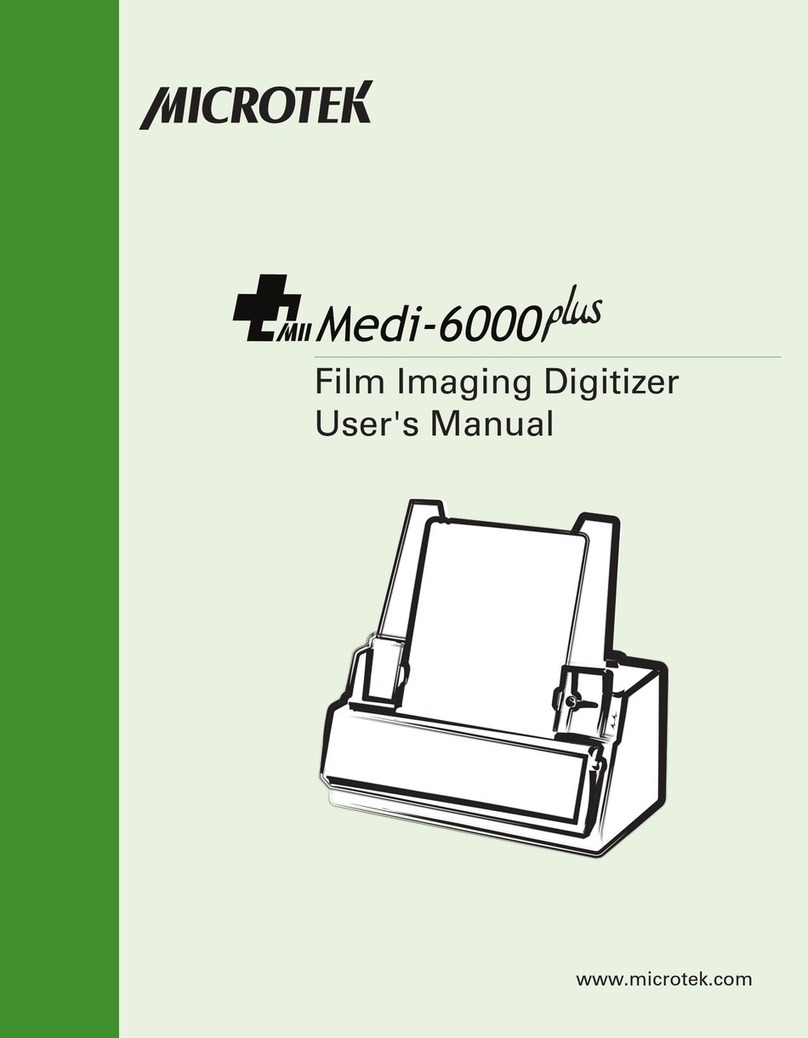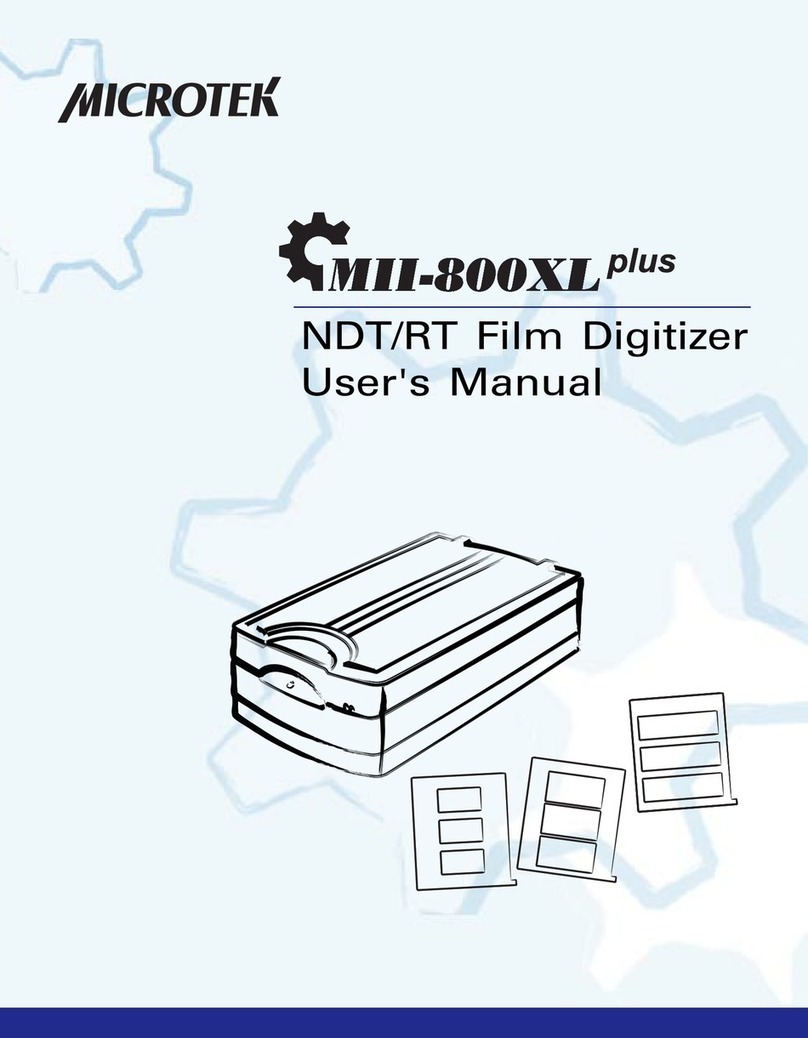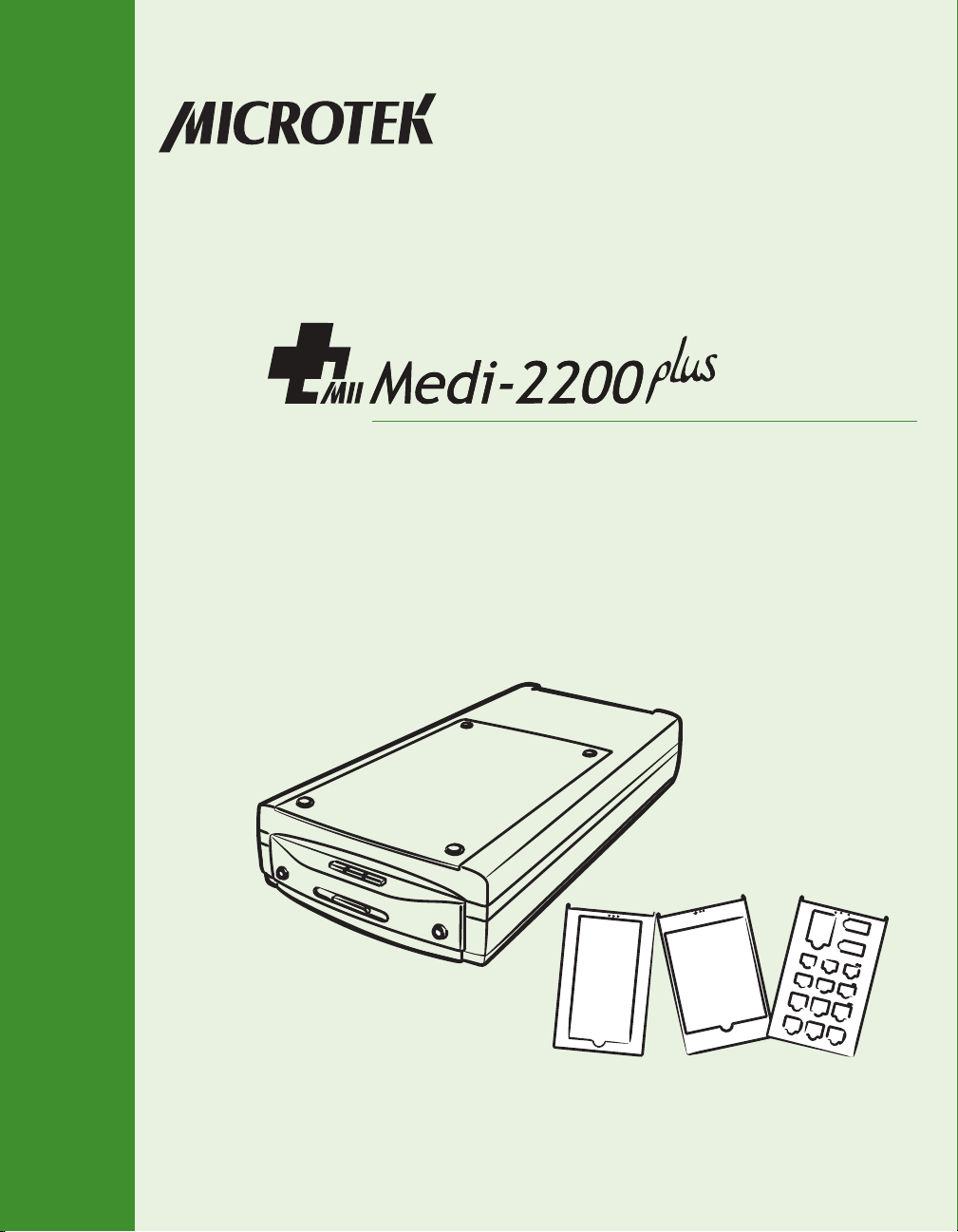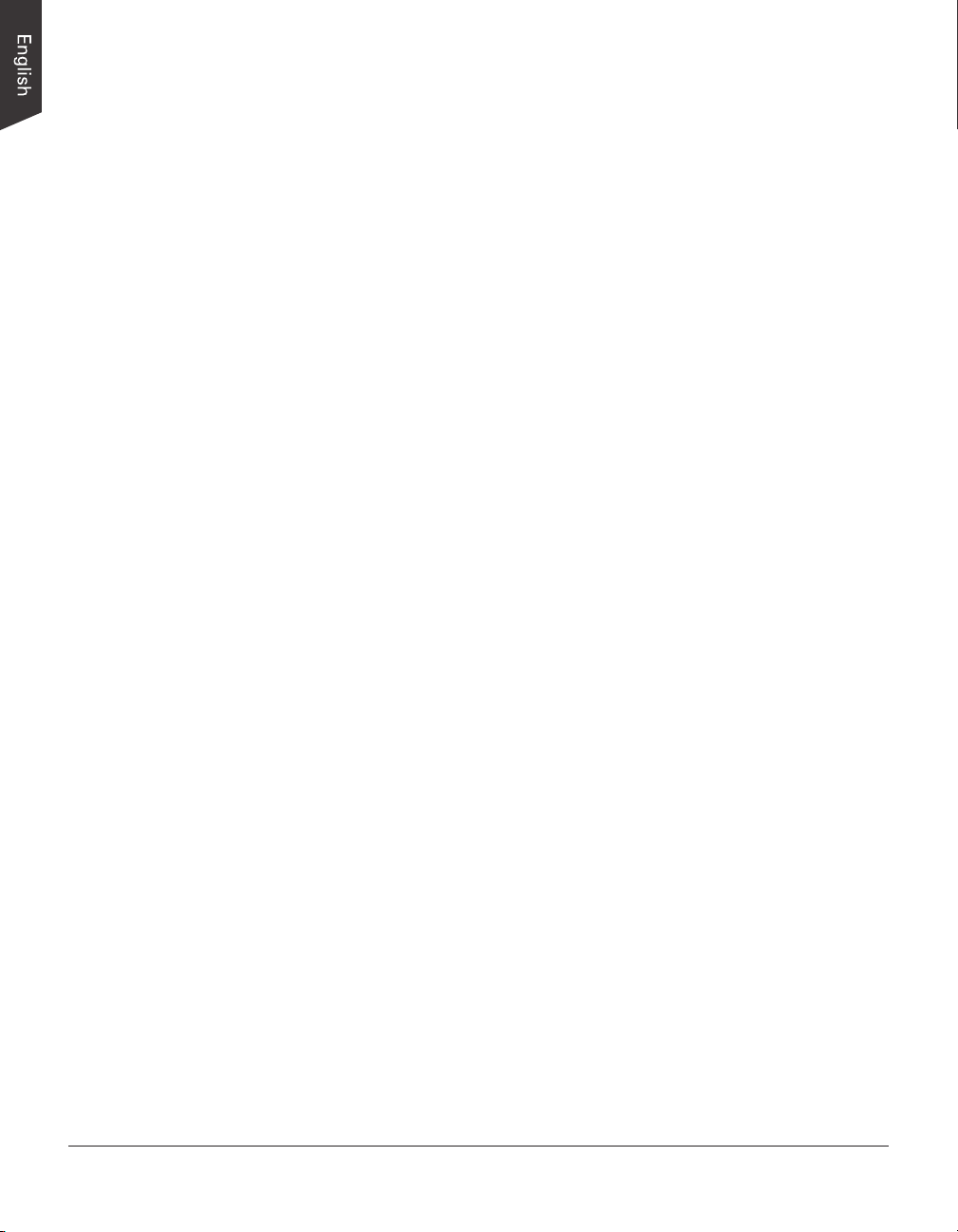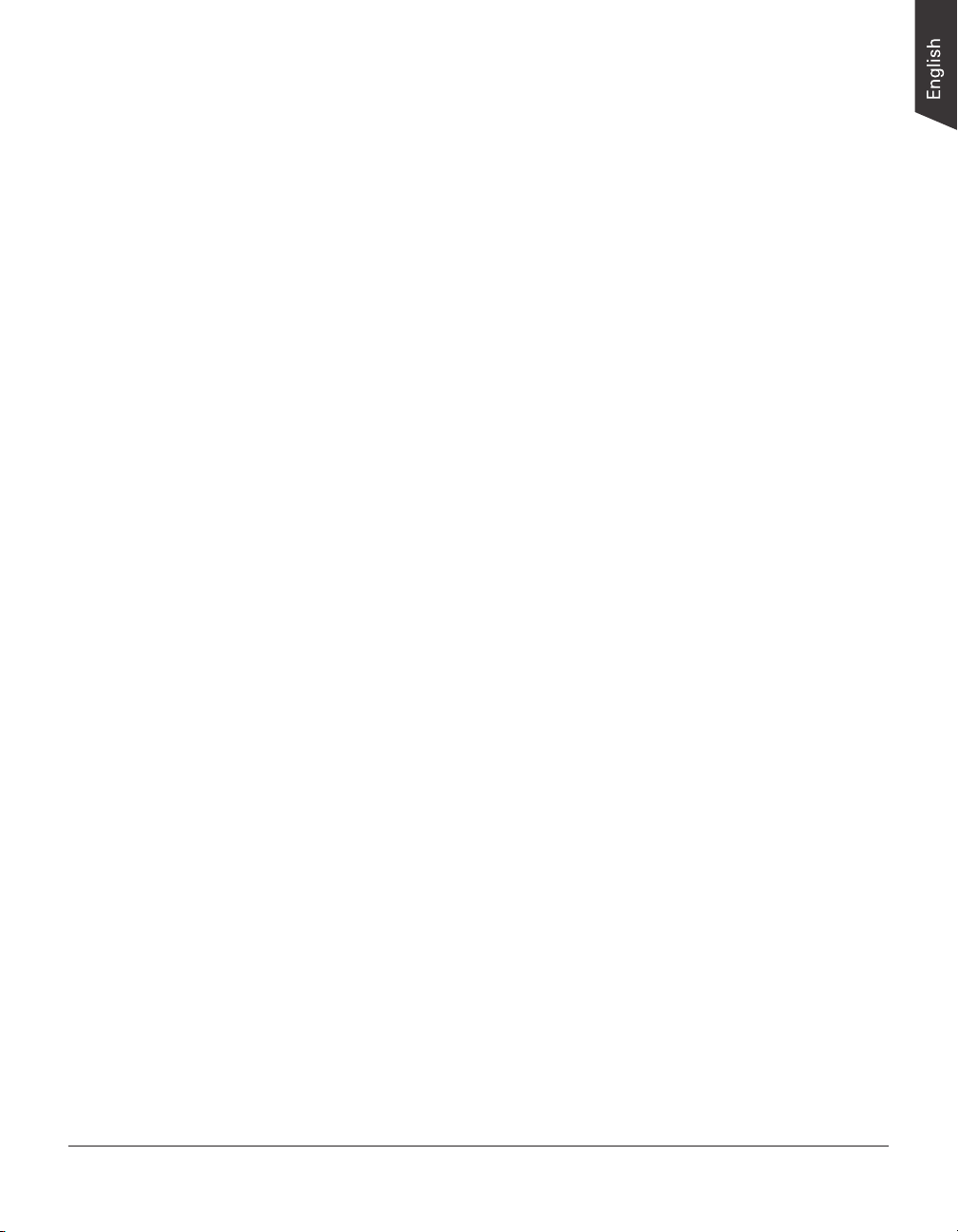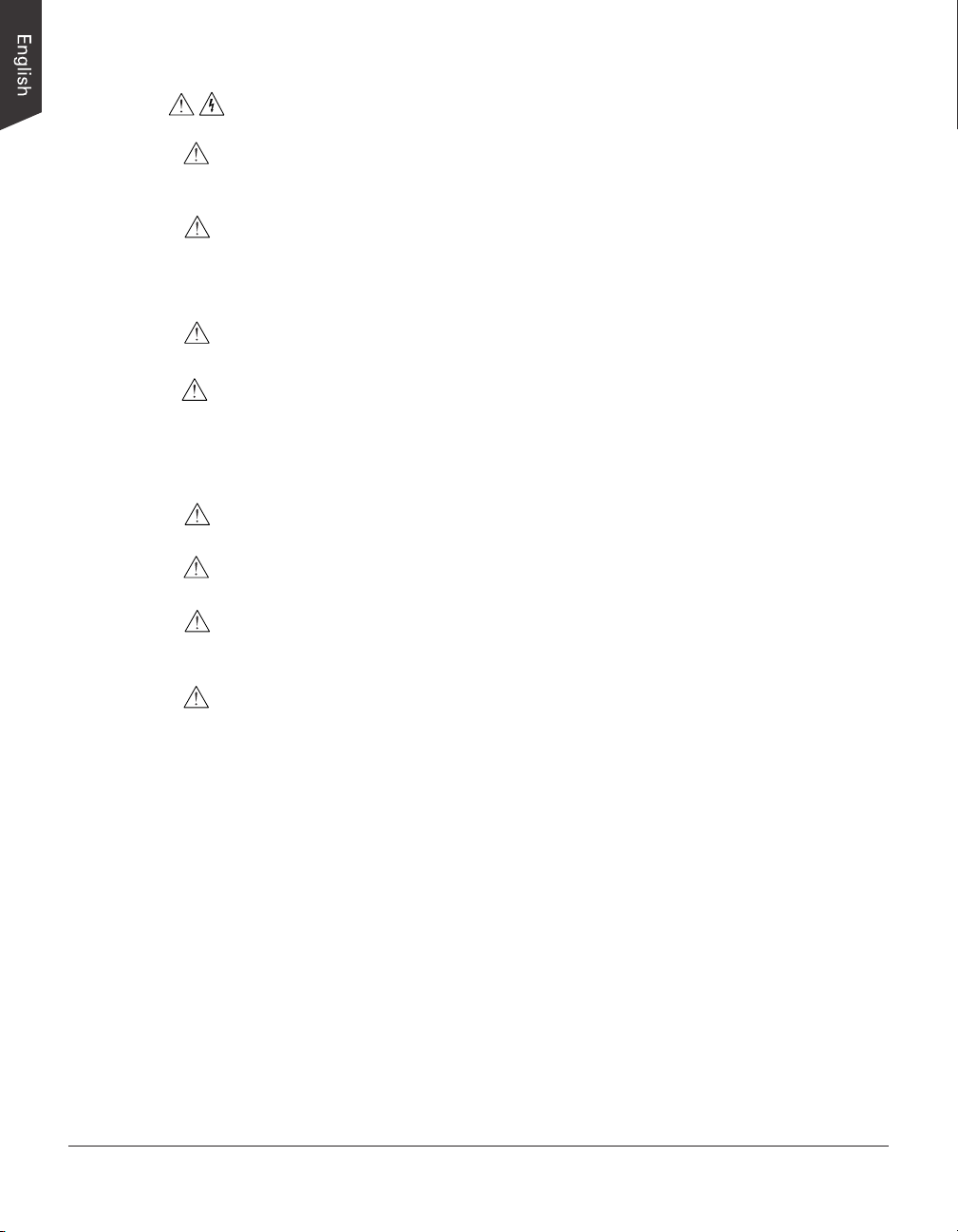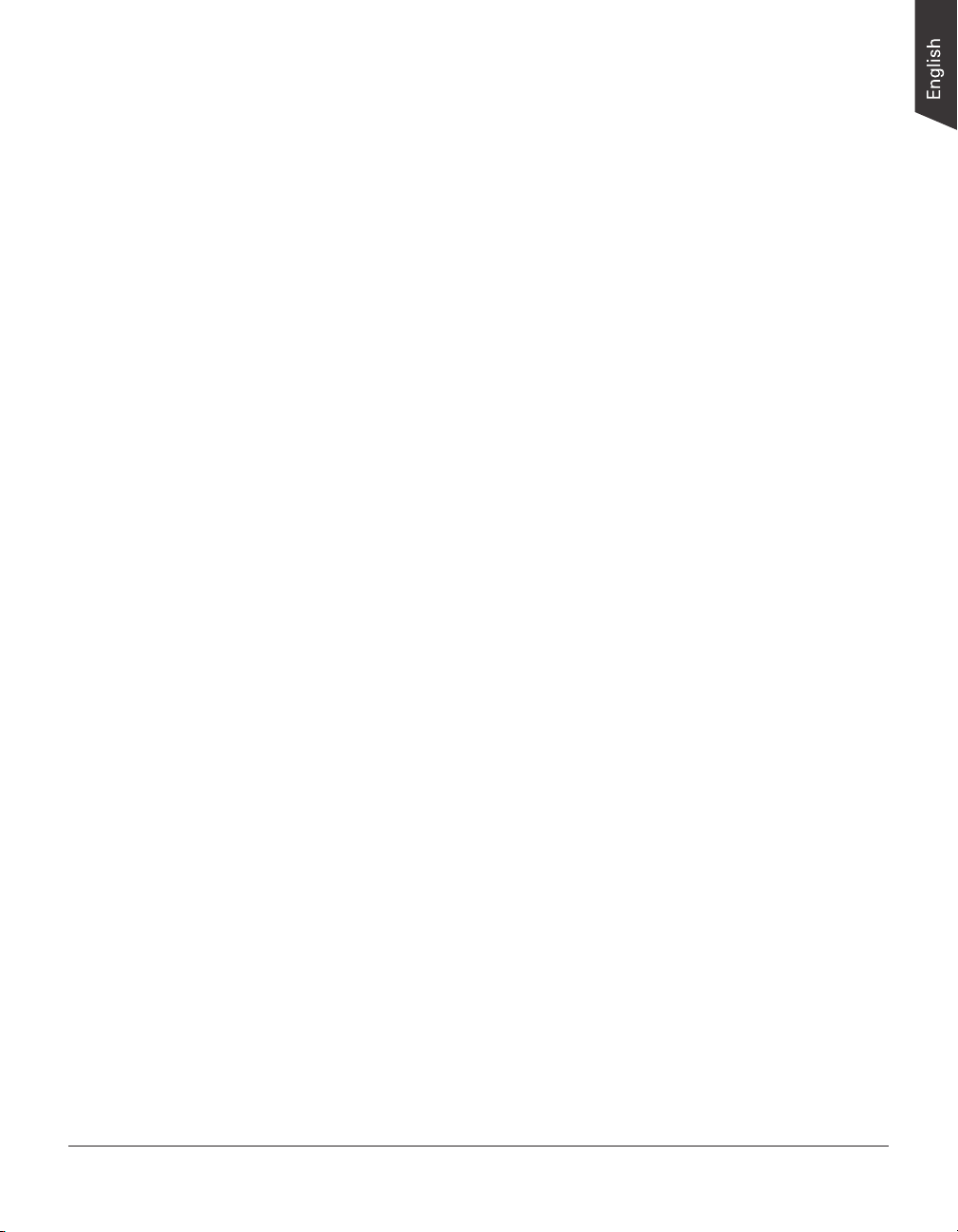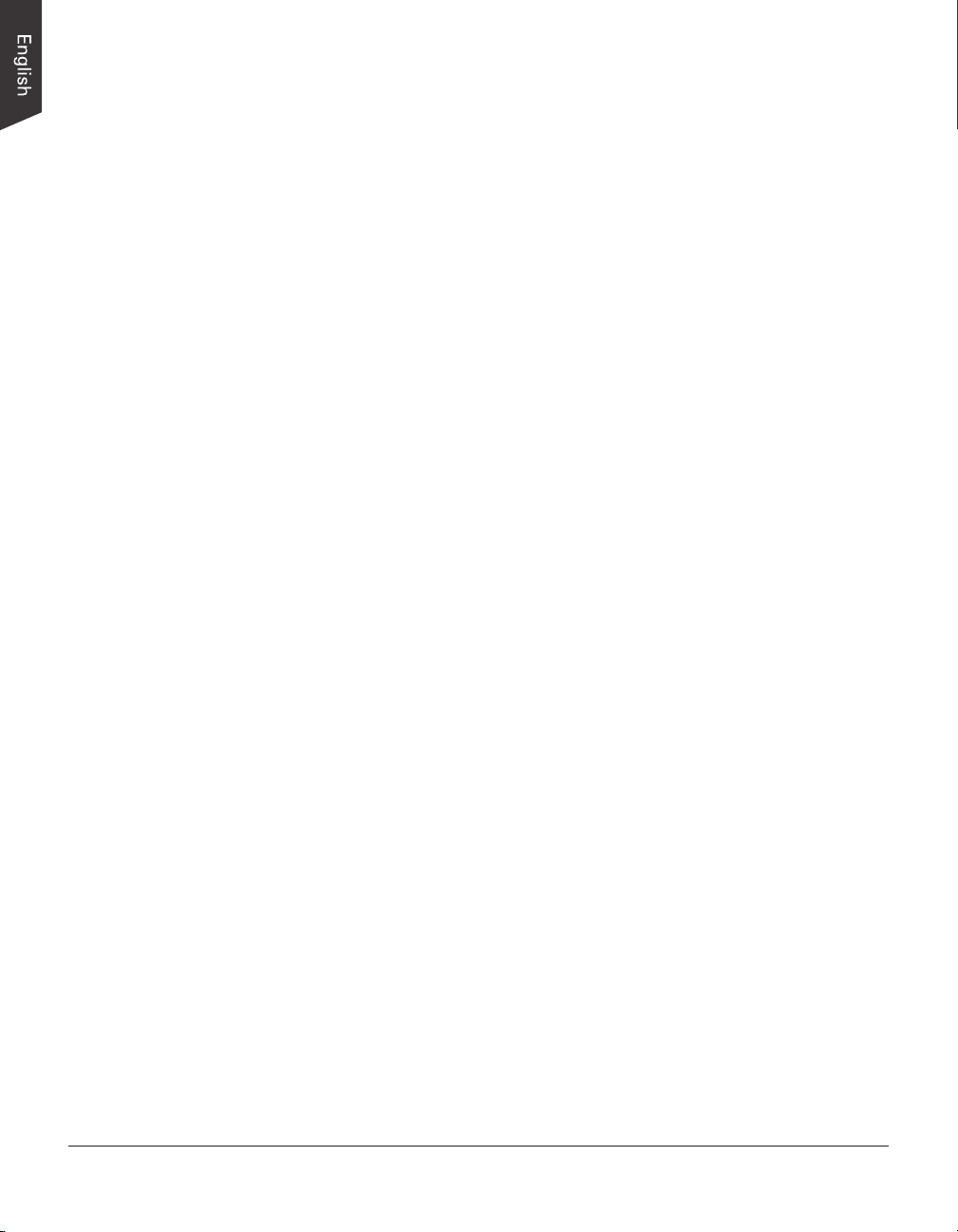Medi-2200 Plus User's Manual 9
Knowing about Your Film Digitizer
The Medi-2200 Plus is a dental lm digitizer, which is specically designed for
the use of the intraoral and extraoral dental lms scanning. With the use of
exclusive dental lm holders and the Smart-Scan function together, the Medi-
2200 Plus can automatically perform image auto-cropping and multiple dental
lms scanning, easily transferring dental lms into digital format in short periods
of time. The digitized images are intended for the use in primary, secondary and
over reading applications; thus, it is specically designed for the trained medical
professionals or staffs.
The Medi-2200 Plus can capture details in bright and dark areas of dental X-ray
lms and provide the medical professionals a convenient method to digitize the
dental X-ray lms for the electric data storage. Additionally, the Medi-2200 Plus
features the scanning capabilities of reectives, such as photographs, documents
or prints as well.
Features of the Medi-2200 Plus
The Medi-2200 Plus comes with several important features, including the
following:
• Energy-saving LED light source — Adopting LEDs as the light source, when
the digitizer is detected by the system, there are no requirements for any
warm-up time before carrying out the scan, which boots your productivity
and reduces energy costs amazingly. With its stable performance, the image
quality will remain consistent even after used for a certain period of time.
• Smart-Scan — The Smart-Scan function provides you an intelligent method
for scanning X-ray lms. With this function applied, the digitizer can detect
the lm holder with the loaded lms, auto-crop the scan frames, perform
scanning in a single pass for multiple lms at one time, and save the scanned
images into your selected folder or send them to your selected application.
By using the Smart-Scan button on either the software control panel or the
Medi-2200 Plus unit, the busy medical professionals or staffs can save time
to convert X-ray lms into digital les effortlessly.
• One-pass Scan for Multiple Jobs — This feature allows the digitizer to
perform scanning in a single pass for all the selected scan jobs.
• 8.5"x14" scan bed — The atbed of the Medi-2200 Plus lets you easily
digitize various sizes of dental X-ray lms up to 8"x12" and reectives up
to 8.5" x 13.5", which offers more exibility for storing old X-ray lms or
records.
• Clinically Proven Image Quality — With a high resolution of 4800 dpi, the
16-bit grayscale, and a high dynamic range of 4.0 maximum optical density,
the Medi-2200 Plus is able to capture a wide range of gray tones, providing
excellent details when digitizing dental images.