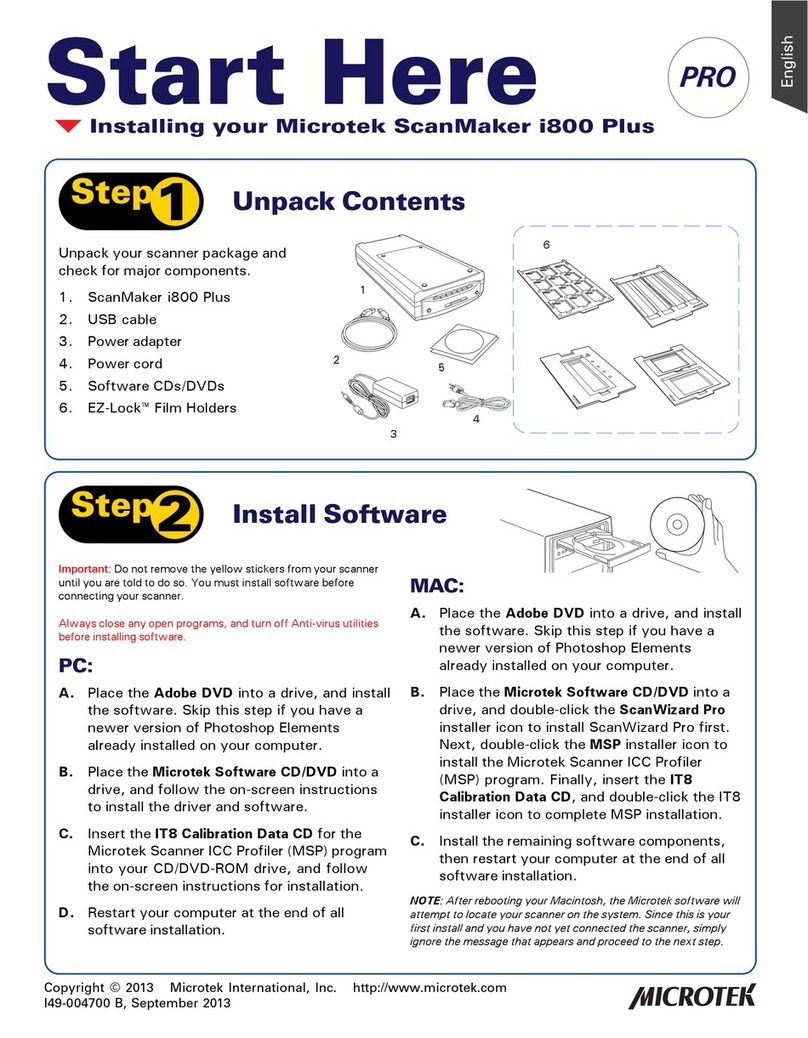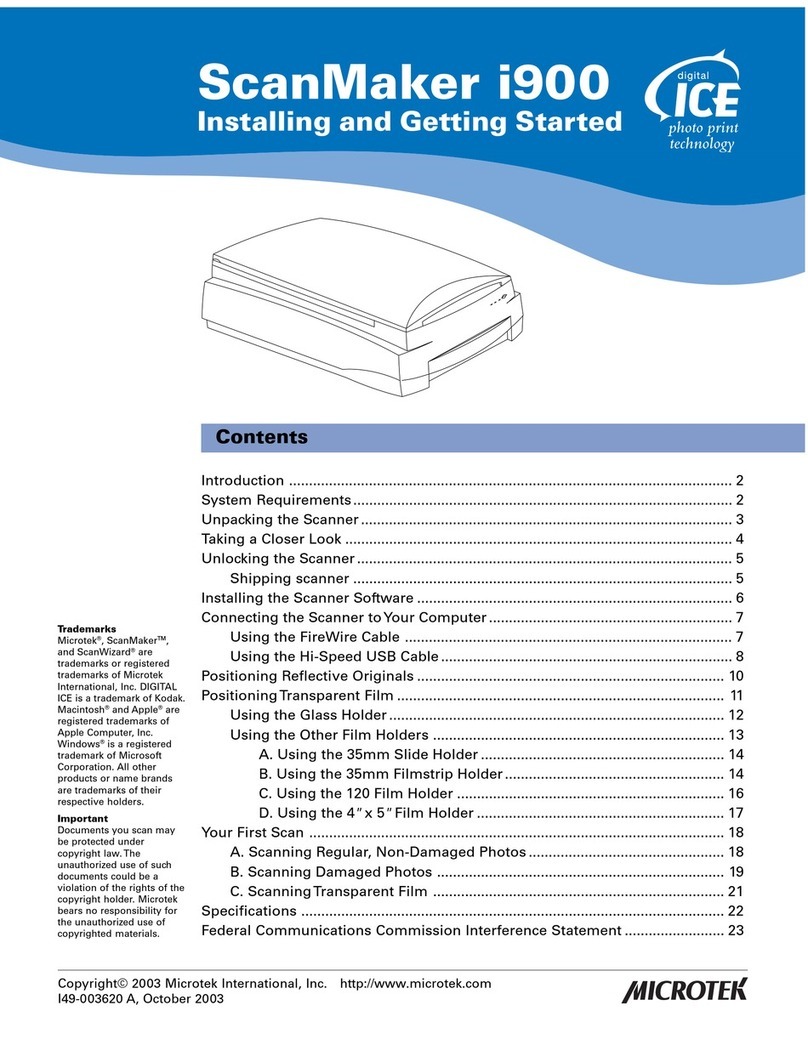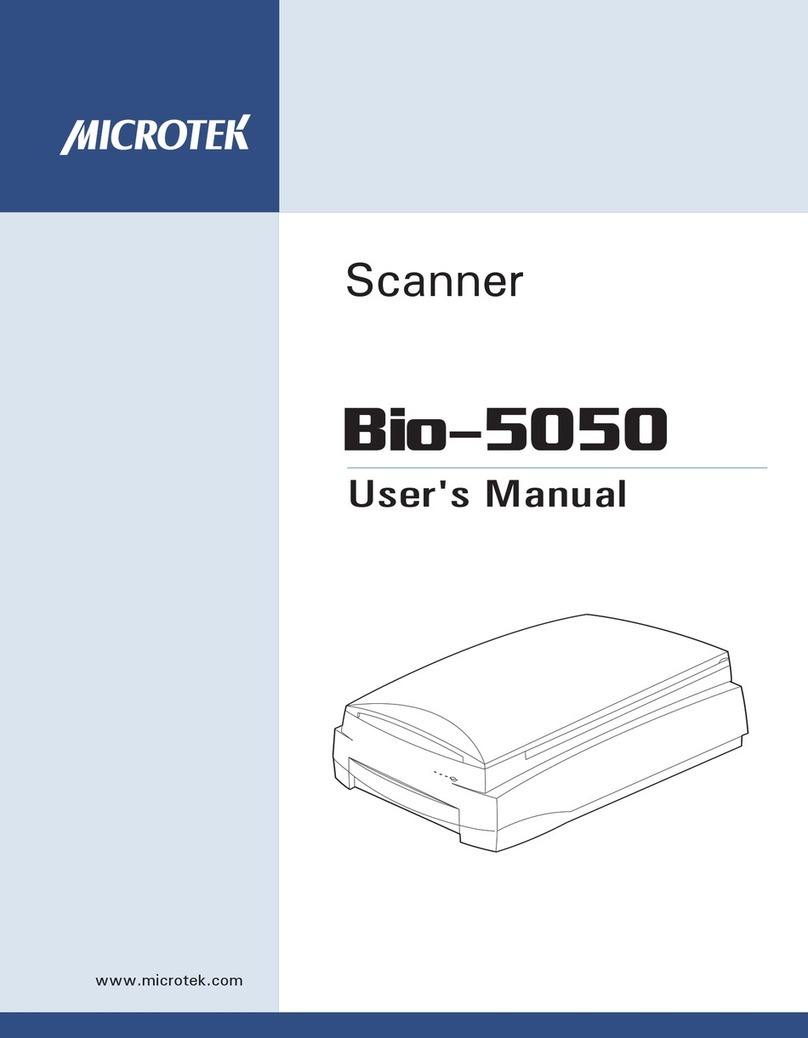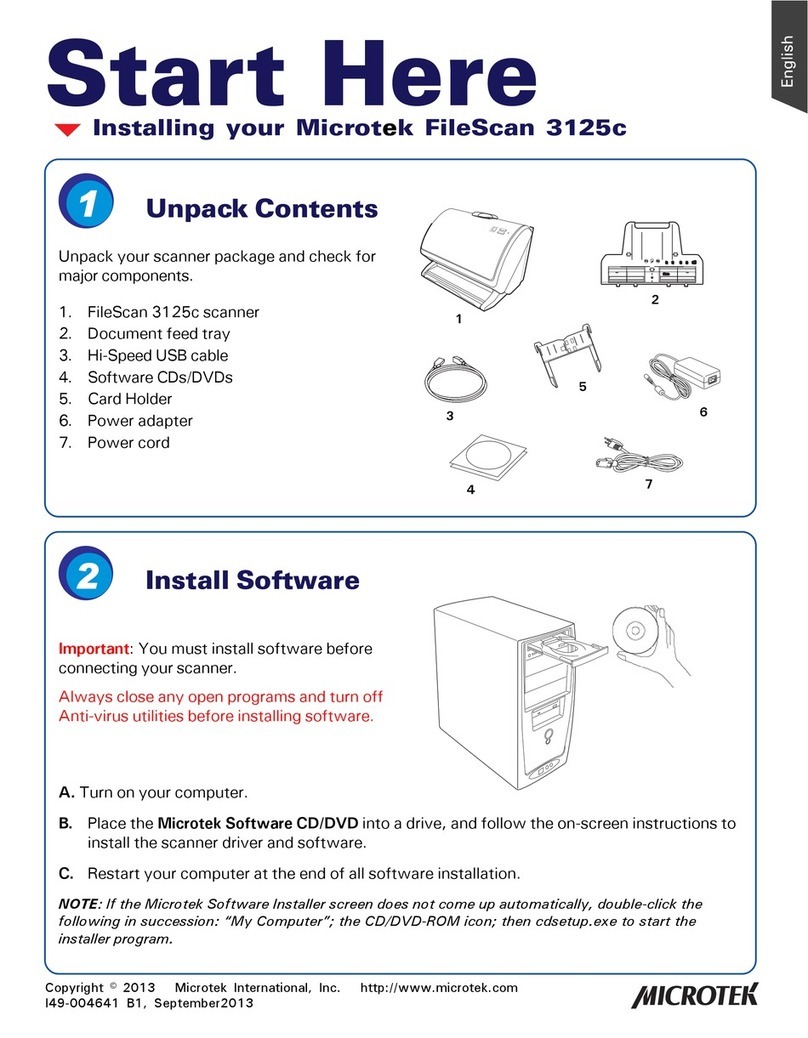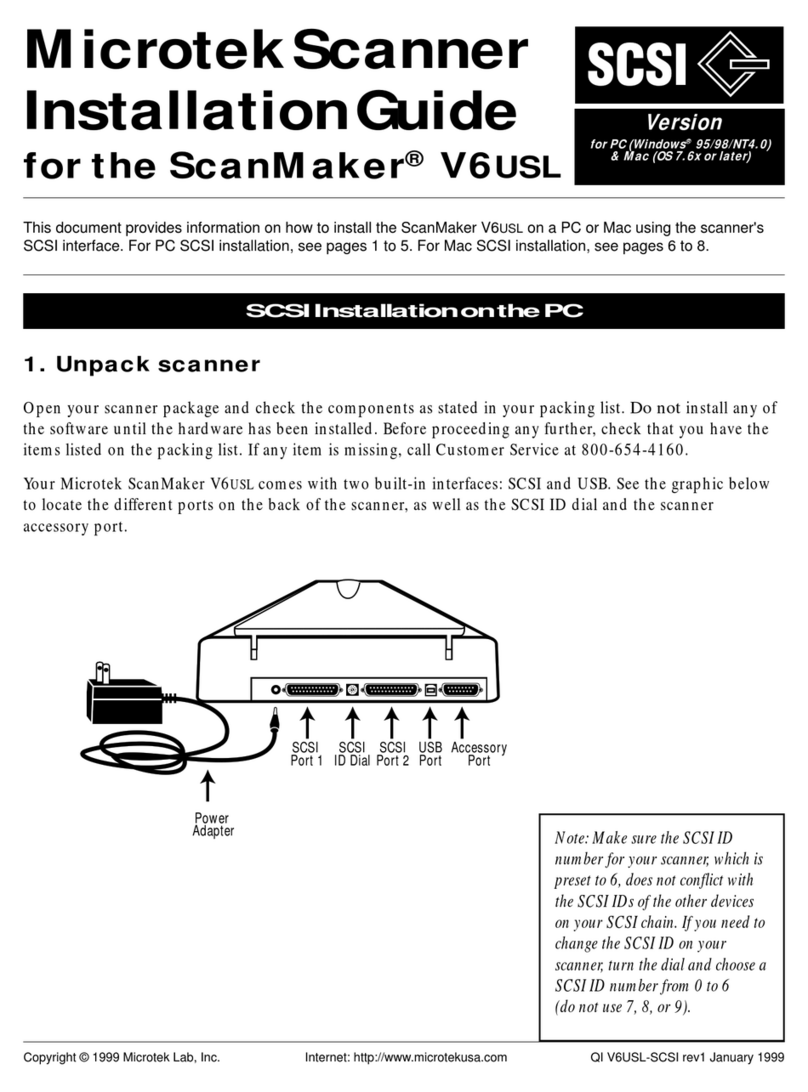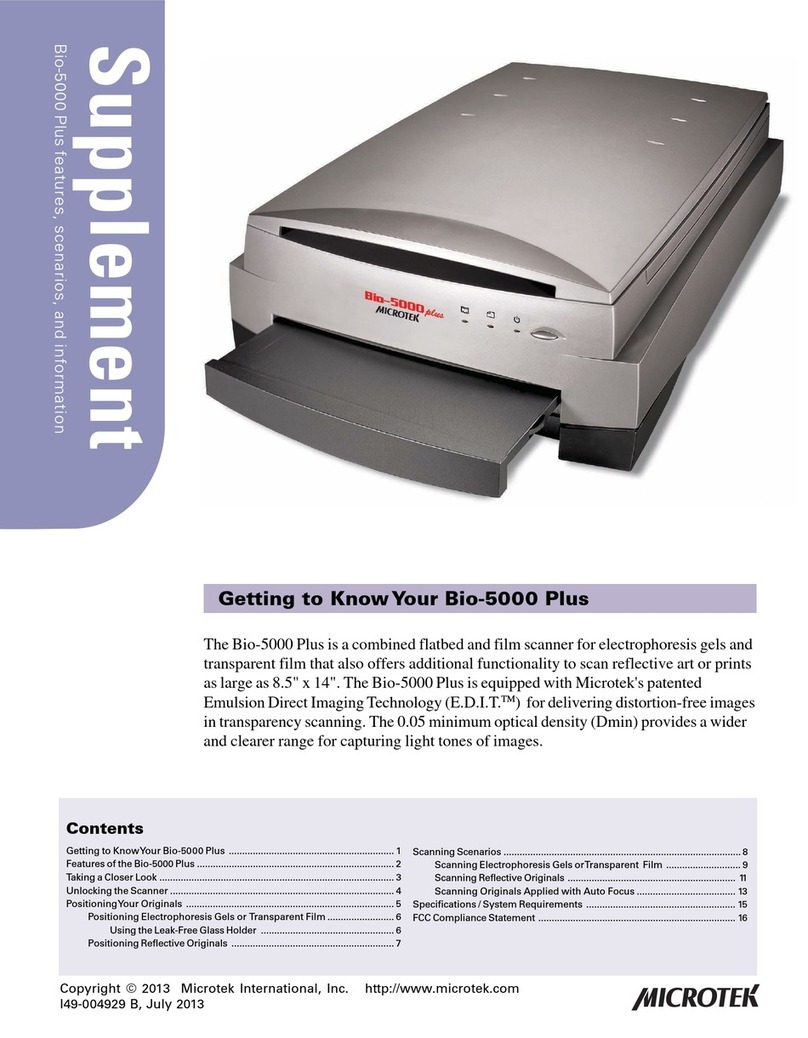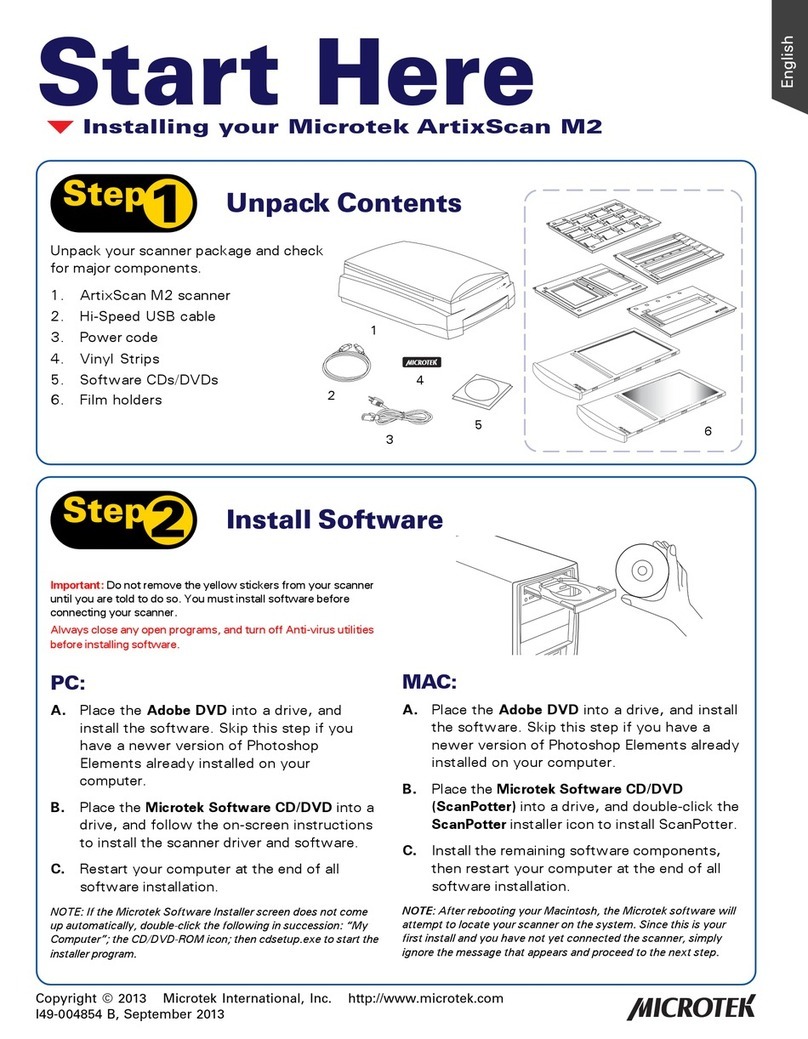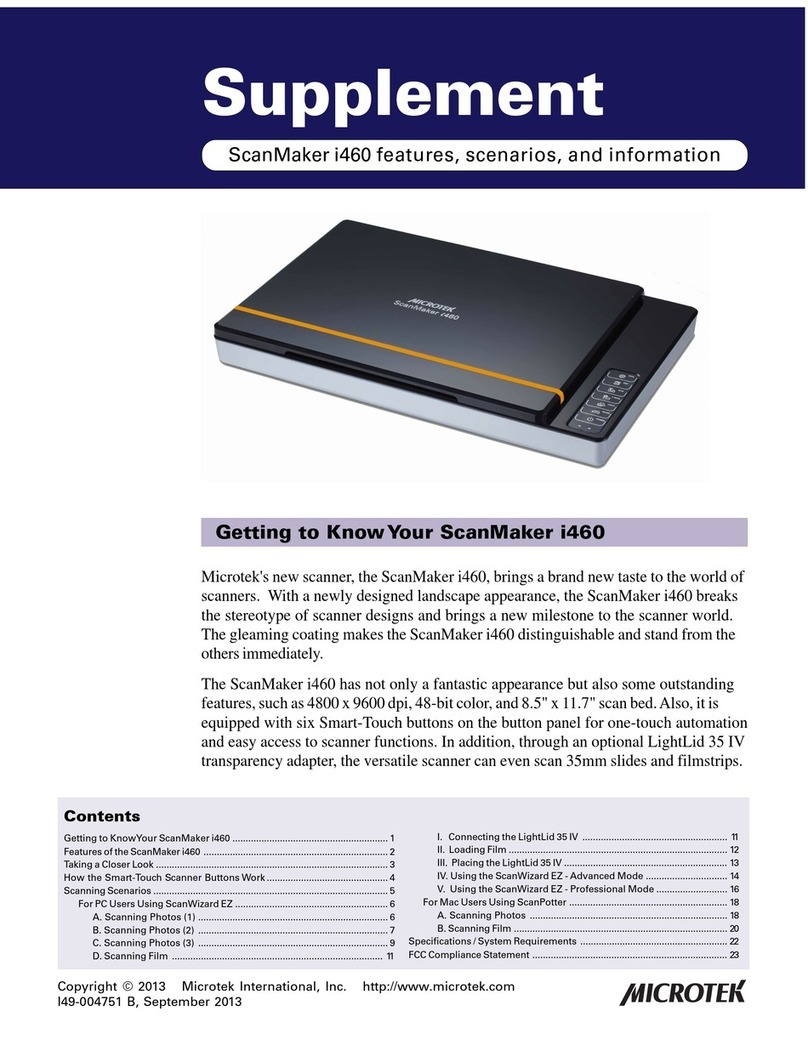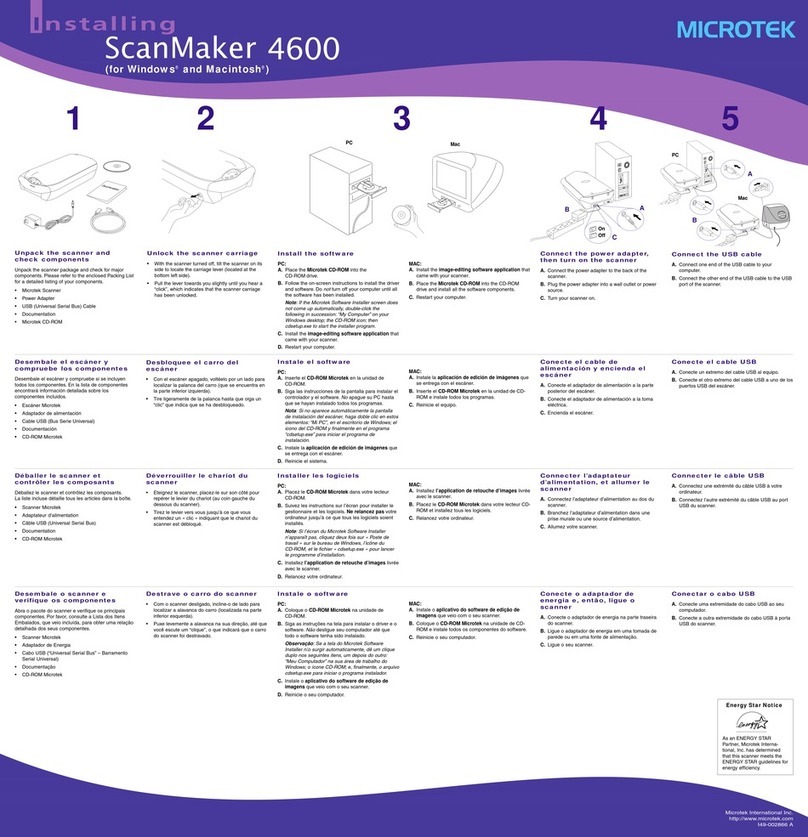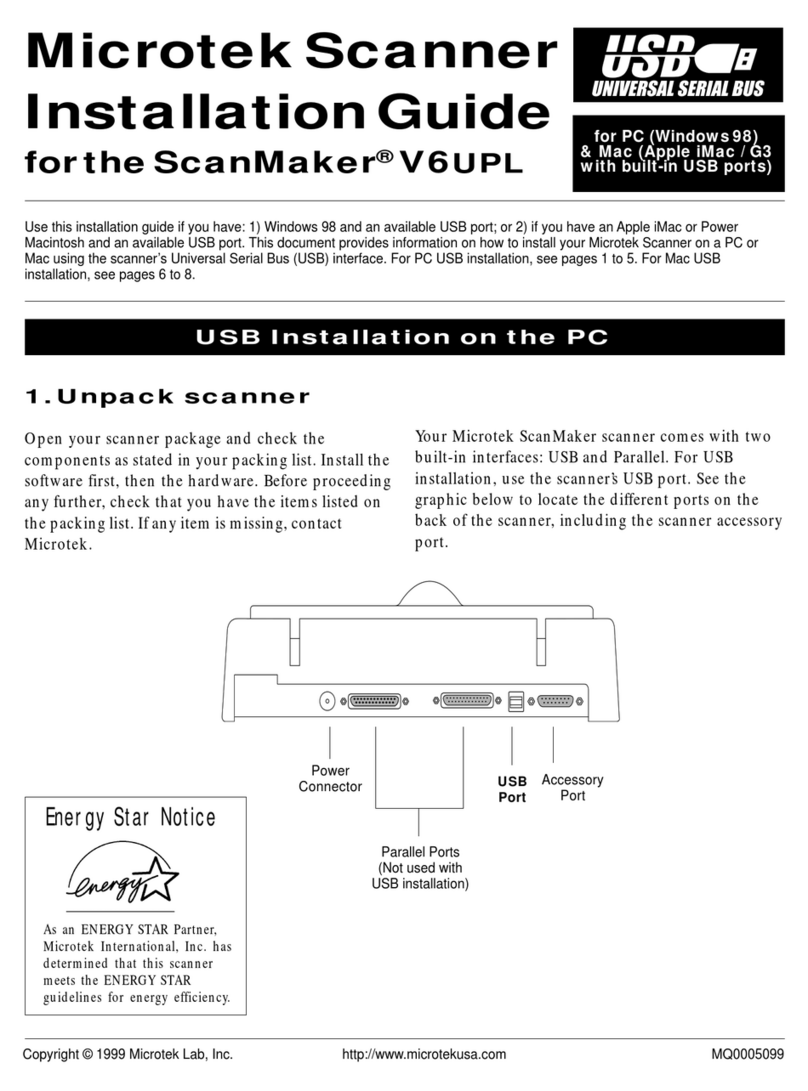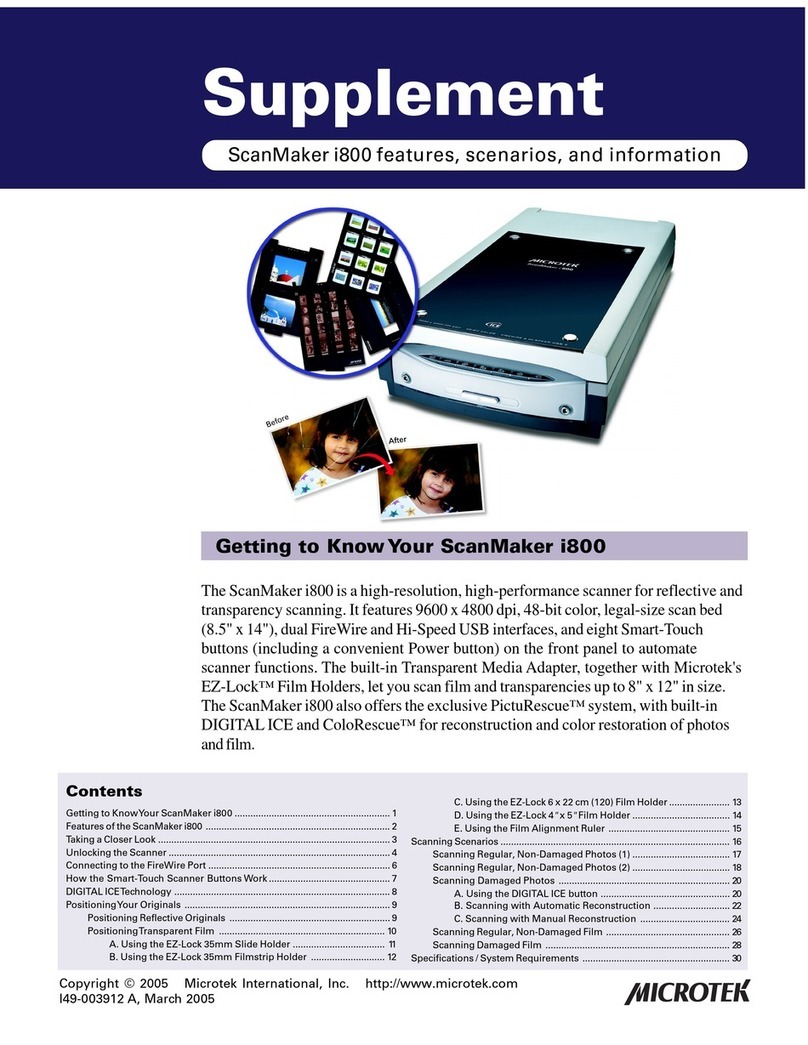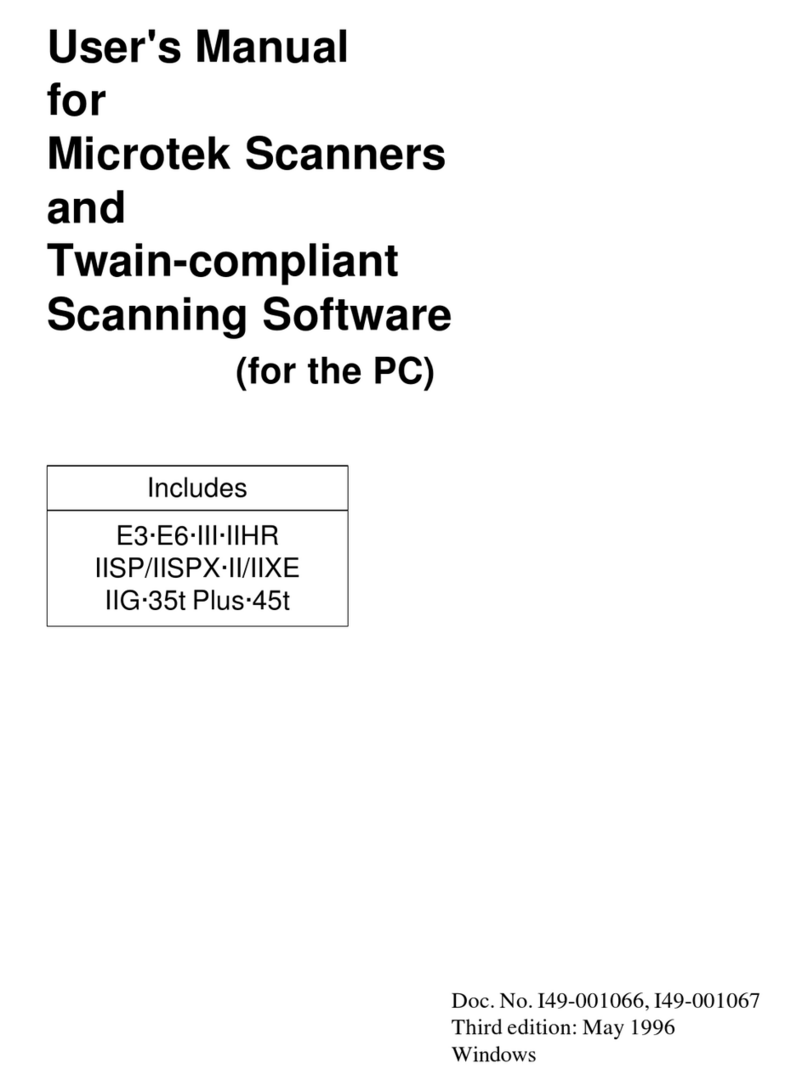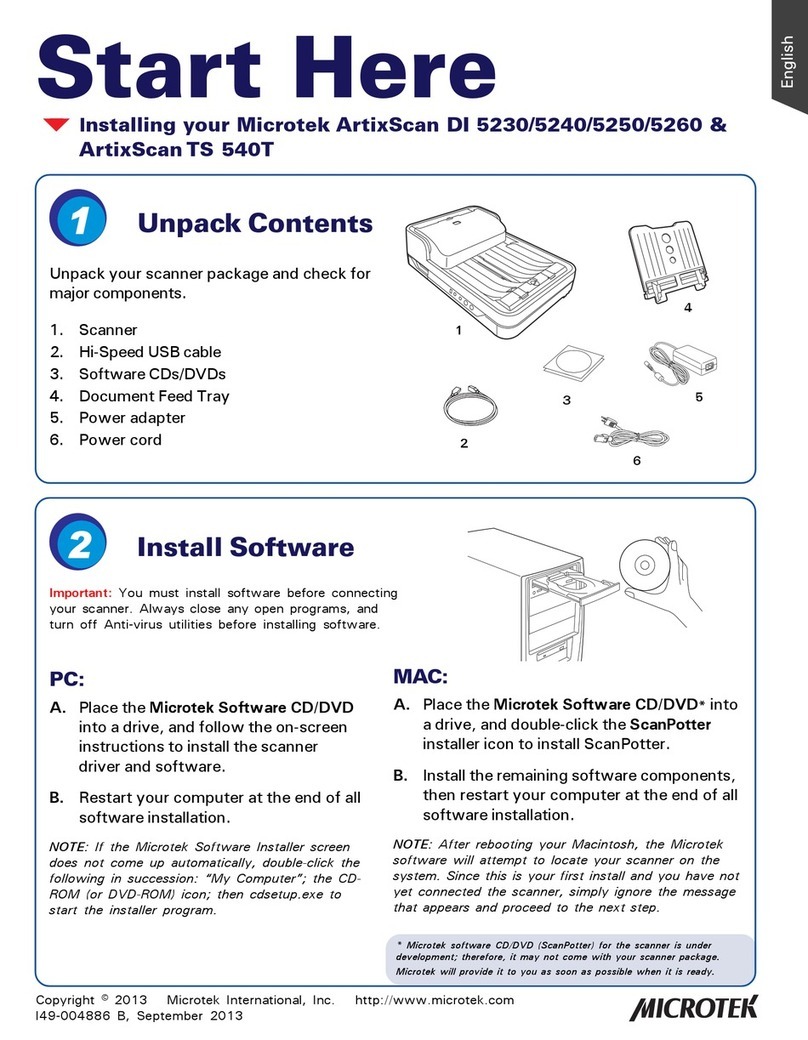6 ScanMaker i700 Supplement
How the Smart-Touch Scanner Buttons Work
Note: The Smart-Touch buttons on the front panel of your scanner automate frequently
performed tasks, such as Scan to File, Scan to Printer, etc. For each scanner button,
the parameters governing the use of that button are defined or set through the
Microtek Scanner Configuration (MSC) utility. For instance, you can use the MSC to
define how many copies are to be printed of your scan every time you hit the “Copy”
button. To launch the MSC, double-click the MSC icon on your desktop. Please note
that you need to exit ScanWizard 5 before accessing the MSC utility.
The ScanMaker i700 is equipped with 7 Smart-Touch buttons for easy access to
frequently used scanner functions. To carry out a specific task, simply press the
corresponding button on the scanner. The Smart-Touch buttons are:
1. DIGITALICE: Scans and removes dust, scratches, rips, and tears from damaged
photos. Take note that the DIGITAL ICE button works to reconstruct photos only.
To reconstruct damaged film and transparencies, use the DIGITAL ICE function in
the ScanWizard 5 software.
2. Scan: Captures images that can be automatically saved as files or sent to another
application for further processing.
3. Copy:Scans the image and sends it to your printer, transforming your scanner and
printer into a convenient copy station. Simply specify the number of copies you
want. To use the Copy button to print a stack of documents:
- Place the first page on the scanner glass surface.
- Press the Copy button to scan an image to a file, then automatically output to
your specified printer.
- Load the next page and press the Copy button again. The scanner works in
similar fashion to your printer, printing documents one after another with no
interruptions.
4. E-mail: Scans the image and delivers it directly to your e-mail editor.
5. OCR: Performs OCR (Optical Character Recognition) of a document and converts
it to a fully editable digital file. Saves time from retyping documents into your
word processor.
6. Scan-to-Web: Scans the image and posts it onto a photo-sharing website.
7. Custom: Customizes the Custom button to perform four of the most commonly
used functions, including:
-PowerSaving:Turnsthescanner lampONorOFF tosavepower andlamplife.
-Scan: Defines another button to be a second “Scan” button. Use this if you need
a second “Scan” button with different parameters from the first Scan button.
-Fax:Launchesa faxdriverinstalled onyourcomputer.
-LaunchApplication:Definesanapplicationtobelaunched.