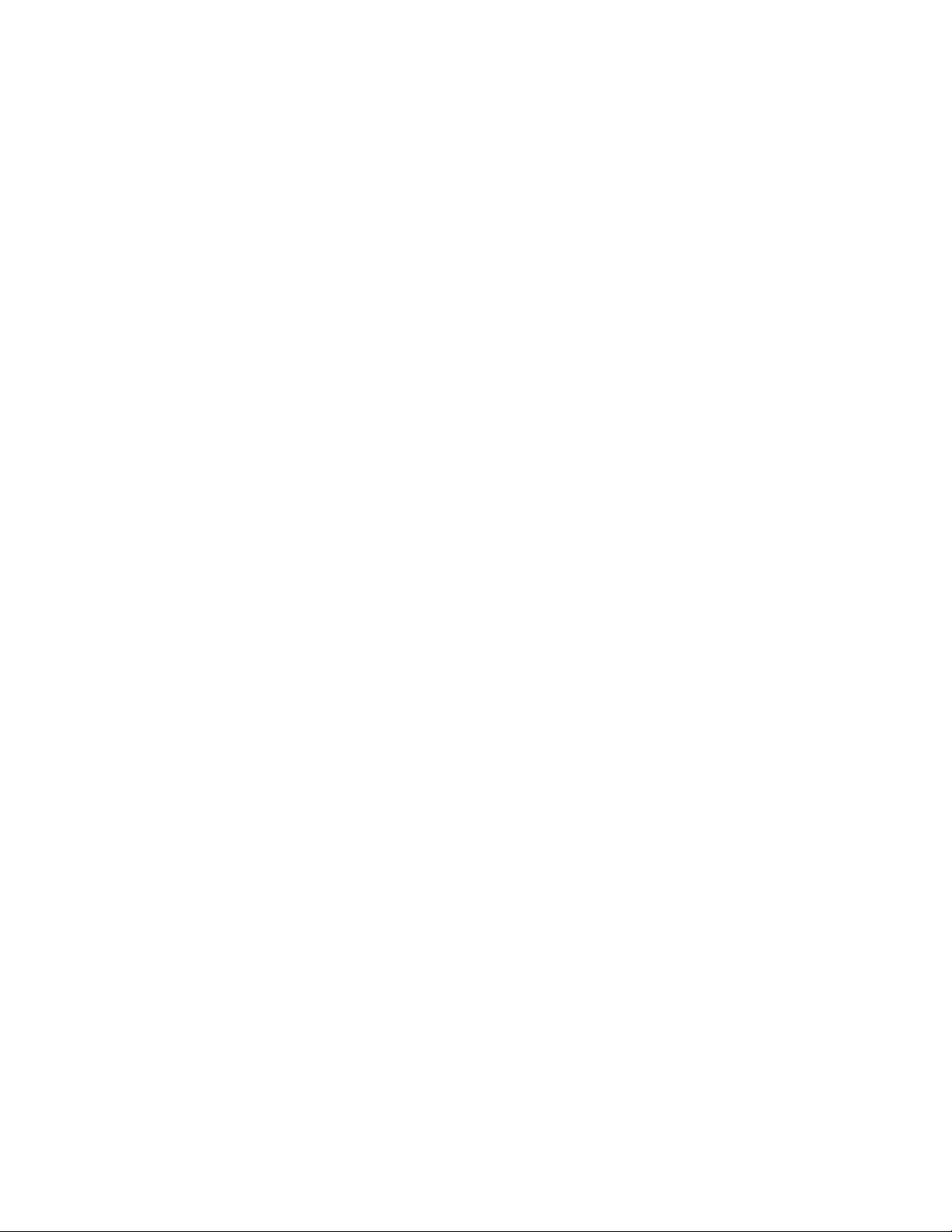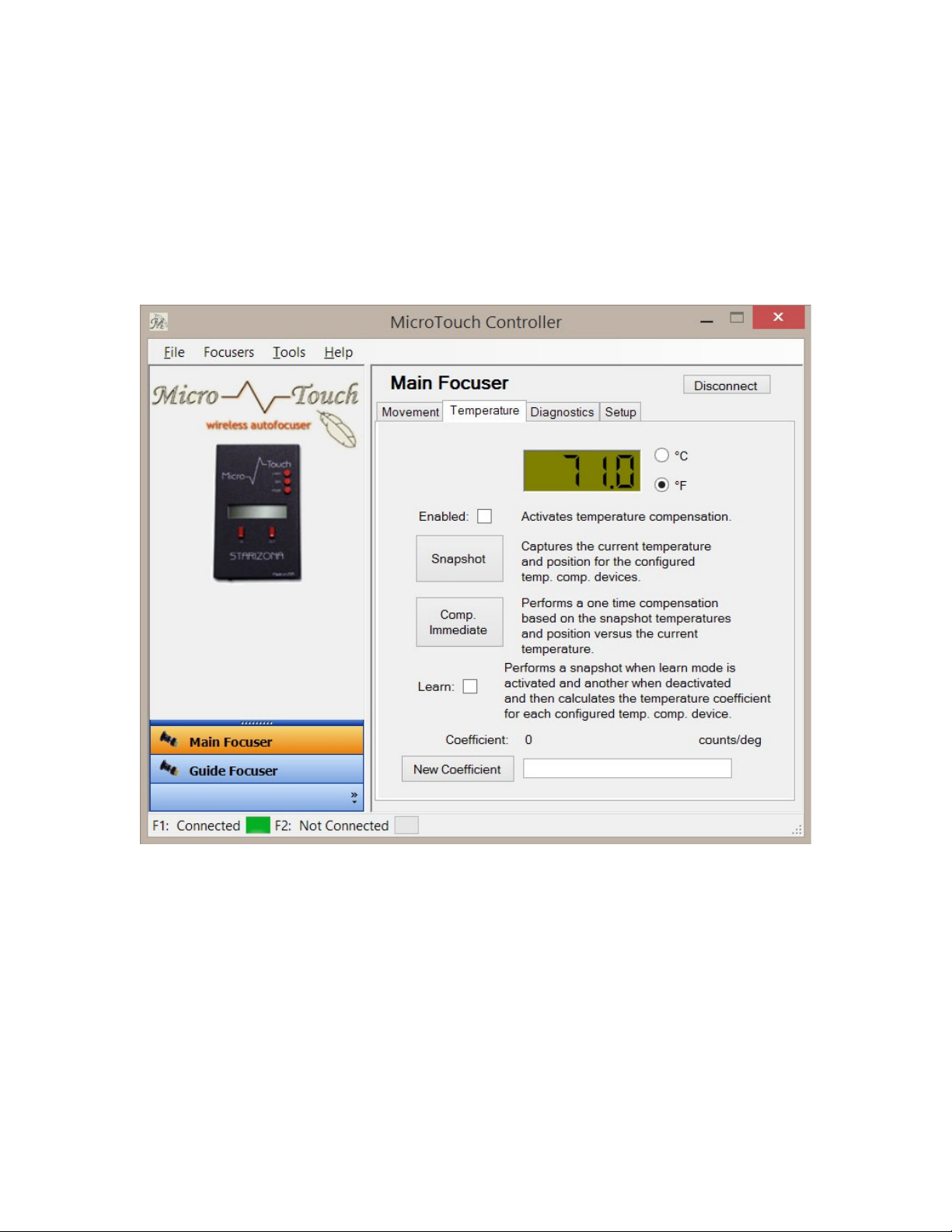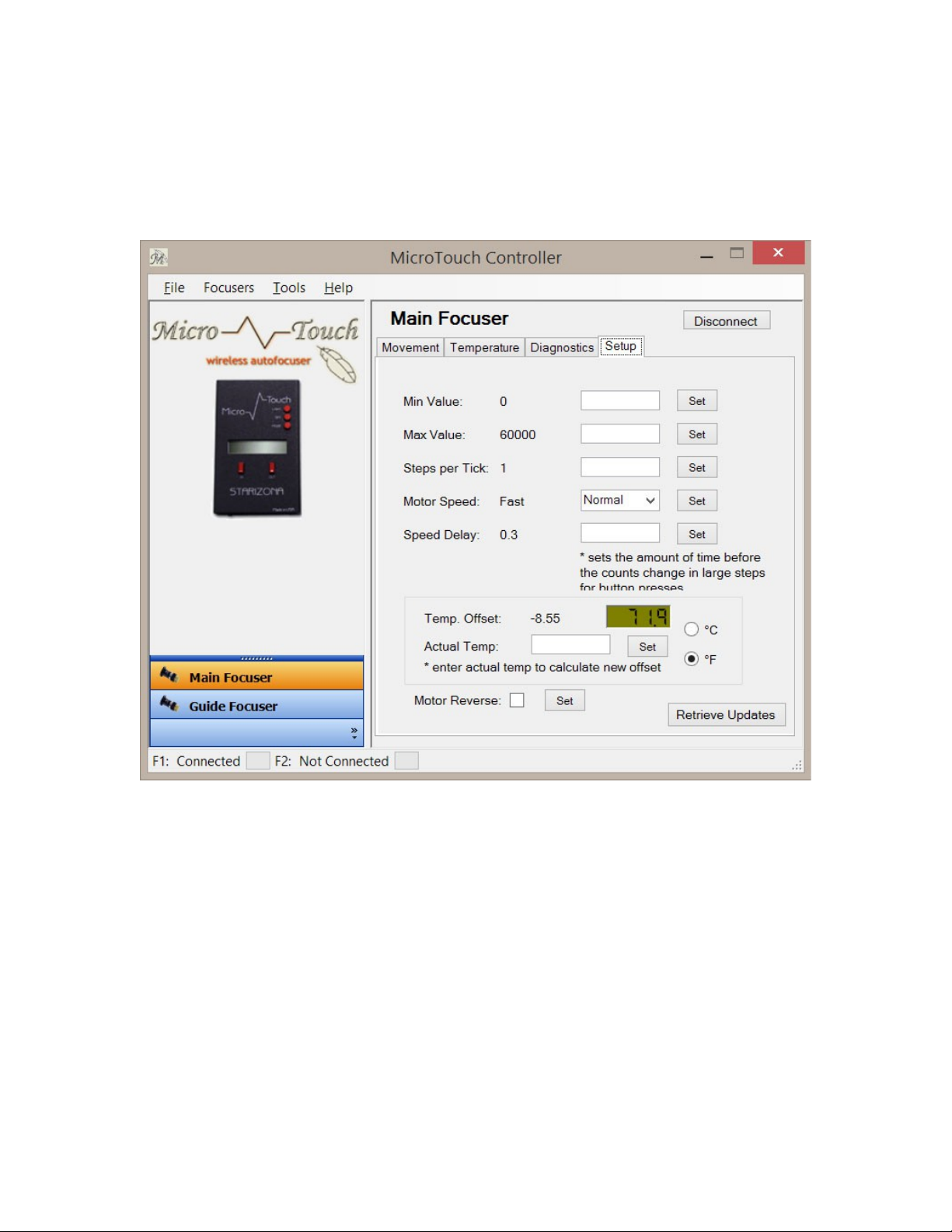MicroTouch Hand Control Menus
The LCD screen light turns on when the hand control is powered up. If desired, press the
LIGHT button to turn the light off.
Pressing MODE once displa s the current ambient temperature. The default displa is
°F. To change to °C, press the SET button while the temperature is displa ed.
The following menus are accessed sequentiall b pressing the MODE button: Temp
Comp, Learning, Wireless, Motor Rev, and Reset Position. Each is described in detail
below.
Temp Comp
This activates the Temperature Compensation feature of the MicroTouch Autofocuser.
Press SET to turn this feature on. In order for the Temperature Compensation feature to
work, it must learn how to compensate for changes based on the optical s stem being
used. This is done using the Learning menu (below).
Learning
The Temperature Compensation feature works b learning how much focus change is
necessar to compensate for a given temperature change. For example, on a certain
s stem, a temperature drop of 1°F might require a focus position shift of 25 counts.
Therefore, if the temperature drops b 2 degrees, the focuser would move 50 counts to
keep the telescope in focus. The focuser must learn the exact focus shift required for a
given telescope and configuration (so adding a focal reducer, for example, would require
the focuser to be recalibrated).
To activate the Learning mode, press and hold the SET button for a few seconds until the
displa shows Mode: Learning. The word Learning will blink while the focuser is being
calibrated. The current position of the focuser is displa ed.
Press MODE once to view the current temperature. Wait until the temperature has
changed. A temperature change of 5°F is recommended for the most accurate calibration.
Once the temperature has changed, refocus the telescope (either manuall or using the
autofocus routine described in the next section). Return to the Learning menu and hold
SET again until the displa shows Mode: Idle. The temperature compensation is now
set.
Go to the Temp Comp menu and press SET to turn the temperature compensation on.
More advanced temperature compensation control is available through the MicroTouch
software.