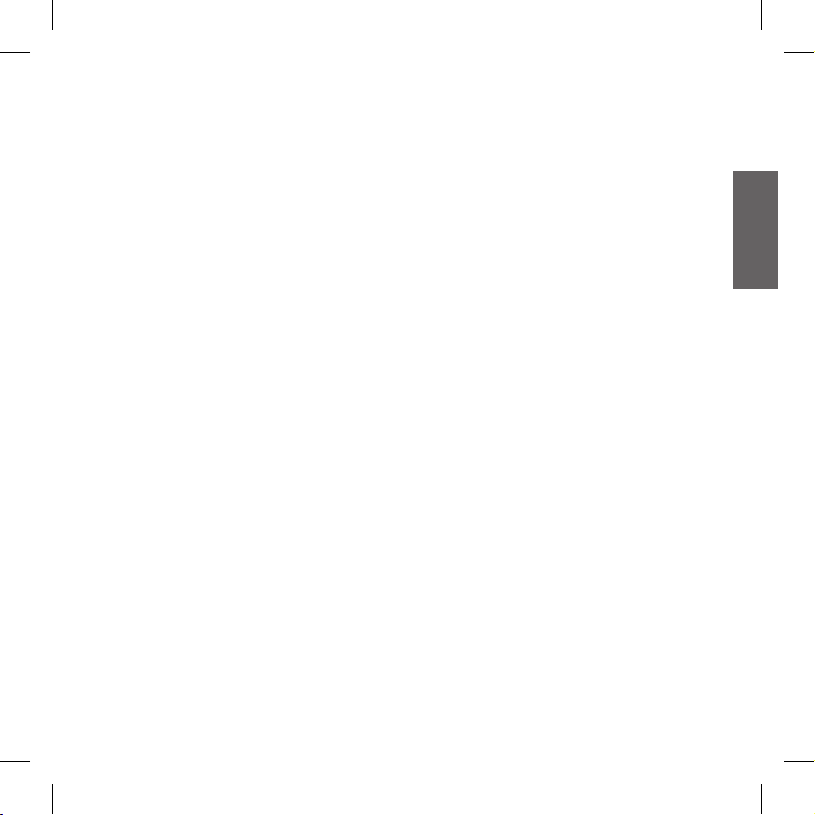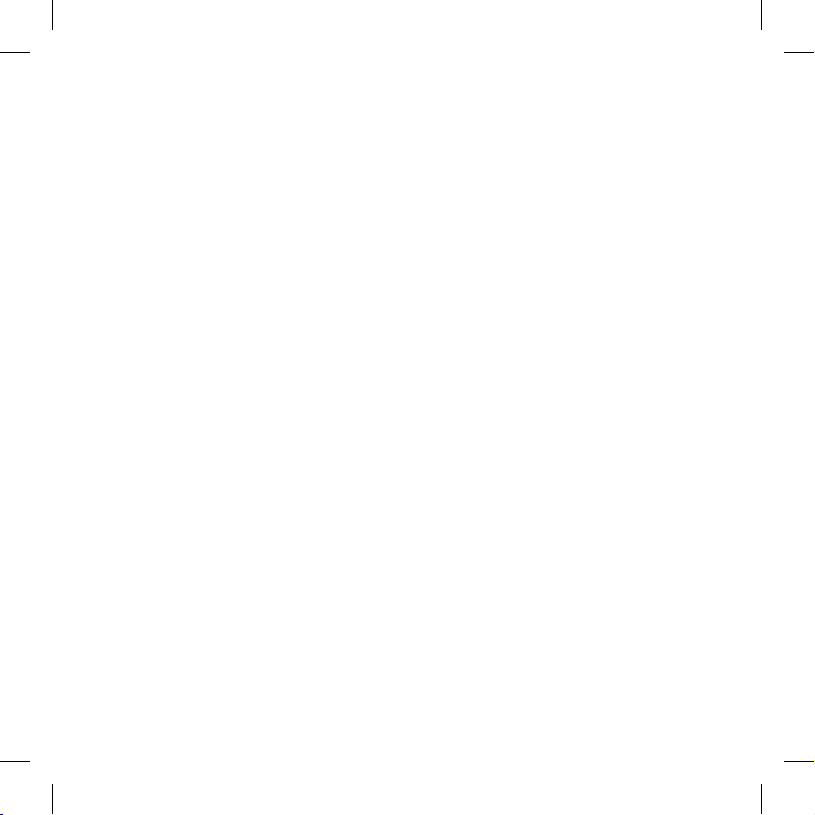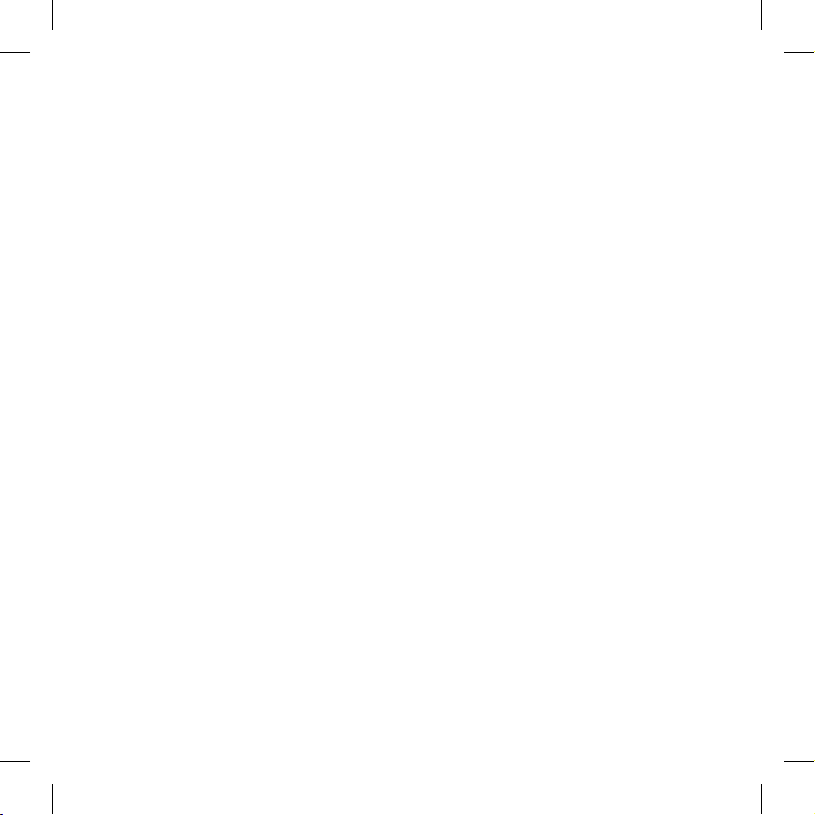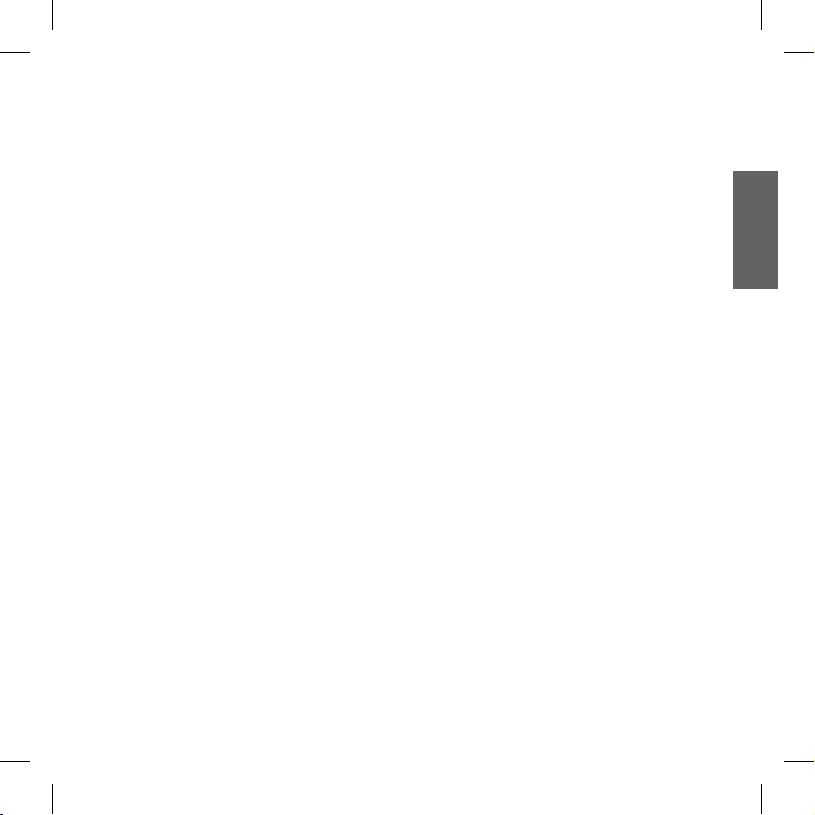Resetting all paired devices
Sometimes you may nd it necessary to delete
all the pairing references stored in the BTSKI
unit (reset operation).
To perform this operation, switch off the BTSKI
and keep pressed the “Control” button. The red
led turns on. Simultaneously press and hold
down the “Volume +” and “Volume –“ buttons
for 4 seconds.
The Blue Light will be lit on for 1 sec.
This procedure deletes all the paired Bluetooth
devices stored in the memory and it is therefore
possible to start a new “clean” pairing session.
Using the wired audio input
Your Midland BTSKI is also supplied with a wired
audio input (labeled AUX), that can be used to
connect an audio source, like an iPod (or any
other MP3 Player) or a PMR446 transceiver
for communications in group or for a coverage
increase. The wired audio input allows a higher
range of coverage respect to what granted with
Bluetooth technology.
Priority: the wired audio input has the lowest
priority when compared to the other Bluetooth
connections (including the Intercom) and will
therefore always be disabled when another
Bluetooth communication is opened.
Using a i-Pod/MP3 Player
Listening to music
To listen to music from the wired input, connect
the audio source using the cable supplied with
the BTSKI unit. The volume level is automatically
adjusted by the AGC system, which means that
you only need to adjust the volume of your iPod/
MP3 player to a level that will allow you to listen
to music in normal speed.
Attention: never set the volume of the MP3
Player to the maximum possible.
Hint: We recommend that you perform a few
tests adjusting the volume of your iPod/MP3
player so at the normal speed the Headset vo-
lume is suited to your needs. The AGC system
will automatically increase the volume on higher
speed. Make a note to remember this setting for
future trips.
Attention: the volume adjustment, (“Volu-
me+” and “Volume –“) buttons, cannot be
used to adjust the volume of the wired audio
source(eg MP3 player).
Enabling/disabling the wire input
The wire input can be enabled and disabled
› Enabling: double click the “Control” button
(you will hear one audio conrmation tone).
› Disabling: double click the “Control”
button(you will hear two audio conrmation
tones).
Attention: this function is available only if
there is no music active via Bluetooth.
Using a Two Way Radio transceiver
To be able to use the transceiver, it is necessary
to purchase a specic cable (sold separately)
in order to connect the radio to your Midland
BTSKI:
Some manufacturers radios use a different pin
conguration, so we recommend that you ask