Midland H7 User manual
Other Midland Action Camera manuals

Midland
Midland H3+ User manual

Midland
Midland BIKE GUARDIAN User manual

Midland
Midland XTC280 User manual

Midland
Midland H9 User manual

Midland
Midland XTC-100 User manual

Midland
Midland XTC400 HD User manual

Midland
Midland H9 User manual
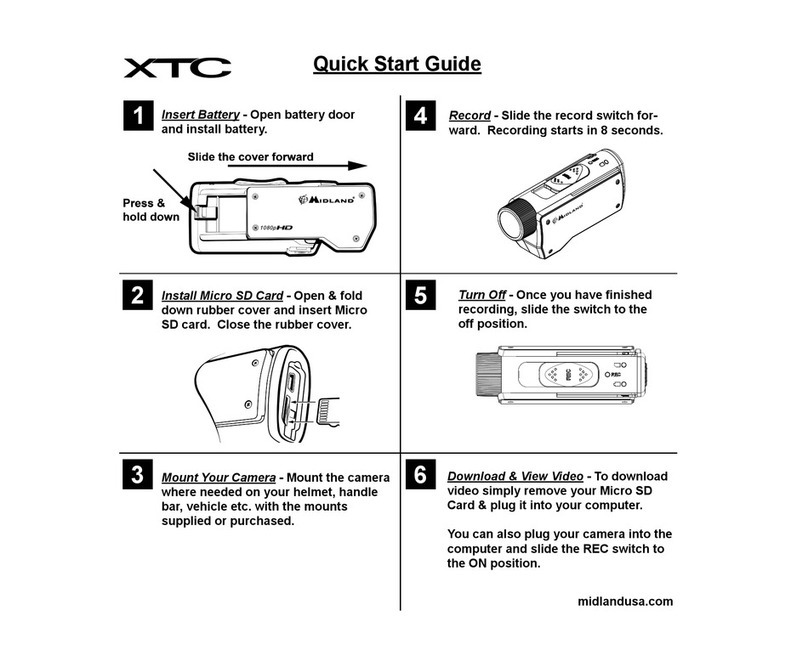
Midland
Midland XTC280 User manual

Midland
Midland H180 FULL HD User manual

Midland
Midland H7 User manual
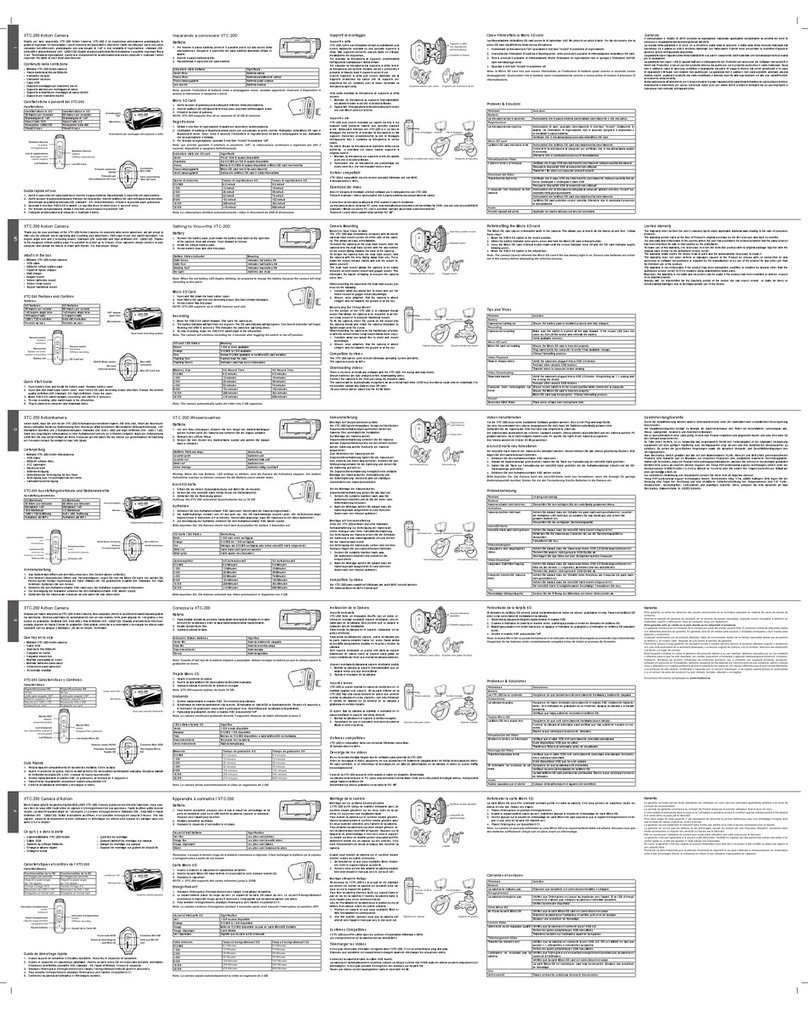
Midland
Midland XTC-200 User manual

Midland
Midland XTC-200 User manual

Midland
Midland H7+ User manual

Midland
Midland H9 PRO User manual
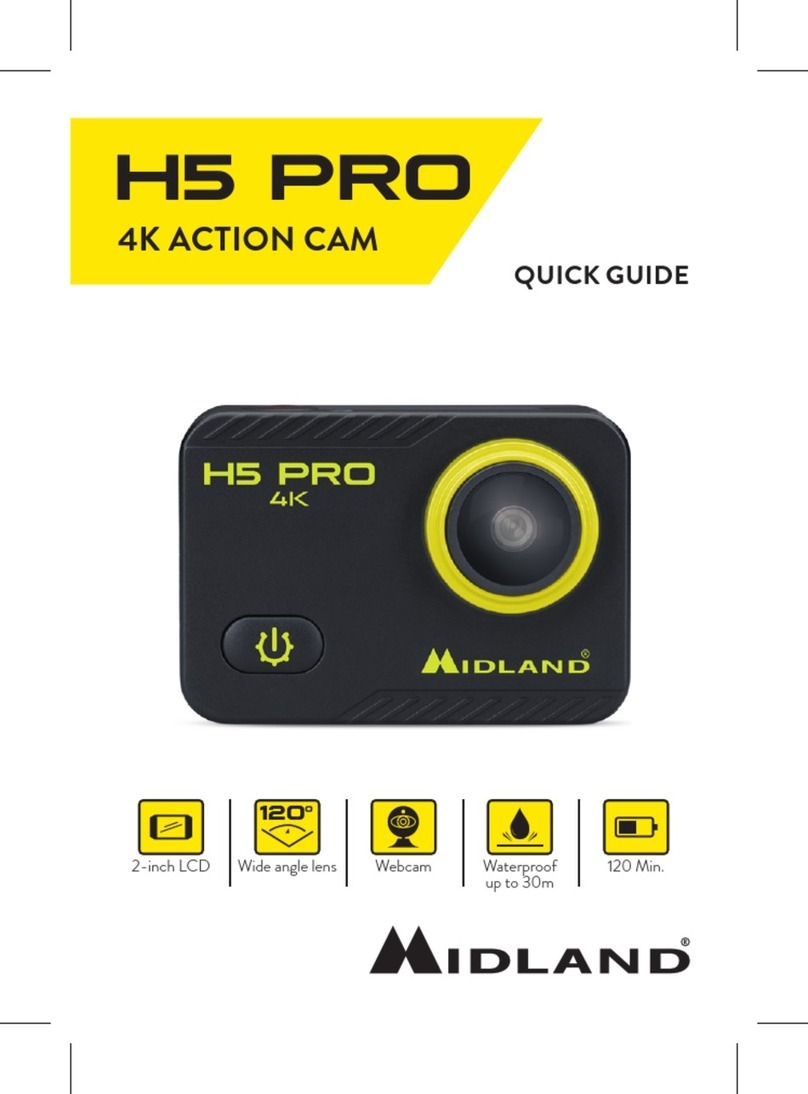
Midland
Midland H5 PRO User manual

Midland
Midland H5+ User manual
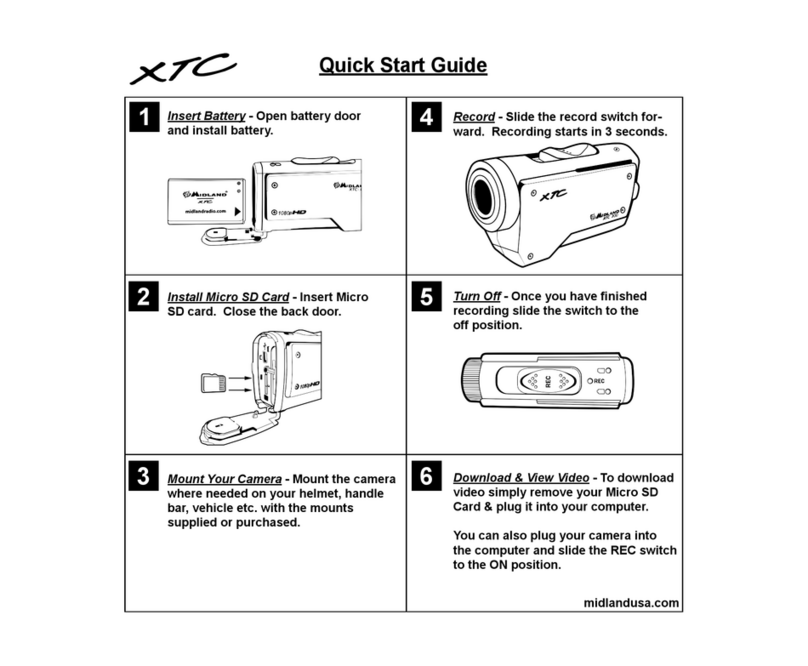
Midland
Midland XTC300 User manual

Midland
Midland H9 PRO User manual

Midland
Midland XTC 400 Manual

Midland
Midland H5 PRO User manual































