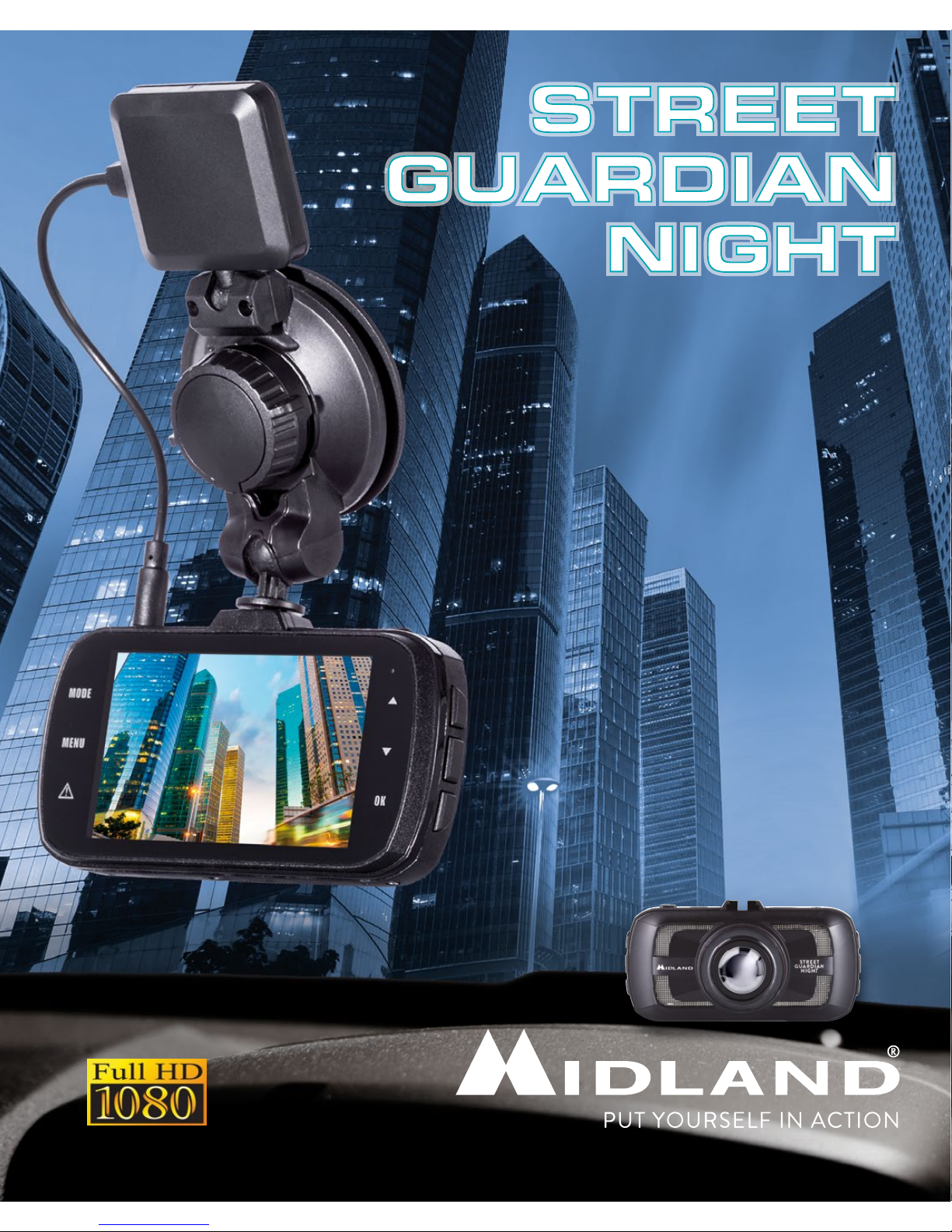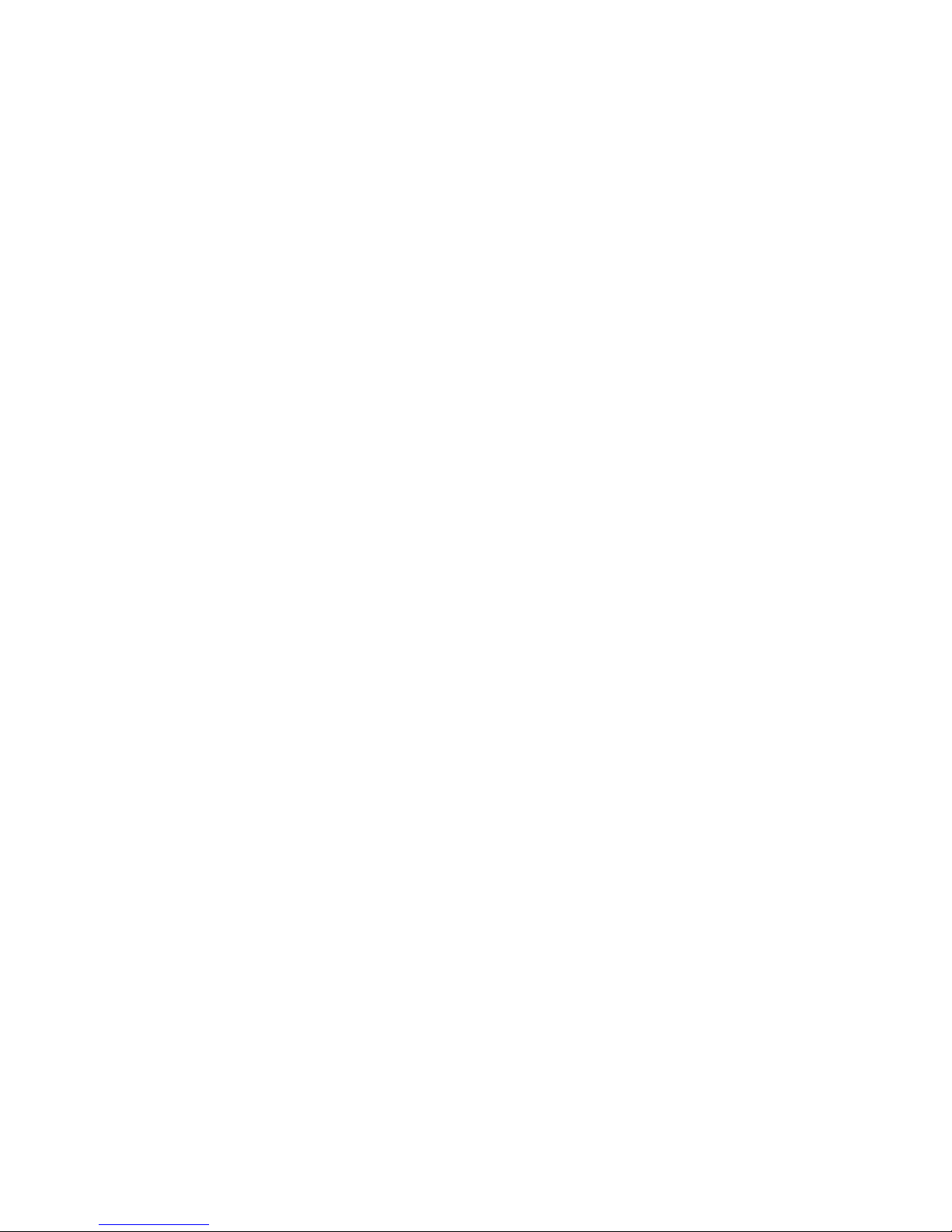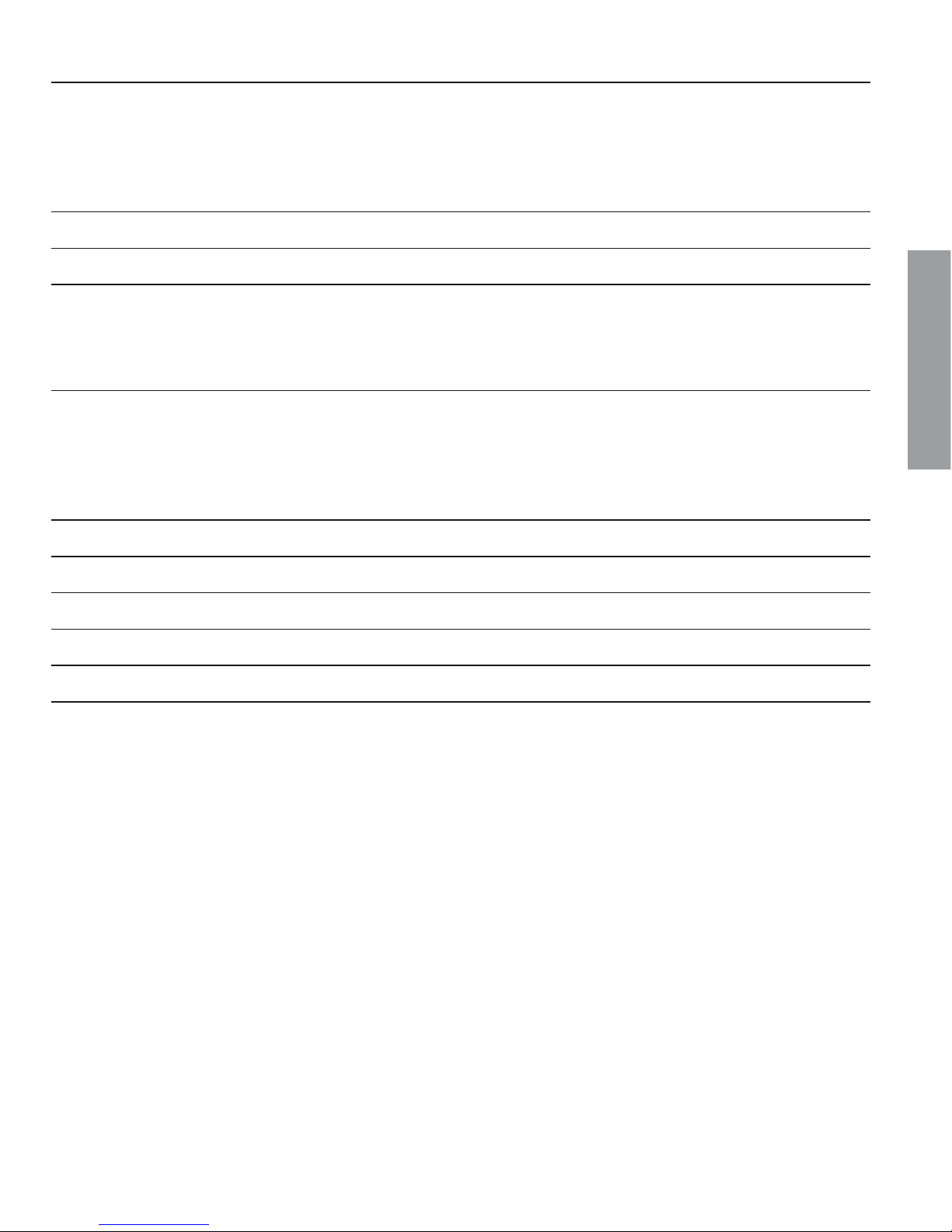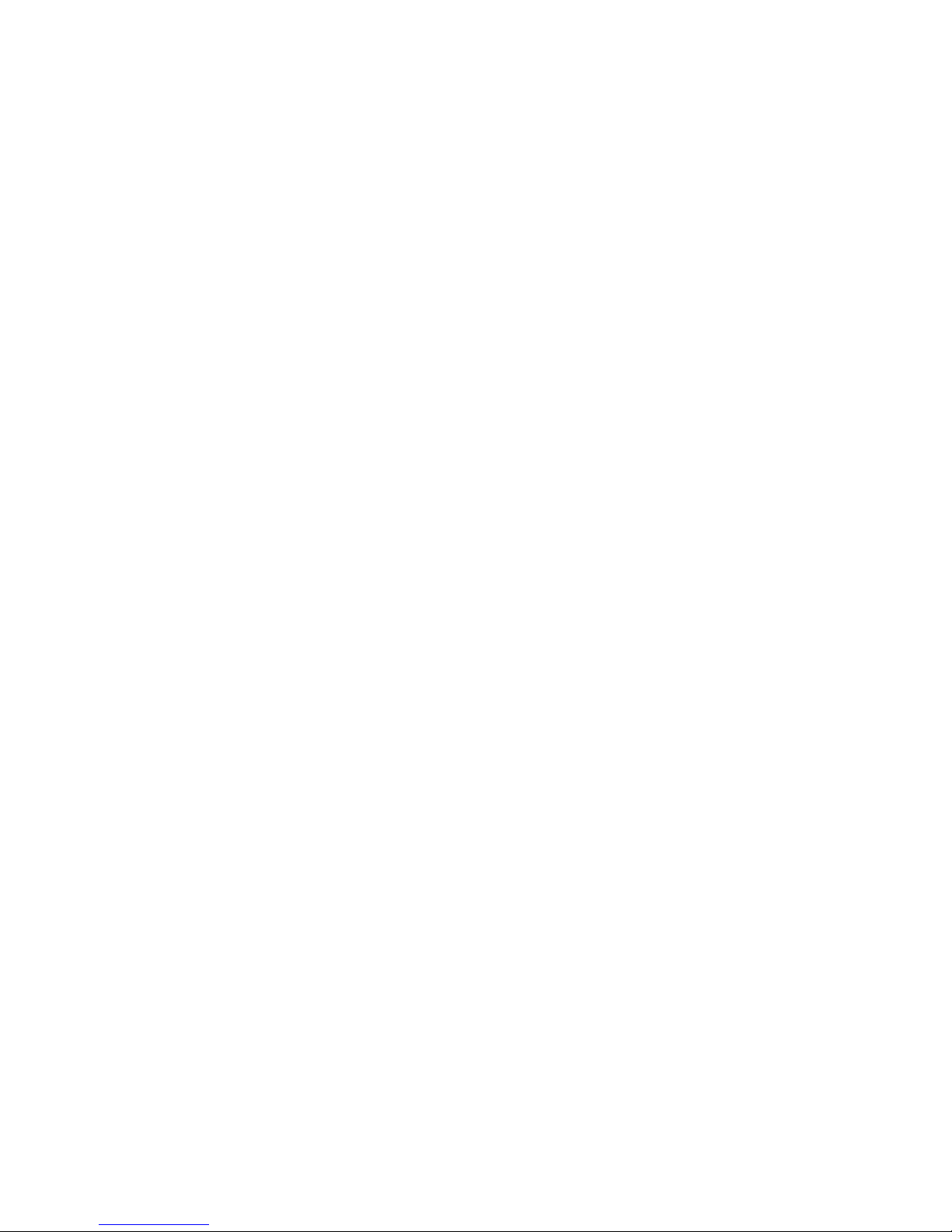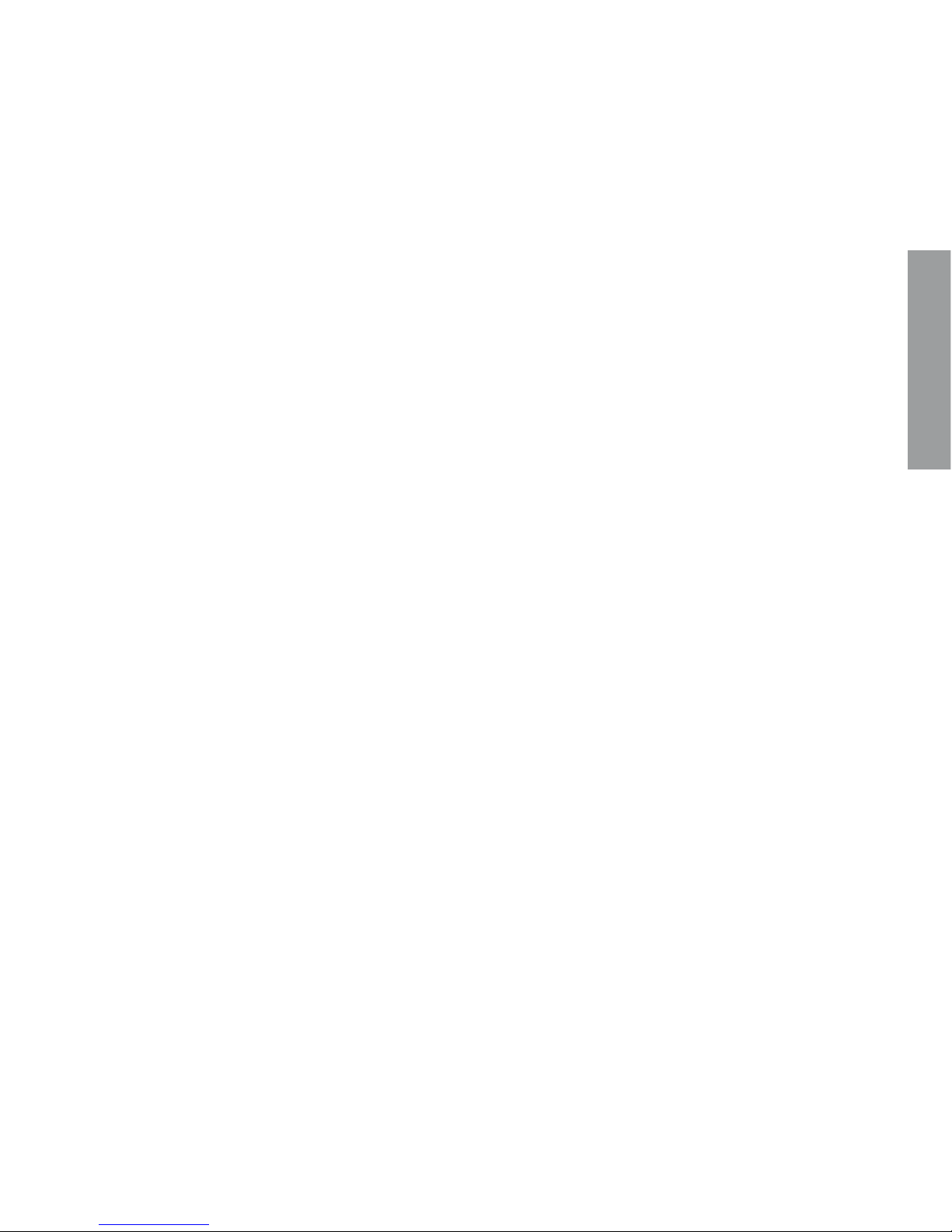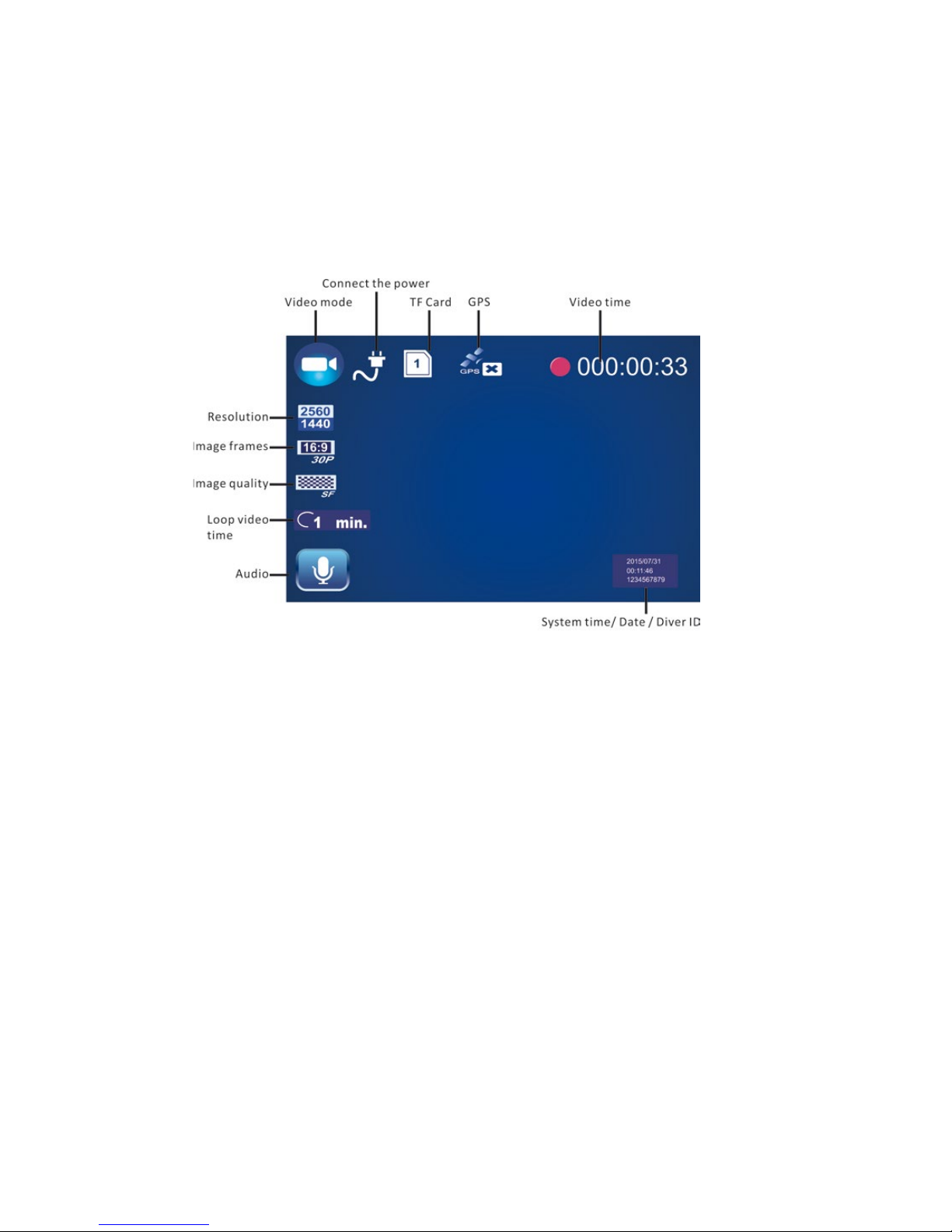1
ENGLISH
About this Guide
The content in this document is for information purpose and is subject to change without prior notice.
We made every eort to ensure that this User Guide is accurate and complete. However, no liability is
assumed for any errors and omissions that may have occurred.
The manufacturer reserves the right to change the technical specifications without prior notice.
Introduction
Thank you for purchasing STREET GUARDIAN NIGHT, the FULL HD car DVR.
STREET GUARDIAN NIGHT is a robust and compact car camcorder, with a stylish and modern desi-
gn, that is able to record whatever happens while you are driving. A reliable witness in case of accidents
or unforeseen events.
This product is based on maintaining the original appearance of the vehicle and does not aect your
driving and the view.
If compared to the other car camcorders, STREET GUARDIAN NIGHT stands out for its exclusive
design and elegant appearance, and perfectly fits inside the vehicle.
Main functions:
• FULL HD car camcorder
• Super video resolution: HD 1080P
• HDR (High Dynamic Range) videos
• Clear images during the night or in poor light conditions
• ADAS (Advanced Driving Assistance System) feature
• G Sensor
• Files protected in case of emergency
• Audio data saving
• HDMI output, etc.
Warnings
• This manual includes details on how to use the device, its working, technical specifications and pre-
cautions. We recommend to carefully read it before using the camera and keep it for the future. We
trust that this car dvr will meet your needs for a long time!
• Do not use the camera in damp conditions. STREET GUARDIAN NIGHT is not waterproof, so
please do not expose it to water or rain.
• Do not try to open the shell and repair it: this will void the warranty. If you experience problems, go
to the professional service centre for repairing.
• To clean the camera do not use thrill chemical substances or clean solvents, but only a moist soft
cloth.
• To avoid aecting the videos, do not use STREET GUARDIAN NIGHT in presence of excessive
dust or fog.
• At the end of its life, do not discard the camera randomly and do not throw it into the fire, it may
explode.