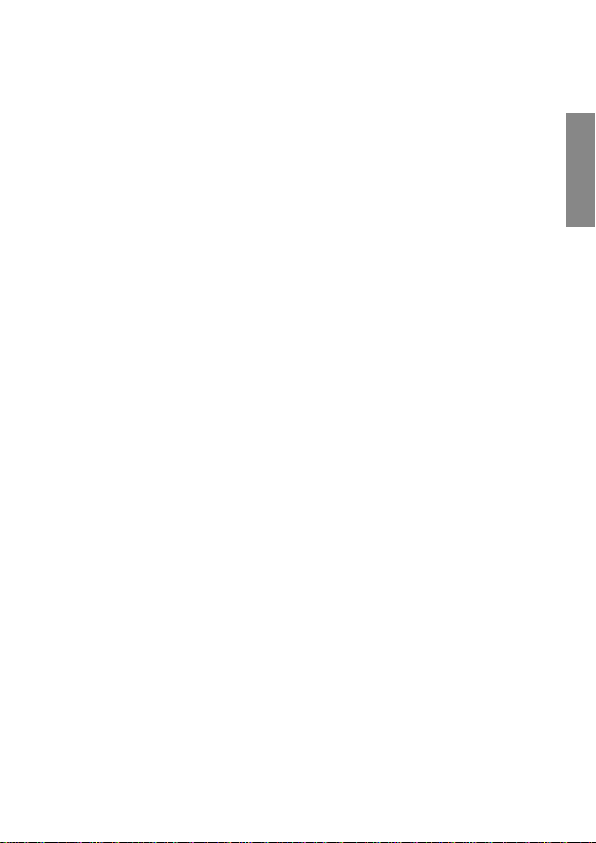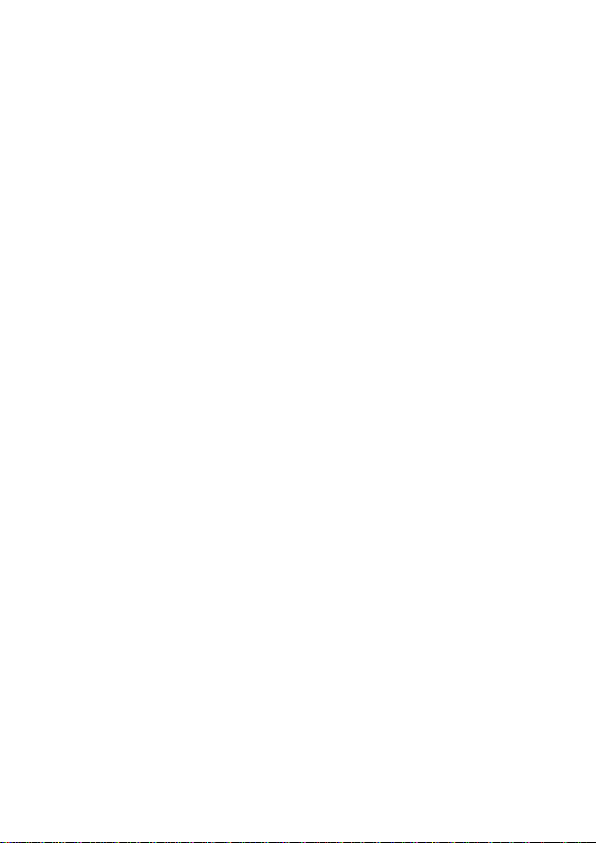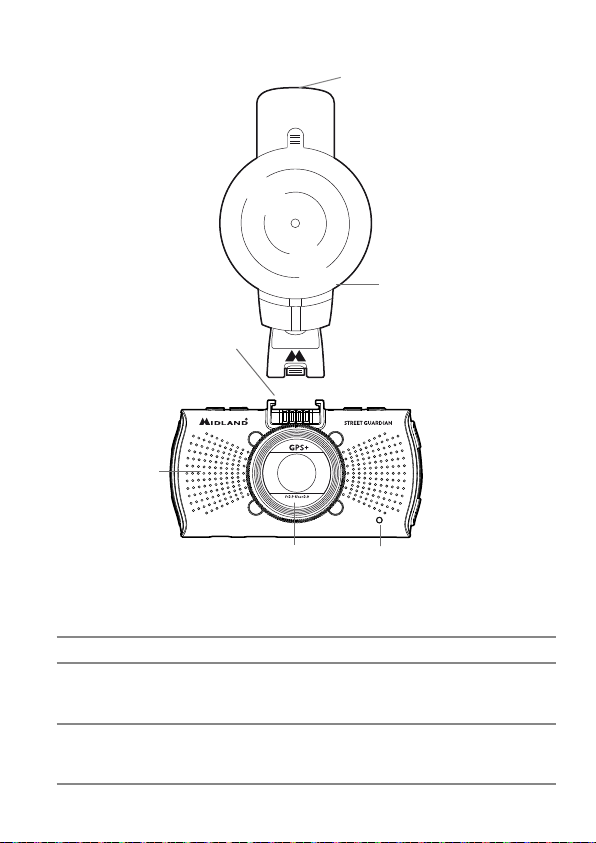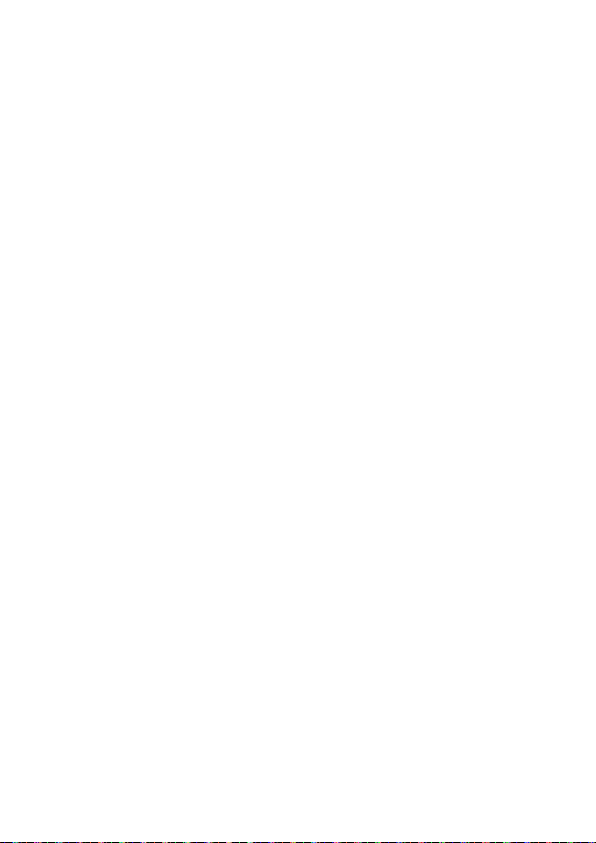2
Main functions
• FULL HD car camcorder
• 160° ultra wide angle lens
• Super video resolution: HD 1080P
• HDR (High Dynamic Range) videos
• 2.7 inch high resolution LCD
• G-Sensor
• Motion Detection
• Files protected in case of emergency
• Audio data saving
• HDMI output, etc.
Warnings
• This manual includes details on how to use the device, its working, technical specifications and
precautions. We recommend to carefully read it before using the camera and keep it for the
future. We trust that this car dvr will meet your needs for a long time!
• Do not use the camera in damp conditions. STREET GUARDIAN GPS+ is not waterproof, so
please do not expose it to water or rain.
• Do not try to open the shell and repair it: this will void the warranty. If you experience problems,
go to the professional service centre for repairing.
• To clean the camera do not use thrill chemical substances or clean solvents, but only a moist
soft cloth.
• To avoid aecting the videos, do not use STREET GUARDIAN GPS+ in presence of excessive
dust or fog.
• At the end of its life, do not discard the camera randomly and do not throw it into the fire, it
may explode.
• The results of GPS positioning are only for reference, and should not aect the actual driving
situation. The feature cannot ensure the location accuracy.
• GPS location accuracy may dier depending on weather and location such as high buildings,
tunnels, undergrounds, or forests. GPS satellite signals cannot pass through solid materials
(except glass). Tinted window may aect the performance of the GPS satellite reception.
• This camera is intended for non-commercial use, within the limits permitted by applicable law.
The company is NOT responsible for the loss of any data/content during operation
• Due to local laws and vehicles safety considerations, do not manually operate the device while
driving