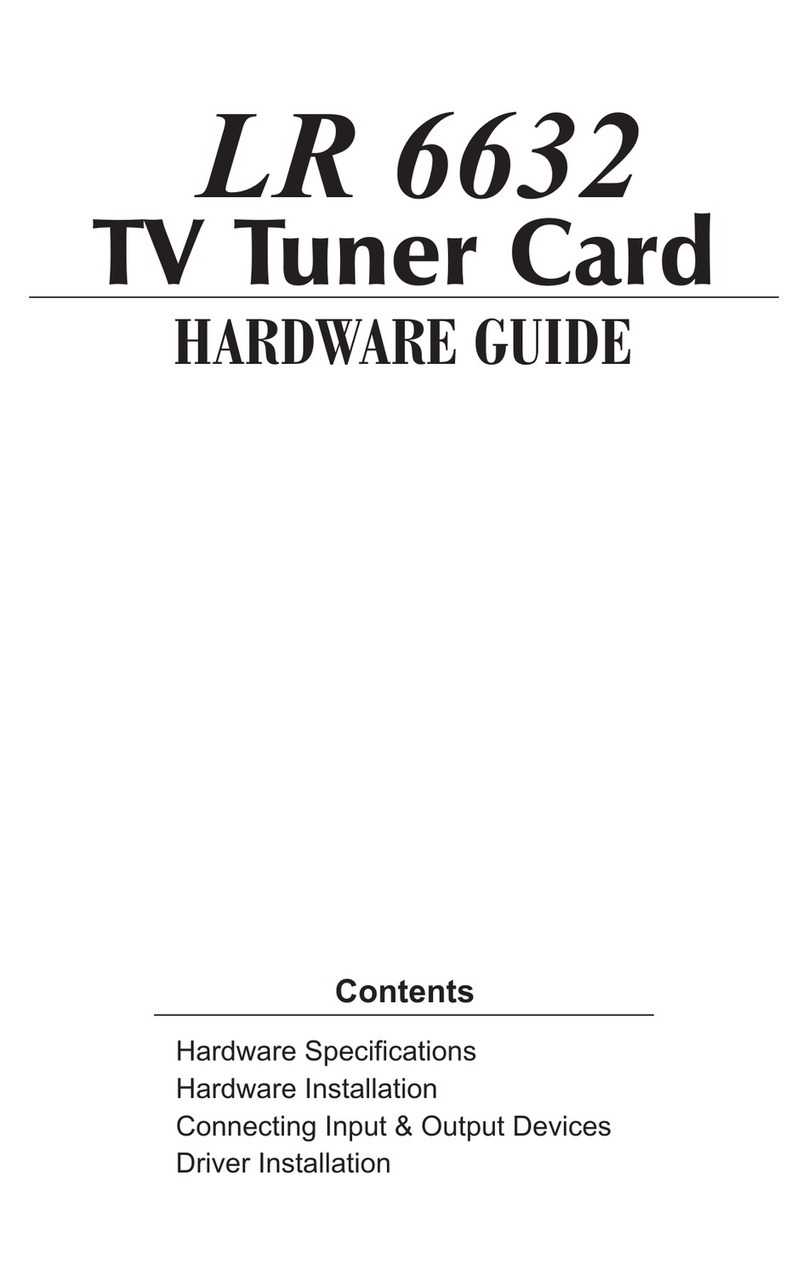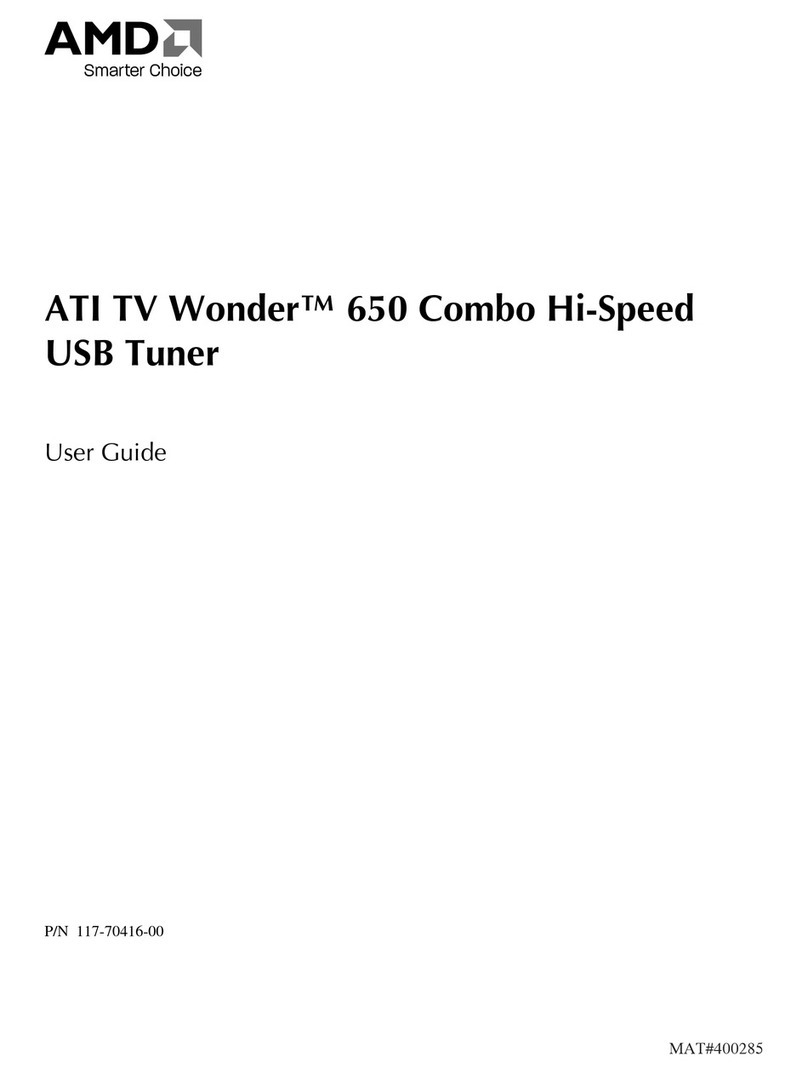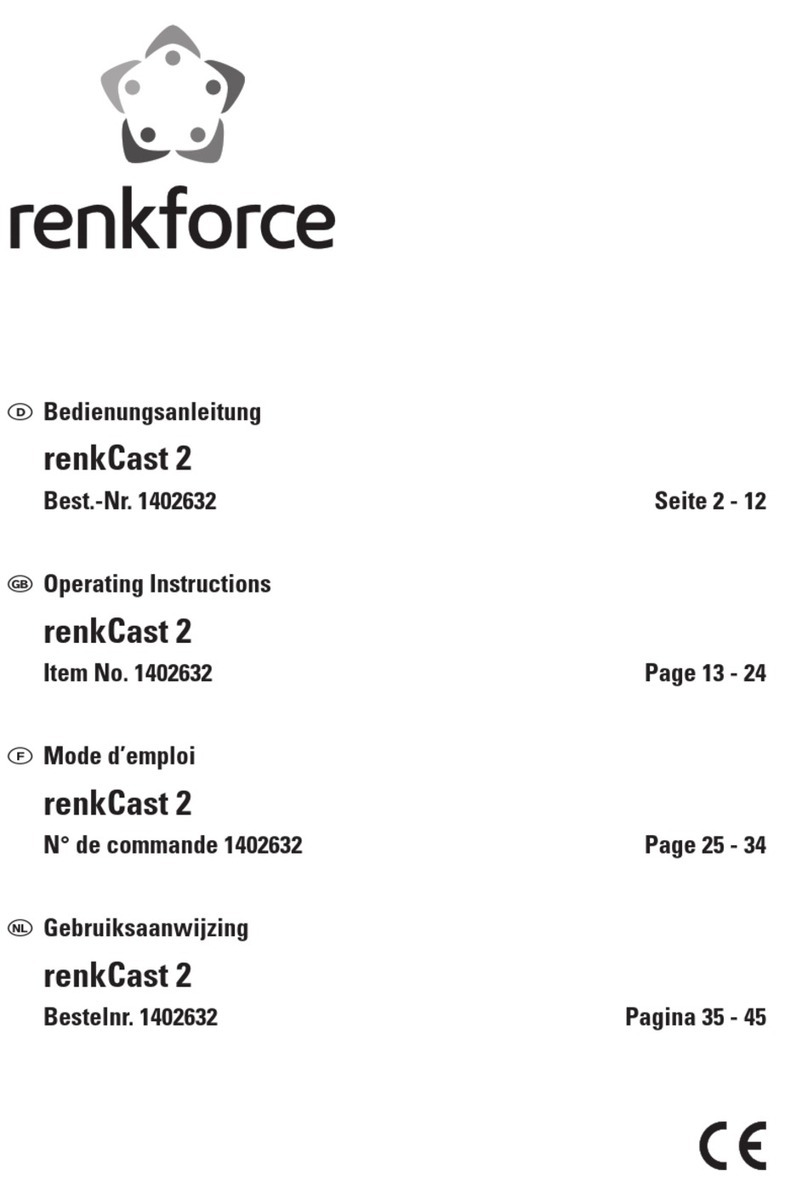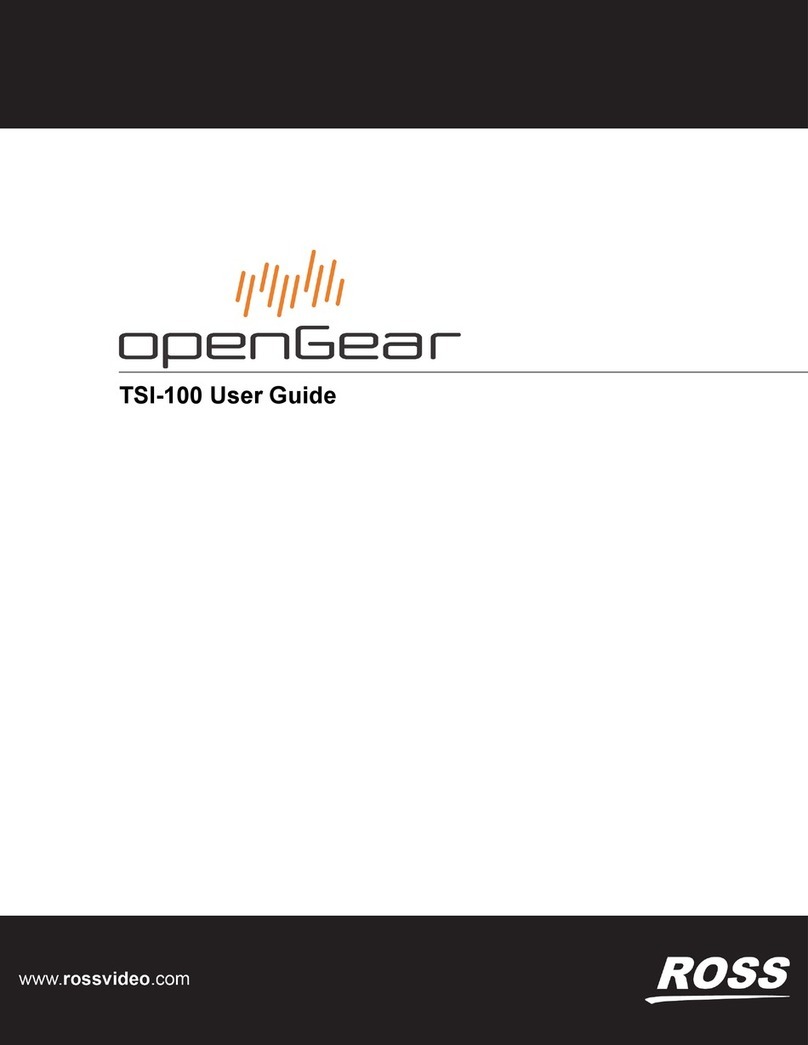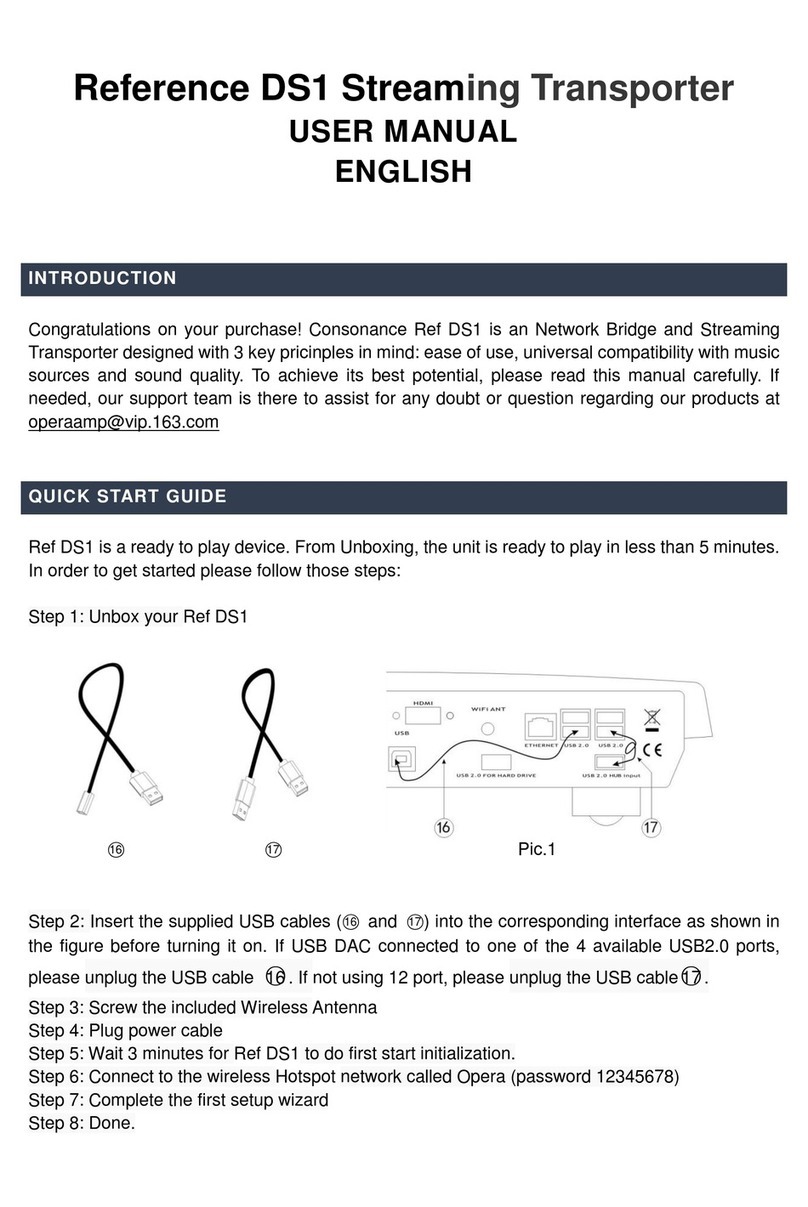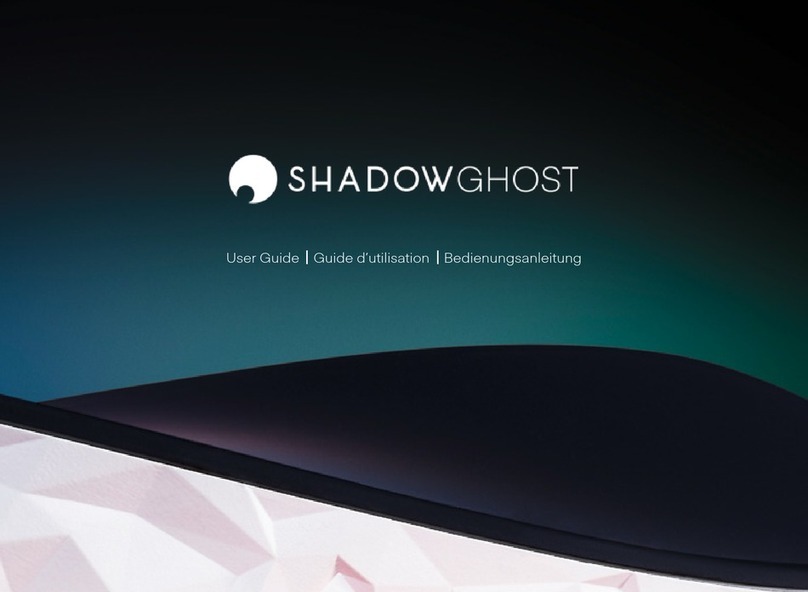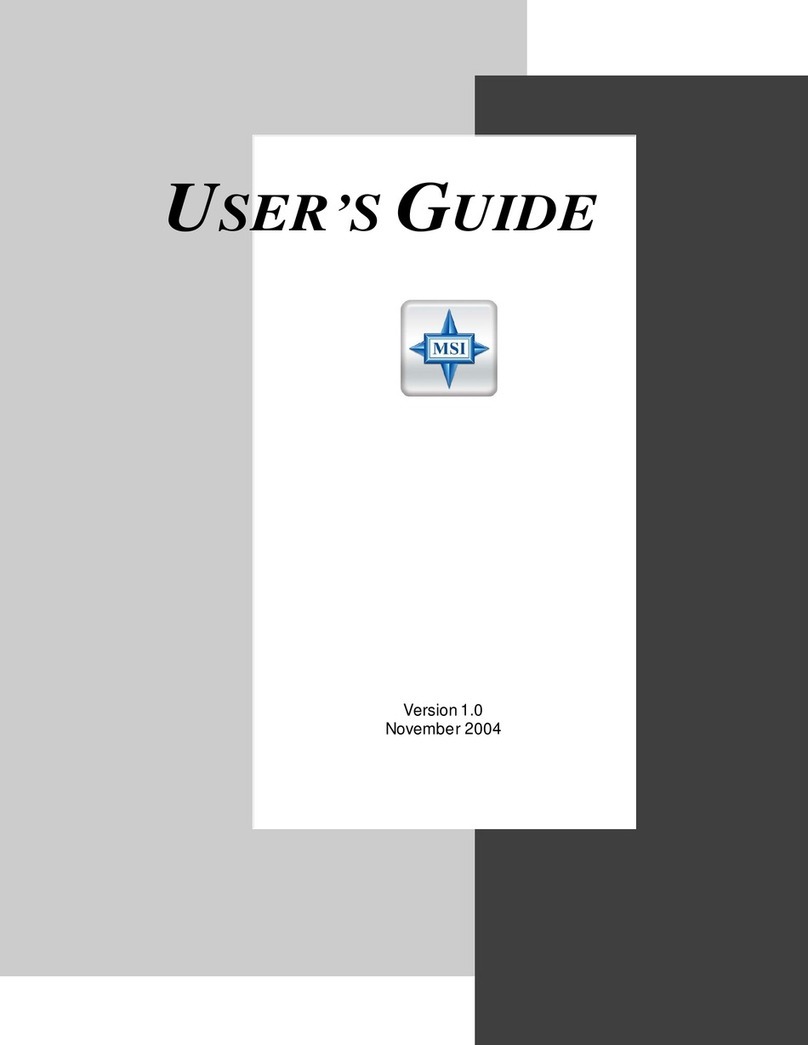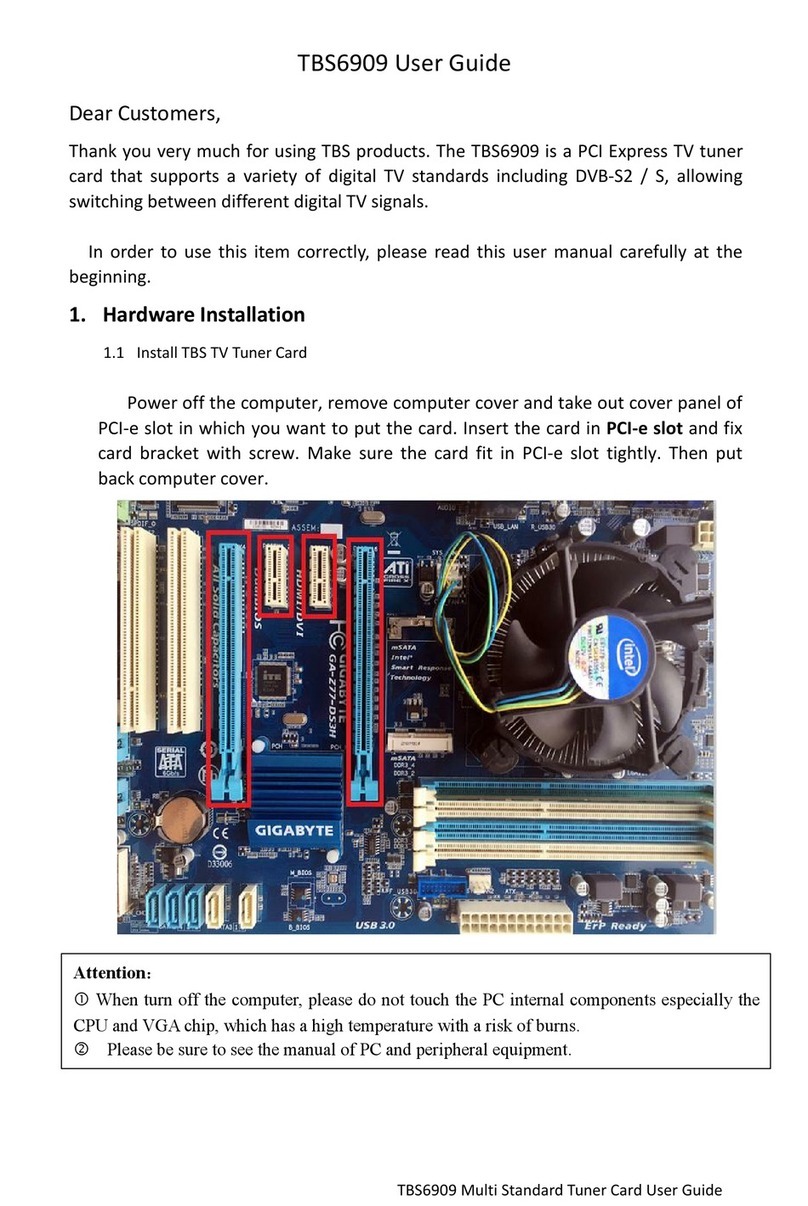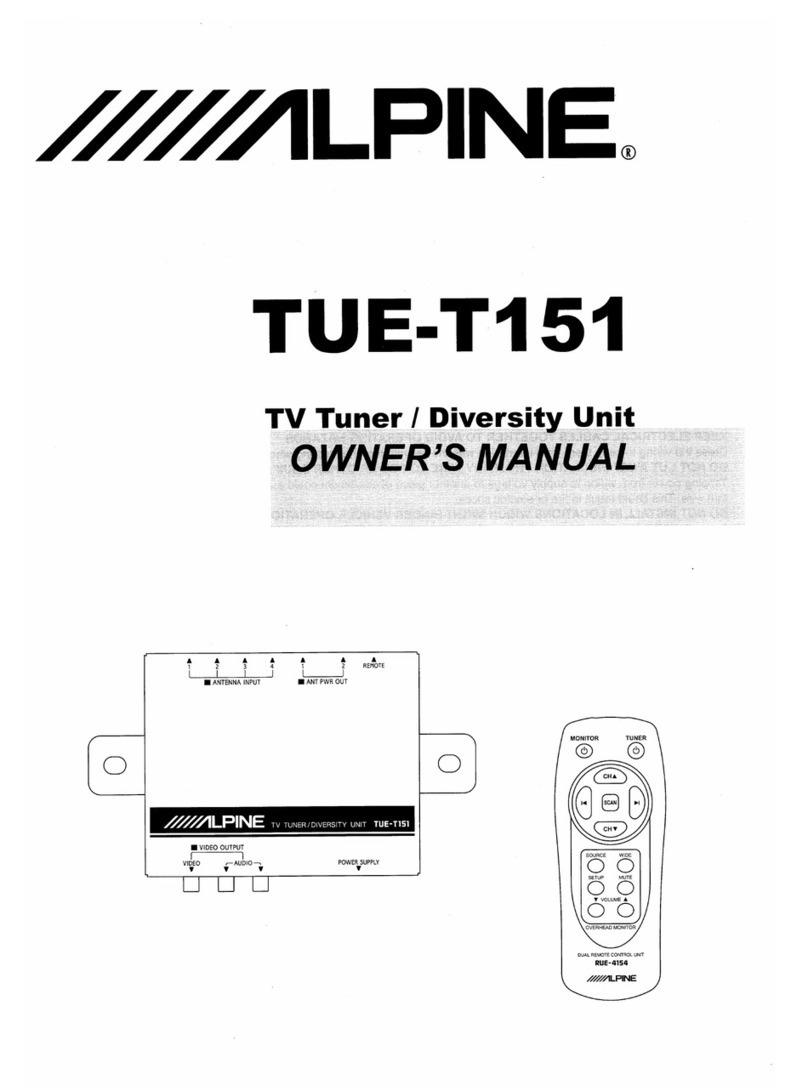Miglia TVMax Plus Installation instructions

Revision 1.0
(c) 2007, Miglia
TVMax+
Hardware Guide

Table of contents
Introduction and Overview of TVMax+ . . . . . . . . . . . . . . . . . . . . . . . . . . . . . . . . . . . . . . . . . . . . . . . . . . . . . .1
Introduction and System requirements . . . . . . . . . . . . . . . . . . . . . . . . . . . . . . . . . . . . . . . . . . . . . . . . . . . . . . . .2
Overview of TVMax+ . . . . . . . . . . . . . . . . . . . . . . . . . . . . . . . . . . . . . . . . . . . . . . . . . . . . . . . . . . . . . . . . . . . . . .3
Hardware and Software installation . . . . . . . . . . . . . . . . . . . . . . . . . . . . . . . . . . . . . . . . . . . . . . . . . . . . . . . . .4
Hardware installation . . . . . . . . . . . . . . . . . . . . . . . . . . . . . . . . . . . . . . . . . . . . . . . . . . . . . . . . . . . . . . . . . . . . . . .5
Connecting your video source . . . . . . . . . . . . . . . . . . . . . . . . . . . . . . . . . . . . . . . . . . . . . . . . . . . . . . . . . . . . . . . .5
Software installation . . . . . . . . . . . . . . . . . . . . . . . . . . . . . . . . . . . . . . . . . . . . . . . . . . . . . . . . . . . . . . . . . . . . . . .7
Compression settings for TVMax+ . . . . . . . . . . . . . . . . . . . . . . . . . . . . . . . . . . . . . . . . . . . . . . . . . . . . . . . . . . .8
Video Compression Settings . . . . . . . . . . . . . . . . . . . . . . . . . . . . . . . . . . . . . . . . . . . . . . . . . . . . . . . . . . . . . . . . .9
Remote Control keys . . . . . . . . . . . . . . . . . . . . . . . . . . . . . . . . . . . . . . . . . . . . . . . . . . . . . . . . . . . . . . . . . . . . . .11
Warranty agreement . . . . . . . . . . . . . . . . . . . . . . . . . . . . . . . . . . . . . . . . . . . . . . . . . . . . . . . . . . . . . . . . . . . . . .13

Introduction and Overview
of TVMax+
TVMax+™ User Guide
Page 1

Introduction
Thank you for choosing TVMax+™ from Miglia Technology. TVMax+™ allows you to watch and record TV and video
on your Mac. You can record to MPEG-4 in real-time, thus delivering immediate compatibility with Apple’s iPod
Video and Apple TV.
System requirements:
• Mac with built-in USB 2.0 connectivity
• G4/1.25 GHz or higher processor
• 512 MB of RAM
• Mac OS X 10.4.x
• QuickTime 7
Package contents
• TVMax+™
• Infrared Remote Control
• CD-ROM with MigliaTV software and installation guide
• Power Supply
• USB 2.0 Cable (A/B)
• Warranty card
User Guide Overview
This User Guide will guide you through the TVMax+ installation as well as explain as certain hardware specific
functions. The full MigliaTV user guide for the software functions is available on the CD-ROM that ships with
TVMax+ or via download from the Miglia website.
Technical Support
Should you ever have any questions regarding your product, please do not hesitate to contact Miglia.
The best way to contact technical support, is to fill out a ‘Technical Support Case Form’. Please go to
http://www.miglia.com/Support and click on the TVMax+ link.
TVMax+™ User Guide
Page 2

Overview of TVMax+™
Video inputs
TVMax+™ features several video inputs:
• TV input
• Composite input
• S-Video input
• RCA Stereo audio input
•TV/Antenna connection: This is the TV Tuner connection. Connect a cable from your TV
antenna or cable wall outlet.
An adapter for ‘threaded’ connections is provided in the package.
•Composite input: Composite is a widely used standard for connecting video
equipment. This type of connector is often found on camcorders and
VCRs.
•S-Video input: This connection gives a better image quality than composite and is
generally found on mid-range camcorders, VCRs and DVD players. If
you intend to capture video from an analogue source, use this
connection whenever you can.
• Stereo audio IN: TVMax+™ card uses conventional RCA plugs
• Power: Connector for the power supply included in the package.
• USB 2.0: For the connection to your Mac
TVMax+™ User Guide
Page 3
Composite
S-Video
TV
Audio Power
USB 2.0

Hardware and Software
Installation
TVMax+™ User Guide
Page 4

I. Hardware Installation
1. Connect the power supply to the “Power” socket located at the back of TVMax+.
Verify the green LED on the front panel of the unit is lit.
2. Connect the USB 2.0 cable provided from a USB 2.0 port of your computer to TVMax+.
Note: We strongly recommend using the USB 2.0 cable provided with TVMax+. Do not use low quality
cables or very long cables as this will affect the performance of the unit.
II. Connecting your video source
1. Coaxial connection
If you receive TV channels via a roof-mounted antenna, an analogue cable service or a portableantenna, you
will most likely want to use the TV input on TVMax+.
Connect your coaxial cable as shown on the illustration below
TVMax+™ User Guide
Page 5

2. Composite Connection
Digital TV subscribers (Terrestrial, Cable, Satellite) will interface their digital receiver set top box with TVMax+.
You can either make a connection via S-Video or Composite.
If you wish to capture video footage from a Camcorder, VCR or DVD-Player, a connection with Composite or S-
Video is recommended.
The diagram below shows a connection via Composite.
3. S-Video Connection
For digital TV subscribers and users wishing to capture video from an analogue source, an S-Video connection is
strongly recommended as it will usually give you a higher picture quality compared to Composite.
Note that S-Video do not carry audio signals, but only video signals. Using the left/right audio connectors and
cables is necessary.
The diagram below shows a connection via S-Video
TVMax+™ User Guide
Page 6

TVMax+ Hardware Guide
Page 7
I. Installing MigliaTV
1. Insert the Installation CD that shipped with your TV product into your CD/DVD drive.
2. Before installing the version available on the CD, check for any available updates on the Miglia site. Double-
click on the icon named ‘Check for software updates now!’ to access the website page.
3. Double-click on the ‘’Install MigliaTV” icon to launch the installer. Select the startup drive of your choice and
click on ‘Install’. Note that you will be asked for your administrator password when performing the
installation.
Note: The administrator password is your Mac OS X password that you selected when you first ran Mac OS X.
It is not the software activation key.
4. Once the installation process is finished, quit the installer
5. The MigliaTV folder will be located in the ‘Applications’ folder of the volume containing
your system software.

Compression Settings
for TVMax +
TVMax+™ User Guide
Page 8

Compression Settings
TVMax+ features a hardware compression chip that transforms analog video into MPEG-2, MPEG-4 or DivX.
The Video Compression settings are available in Preferences > Video Input > Compression and will adjust the
video codec and quality settings for the video you will record to your hard drive.
Full Size: Records a file in MPEG-4. The Video Size is 720x576 (PAL) and 720x480
(NTSC).
iPod Good: This option will generate a 320x240 MPEG-4 file directly readable by an iPod
Video.
iPod Best: This option will generate a 640x480 MPEG-4 file directly readable by an iPod
Video.
iMovie HD: This option will generate a MPEG-4 file directly readable by iMovie HD. No
lengthy conversion will be required when opening the file in iMovie HD.
The size for the iMovie HD option is 640x480.
Apple TV: This option will generate a 640x480 MPEG-4 file directly readable by an iPod
Video.
Sony PSP Good: This option will generate a 320x240 MPEG-4 file directly readable by a Sony
PSP. No lengthy conversion will be required to make the movie PSP
Compatible.
DVD Full Size: This format enables you to record in full size MPEG-2, the most common
format for DVD players. The Video Size is 720x576 (PAL) and 720x480 (NTSC)
DVD Half-Size: This format enables you to record in half-size MPEG-2. The video quality will
obviously be lower than with full size MPEG-2
Apple TV: This option will generate a 640x480 MPEG-4 file directly readable by an iPod
Video.
TVMax+™ User Guide
Page 9

DivX Home Theater: DivX is similar to MPEG-4 and delivers great picture quality combined with
small file sizes. The video size is 720x576 (PAL) or 720x480 (NTSC)
DivX Portable: TVMax+ lets you create video files compatible with the DivX Portable
profile (352x288).
TVMax+™ User Guide
Page 10

Remote control keys
TVMax+ Hardware Guide
Page 11

Remote Control Key assignation
1: Open/Close TV window
2: Mute Sound
3 - 11, 13: Numeral keys. Enters a channel number directly
12: Switch to last channel watched
14: Reserved
15: Reserved
16: Channel UP
17: Reserved
18: Volume down
19: Reserved
20: Volume UP
21: Reserved
22: Channel down
23: Reserved
24: Rewind live TV
25: Pause/Resume live TV
26: Skip forward live TV
27: Go back to beginning of TV buffer
28: Go to live feed
29 Go to end of TV buffer
30: Reserved
31: Reserved
32: Record
33: Toggle full screen/window mode
34: Change video input
A reserved key will not have any effect when pressed. This type of key
will be enabled in future releases of the software as the featureset
grows.
TVMax+ Hardware Guide
Page 12

TVMax+™ User Guide
Page 13
Warranty Agreement
Hardware Products:
HDMI Ltd warrants your hardware product against any defect in material and workmanship, under normal use, for
the designated warranty period. The warranty becomes effective from the date of purchase by the end user.
If the product is found to be defective within the warranty period, HDMI Ltd will, at its sole option, repair or
replace the defective product.
HDMI Ltd will not, under any circumstances, be liable for direct, special or consequential damages such as, but
not limited to, damage or loss of property or equipment, loss of profits or revenues, cost of replacement goods, or
expense or inconvenience caused by service interruptions.
This warranty is void if:
• The product was operated or stored in abnormal use or maintenance conditions.
• The product was repaired, modified or altered or undergone attempted repair by non-authorised personel,
unless HDMI Ltd has authorised such repair, modification or alteration.
• The product was damaged, abused or misused
• The product was installed without following the supplied installation instructions.
• The serial number of the product is defaced, modified or missing.
• The “Warranty Void” seal on the casing has been modified, removed or broken.
The decision of HDMI Ltd shall be final and binding with regards to the condition of product return and eligibility
of repair or replacement.
Software Products:
Software Products are covered specifically for defective media or manuals only, for a 14 day period. The software
license you acquired cannot under any circumstance by transferred back to HDMI Ltd. HDMI Ltd does not
warrant or represent that all third-party software or hardware will function error-free when used in conjunction
with its products.
How to obtain warranty service:
To obtain warranty service, within 30 days of the date of purchase, please contact the retailer from whom you
made your purchase. To obtain warranty service, after 30 days of the date of purchase contact Miglia’s Technical
Support Service. A proof of purchase will be required to confirm that the product is still under warranty. Should
Miglia’s Technical Support diagnose a fault on your product, a Return to Manufacturer Authorisation (RMA)
number will be issued to you.
All products returned to HDMI Ltd must be securely packaged in their original box and shipped at the customer’s
cost inclusive of any requested documentation. Return shipment of repaired or replaced product will be covered
by HDMI Ltd.
Any product returned without an RMA number issued by Miglia's Technical Support Service will be refused.
This manual suits for next models
1
Table of contents
Other Miglia TV Tuner manuals