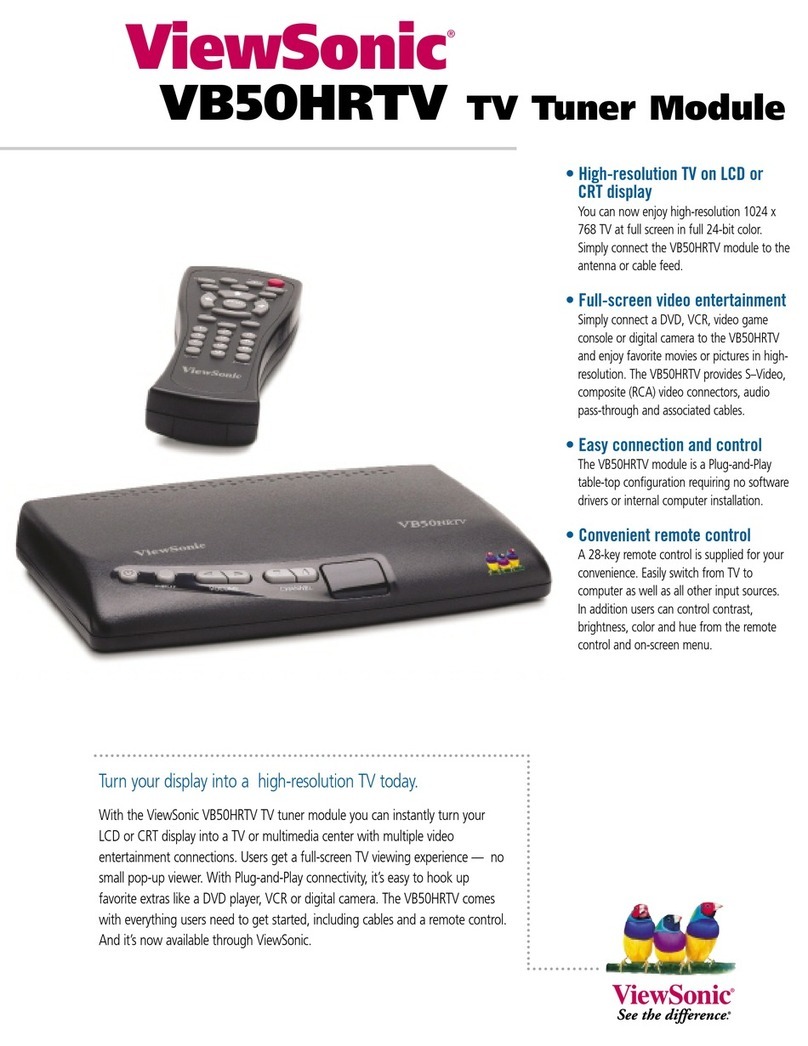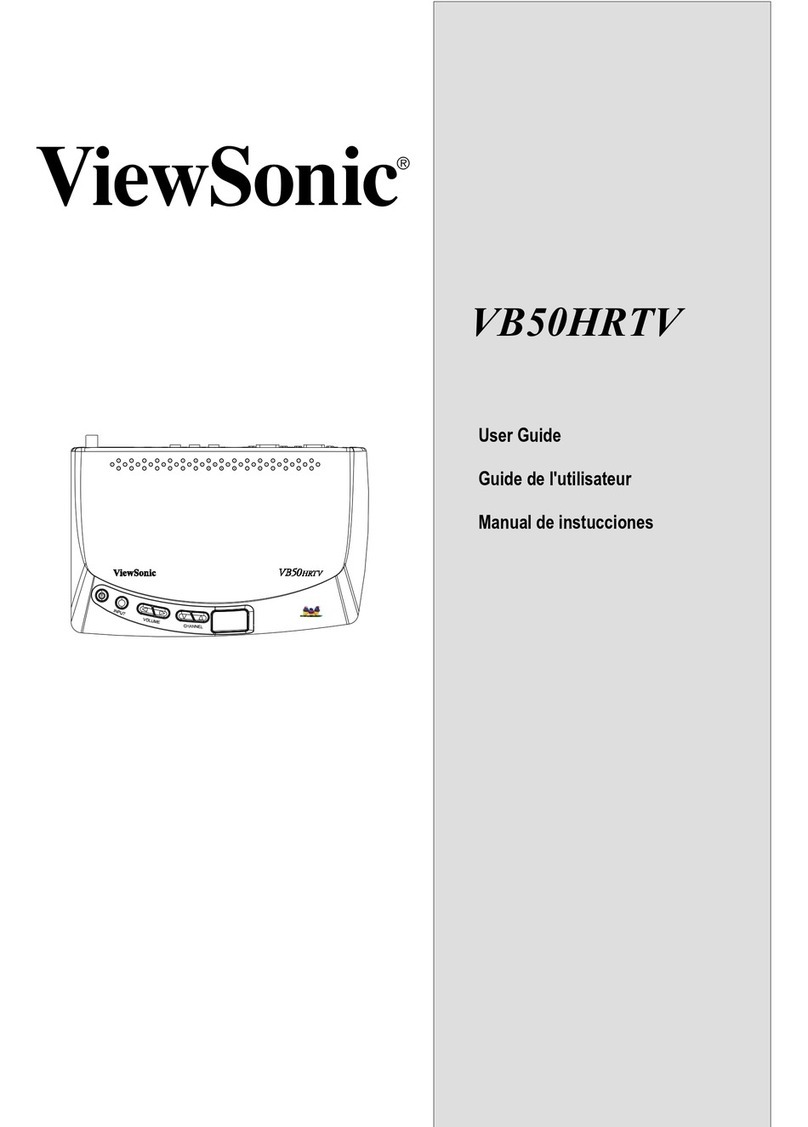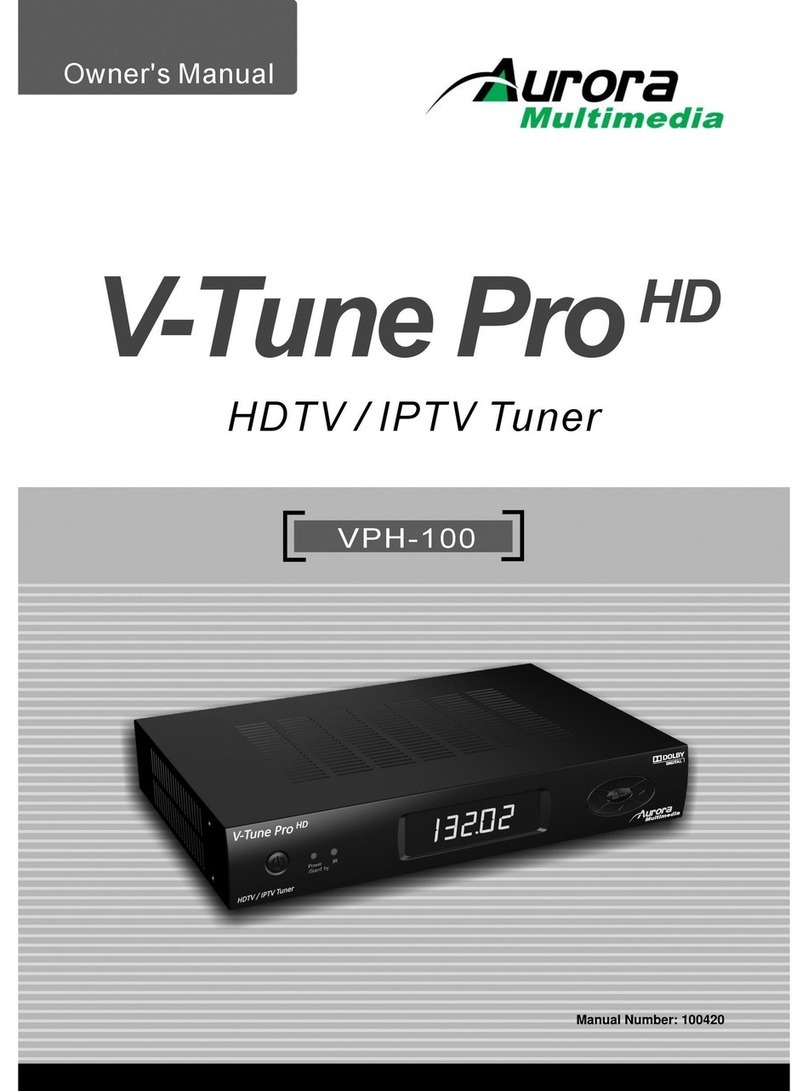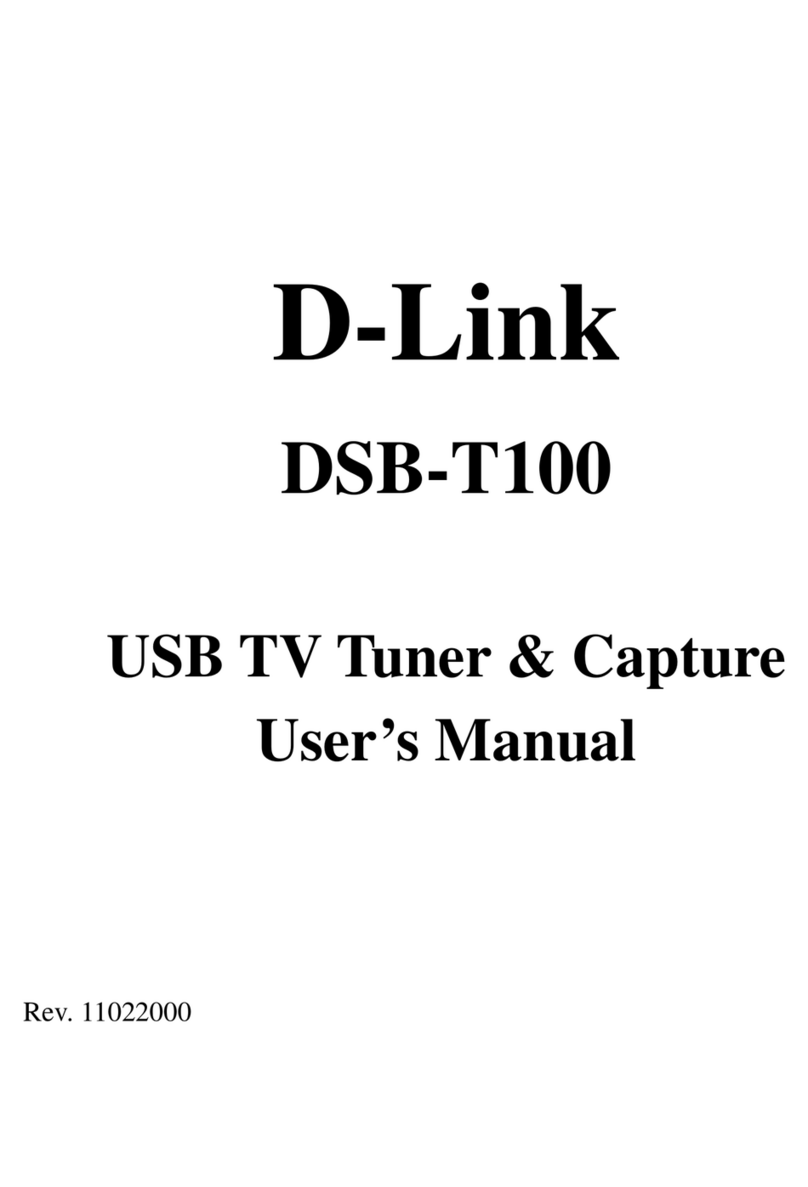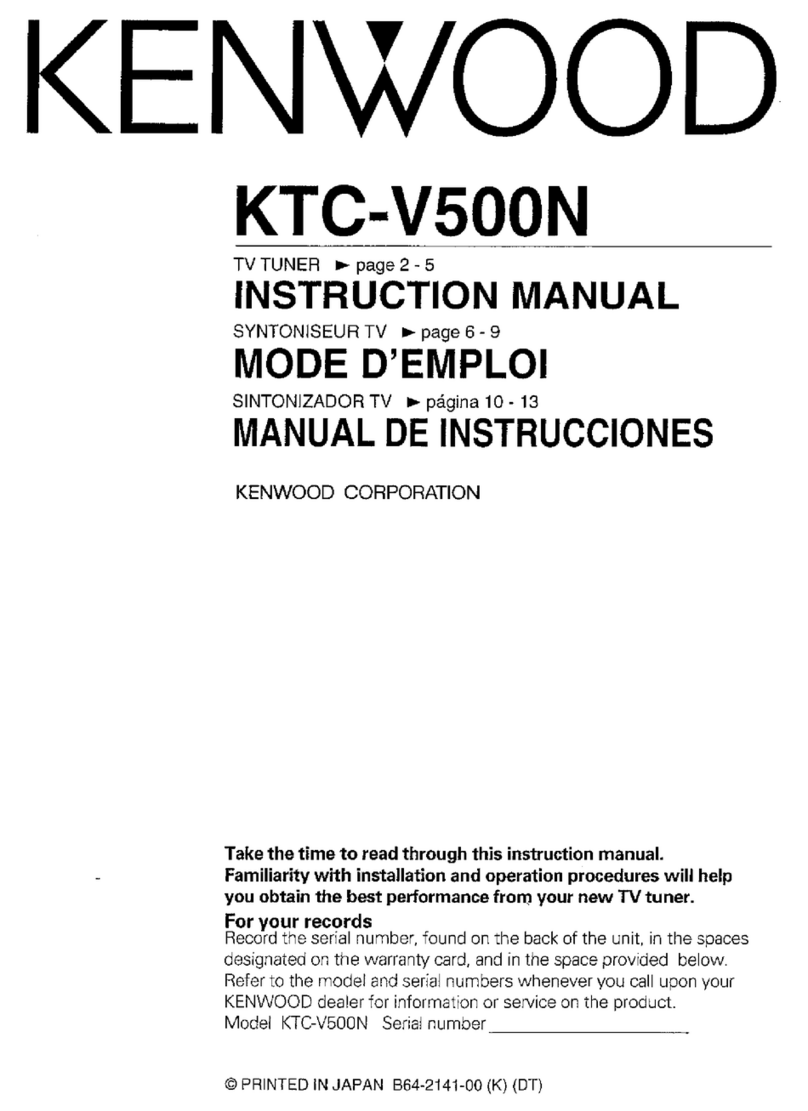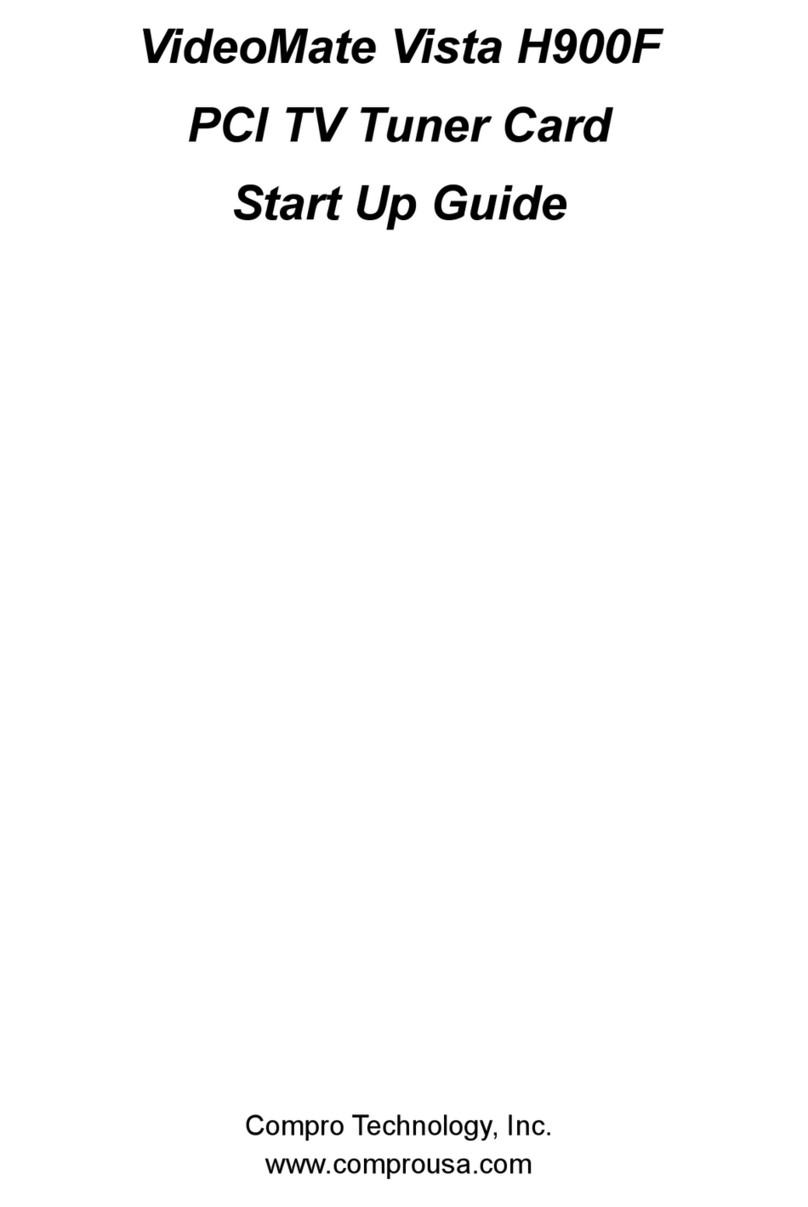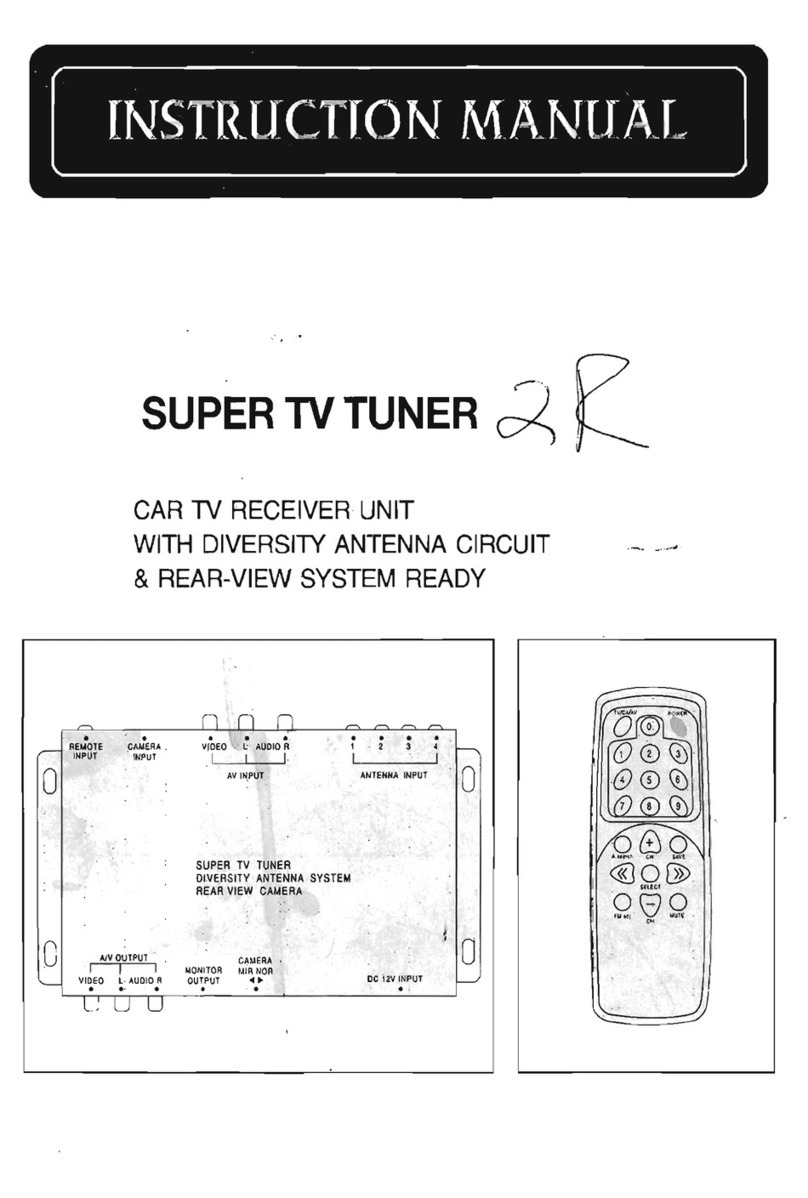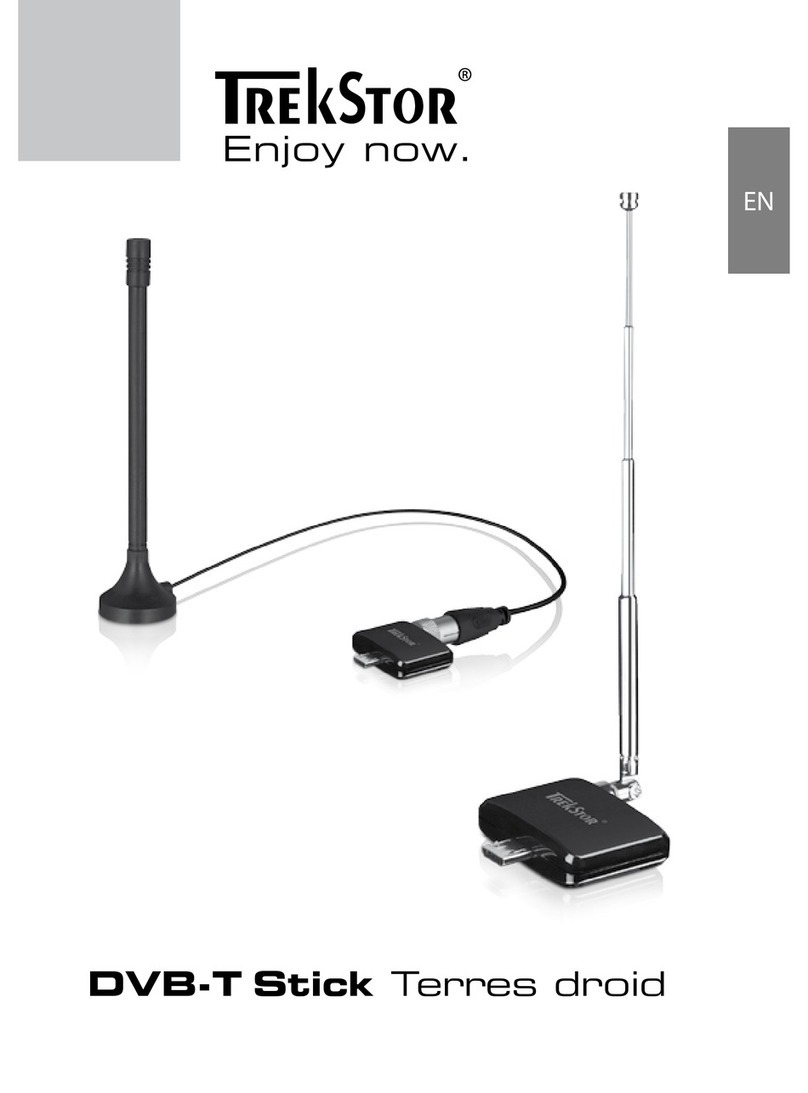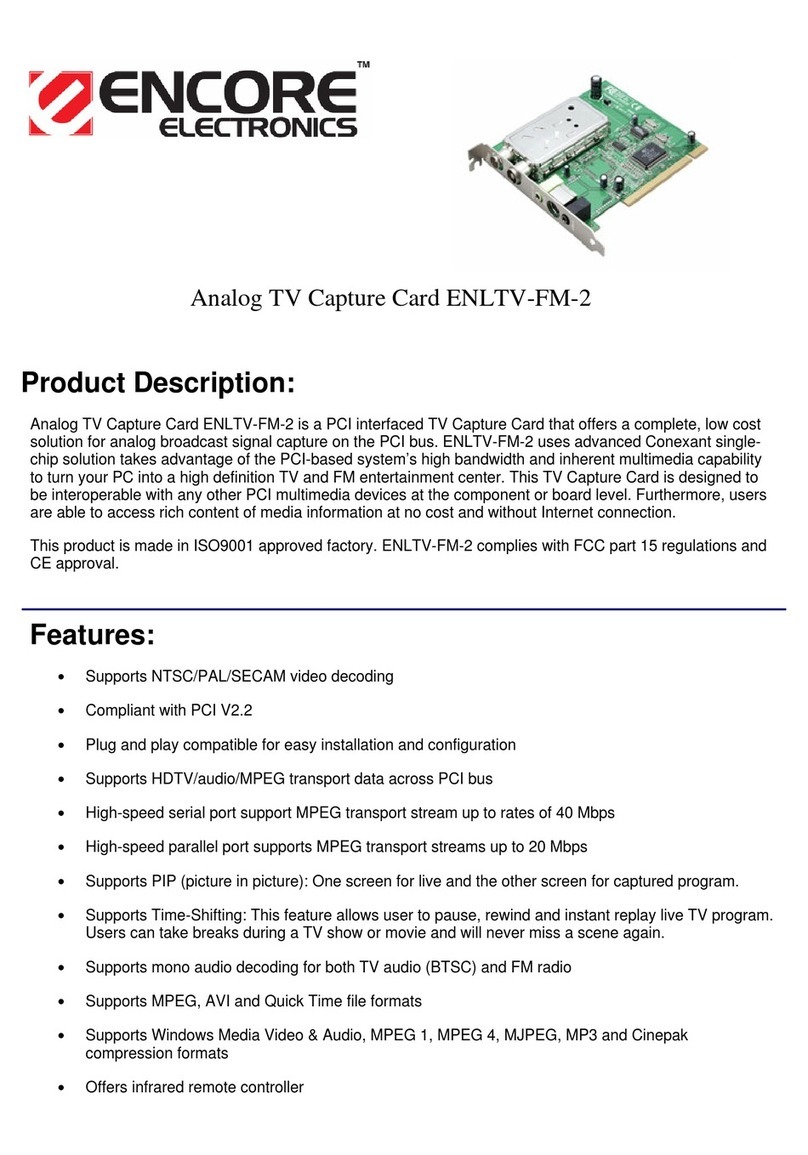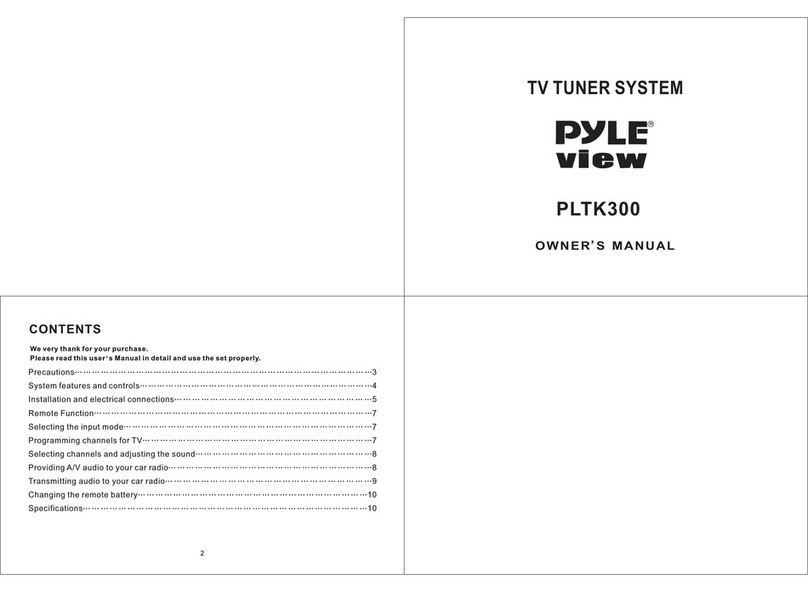ViewSonic NextVision M2000 Instructions for use

+DUGZDUH8VHU*XLGH
9LHZ6RQLF
1H[W9LVLRQ700
'LJLWDO0HGLD&HQWHU
Cover Front M2000_UG.fm Page 1 Wednesday, January 29, 2003 6:54 PM

iViewSonic NextVisionTM M2000 Digital Media Center
Table of Contents
Product Registration .................................................................. iii
For Your Records ...................................................................... iii
Before Getting Started
Safety Information ........................................................................... 1
AC Power Safety ....................................................................... 1
Cable Guide Warning ................................................................ 1
Ergonomic Safety ...................................................................... 1
M2000 Features .............................................................................. 2
Package Contents .......................................................................... 3
About the User Guides ................................................................... 4
Setting Up the Media Center
Setup Instructions ........................................................................... 5
Input and Output Ports ....................................................................10
Setup Examples ..............................................................................11
Basic Setup with TV and PC Monitor ........................................11
Setup with VCR, TV and PC Monitor .........................................12
Setup with Plasma Display and 5.1 Digital Audio ......................13
Setup FAQs ....................................................................................14
Connecting to the Internet ..............................................................16
Using the Media Center
Media Center Power Modes ...........................................................17
Turning the Media Center On ....................................................17
Using Standby Mode .................................................................18
Turning the Media Center Off ....................................................18
Using the Remote Control .............................................................18
Remote Control Buttons ............................................................19
Using the Wireless Keyboard .........................................................20
Special Function Keys ...............................................................20
Adjusting the Speed of the Pointer ............................................21

ii ViewSonic NextVisionTM M2000 Digital Media Center
Using the Numeric Keypad Feature .......................................... 21
Media Center Main Menu ............................................................... 22
Using the DVD-R/RW/CD-RW Drive .............................................. 23
Using the 6-in-1 Media Slots .......................................................... 23
Maintenance and Troubleshooting
Care and Maintenance ................................................................... 25
Troubleshooting ............................................................................. 25
Customer Support .......................................................................... 28
System Recovery ........................................................................... 29
Appendix
Regulatory Information ................................................................... 31
Class B Regulations .................................................................. 31
Limited Warranty ............................................................................ 32
Specifications ................................................................................. 33
Data Loss Disclaimer ..................................................................... 34

ViewSonic NextVisionTM M2000 Digital Media Center iii
Copyright © ViewSonic Corporation, 2003. All rights reserved.
ViewSonic and the three birds logo are registered trademarks of ViewSonic Corporation.
NextVision is a trademark of ViewSonic Corporation.
Microsoft, Windows, the Microsoft Internet Explorer logo graphic, and the Windows logo are
either registered trademarks or trademarks of Microsoft Corporation in the United States
and/or other countries.
Corporate names and trademarks are the property of their respective companies.
Disclaimer: ViewSonic Corporation shall not be liable for technical or editorial errors or omis-
sions contained herein; nor for incidental or consequential damages resulting from furnishing
this material, or the performance or use of this product.
In the interest of continuing product improvement, ViewSonic Corporation reserves the right
to change product specifications without notice. Information in this document may change
without notice.
No part of this document may be copied, reproduced, or transmitted by any means, for any
purpose without prior written permission from ViewSonic Corporation.
Product Registration
To meet your future needs and to receive additional product information as it
becomes available, register your ViewSonic®product at: ww w.viewsonic.com .
For Your Records
Product Name:
Model Number:
Docume nt Nu mbe r:
Serial Number:
Purchase Date:
ViewSonic NextVision M2000 Digital Media Ce nter
VSAT V2616 6-1M
A-CD-M20 00-1-UG Rev. 1B 02-19-03
____ _____ _____ ____
____ _____ _____ ____

iv ViewSonic NextVision M2000 Digital Media Center

ViewSonic NextVisionTM M2000 Digital Media Center 1
1 Before Getting Started
Safety Information
Please read the imp orta nt Safet y Info rmation be low.
AC Power Safety
•WARNING: The Voltage Selection switch on the back of the Media Center is
pre-set to 115 or 230 VAC depending on the country/region in which you
purchased the unit. Do N OT chan ge this setting. Doing so could cau se
personal injur y or dam age the un it, and will void the Limit ed
Warranty. (See illustration on Page 10.)
•CAUTIO N: To reduce the risk o f electric shock, do N OT open the
M2000 Media Cen ter. Opening the Media Center M2 000 will void the
Limi ted Warranty. There are no us er-service able pa rts inside. An y
repairs or modifications to the unit must be performed by ViewSonic
or by an authorized service provider.
• Plug the Media Center power cord into a grounded wall outlet.
Cable Guide Warning
•WARNING: DO N OT use the Cable Guide to lift o r carry the Media
Cente r
.
Doing so could cause personal injury or damage the unit.
(See illustrations on pages 3 and 10.)
Ergonomic Safety
Some experts believe that repeated use of any keyboard or pointing device
may cause serious injury to hands, wrists, arms, neck, and/or back. If you feel
pain in any of these areas, see a qualified health professional.
To reduce risk of injury, please follow these precautions:
• Take frequent breaks while using the supplied keyboard. Get up and walk
around several times each hour.
• Avoid letting your wrists rest on sharp edges.
• Keep your shoulders relaxed with your elbows at your side. Position yourself
so that you do not have to reach for the keyboard.
• If placing the keyboard on a desktop, adjust your chair and keyboard so
that your upper arms and wrists are level with the desktop.

2 ViewSonic NextVisionTM M2000 Digital Media Center
M2000 Features
Combine computer, video and audio into a single powerful system.
View and rec ord TV up to 140 ho urs*
ViewSonic NextVision video processor technology puts all your viewing options at
your fingertips. The 160GB hard drive provides greater storage than most stand-
alone personal video recorders.
Watch DVD movies
The built-in DVD player and powerful processor provide incredibly detailed DVD
playback of your favorite movies with 5.1 surround sound capability.
Create your o wn DVD s and CDs
Smart card reader and combo DVD/CD writer are great for digital home movie
and photo buffs. You can even create digital slide shows of your favorite photos
complete with background music.
A Complete Digital Music System
Put your personal CD collection on the hard drive and play digital music through
your existing stereo or home theater sound system. Or download and store MP3
files directly from the Internet.
PC Functionalit y
It is a great PC with a 2.86Hz Intel Pentium 4 Processor and 512 MB memory.
The wireless keyboard with built-in pointer lets you access, run and view
computer programs from the comfort of your easy chair.
Huge Storage Capacity
160GB hard drive storage gives you the freedom to store all your digital media in
one centralized system. Video, audio and photos are all accessible in one place.
All the ins and outs y ou need
It all plugs into the NextVision M2000, with connectors for advanced data,
gaming, video and audio.
Compo nent q uality witho ut t he co mpone nts
Single powerful system eliminates the need for separate components while
saving money.
Wireless keyb oard and rem ote
Wireless remote control operation for viewing TV, DVDs, listening to music,
viewing photos and switching between media with the touch of a button.
Broadband r eady
Built-in Ethernet card allows you to connect the M2000 to your Broadband
modem or to your home PC network to share your broadband ISP connection.**
*Based on 95% utilization of 160GB disc at fair quality.
**ISP, home network sold separately.

ViewSonic NextVisionTM M2000 Digital Media Center 3
Package Contents

4 ViewSonic NextVisionTM M2000 Digital Media Center
About the User Guides
ViewSonic M2000 Digital Media Center Hardware User Guide
This hardware user guide provides instructions for setting up your M2000 Digital
Media Center, as well as information about using the keyboard and remote
control, connecting to the Internet, and other hardware functions. This guide is
provided both as a paper booklet and as a PDF file pre-installed on the hard drive
inside the Media Center. To access the PDF version, click Sta rt > Programs >
ViewSonic M2000 Hardware Us er Guide.
NOTE : Adobe®Acrobat®Reader must be installed in order to view the user
guide in PDF format.
Microsoft®Windows®XP Pro Media Center Edition
This software guide provides information about using the Media Center
capabilities described at the top of this page. See Chapter 2: Using the Media
Center for more information.
Microsoft Windows XP Professional
This operating system guide provides information about using the Windows XP
Professional operating system.

ViewSonic NextVisionTM M2000 Digital Media Center 5
2
Setting Up the Media Center
This chapter contains information about setting up the Media Center, including
which connections provide the best signal quality. In addition, information
about connecting to the Internet is included.
Setup Instructions
The steps listed below supplement the Quick Start Guide, providing information
about preferred connections for best video and audio quality.
To set up the M edia Center for the first time, do t he fo llowin g:
1 Attach Stand (optional)
Ve rt ica l inst al la tio n : If you are
placing the Media Center vertically,
(on your desk or on the floor), you
will need to attach the stand by doing
the following: lay the Media Center on
its side and attach the stand using the
four provided screws.
NOTE : Begin tightening the screws
with your fingers, then gently finish
using a dime or screwdriver. Be
careful not to over-tighten the
screws.
Horizontal installation: If you are
placing the Media Center horizontally
(on a shelf), attaching the stand is
not necessary. Make sure to place the
Media Center on the four rubber feet.
NOTE : For horizontal installation,
reposition the ViewSonic birds logo by
gently pulling, then turning the logo
90 degrees. (See the illustration to
the right).
Cable Guide
Stand
Bottom View of Media Center
Horizontal Installation (no stand)
repositioned ViewSonic birds logo

6 ViewSonic NextVisionTM M2000 Digital Media Center
2 Prepare Batteries for Use
Keyboa rd: Batteries come pre-
installed in the keyboard, but require
activation. To activate the batteries,
open the keyboard’s battery
compartment and remove the white
plastic tab.
Remote Control: Open the battery
compartment and install the batteries
provided.
3 Cable/Satellite TV signal IN
Direct cable conn ection
Connect the Media Center directly to
the cable wall outlet using the
supplied coaxial cable.
Cable or satellite set-top-box
• For best signal quality, connect the
S-Video cable and L/R analog
audio cable from the Set-top box
to the back of the Media Center.
or
• Connecting the Composite Video
cable with the L/R analog audio
cable is your next best option.
or
• You can connect the coaxial cable
from the set-top box to the back of
the Media Center.
4 IR Emitter
With the IR Emitter cable attached to
your cable or satellite set-top-box,
the Media Center’s remote control
replaces the set-top box’s remote
control. To attach the IR Emitter:
1Remove the tape from the infrared
sensor on the IR Emitter cable.
2Paste the IR Emitter over the IR
window on the front of your cable
or satellite set-top box (see
illustration).
3Connect the IR Emitter cable to the
back of the Media Center.
Keyboard (bottom)
Remote Control (bottom)
Direct Connection
Via Set-to-box
Coaxial Cable
Coaxial Cable

ViewSonic NextVisionTM M2000 Digital Media Center 7
5 Video Out (to TV)
NOTE : The Media Center needs only
one video output device. However,
you can connect both a TV and a PC
Monitor and see the same image on
both screens.
For the best viewing experience, if
one device is used we recommend
that it is a high resolution display
(Plasma Display, LCD TV, LCD
Projector, etc.)
Choose from the preferred
connections listed below, starting with
highest quality:
•DVI
•VGA
•S-Video
• Composite Video (using S-Video-
to-Composite adapter as shown on
the right)
6 Video Out (to PC Monitor)
A PC Monitor can be your primary
display, or an additional display. If
both a TV and PC Monitor are
connected--depending on the
resolution of your TV--your PC
Monitor may provide a better viewing
experience for word processing,
spreadsheets, and other applications
with detailed content.
Choose from the preferred
connections listed below in
descending order, with the best signal
quality listed first:
•DVI
• VGA (see NOTE below)
NOTE : If your TV is connected to the
Media Center’s S-Video port and your
PC Monitor’s only video output is VGA,
you must first connect your PC
Monitor to the DVI-to-VGA adapter,
then to the Media Center’s DVI port.
The VGA port and the S-Video port
can not be used simultaneously.
TV or Plasm
a
Display
Media Center
(back)
PC Monitor

8 ViewSonic NextVisionTM M2000 Digital Media Center
7 Audio Out
• If your receiver does NOT support
5.1 digital audio, attach the analog
audio cable (L/R) from the Media
Center to the Audio IN (L/R) ports
on your receiver, which is attached
to your speakers.
• If you have a 5.1 digital Surround
Sound receiver, you can use either
the Digital Audio Optical Cable or
the Digital Audio Coaxial Cable.
NOTE : To use the Media Center
with 5.1 digital audio you will need
to do the following from the Media
Center Main Menu:
Settings > TV/DVD > DVD > Audio >
Speaker Setup > Receiver (screen) >
SPDIF (5.1 audio)
• If you do not have a receiver and
want to use the TV’s built-in
speakers, attach the analog audio
(L/R) cables from the Media
Center to your TV’s Audio In ports.
8Connect to the Internet
Use the supplied Ethernet LAN cable
to connect the Media Center to your
Broadband modem or existing home
network (LAN), which includes an
existing ISP (Internet Service
Provider) connection.
Connection to the Internet will give
you access to an online EPG
(Electronic Programming Guide),
which will provide TV program
information two weeks before shows
are aired.
See Connecting to the Internet at the
end of this chapter.
Audio Receiver
and Speakers
Media Center
(back)
To home
network
with
Internet
connection

ViewSonic NextVisionTM M2000 Digital Media Center 9
9 Plug in power cords and turn
power ON.
1Use the supplied power cord to
connect the Media Center to a
grounded AC outlet.
2Press the Power On button on the
TV and/or PC Monitor.
3Press the Power On button on the
front of the Media Center (or the
top button on the Remote Control).
After Windows boot up, the Microsoft
registration wizard will display.
10 Register the Media Center
Follow the on-screen instructions to
register with Microsoft.
In addition, to meet your future needs
and to receive additional product
information when available, we
encourage you to register your M2000
Digital Media Center at:
www.views onic.com.
11 Start the Media Center
• Press the green Media Center
(main menu) button on the
Remote Control.
or
• Click Start on the Windows
taskbar, then click the green Media
Center icon inside the Start menu.
The Microsoft Media Center Setup
Wizard will display.
12 Complete the Setup Wizard
Follow the Microsoft Media Center
Setup Wizard on-screen instructions
(see illustration to the right).
After you have completed the Setup
Wizard, the Media Center main menu
will display.
For more information about the Setup
Wizard and the Main Menu options,
see the Microsoft Windows XP Pro
Media Center Edition user guide.)
1
2
3
or

10 ViewSonic NextVisionTM M2000 Digital Media Center
Input and Output Ports
The illustrations below show the video and audio ports that you can use to
connect Input devices (such as a cable or satellite set-top box, a camcorder,
digital camera, VCR, etc.) to your Media Center, as well as Ou tput devic es
(such as a TV, Plasma Display, PC Monitor, and audio receiver with speakers).
Video & Audio IN:
Analog audio port (R)
Analog audio port (L)
Composite Video port
S-Video port
Coaxial video/audio port
USB 2.0 ports (2)
Ethernet LAN RJ45 port
Firewire1394a port
WARNING: This switch is
pre-set to the proper
voltage for your region.
DO NOT change this
setting. Doing so could
seriously damage the unit
and void the warranty.
AC power connector Audio OUT:
Digital audio coaxial port
Analog audio port (L)
Analog audio port (R)
Digital audio optical port
Auxiliary Audio IN:
Analog audio port (L)
Analog audio port (R)
Video OUT:
VGA port (to PC monitor)
S-Video port (to TV)
DVI-I port (to PC monitor,
Plasma display, etc.)
NOTE: DVI = Primary Video
Out; S-Video or VGA =
Secondary Video Out.
Auxiliary Video & Audio IN
(Connect a VCR, Digital Camera,
Camcorder, Microphone, etc.)
Microphone
USB 2.0 port
Firewire 1394a (digital
video and audio signal)
(R) Analog Audio port
(L) Analog Audio port
Composite Video port
S-Video port
IR Emitter
Access Door
Back of Media Center:
Front of Media Center:
Cable
Guide WARNING:DONOT
use the Cable Guide
to lift or carry the
Media Center
.
Doing
so could damage the
unit.

ViewSonic NextVisionTM M2000 Digital Media Center 11
Setup Examples
Basic Setup with TV and PC Monitor
(As described in the Quick Start Guide)
IR Emitter
Existing Setup with Setup with M2000, TV,
TV & Receiver & PC Monitor
Coaxial
cable
Analog Audio
(L/R) cable
Power
Coaxial
cable
Cable/Satellite
Set-top box
Analog Audio
(L/R) cable
DVI or VGA
cable
Power

12 ViewSonic NextVisionTM M2000 Digital Media Center
Setup with VCR, TV and PC Monitor
IR Emitter
Coaxial
cable
Power
Coaxial
cable
Cable/Satellite
Set-top box
Analog Audio
(L/R) cable
DVI or VGA
cable

ViewSonic NextVisionTM M2000 Digital Media Center 13
Setup with Plasma Display and 5.1 Digital Audio
IR Emitter
Coaxial
cable
Analog Audio
(L/R) cable
Coaxial
cable
Cable/Satellite
Set-top box
Digital Audio Optical or
Digital Audio Coaxial cable

14 ViewSonic NextVisionTM M2000 Digital Media Center
Setup FAQs
The answers to the following Frequently Asked Questions (FAQs) will help you
select the best ways to connect the Media Center to your existing home
entertainment center.
NOTE : The Input and Output Ports illustration appearing earlier in this chapter
will help you identify the ports described below.
Can I use ViewSo nic M 2000 Digital Medi a Center with sa tellite T V or
digit al ca ble with a s et-top box ? And ho w d o I conne ct t he m?
Yes; the M2000 Digital Media Center can accept a Coaxial or S-Video/analog
audio cables attached to a set-top box and control the set-top box through the
attached IR Emitter (blaster) cable. The Media Center also has a program guide
for satellite and digital cable TV, so once the system has been properly
configured for your service (depending on what brand of set-top box you use),
the M2000 will operate the same as it would with standard cable or satellite TV.
Setup: For the best signal quality, connect an S-Video cable and an L/R analog
audio cable from your set-top box to the Media Center. The next best video signal
would be provided by connecting the Composite video cable and L/R audio cable.
The final option is to connect a Coaxial cable (combined video and audio signal)
from the set-top box to the M2000.
How do I connect my TV to th e M20 00 Di gita l Med ia Ce nter ?
For the best video quality, connect the S-Video cable from the Media Center to
the your TV’s S-Video In port. If your TV only has a Composite Video port, then
use the S-Video-to-Composite Video adapter to connect to the M2000’s S-Video
port.
How do I connect my hig h resolu tion TV (Pl asma display , LCD TV, LCD
Proje ctor, etc.) to the M200 0 Dig ital M edia Center?
For the best video quality, use the following (in order of quality preference): DVI,
VGA, S-Video.
Can I connect the PC Monitor’s VGA cable directly to the M2000 Digital
Media Center’s VGA port when a TV (or similar display) is connected to
the Media Cen ter’s S-Video po rt?
No. If your TV is connected to the S-Video port, and if your PC Monitor only
supports VGA, then you must connect the DVI-to-VGA adapter to the Media
Center’s DVI port, then connect PC Monitor’s VGA cable to the adapter.
Can I connect my M2 000 D igita l M edia C enter to a 5 .1 Su rround So und
Receiver?
Yes. Use either the provided Digital Audio Optical cable or the Digital Audio
Coaxial cable. Once you connect the M2000 to your digital audio receiver, the
volume is controlled by your receiver (not by the M2000).
How do I connect the M2000 Digital Media Center to the Internet?
Attach the supplied Ethernet cable from your existing home network (connected
to the Internet) to the Ethernet port on the Media center. See Chapter 2 for more
information.

ViewSonic NextVisionTM M2000 Digital Media Center 15
Why sh ould I con nect my M2 000 to the Int ernet?
In addition using many web resources, the main advantage of connecting the
M2000 to the Internet is being able to record TV shows automatically by having
access to an online EPG (Electronic Programming Guide), which will provide TV
program information two weeks before shows are aired. However, you can use
the M2000 without being connected to the Internet.
How do I conn ect t he M2 000 D igita l M edia C enter to th e Intern et?
Attach the supplied Ethernet cable from your existing home network (connected
to the Internet) to the Ethernet port on the Media center. See Chapter 2 for more
information.
What are the ports on th e front of the M20 00 D igital Me dia C enter us ed
for?
These ports are a convenient way to temporarily connect input devices such as a
VCR (transferring VHS home movies to DVD), digital camcorder, digital camera,
game console, microphone, etc.
What is the fastest way to transfer vide o from my digital camcorder?
Connect your digital camcorder to the Firewire 1394a port on the front of the
Media Center.
Does Win dows X P M edia C enter Editi on co ntain all the featu res of
Wind ow s XP Pr ofess ion al?
Yes. Windows XP Media Center Edition is a superset of Windows XP Professional.
Can I use oth er Wi ndow s a pplicatio ns whil e th e Med ia Cen ter s oftware
is running?
Yes. You can run the Media Center in “windowed mode” and use Windows
applications simultaneously. To get into windowed mode from the full-screen
view, either go to the main menu and click the restore button in the upper right
(the button with two overlapping windows) using the remote control or use the
pointer and buttons on the keyboard to click the restore button (which will
appear in the upper right of any page when you move the pointer).
Does t he V iewSo nic M2000 D igital Media Cent er su pport add itional TV
turner s?
No. The ViewSonic M2000 Digital Media Center currently supports only one
integrated TV tuner.
Table of contents
Other ViewSonic TV Tuner manuals