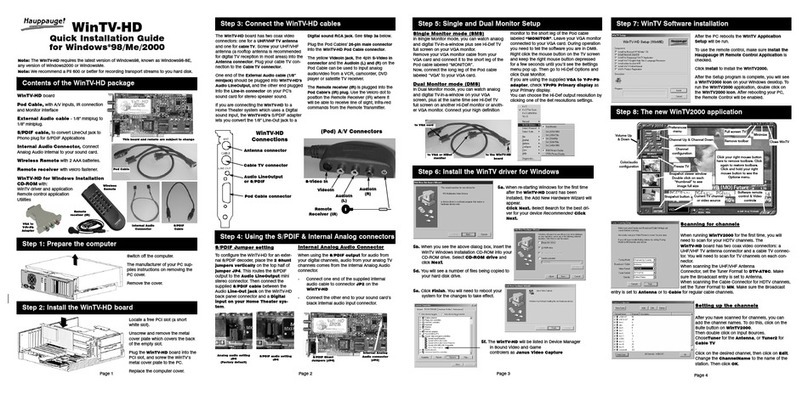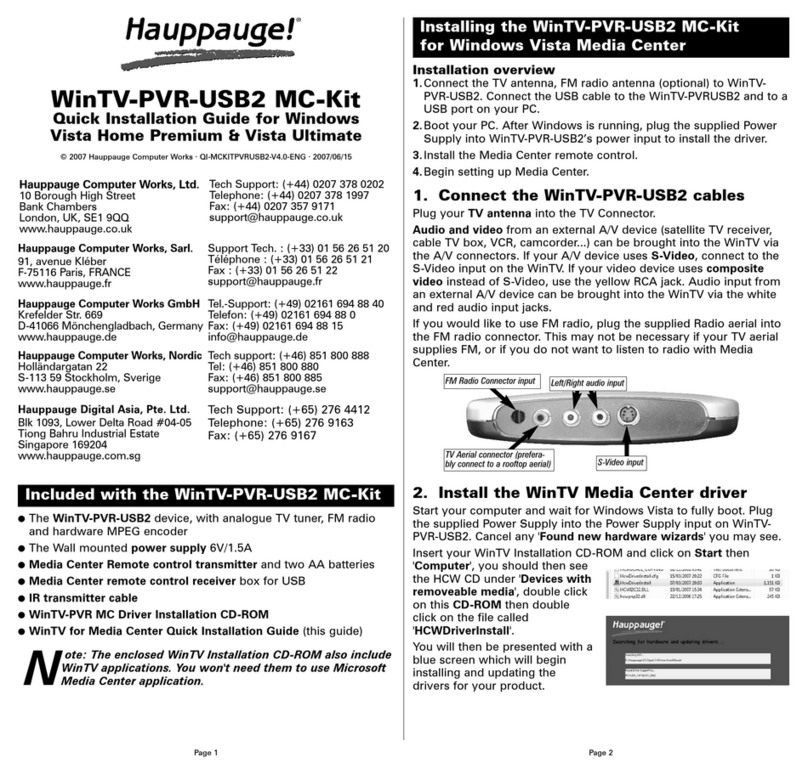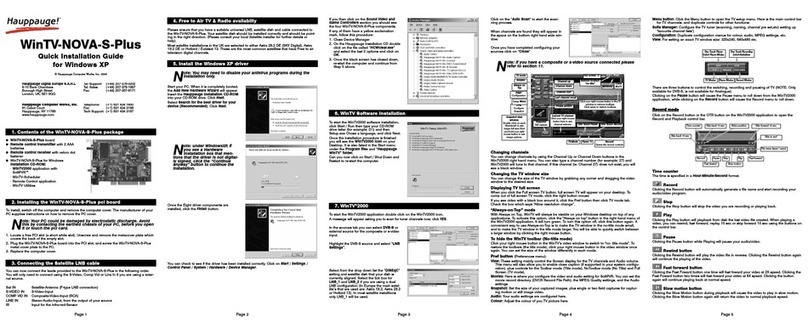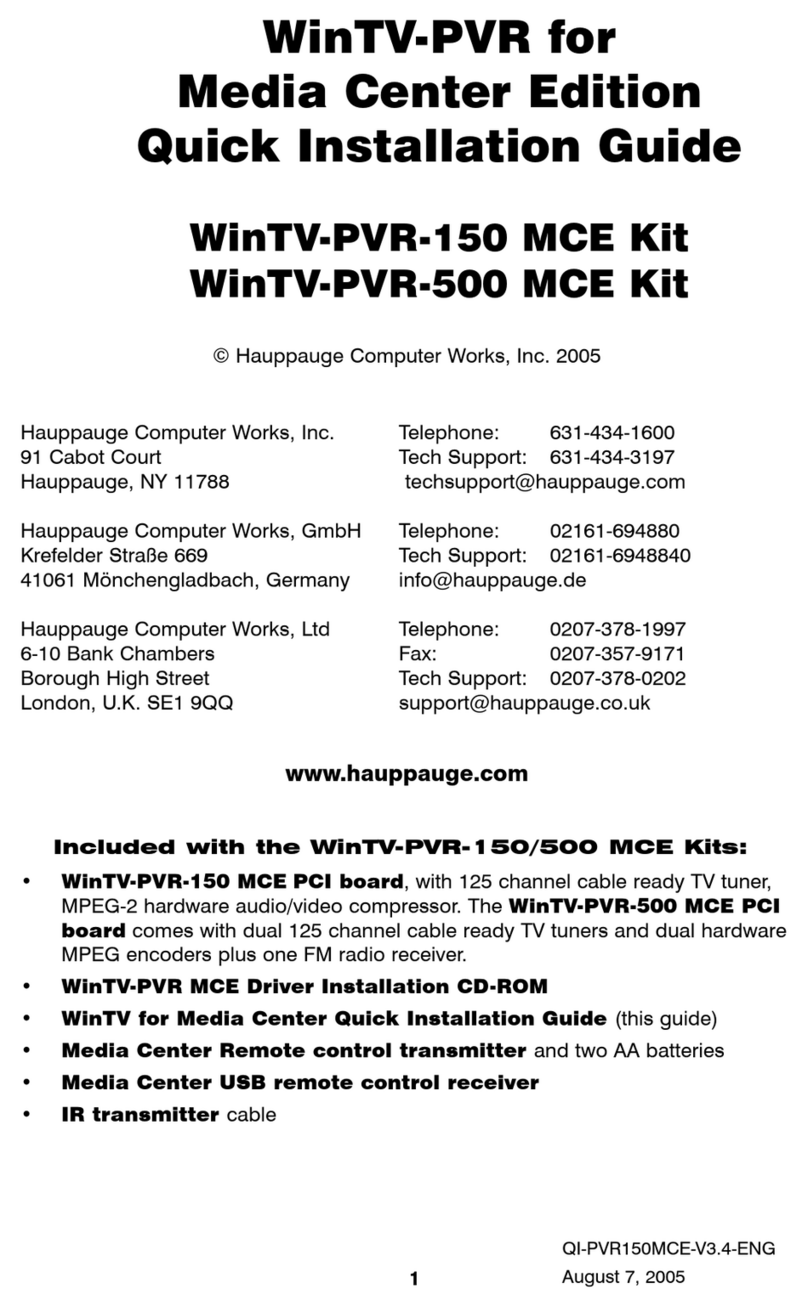and click
Next.
You
will then see:
Cable I Satellite I Antenna.
Chose the
source of your
TV
signal
(Cable
for use with analog cable
TV,
Satellite
for use with a satellite set top box and
Antenna
for
use with ATSC digital over the air
TV)
and click Next.
At this point, Media Center will set up the
TV
tuner. This might
take a minute or
so.
N
ote: Media Center requires
TV
Pack 2008 to support QAM
TV
channels.
You
can also use the Hauppauge
Win
TV
v7 appli-
cation,
or
Sage
TV
or
BeyondTV for QAM
TV
reception,
You
will then see a message saying
Examining cable
TV,
antenna or set top box connection.
After determining the type of signal, you will see
You
are Done!
Click through the rest of the settings, set up your
Guide
listings
and click Finish.
Then return to the main menu. Go to
TV
+
Movies
and then
Live TV
to watch and record
TV.
Troubleshooting
Note: the latest WinTV-HVR-9500 software can
be
found at
http://www.hauppauge.com/site/support/support hvr950Q.ht
ml
Some notes on system compatibility
Decoding high definition
ATSC
TV
is
very
CPU
intensive. A
graphics card with at least 64MBytes of memory and the latest
graphics driver from the manufacturer makes the decoding task
easier. Typically a 2.2 GHz Pentium 4 processor or equivalent
with a graphics card having 64MBytes of memory
is
required to
properly decode
ATSC
digital
TV
on your
PC.
A 1.6GHz
AMO
Sempro laptop computer tested
in
the Hauppauge lab used
50% of the
CPU
for playing
ATSC
640i format, and 90% of the
CPU
when playing
ATSC
1080i, the highest definition
ATSC
format.
In
some cases, either a faster processor or more graphics
memory might be required. Slow or jerky video and a noisy
TV
picture indicate system performance problems.
Jerky
video with live ATSC digital TV
Jerky or distorted video can be caused by two things
in
your
PC
or laptop: a slow
CPU
which cannot decode the
ATSC
TV
signal
fast enough, and a graphics system which cannot keep up with
the high datarates of
ATSC
TV.
Many times, improving the performance of the graphics display
will fix the jerky video display of
ATSC
digital
TV.
Here are some
tips on improving graphics performance:
-Use the latest graphics driver:
graphics drivers are often
'tweaked' to improve performance, especially the built-in
graphics on laptops. Check the Microsoft Windows update site
to download the latest graphics driver for your computer.
For
Dell
computers, check the Dell website for the latest graphics
driver.
-Use WinTV v7 Video Renderer settings to optimize
graphics performance:
The Video Renderer
is
found
in
the
General tab of WinTV
v7,
and
is
used to change the display
languages
Use
SPDIF
Output
ShowCaptions
Video
Renderer
Overlay
VMR7
VMRS
@
EVR
4:3
<I,)
',
16:9
Use
hardware acceleration
..,,+.e.n
pcssibie
\YJ
locked
Window
aspect
ratto
mode of a graphics card for
TV
watching. This setting does not
affect any other Windows program.
The default mode
is
EVR.
The other modes are
VMR9, VMR7
and
Overlay.
Each mode uses a different process to render
video.
Try
each mode and use the one which gives you the best
results.
To
use hardware graphics acceleration,
put a check
in
the
tick box Use hardware acceleration when possible. This will
allow your graphics system to use hardware acceleration for
video decode. Note: graphics hardware acceleration does not
work
on
all systems.
If
this setting does not help, or if you experience WinTV not
responding after a channel change, then your graphics system
cannot use hardware graphics acceleration.
In
this case go
back to settings and uncheck "use hardware acceleration" and
rerun
WinTV.
Only some channels are found during ATSC channel scan
If
you are only receiving some known
TV
channels when
scanning, it means your
TV
antenna
is
not adequate to pick up
the channel.
You
will need either
an
antenna signal booster
(a
Radio Shack antenna amplifier will work) or a high gain antenna.
Here's a link to
an
ATSC
antenna selector:
http://www.antennaweb.org/aw
I
address.aspx
Black window when selecting an ATSC channel
A black window when selecting
an
ATSC
channel means that
the WinTV-HVR-850 is not getting a signal. This
is
most often
due to poor reception. See "Only some channels are found
during
ATSC
channel scan" above.
Uninstalling the WinTV driver and applications
Run
the
hcwclear.exe
from the installation
CD.
Select OK A
black screen will briefly appear and once it has disappeared the
software will be removed. If you now re-start the computer you
will be at Step 4
of
the installation.
Keyboard shortcuts
FCC Statement
Radio Interference Statement:
The WinTV products have been tested and found to comply with the limits
for a Class B digital device, pursuant to part
15
of the FCC Rules. These
limits are designed to provide reasonable protection against harmful
interference
in
a residential installation. This equipment generates, uses,
and can radiate radio frequency energy and cause harmful interference to
radio communications. However, there is no guarantee that interference
will not occur
in
a particular installation. If this equipment does cause
harmful interference to radio or television reception, which can be
determined by turning the equipment off and on, the user is encouraged
to try to correct the interference by one or more
of
the following
measures: reorient
or
relocate the receiving antenna.increase the separa-
tion between the equipment and receiver, connect the equipment into an
outlet on a circuit different from that to which the receiver is connected,
consult the dealer or an experienced radio/TV technician for help.
FCC
ID:
H90WINTV
CE
Statement: This equipment has been tested and complies with EN
Ql-WINTV-HVR950Q-v4-1A November 19, 2009