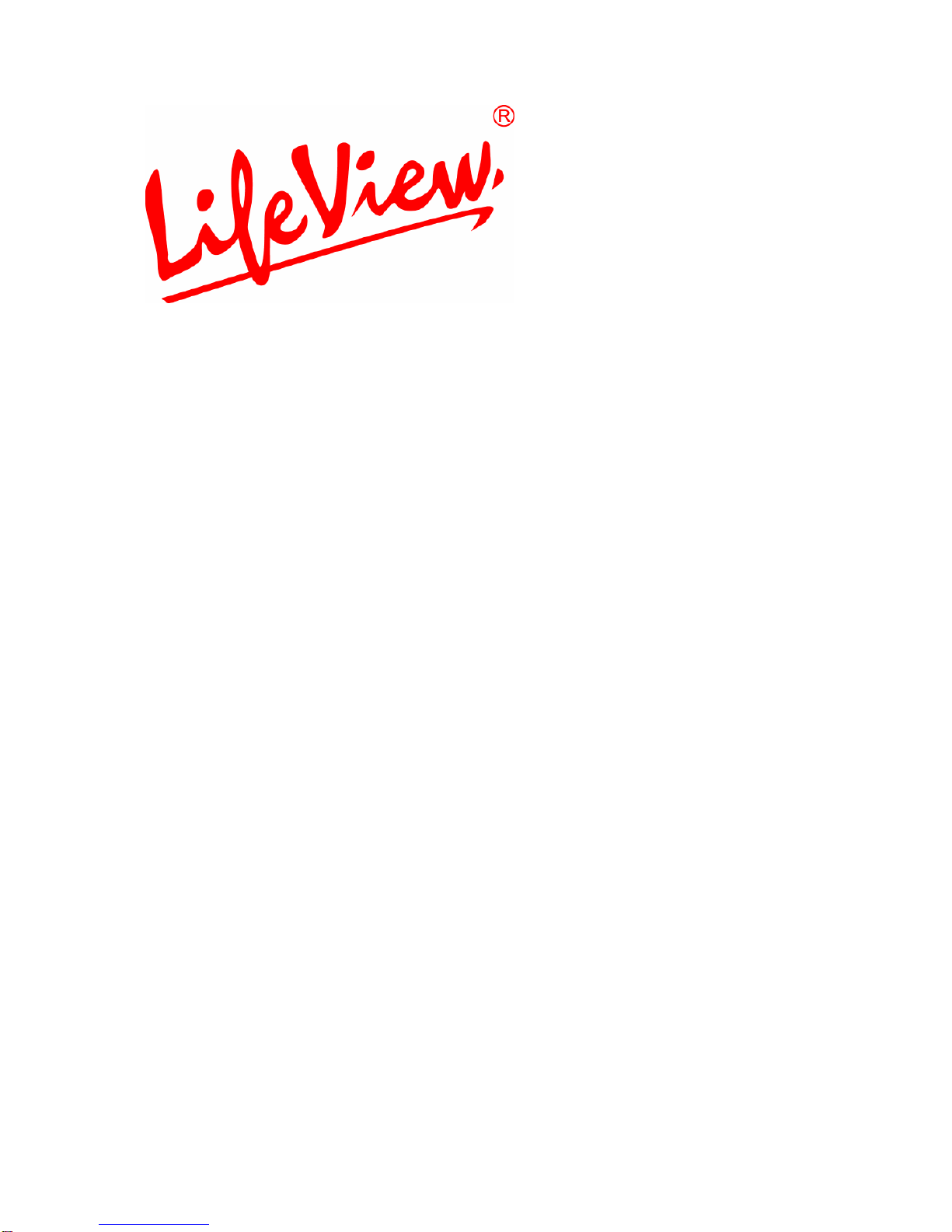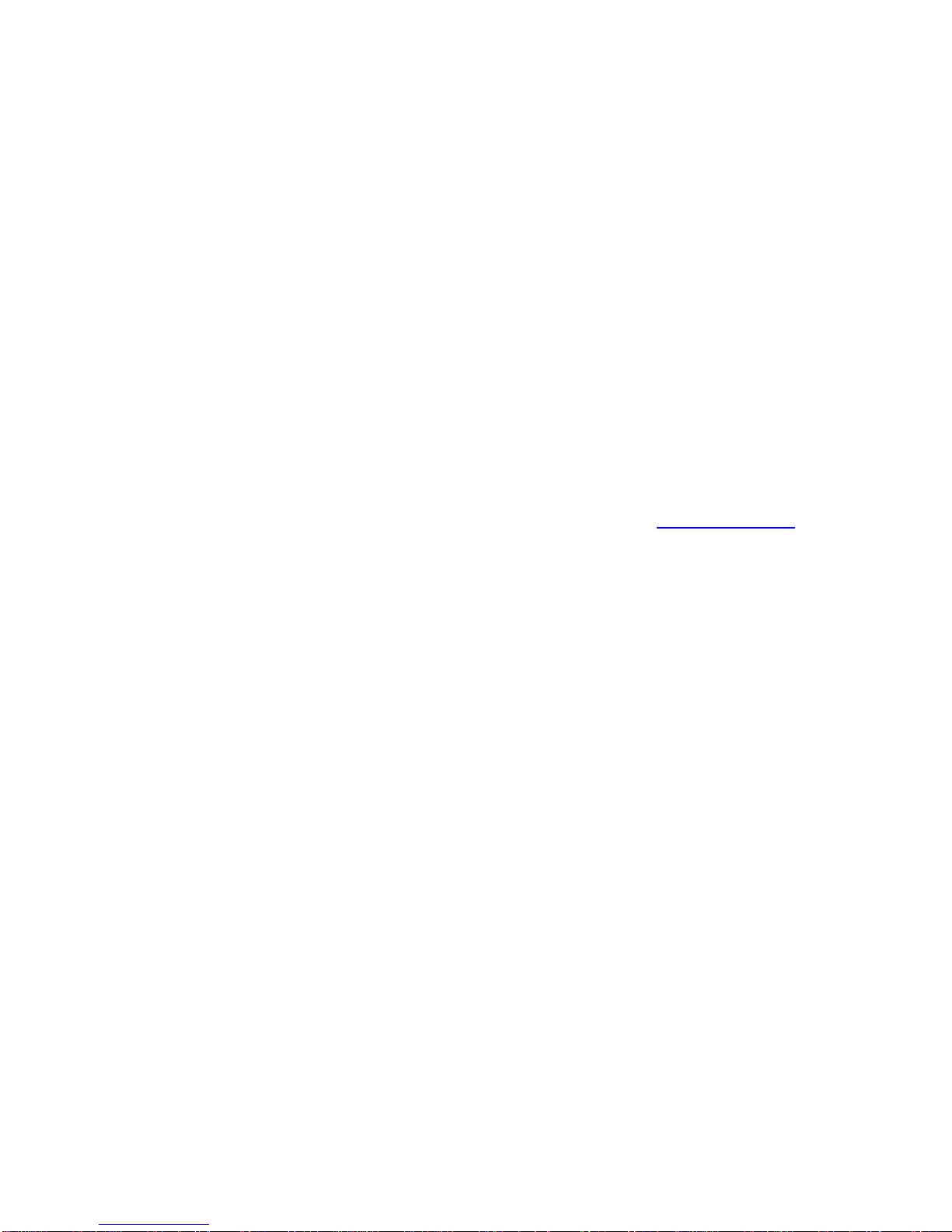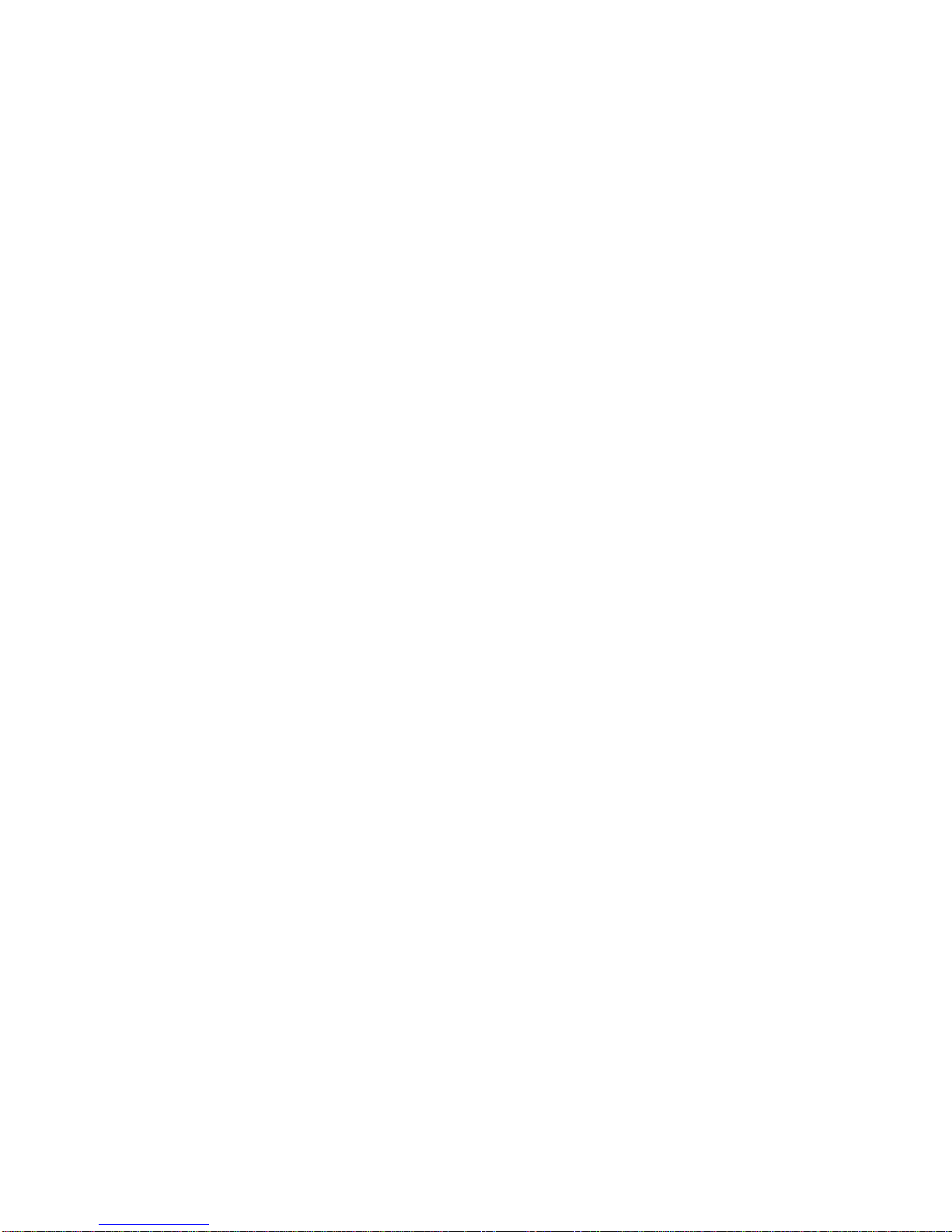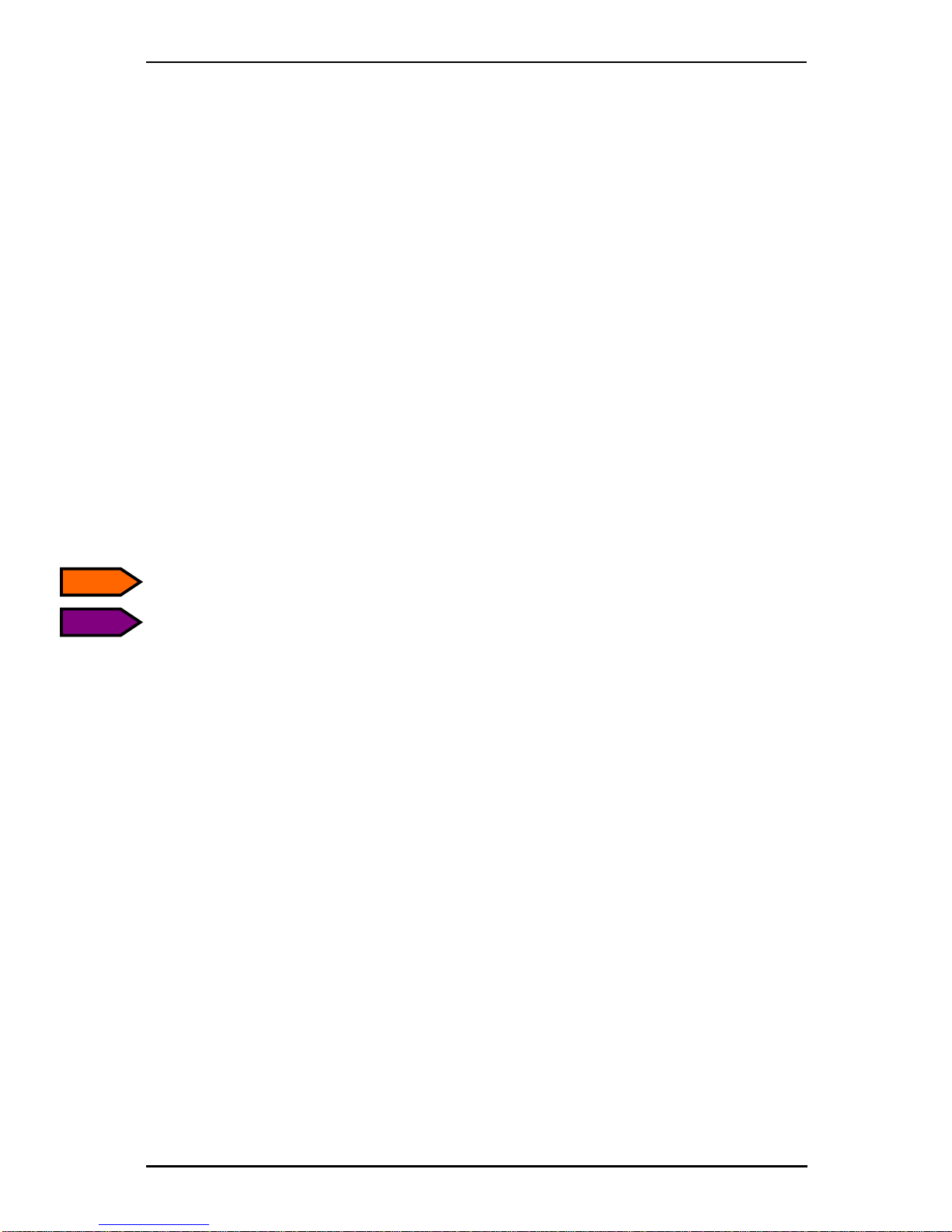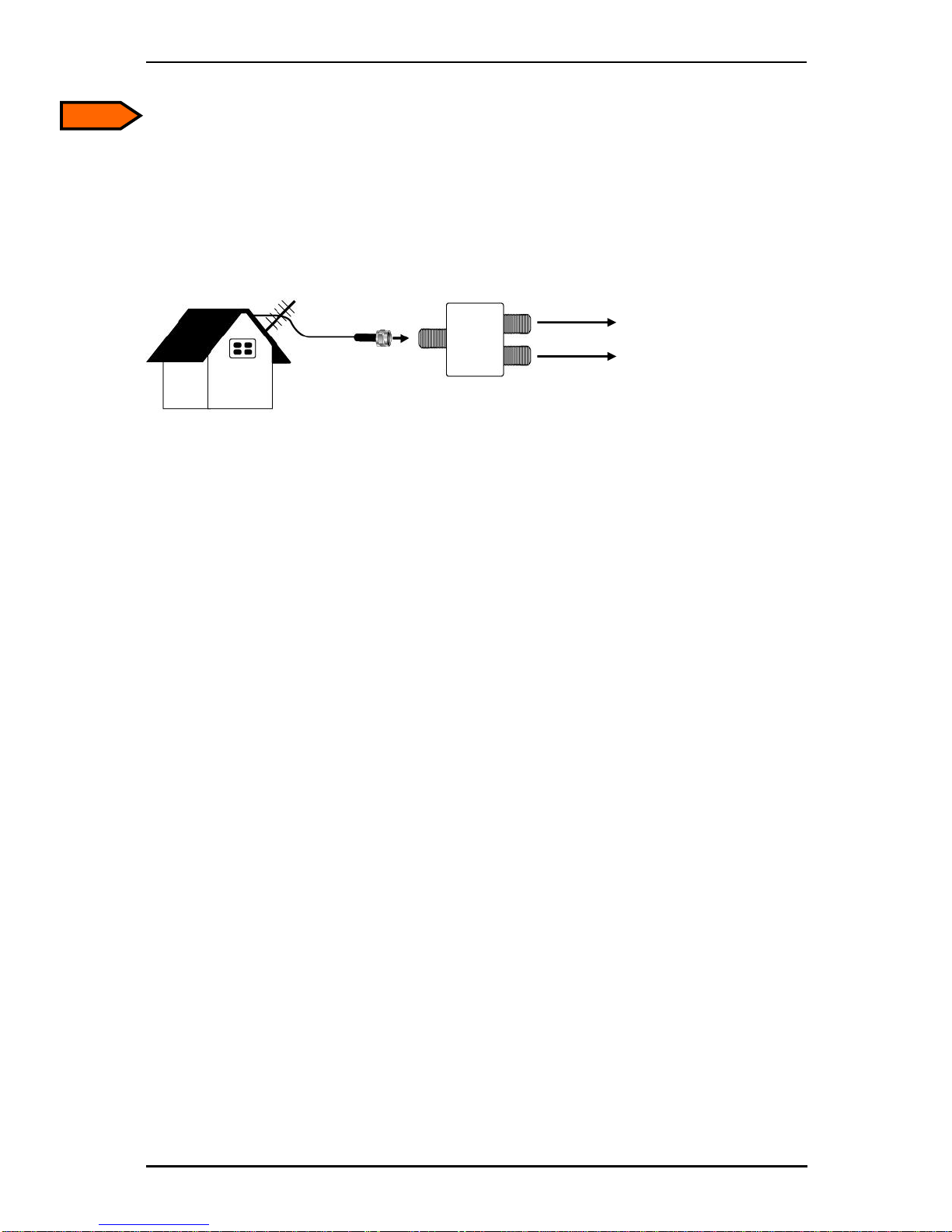Contents
1. Getting Started...................................................................1
1.1 Introduction...................................................................................................1
1.2 Features .......................................................................................................1
1.3 Package Contents ........................................................................................2
1.4 System Requirements ..................................................................................2
2. Input & Output Connections...............................................3
2.1 FlyDVB-T Duo/Hybrid CardBus Connections ...............................................3
2.2 TV Connections............................................................................................4
3. Installation..........................................................................5
3.1 DirectX..........................................................................................................5
3.2 Installing the FlyDVB-T Duo/Hybrid CardBus ...............................................6
3.3 Driver Installation for Windows 2000 / Windows XP.....................................6
3.4 Installation of LifeView DTV..........................................................................7
4. LifeView DTV .....................................................................8
4.1 DTV Interface Overview................................................................................8
4.2 Scanning for TV Channels (Digital)...............................................................9
4.3 Scanning and editing channels (Analog) ....................................................11
4.4 Choosing your source.................................................................................12
4.5 Channel list.................................................................................................13
4.6 Volume controls..........................................................................................13
4.7 Signal Strength Meter.................................................................................13
4.8 Teletext.......................................................................................................14
4.9 EPG............................................................................................................15
5. Setting..............................................................................16
5.1 DVB Settings..............................................................................................16
5.2 Analog TV/Video Settings (TV/AV-In/S-Video)...........................................18
6. PIP (Picture-In-Picture) and Twin Mode...........................23
6.1 PIP Functionality.........................................................................................23
6.2 Using the PIP and Twin functions...............................................................24
7. Recording.........................................................................26
7.1 The Recording Button.................................................................................26