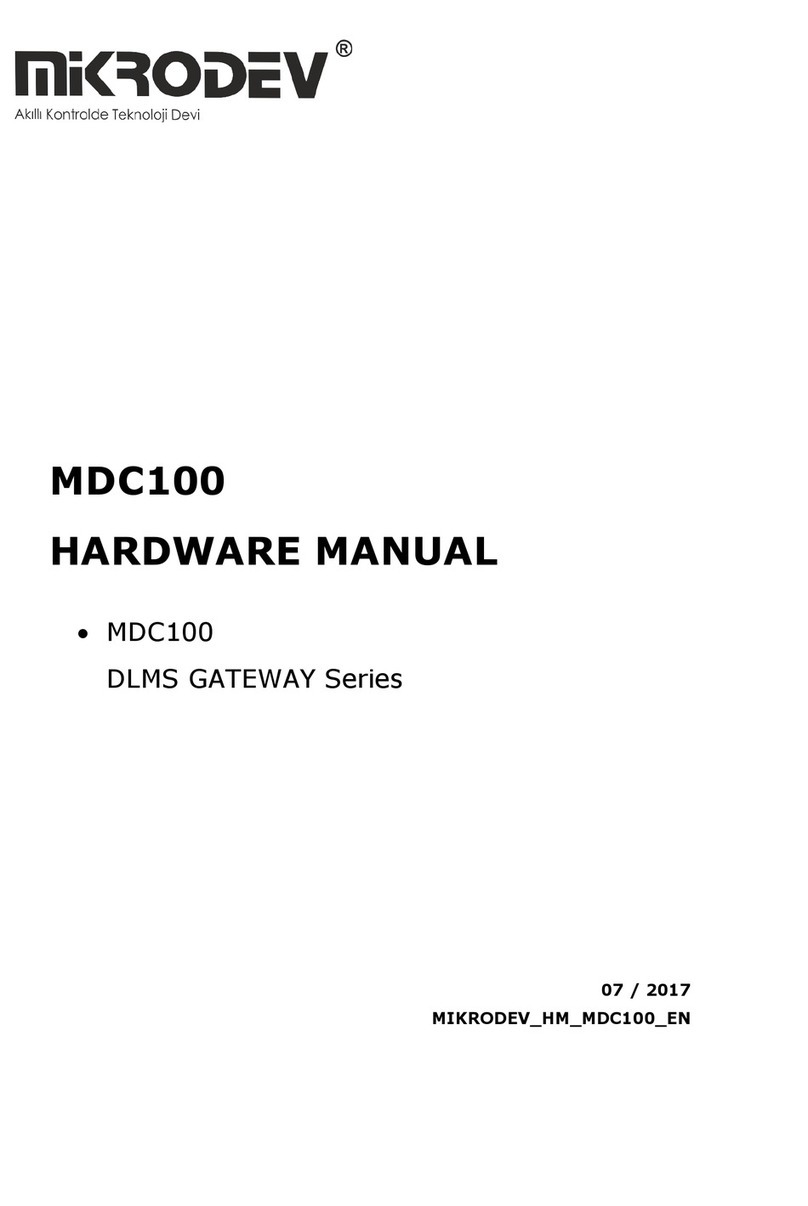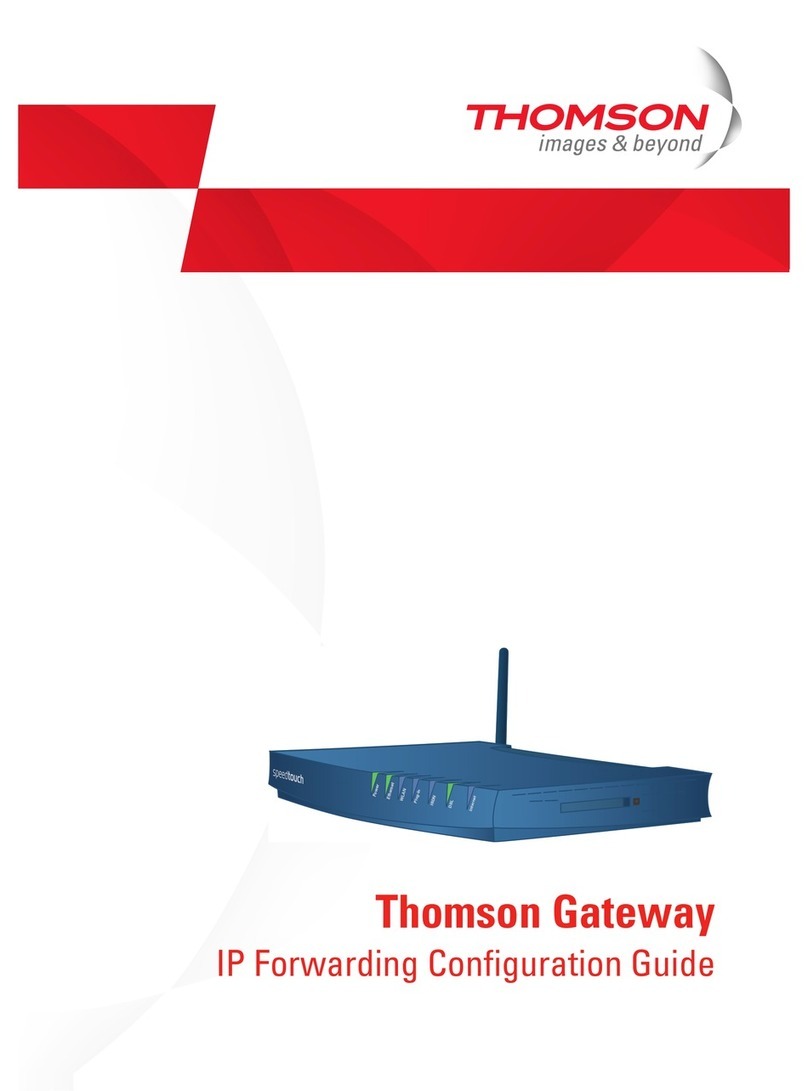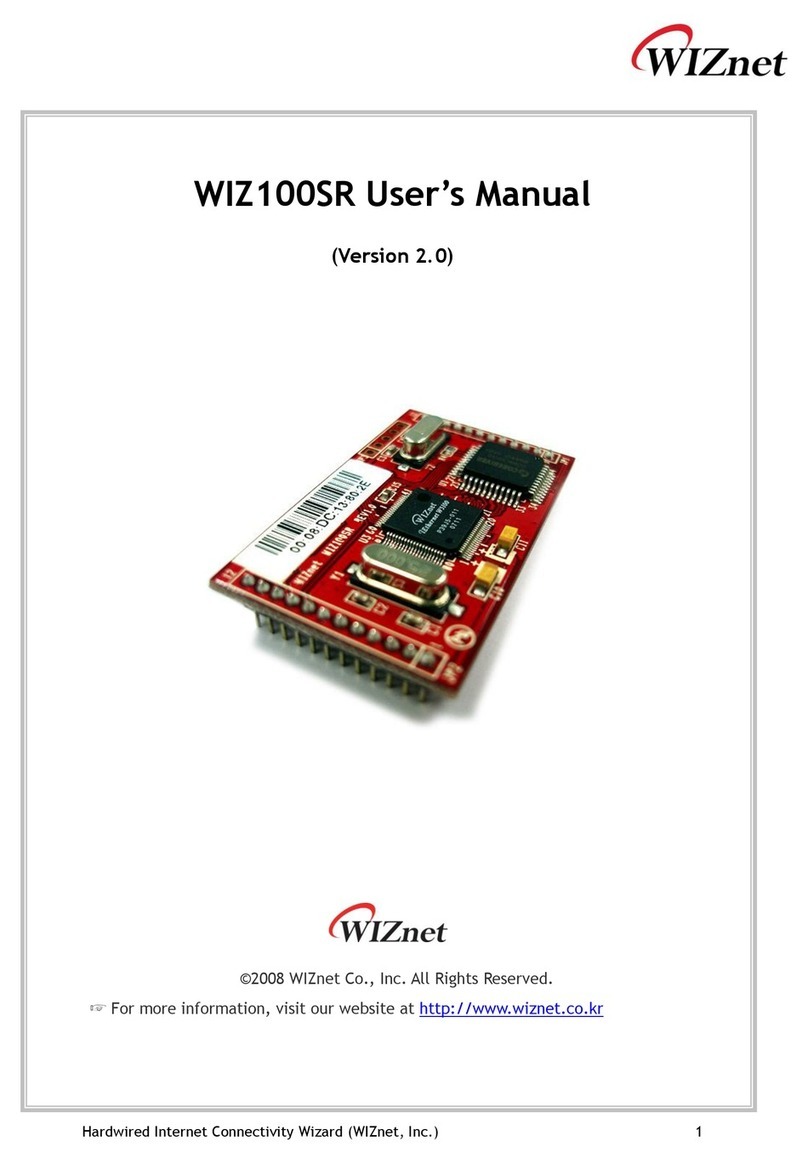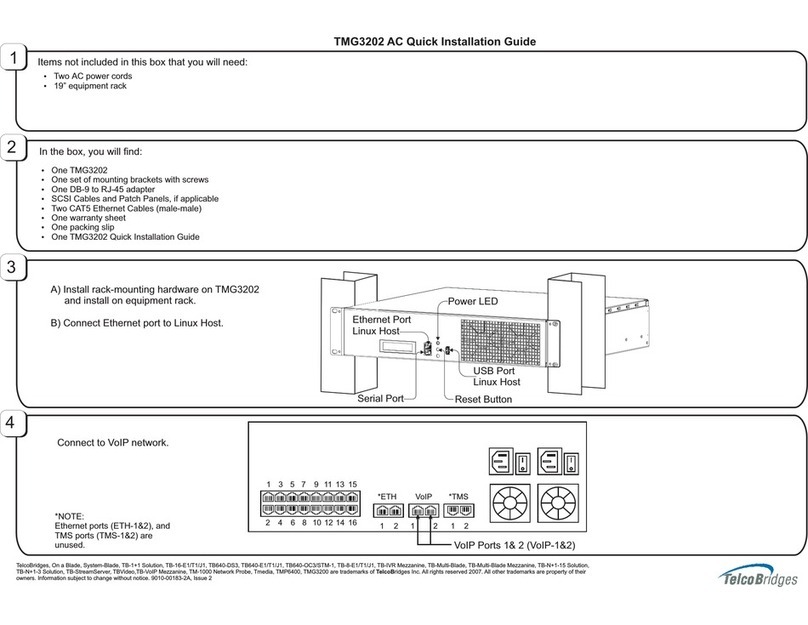MIKRODEV SC100 User manual

04 / 2018
MIKRODEV_HM_SC100_EN
SC100
HARDWARE MANUAL
•SC100
SERIAL DEVICE GATEWAY Series

1
SC100 –HARDWARE MANUAL
CONTENTS
1SC100 GENERAL INFORMATION ........................................................................ 7
1.1 Physical Interfaces .................................................................................... 7
1.2 General Device Spesifications ..................................................................... 8
2INSTALLATION INFORMATION........................................................................... 9
2.1 Rail Installation ......................................................................................... 9
3CONNECTION DIAGRAMS ................................................................................11
3.1 Supply Connection....................................................................................11
3.2 RS485 SERIAL PORT .................................................................................12
3.3 RS232 SERIAL PORT .................................................................................13

2
SC100 –HARDWARE MANUAL
FIGURES LIST
Figure 1 Connecter and Physical Interfaces ............................................................... 7
Figure 2 Mounting.................................................................................................. 9
Figure 3 Demountage............................................................................................10
Figure 4 Power Connection Diagram........................................................................11
Figure 5 RS485 Input Connection Diagram ..............................................................12
Figure 6 RS232 Input Connection Diagram ..............................................................13

3
SC100 –HARDWARE MANUAL
Preface
Mikrodev SC100 Serial Device Gateway connects serial devices on RS232 and RS485
lines to TCP networks. The SC100 series converters are optionally connected to the TCP
via GSM, ETHERNET or Wi-Fi networks.
In this document, you can find information about the hardware specifications of Mikrodev
SC100 series devices.
Please follow our website www.mikrodev.com for the up to date version of the document.

4
SC100 –HARDWARE MANUAL
About Mikrodev
Since 2006, MIKRODEV has been developing and manufacturing industrial control and
communication products. MIKRODEV serves the system integrators in the public and
private sector, OEM and end users.
Our products are manufactured complying with the quality standards required by the
industrial automation industry and the quality of our products are proved on the field for
many years
MIKRODEV is one of the few companies in the world that has its own designed IEC
61131-3 compliant library for its programmable logic control devices. In addition, the
open, flexible, programmable SCADA solution developed by MIKRODEV is also available
to customers.
MIKRODEV products' performance and wide range of applications make them possible for
customers to achieve faster, simplified and cost-effective results.

5
SC100 –HARDWARE MANUAL
WARNING!
✓Please take care of the following issues when using Mikrodev devices.
✓Since the unit operates with 24 VDC (12-36 VDC) voltage, you should take care of
the voltage level that the unit is connected to. If a voltage above this voltage level
is applied, the device may be damaged and may be out of warranty.
✓Make sure that the energy connection of your device is connected to the ground
or to a properly grounded terminal.
✓Make sure that the environment in which your device is being used is free of
moisture, electric shock, vibration and dust.
✓Pay attention to the supply voltage and the connections of the product. Mikrodev
is not responsible for any issues due to power failure since there is no auxiliary
supply (UPS) on the device.
✓The fuse to be used must be a FF super fast type and current limit value 1A.
✓Do not use the device under conditions other than the environmental conditions
specified in the "Electrical Specifications" section (humidity, dust, liquid and
temperature, etc.)
✓Removing the warranty label on the product or removing the protective case will
void the warranty.
✓Products that are damaged, boxes have been changed and other brand labels are
affixed are not covered by the warranty.
✓The appliance must not be cleaned with solvents (thinner, benzine, acid etc.) or with
abrasive cleaning agents.
✓Only dry cloth should be used when cleaning the appliance.
✓Do not open the device by removing the case of the appliance, do not interfere
with the electronic components and circuits. There is no user-replaceable part
inside the device.
✓If there is a problem or malfunction on your device, it should only be repaired by
an authorized service. Installation and electrical connections must be made by
technical personnel in accordance with the instructions in the operating manual.
Failure to comply with these rules may result in death, serious injury or
property damage

6
SC100 –HARDWARE MANUAL

7
SC100 –HARDWARE MANUAL
1SC100 GENERAL INFORMATION
1.1 Physical Interfaces
Figure 1 Connecter and Physical Interfaces
1
GSM or WIFI antenna Connection
2
USB configuration port
3
SIM card Slot
4
Remote Connection Activity LED
5
System LED
6
POWER LED
7
Ethernet port
8
Factory Settings
9
M-BUS Connections
10
RS485 Connections
11
Rs232 TX-RX Connections
12
RS-232 Nötr Connection
13
DevicePower(V+)Connection(+24V)
14
DevicePower (V-)Connection

8
SC100 –HARDWARE MANUAL
1.2 General Device Spesifications
FEATURE
SECTION
DETAILS
Electrical
Supply
24 VDC
Power
<5W
Power Protection
Yes
Enviromental
Conditions
Operating Temperature
-20 / +75 C
Storage Temperature
-40 / +85 C
Humidity
5..95 RH
Communication Ports
Ethernet Port
100 Mbit
RS485
1 / 2 ( Optional )
RS232
1 / 2 ( Optional )
Wireless
Communication
GSM / GPRS
850/900/1800/1900MHz@GSM
GSM / 3G
800/850/900/1900/2100MHz@UMTS
850/900/1800/1900MHz@GSM
Wi-Fi
IEEE 802.11 b/g/n
Configuration
USB port
1
Over TCP
Over ETH/Wi-Fi/GSM

9
SC100 –HARDWARE MANUAL
2INSTALLATION INFORMATION
2.1 Rail Installation
DIN Rail Mountage
First, the upper part of the device is mounted on the DIN rail. Then, with the help of the
springs behind the device, when a lightly force is applied to the lower part, the device
locates into the DIN rail easily and the montage is completed. (See 16 A - 16 B)
Figure 2 Mounting

10
SC100 –HARDWARE MANUAL
DIN Rail Demountage
To demount the device, firstly it is pulled from the bottom using flexibility of the spring,
the device is removed from the DIN Rail and the demounting is completed.
Figure 3 Demountage

11
SC100 –HARDWARE MANUAL
3CONNECTION DIAGRAMS
3.1 Supply Connection
Supply:
12-36 VDC, Protected
Power:
< 5 W
Figure 4 Power Connection Diagram

12
SC100 –HARDWARE MANUAL
3.2 RS485 SERIAL PORT
RS485 port Count:
1
Isolation:
Galvanic
Maximum Slave Counts:
200
Communication Distance:
1000 m
Data Bits:
7-8
Stop Bits:
1-2
Parity:
None-Even-Odd
Baudrate:
300 bps to 200 kbps
Figure 5 RS485 Input Connection Diagram

13
SC100 –HARDWARE MANUAL
3.3 RS232 SERIAL PORT
RS232 port Count:
1
Pins:
TX –RX Only
Communication Distance:
10 m
Data Bits:
7-8
Stop Bits:
1-2
Parity:
None-Even-Odd
Baudrate:
300 bps to 200 kbps
Figure 6 RS232 Input Connection Diagram

14
SC100 –HARDWARE MANUAL
Other manuals for SC100
1
Table of contents
Other MIKRODEV Gateway manuals
Popular Gateway manuals by other brands

Sercomm
Sercomm NA502S-4G user guide
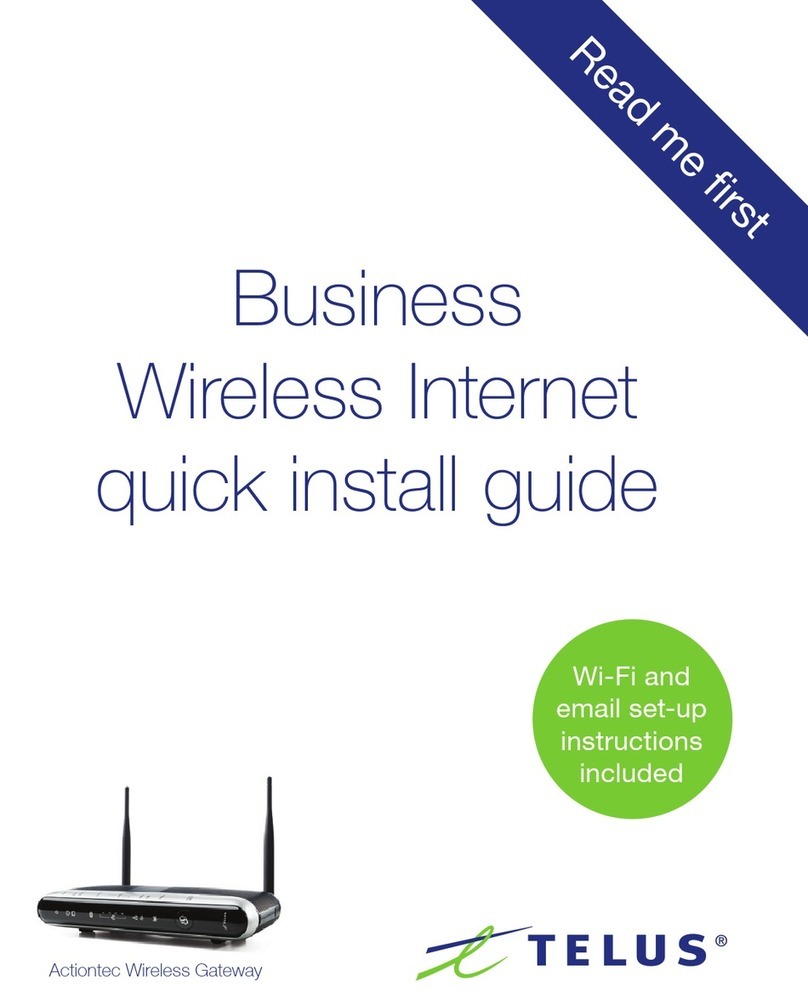
TELUS
TELUS Actiontec Series Quick install guide
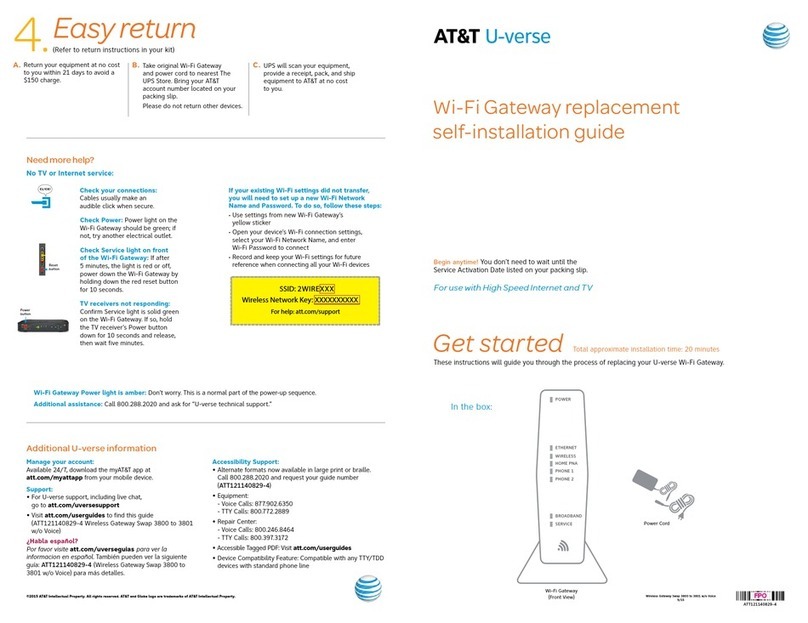
AT&T
AT&T U-verse 3801 w/o Voice Replacement self-installation guide
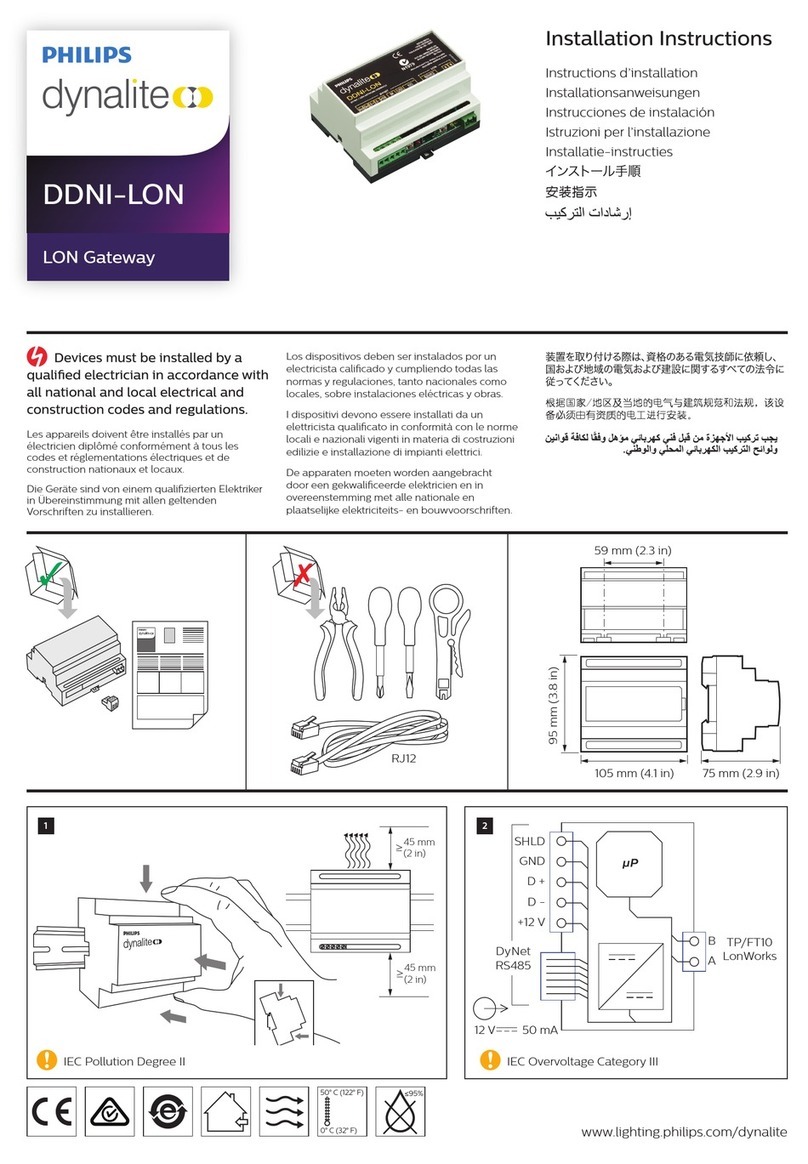
Philips
Philips Dynalite DDNI-LON installation instructions
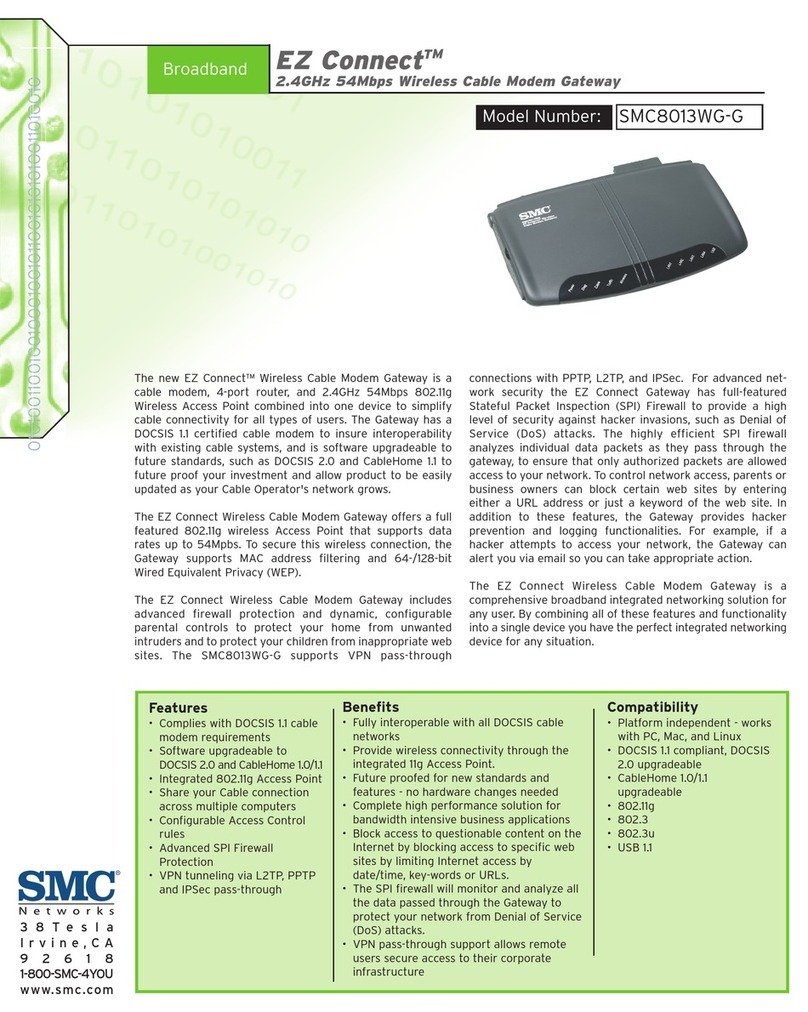
SMC Networks
SMC Networks EZ Connect 2.4GHz 54Mbps Wireless Cable Modem Gateway... specification

Koch
Koch AVC1 Product information

IFM Electronic
IFM Electronic ZB0929 operating instructions

Juniper
Juniper SRX240 Series quick start guide

Siemens
Siemens SIMATIC IOT2050 operating instructions

ZyXEL Communications
ZyXEL Communications Prestige 2302R Series quick start guide
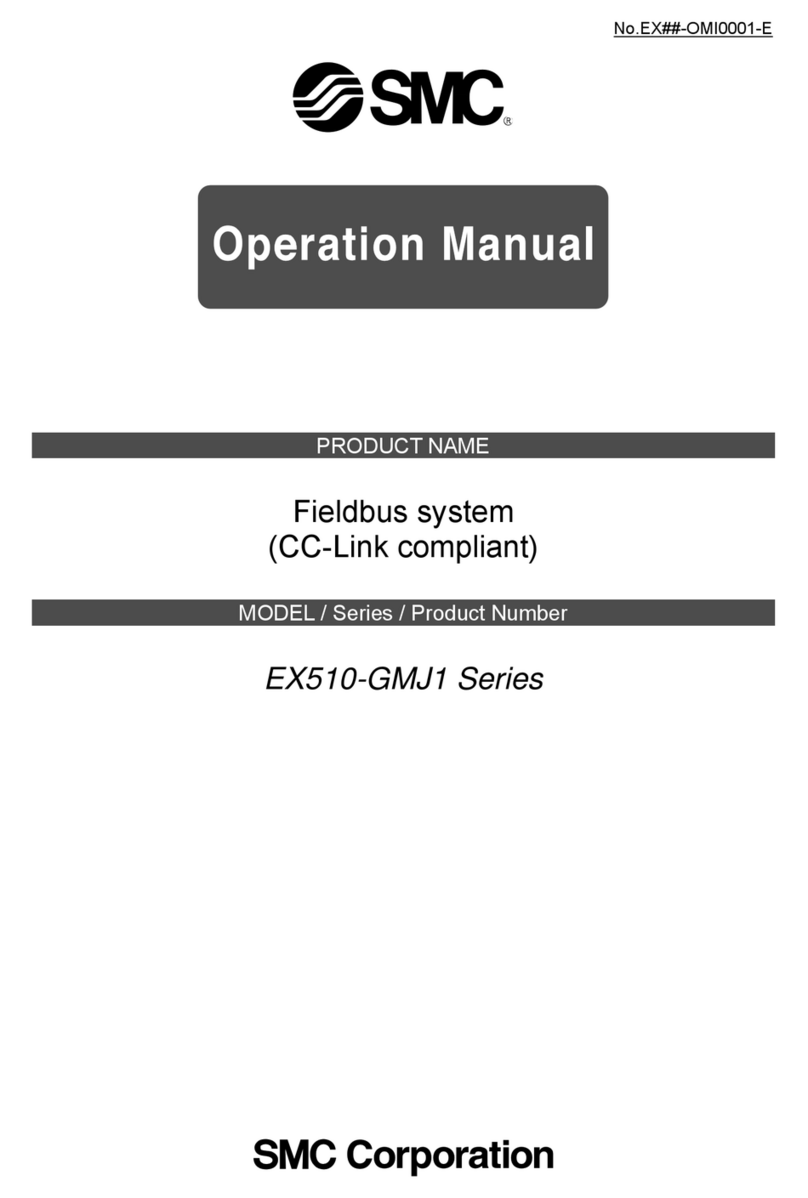
SMC Networks
SMC Networks EX510-GMJ1 Series Operation manual

Huawei
Huawei HG630B user guide