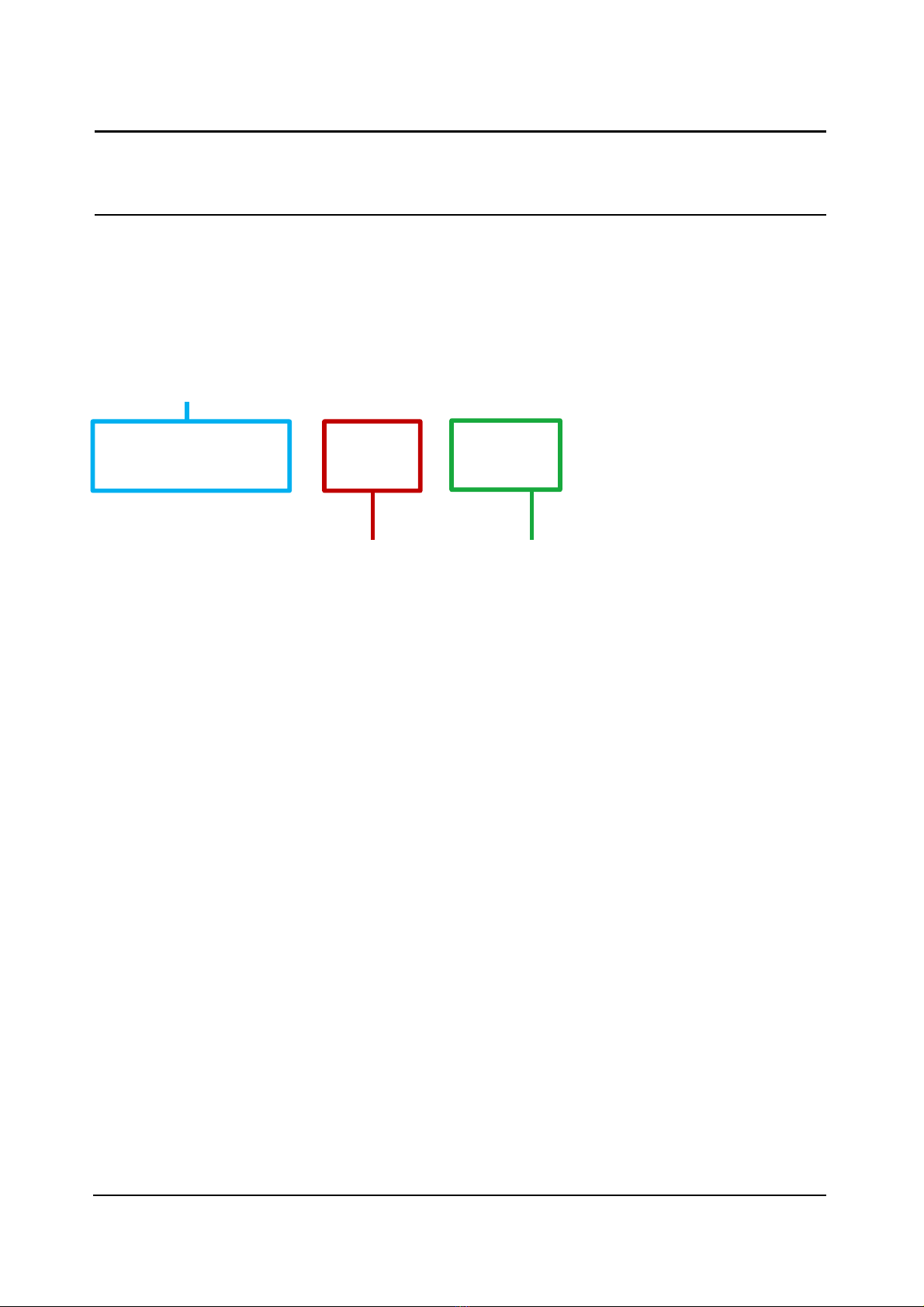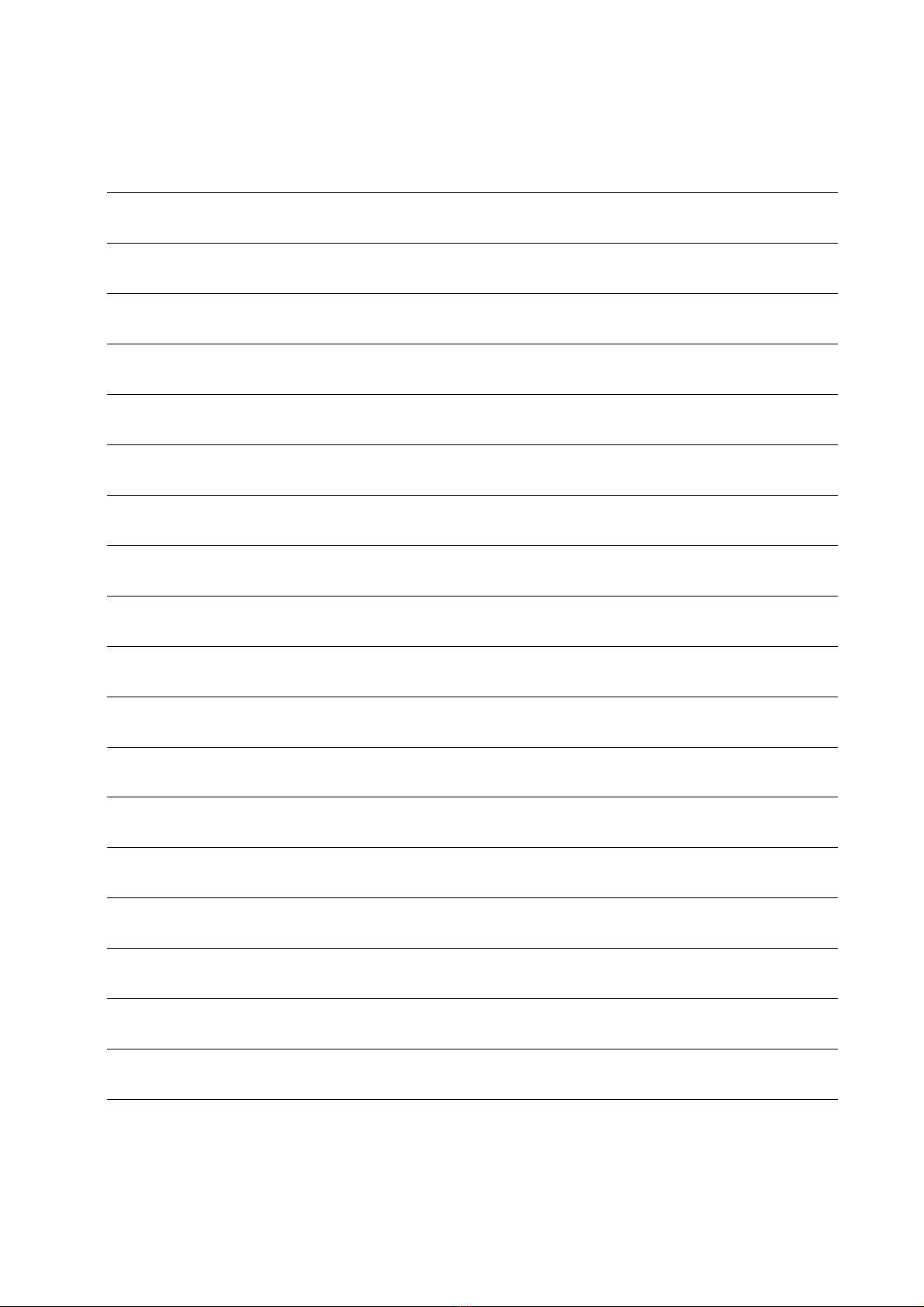3/12
Safety instructions
!
The safety regulations for high-voltage installations must be observed when working
on systems with a 230 V AC mains connection.
Only qualified electricians may carry out the assembly, installation and start-up
work.
The general safety regulations for telecommunications systems apply to the installation of
TC:Bus systems.
- Separate routing of high-voltage and low-voltage lines
- A minimum distance of 10 cm between joint cable routing
- Add Spacers between high-voltage and low-voltage lines in shared cable ducts
- Recommended cable: G51 4x2x0.8 (twisted pair)
- Lines with different diameters already in place (renovations) can be used if the loop
resistance (< 20 Ω) is taken into account.
! Suitable steps must be taken to protect against lightning to ensure that the
voltage on the TC:Bus wires a and b does not exceed 32 VDC.
Technical data
Operating voltage: 15-28 VDC
Input voltage when idle: I(a) = 0,1 mA, I(P) = 200 mA
Maximum input current: I(Pmax) = 250 mA
Video stream Image format JPEG, Motion-JPEG, H.264
Resolution VGA (320 x 240), VGA (640 x 480)
Housing: Plastic, serial installation housing 6 TE
(DIN 43880) for DIN rail (DIN EN 60715)
Dimensions (WxHxD) 105 x 90 x 75 mm
Protection class IP20
Permitted ambient temperature 0°C … + 40°C
Note: Only tc:bus 6-wire technology can be used!