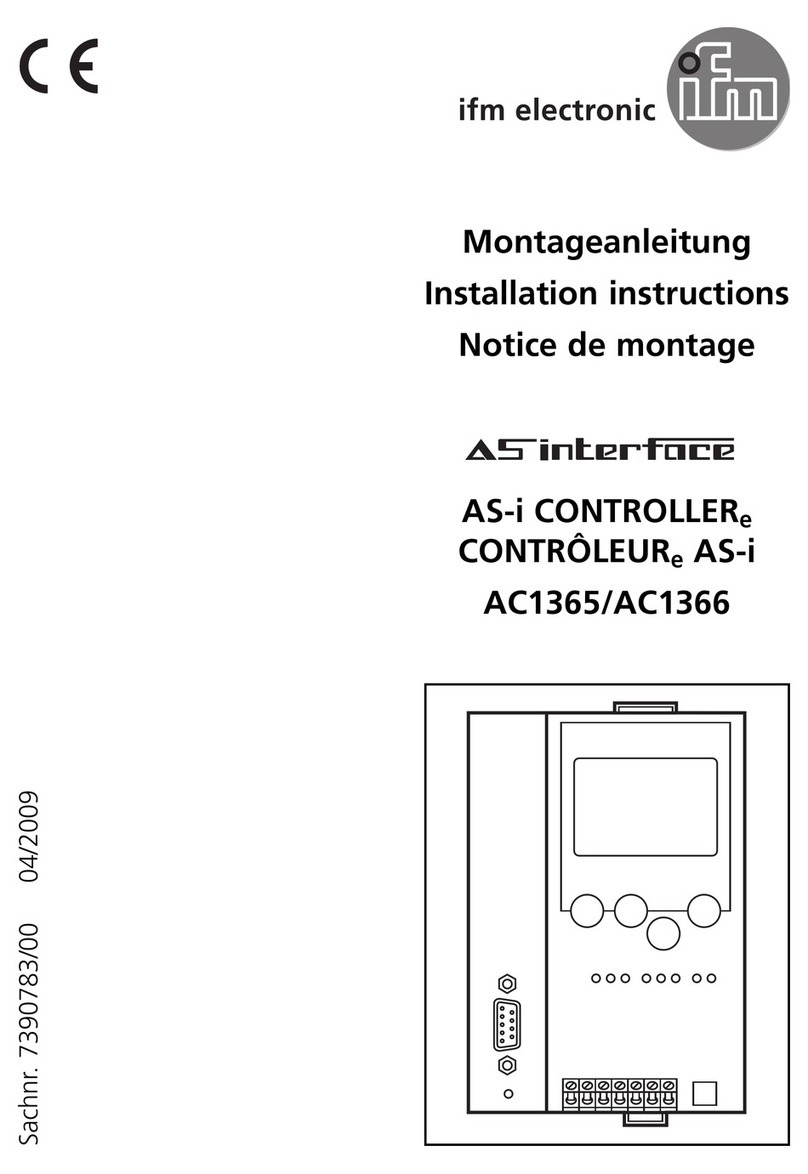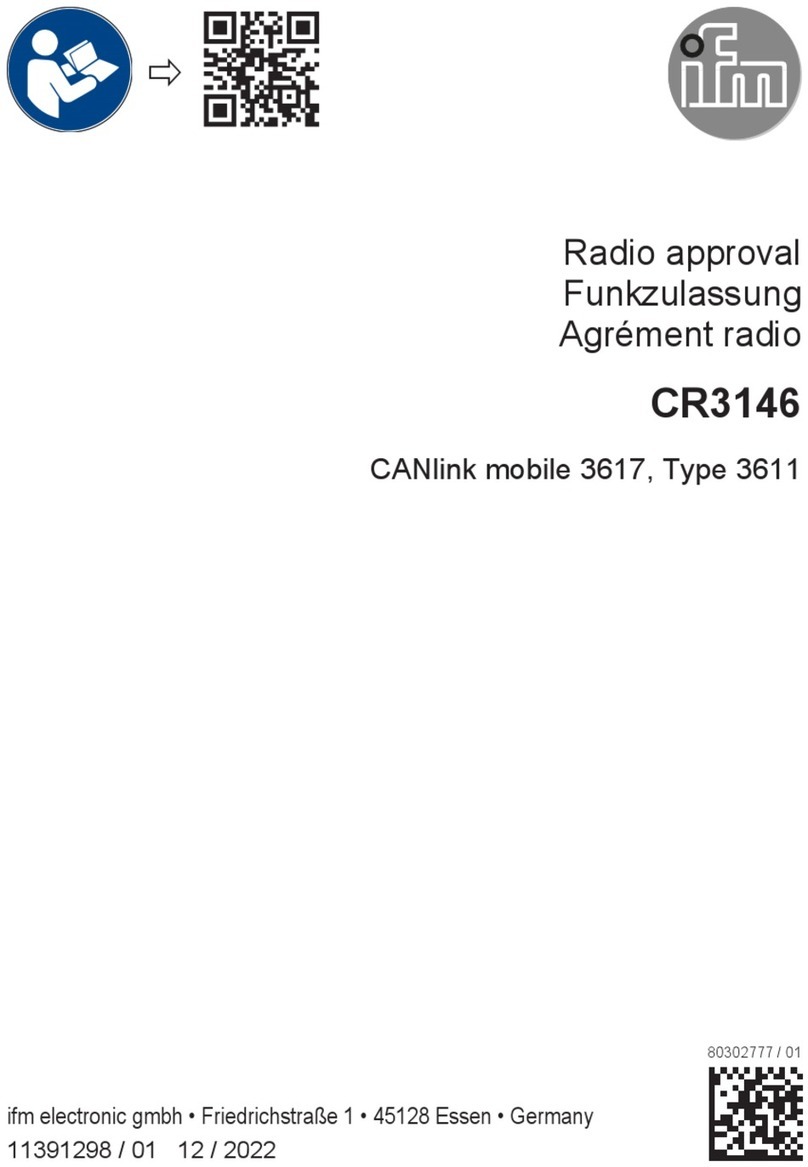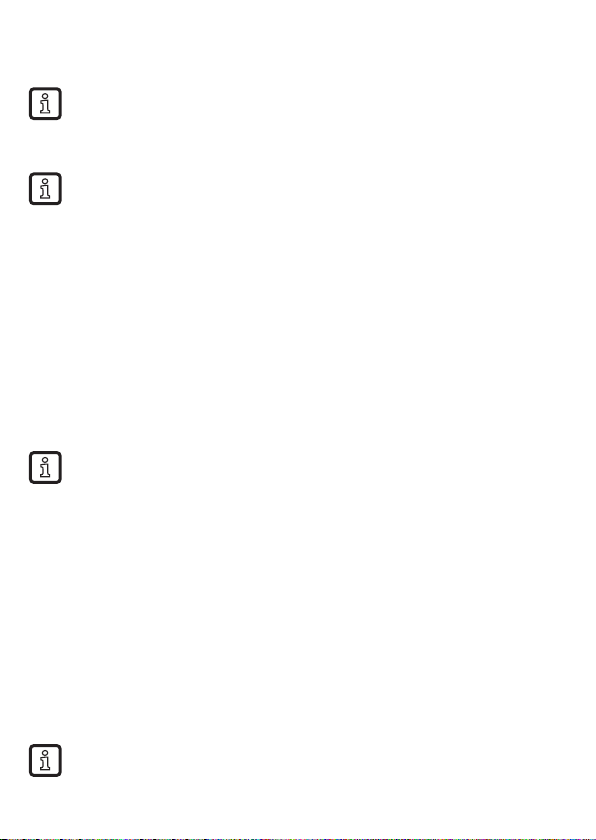2
1 Preliminary note
Technical data, approvals, accessories and further information at
www.ifm.com.
2 Safety instructions
• Read this document before setting up the product and keep it during the entire
service life.
• The product must be suitable for the corresponding applications and
environmental conditions without any restrictions.
• Only use the product for its intended purpose (→ Intended use).
• If the operating instructions or the technical data are not adhered to, personal
injury and/or damage to property may occur.
• The manufacturer assumes no liability or warranty for any consequences
caused by tampering with the product or incorrect use by the operator.
• Installation, electrical connection, set-up, operation and maintenance of the
product must be carried out by qualified personnel authorised by the machine
operator.
• The plant operator is responsible for the safety of the plant in which the device
is installed.
• If the device is not used as intended by the manufacturer, the protection
supported by the device may be impaired.
• Protect devices and cables against damage.
2.1 Interference with medical devices
The device emits radio waves that may interfere with the operation of electronic
devices in the vicinity, including pacemakers, hearing aids and defibrillators.
If you have a pacemaker or other implanted medical product, do not use the
device without first consulting your doctor or the manufacturer of your medical
product. Keep a safe distance between the device and your medical products and
refrain from further use of the device if you observe permanent impairment of your
medical product.