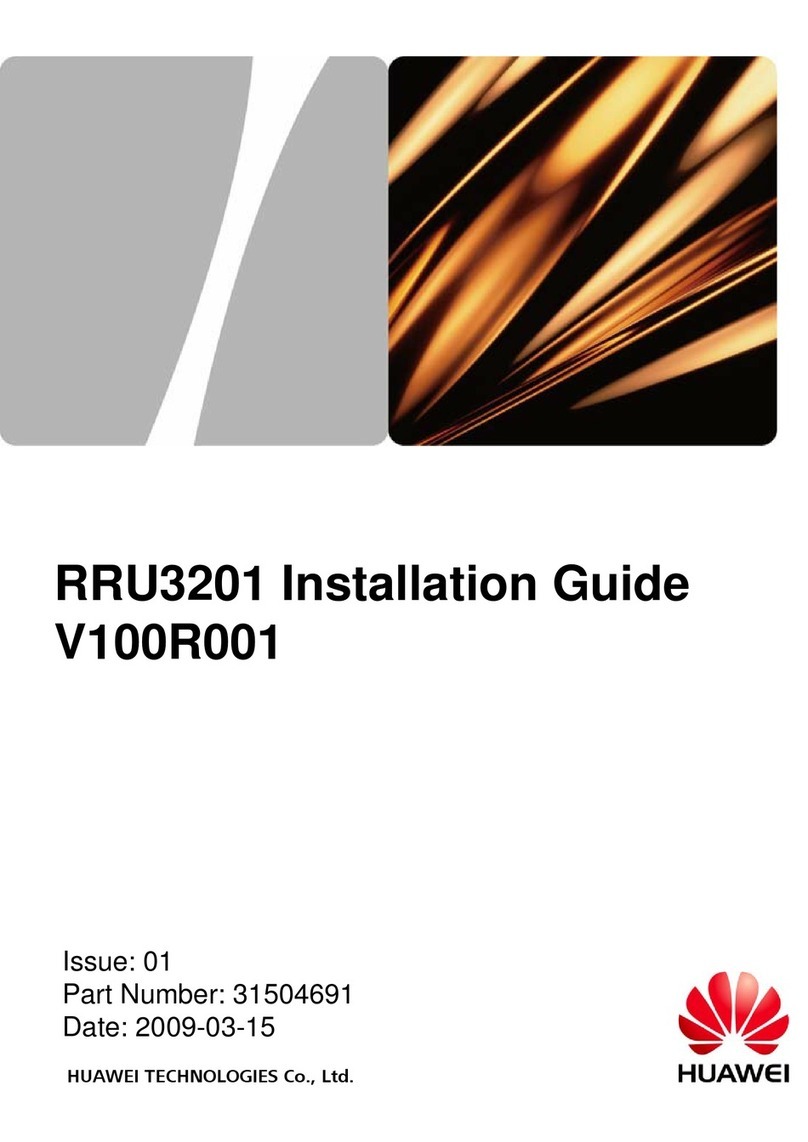Huawei HG630B User manual
Other Huawei Gateway manuals

Huawei
Huawei B660 User manual
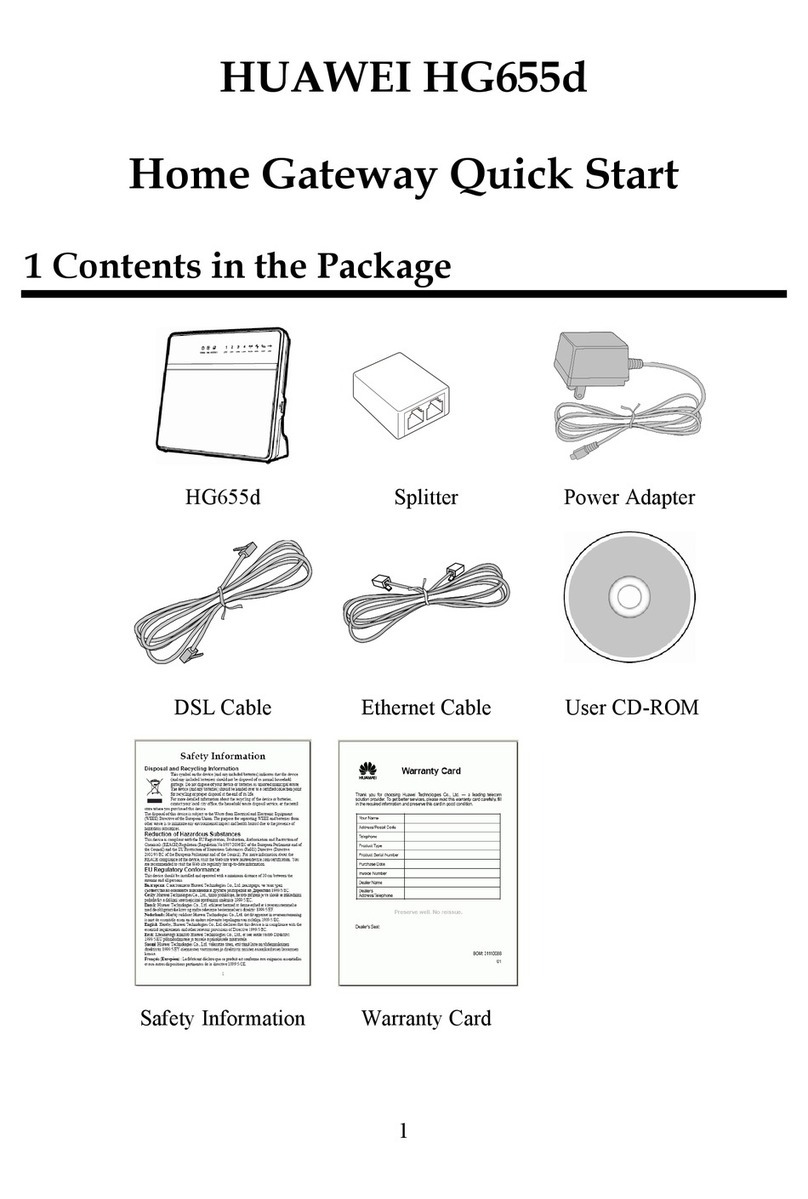
Huawei
Huawei HG655d User manual

Huawei
Huawei H350L/B890-66s User manual
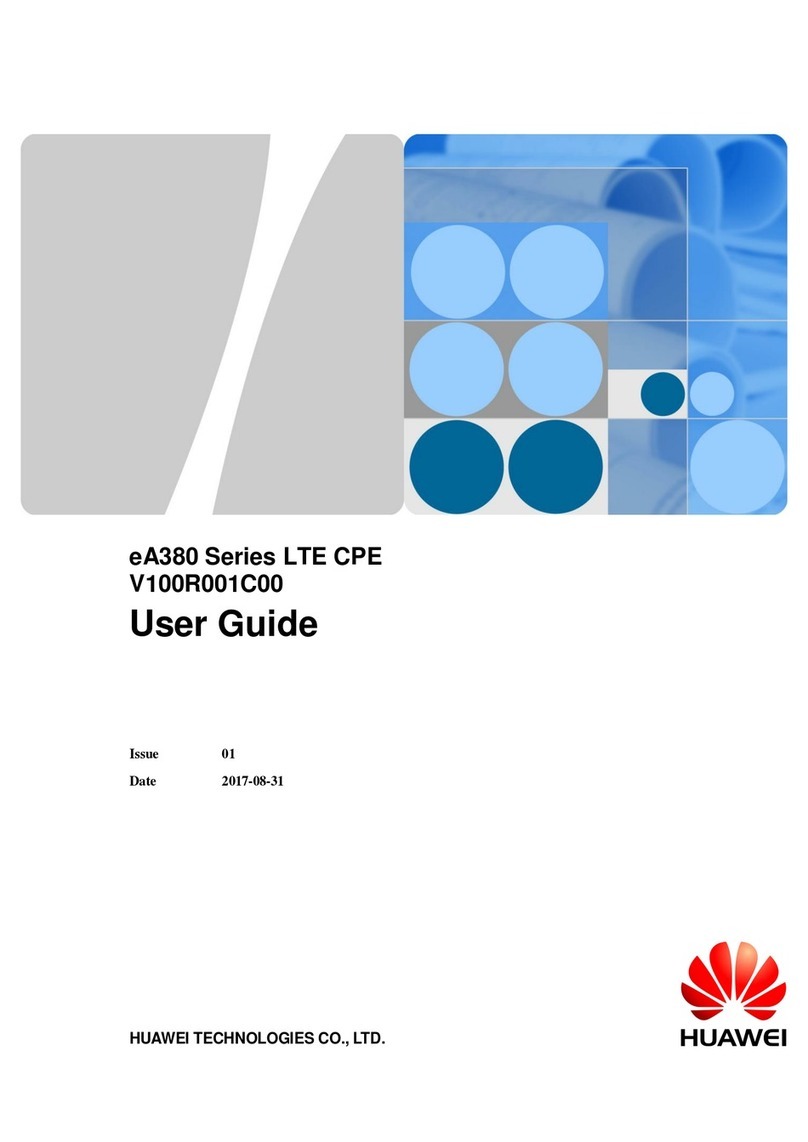
Huawei
Huawei eA380-123 User manual

Huawei
Huawei HG532c User manual
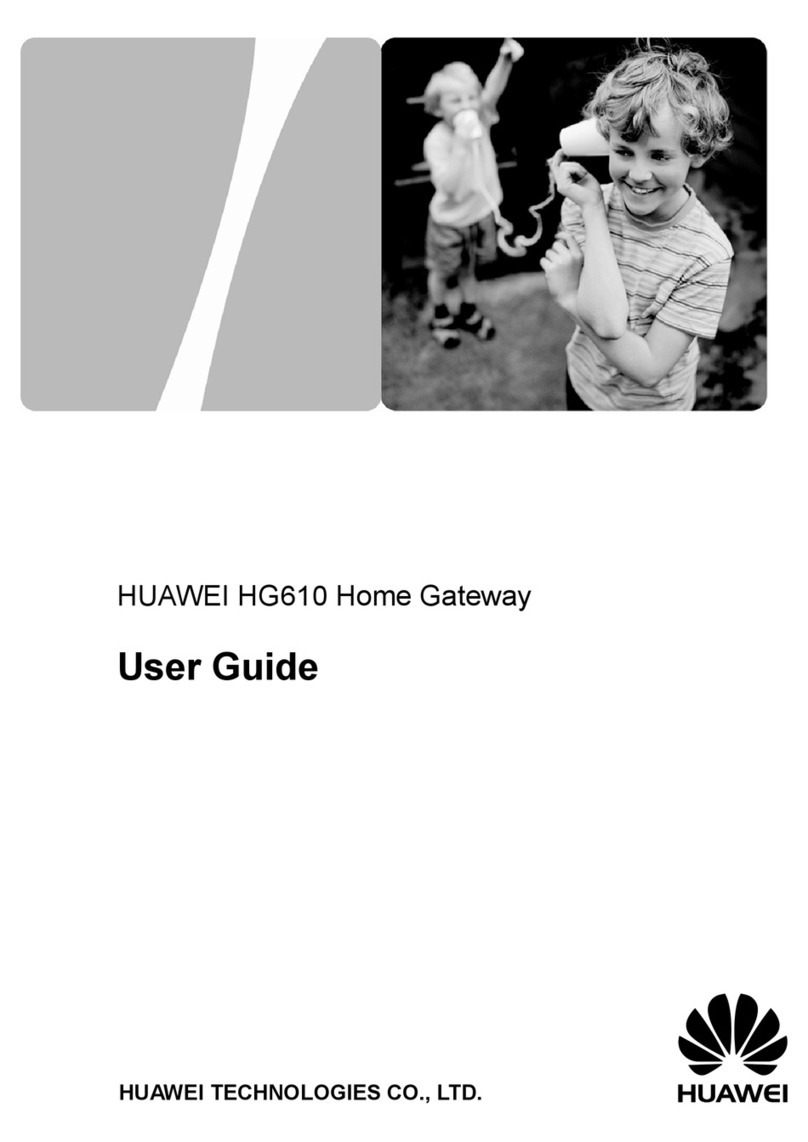
Huawei
Huawei HG610 User manual
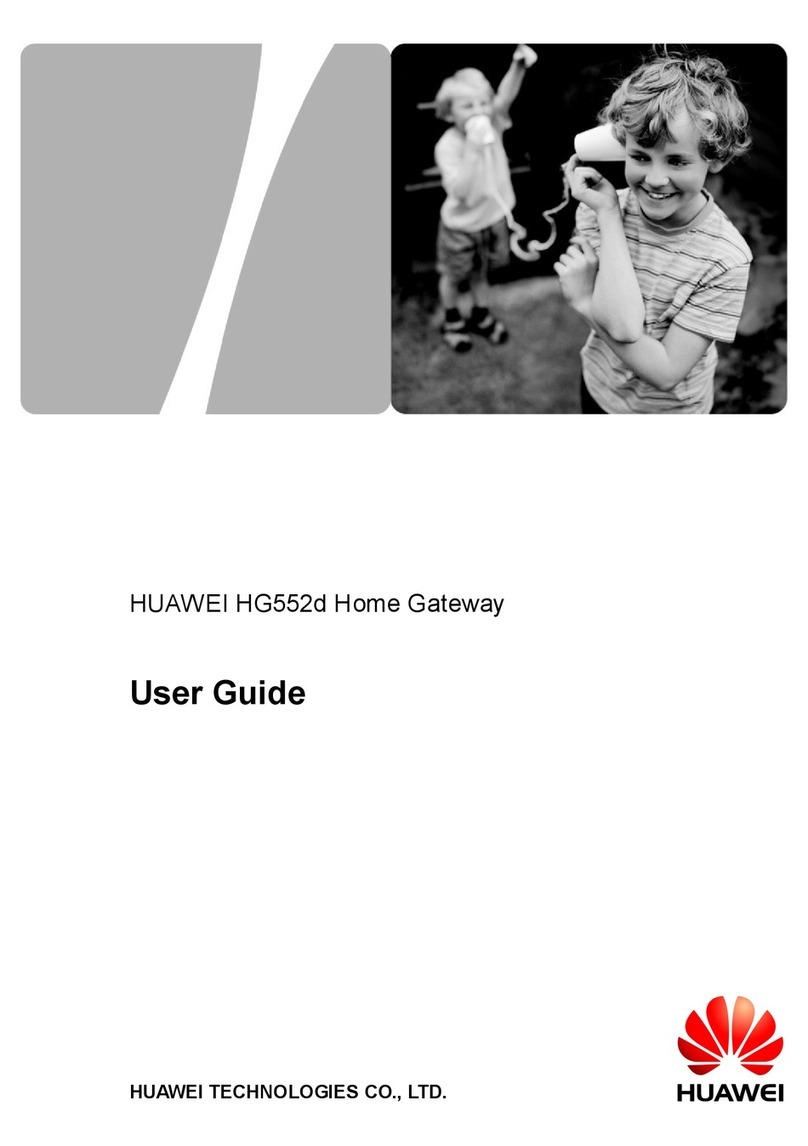
Huawei
Huawei HG552d User manual

Huawei
Huawei EchoLife HG620 User manual

Huawei
Huawei ePico3801 User manual

Huawei
Huawei B933 series User manual

Huawei
Huawei HG533 User manual

Huawei
Huawei B560 User manual
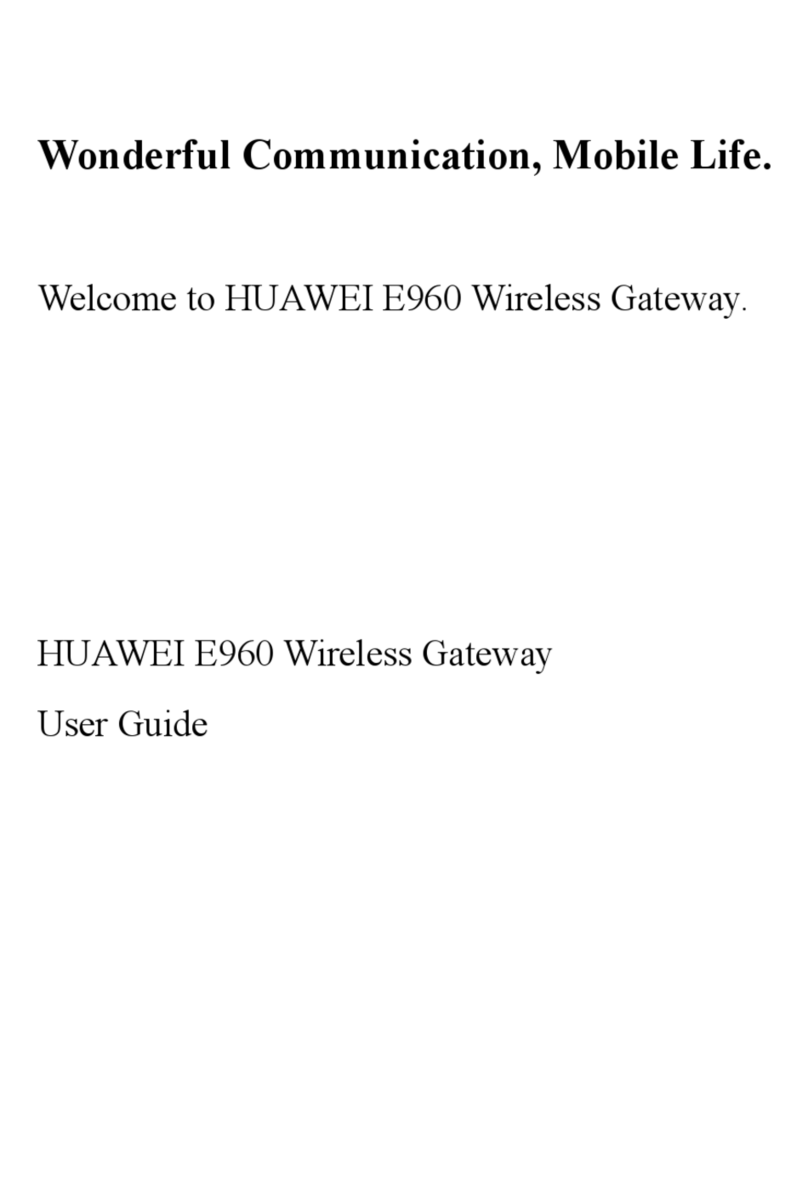
Huawei
Huawei E960 HSDPA User manual
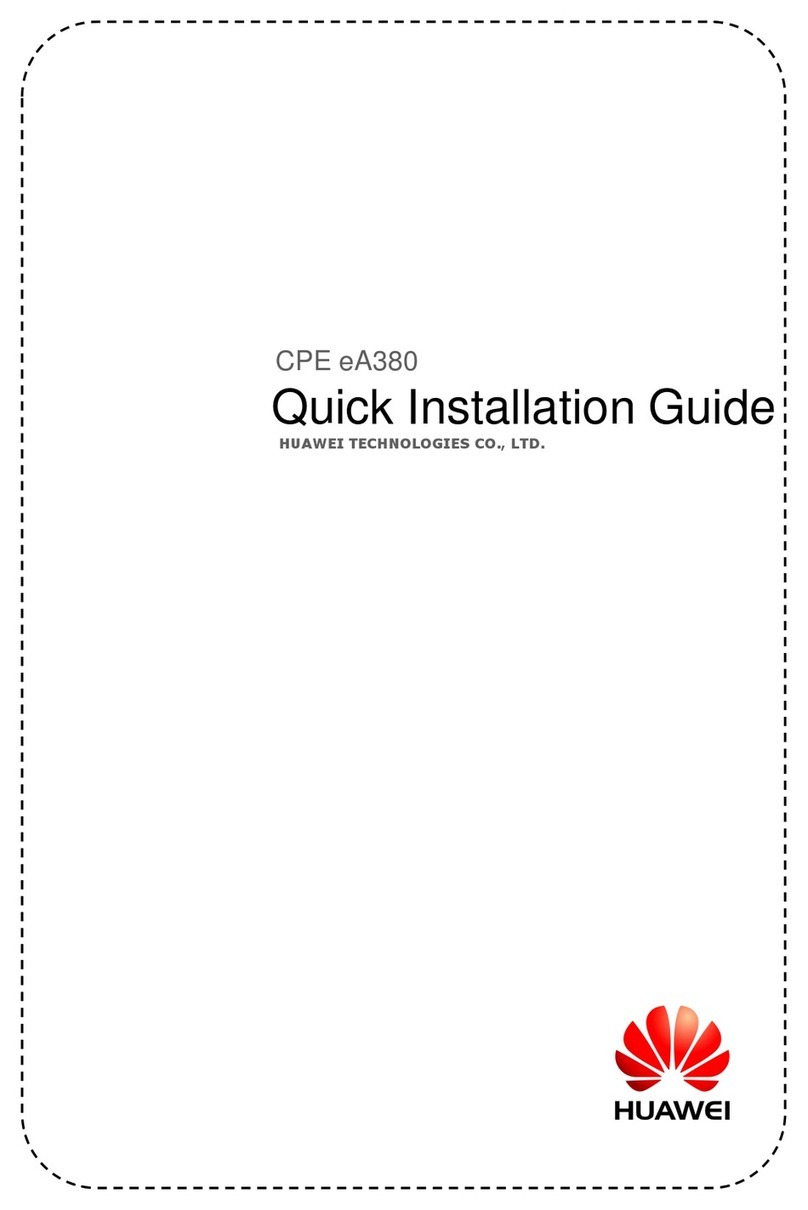
Huawei
Huawei eA380 User manual

Huawei
Huawei eA680-950 User manual
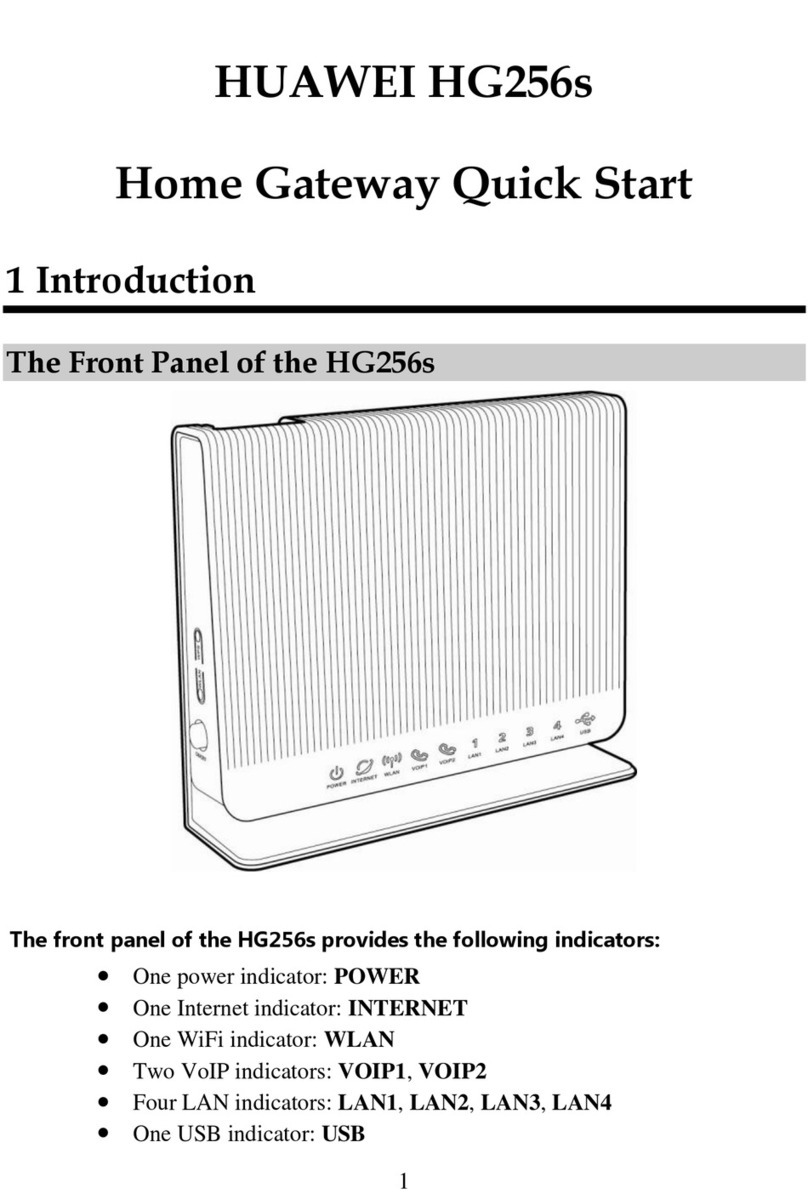
Huawei
Huawei HG256s User manual
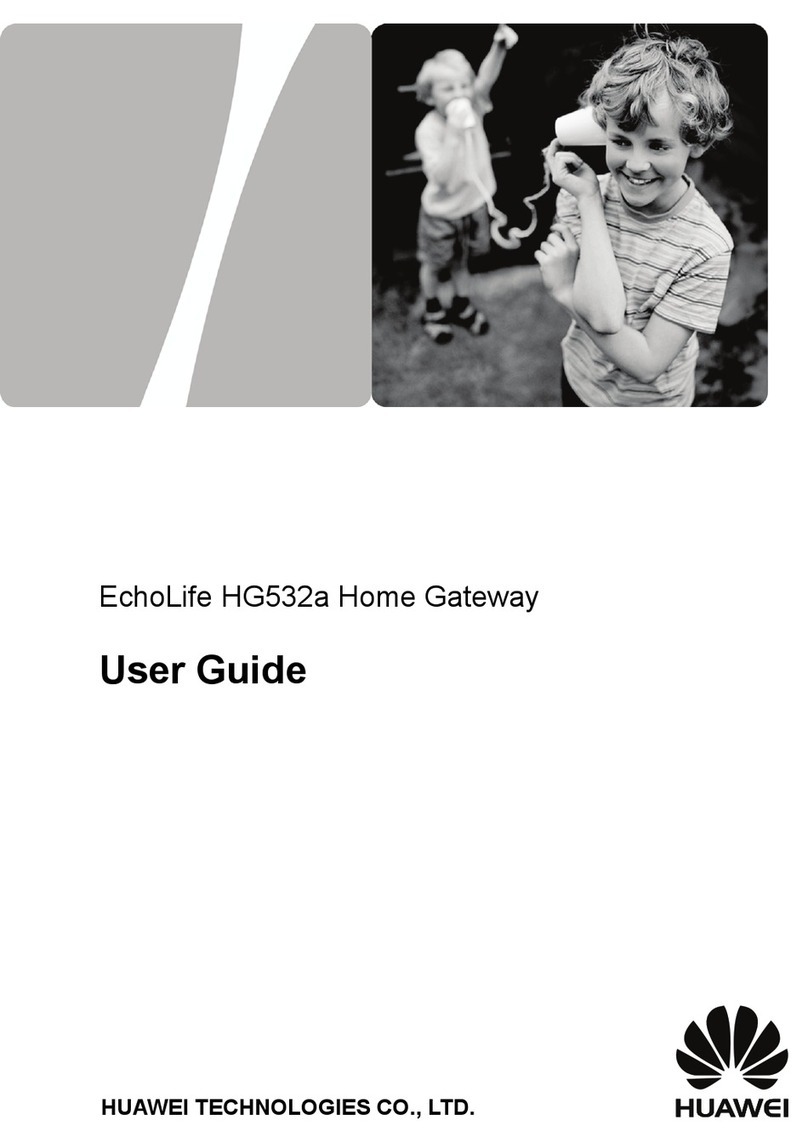
Huawei
Huawei EchoLife HG532a User manual
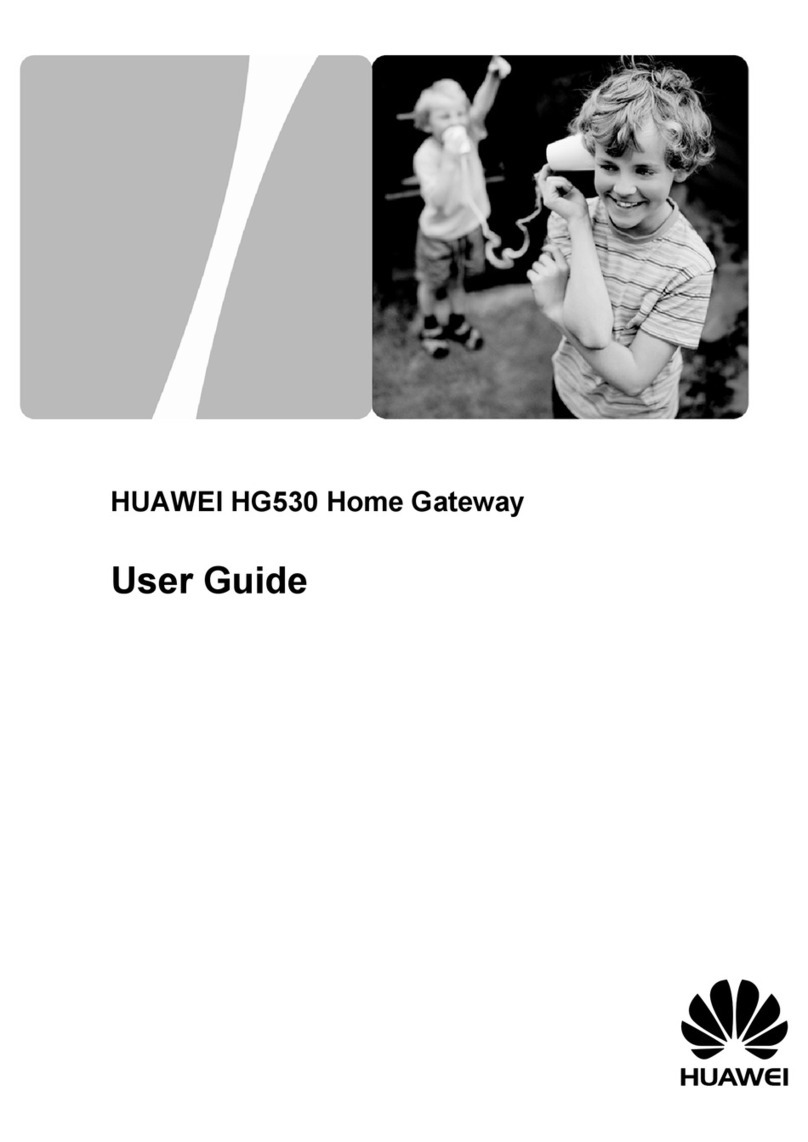
Huawei
Huawei HG530 User manual
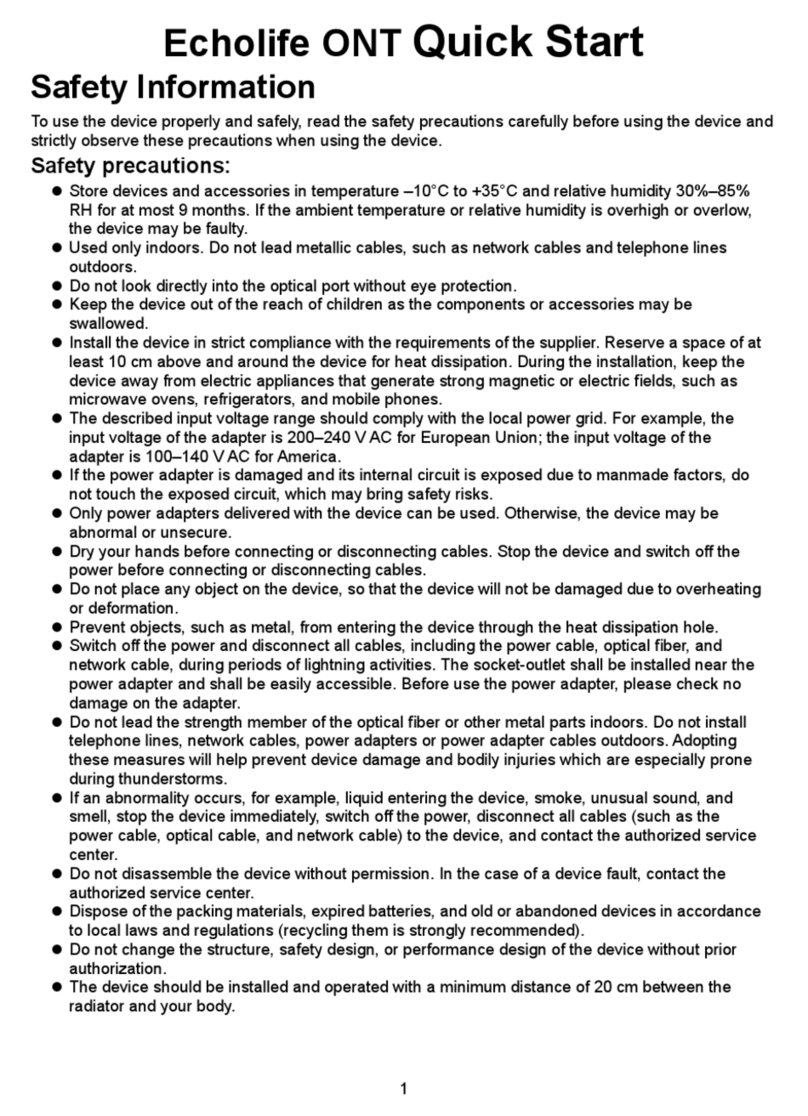
Huawei
Huawei Echolife HG8245Q5 User manual
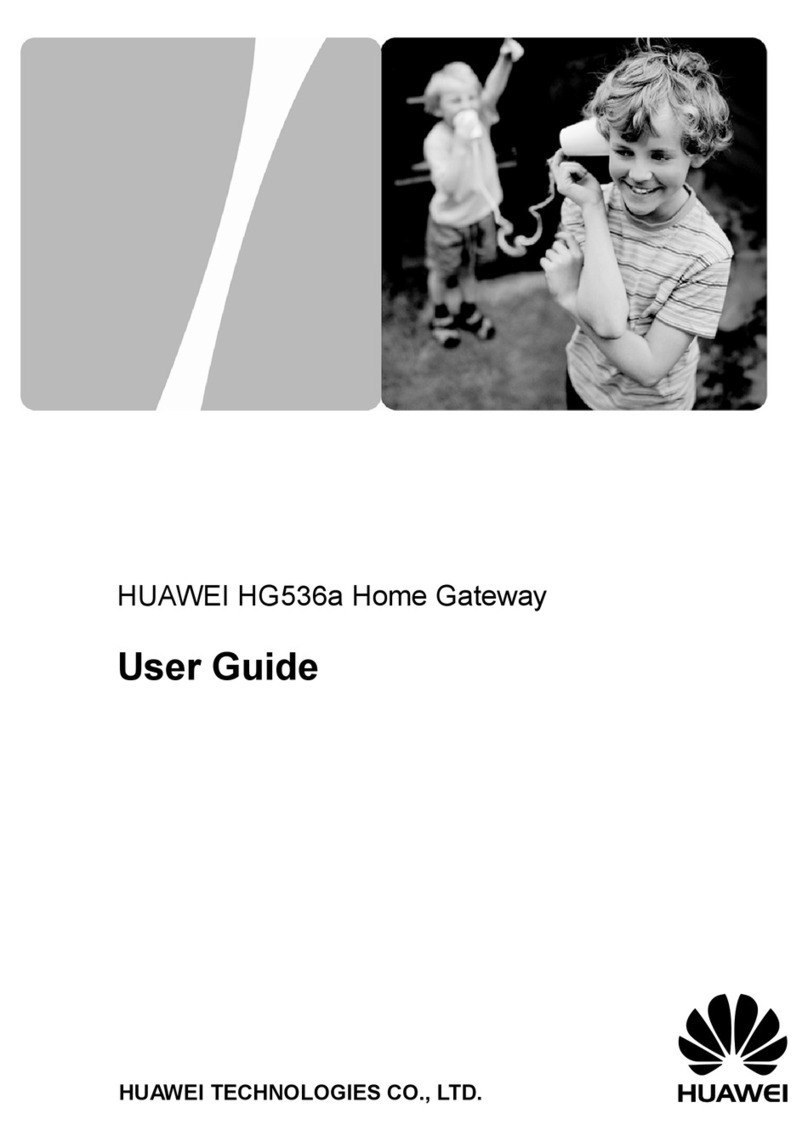
Huawei
Huawei HG536a User manual
Popular Gateway manuals by other brands

LST
LST M500RFE-AS Specification sheet

Kinnex
Kinnex Media Gateway quick start guide

2N Telekomunikace
2N Telekomunikace 2N StarGate user manual

Mitsubishi Heavy Industries
Mitsubishi Heavy Industries Superlink SC-WBGW256 Original instructions

ZyXEL Communications
ZyXEL Communications ZYWALL2 ET 2WE user guide

Telsey
Telsey CPVA 500 - SIP Technical manual