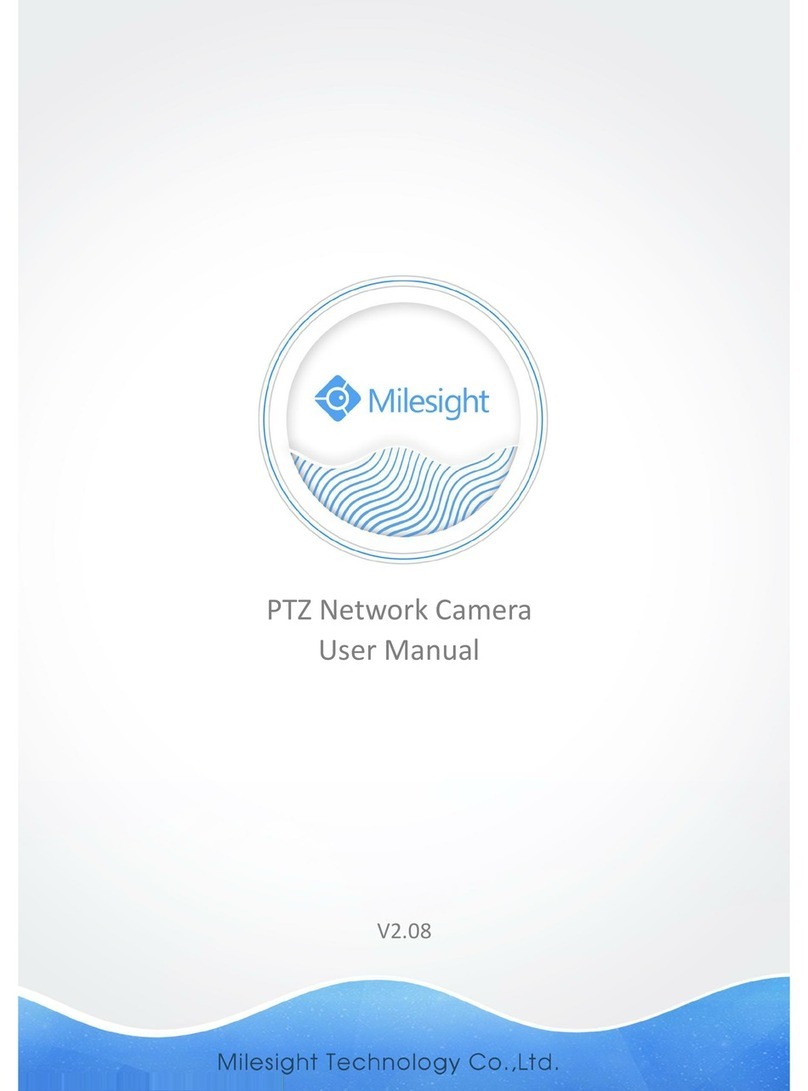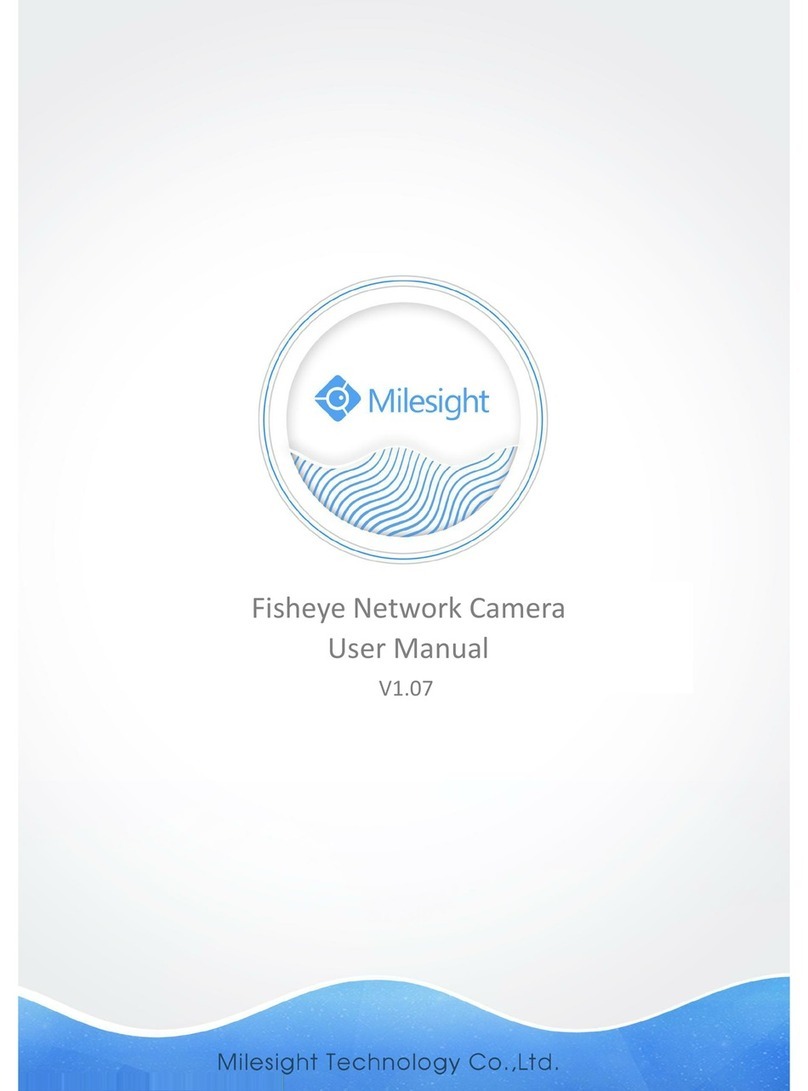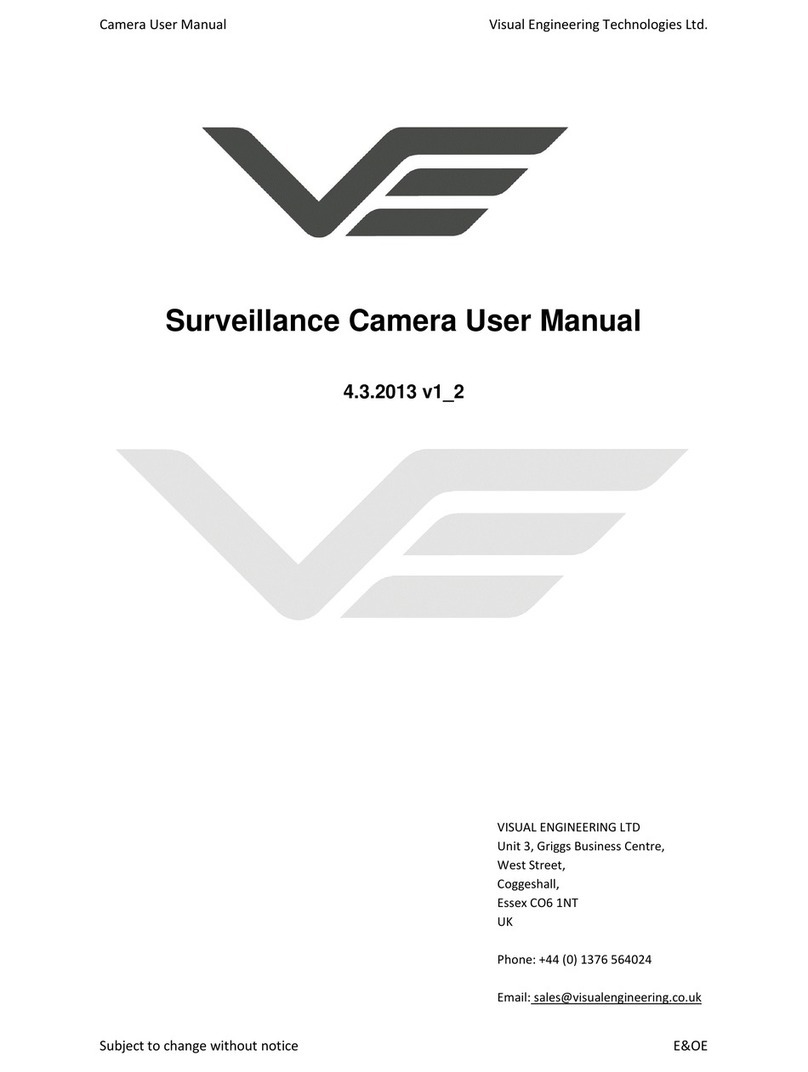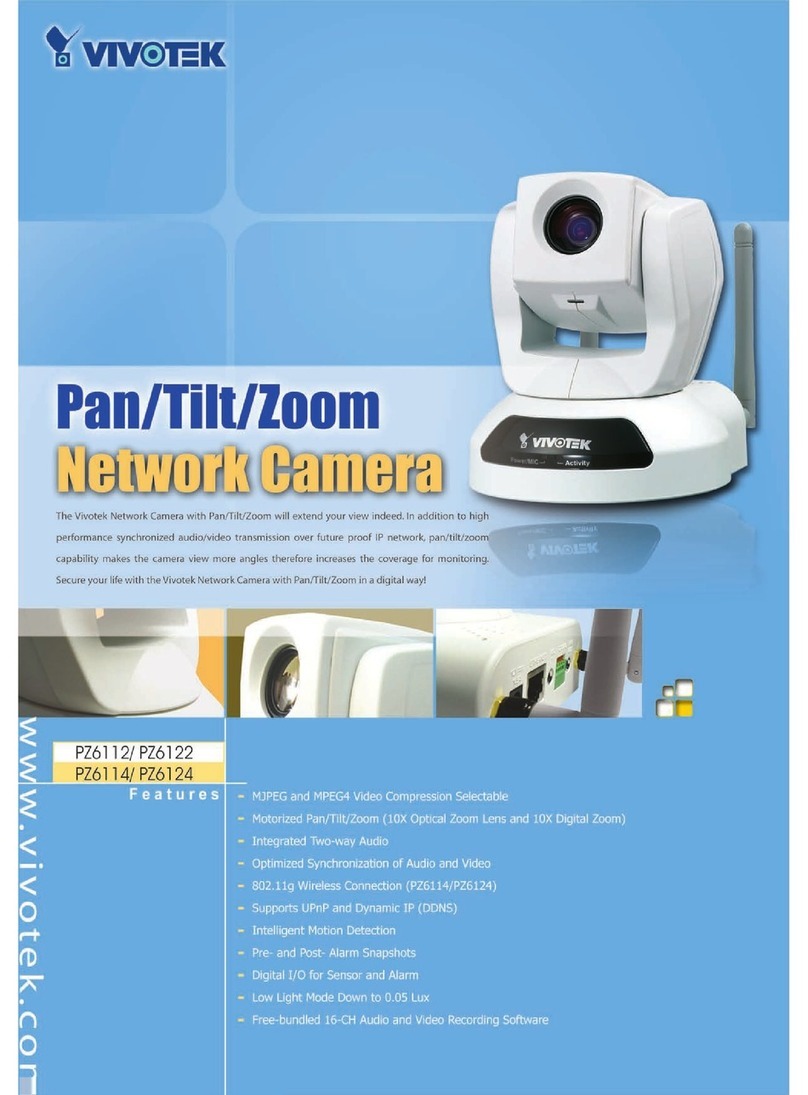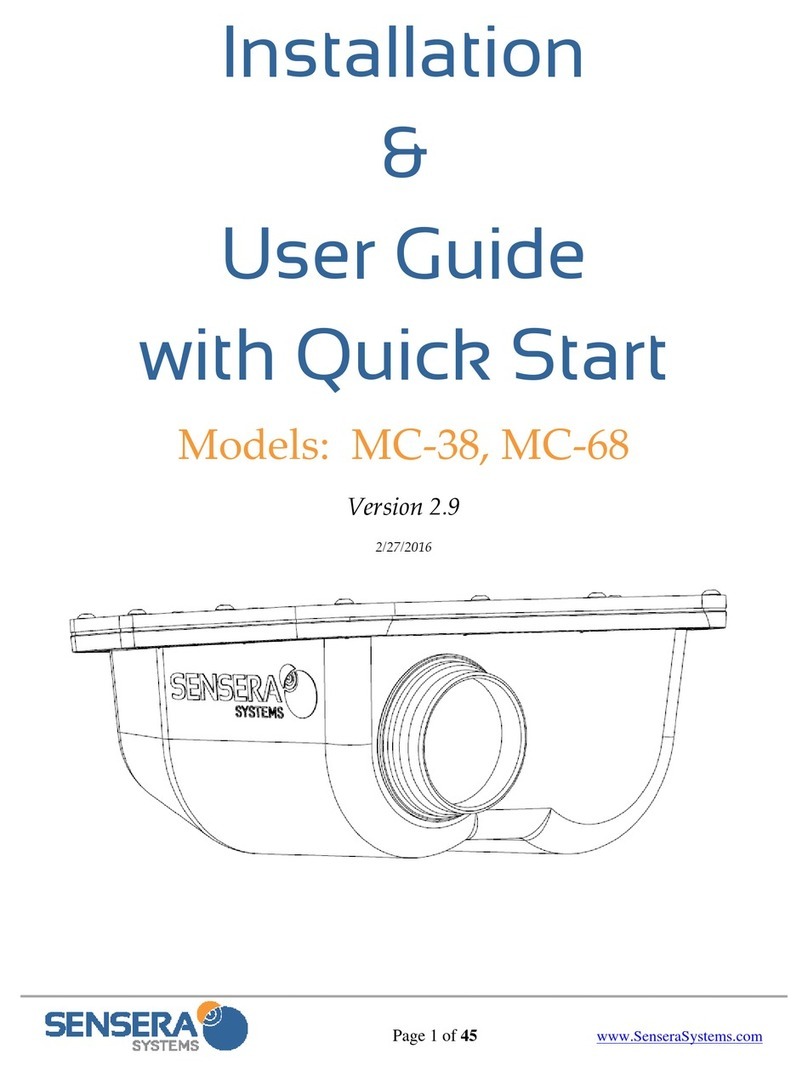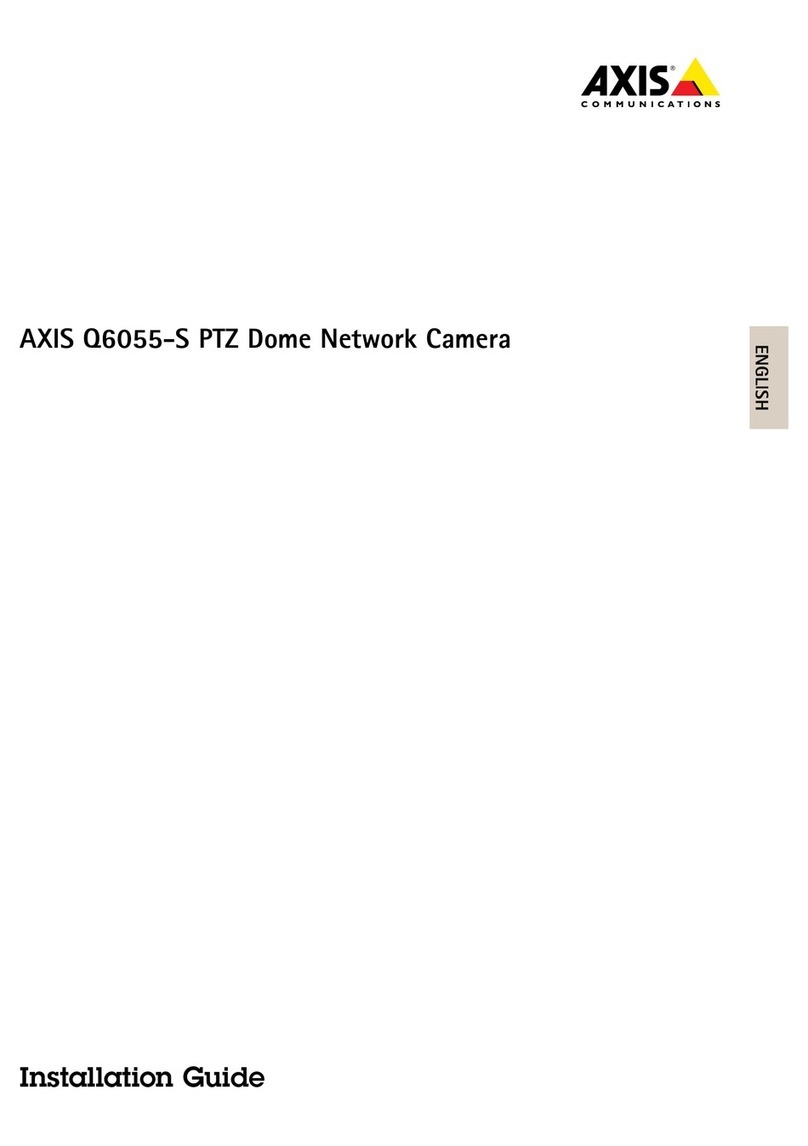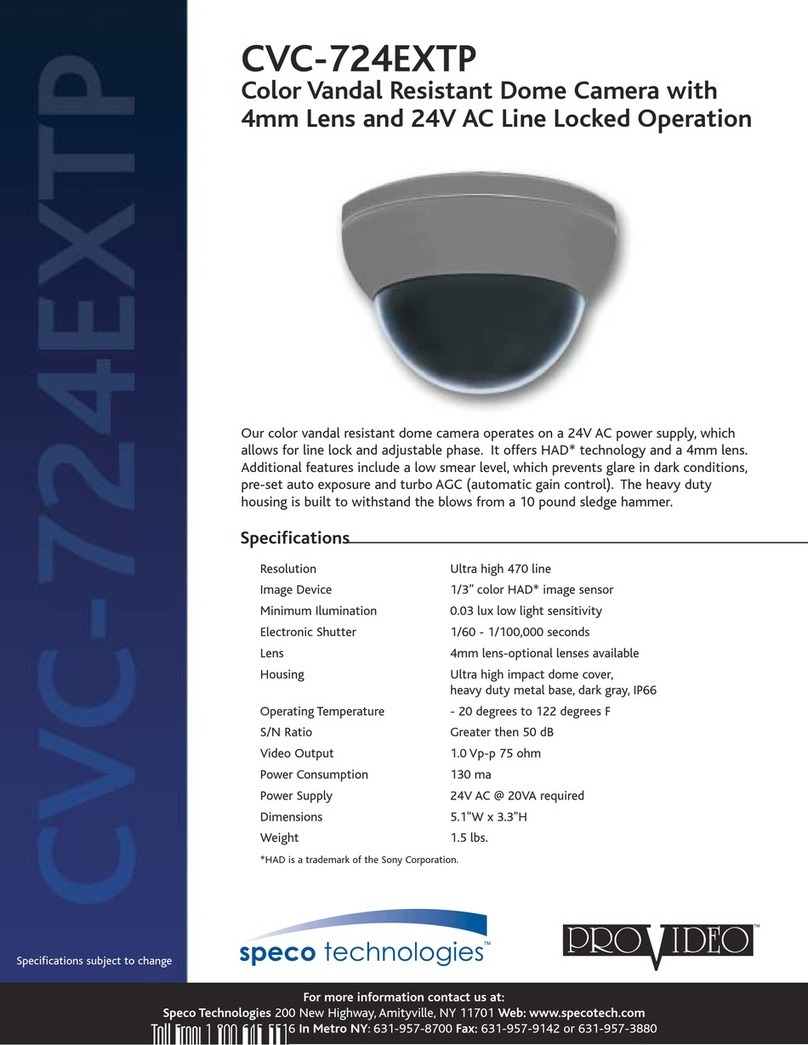Table of Contents
Chapter I Product Description.............................................................................................................. 1
1.1 Product Overview.................................................................................................................... 1
1.2 Key Features.............................................................................................................................1
1.3 Hardware Overview.................................................................................................................2
1.4 How to Connect to Alarm Interface.......................................................................................16
1.5 How to Connect the Water-proof Connector........................................................................16
1.6 System Requirements............................................................................................................ 17
Chapter II Network Connection..........................................................................................................18
2.1 Setting the Camera over the LAN.......................................................................................... 18
2.1.1 Connect the Camera to the PC Directly.......................................................................18
2.1.2 Connect via a Switch or a Router.................................................................................18
2.2 Dynamic IP Connection..........................................................................................................18
Chapter III Accessing the Network Camera........................................................................................ 20
3.1 Assigning An IP Address.........................................................................................................20
3.1.1 Assigning An IP Address Using Smart Tools................................................................. 20
3.1.2 Assign An IP Address via Browser................................................................................23
3.2 Accessing from the Web Browser..........................................................................................26
3.2.1 Access with Plugin....................................................................................................... 26
3.2.2 Access without Plugin..................................................................................................28
3.3 Accessing from Milesight VMS (Video Management Software)........................................... 33
Chapter IV System Operation Guide...................................................................................................35
4.1 Live Video...............................................................................................................................35
4.2 Playback................................................................................................................................. 37
4.3 Local Settings........................................................................................................................ 39
4.4Basic Settings......................................................................................................................... 39
4.4.1 Video............................................................................................................................39
4.4.2 Image........................................................................................................................... 42
4.4.3 Audio............................................................................................................................50
4.4.4 Network....................................................................................................................... 52
4.4.5Date&Time...................................................................................................................61
4.5Advanced Settings................................................................................................................. 62
4.5.1 Alarm........................................................................................................................... 62
4.5.2 Storage.........................................................................................................................70
4.5.3 Security........................................................................................................................ 74
4.5.4 SIP................................................................................................................................ 77
4.5.5 Smart Event................................................................................................................. 79
4.5.6 LPR(Optional)...............................................................................................................86
4.5.7 Face Detection(Optional).............................................................................................93
4.5.8 Logs..............................................................................................................................96
4.6 System....................................................................................................................................97
4.7 Maintenance..........................................................................................................................98
4.7.1 System Maintenance................................................................................................... 98
4.7.2 Auto Reboot.................................................................................................................99
Chapter V Services............................................................................................................................100