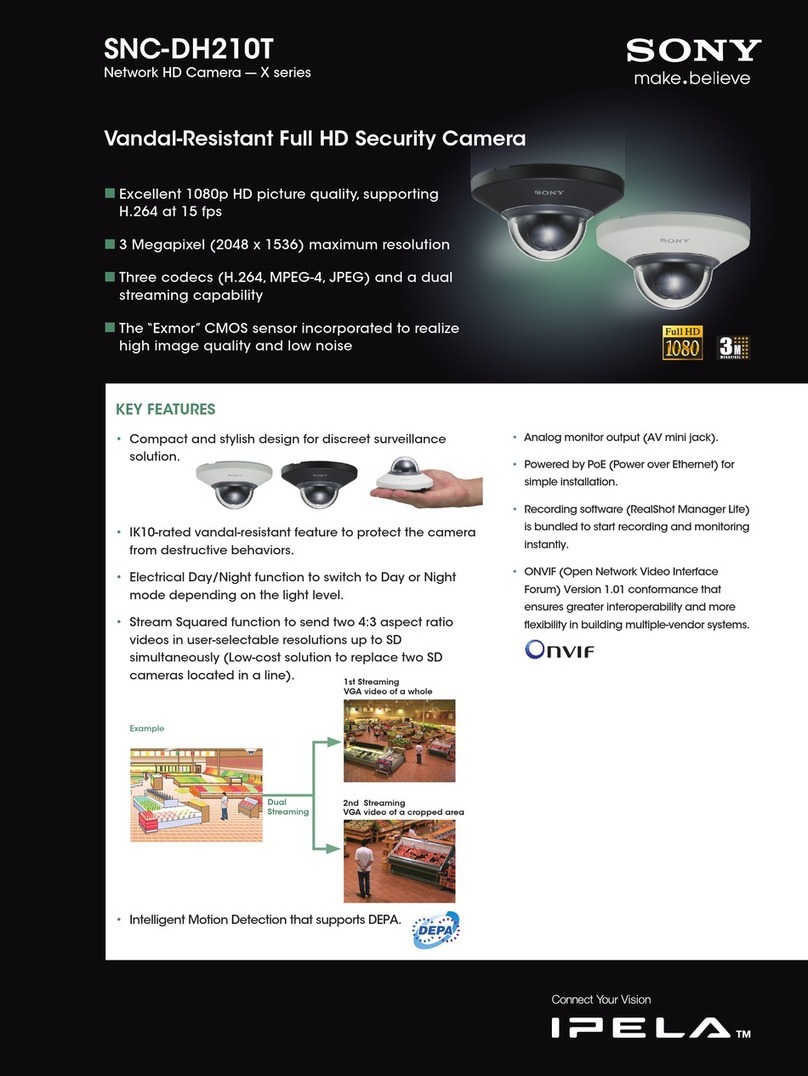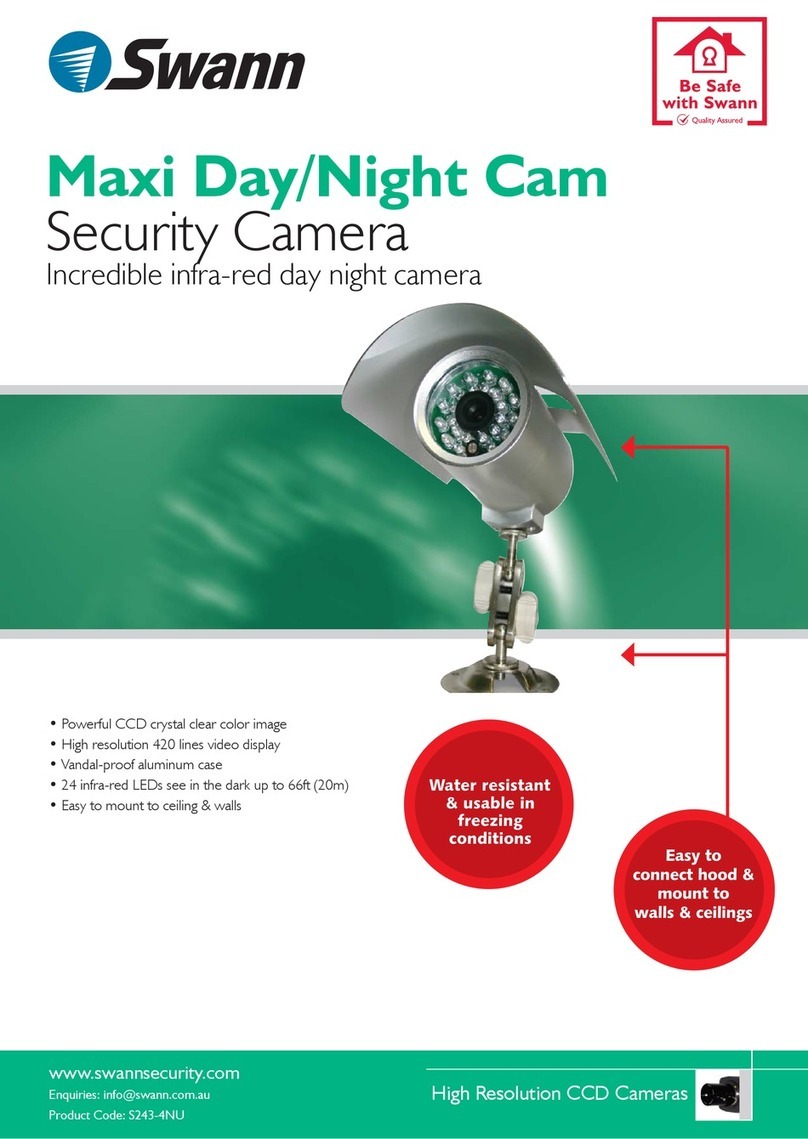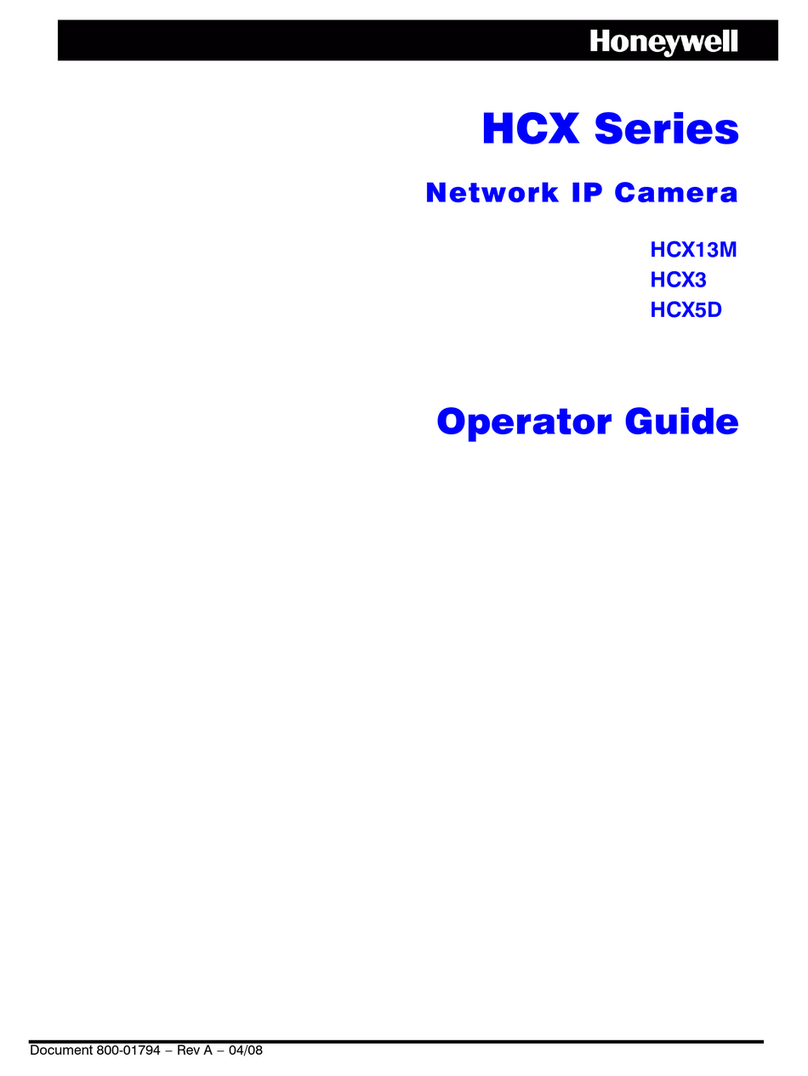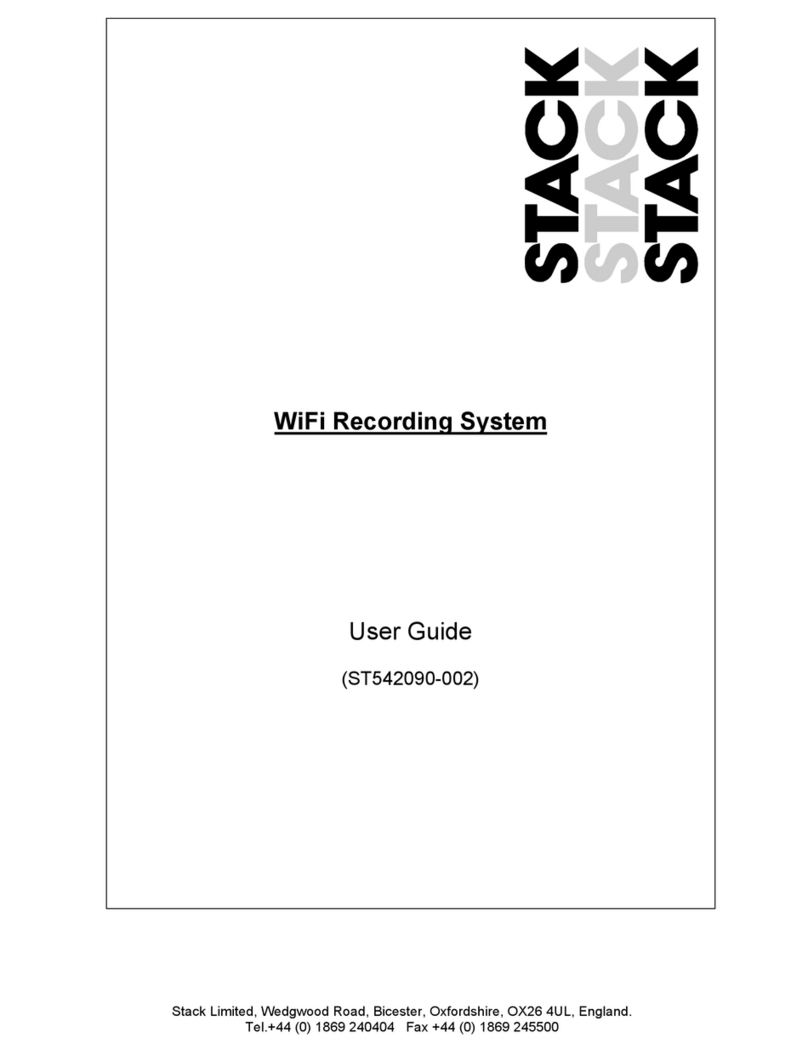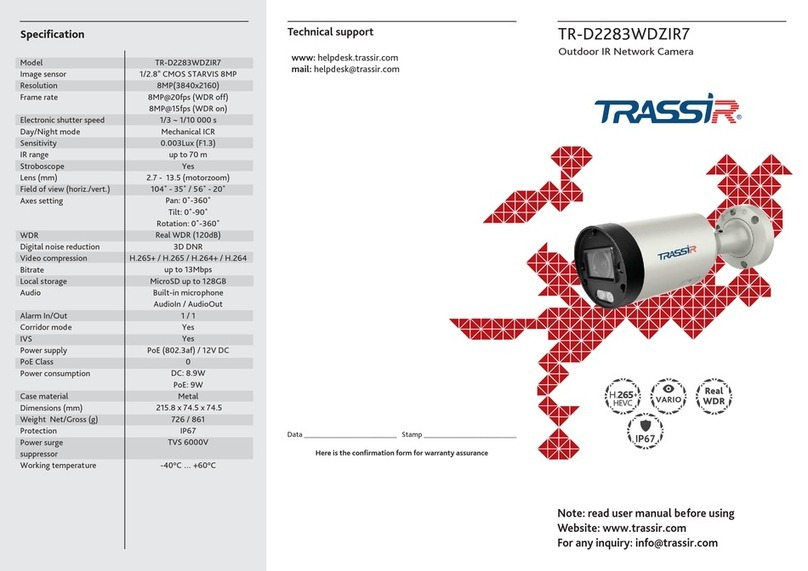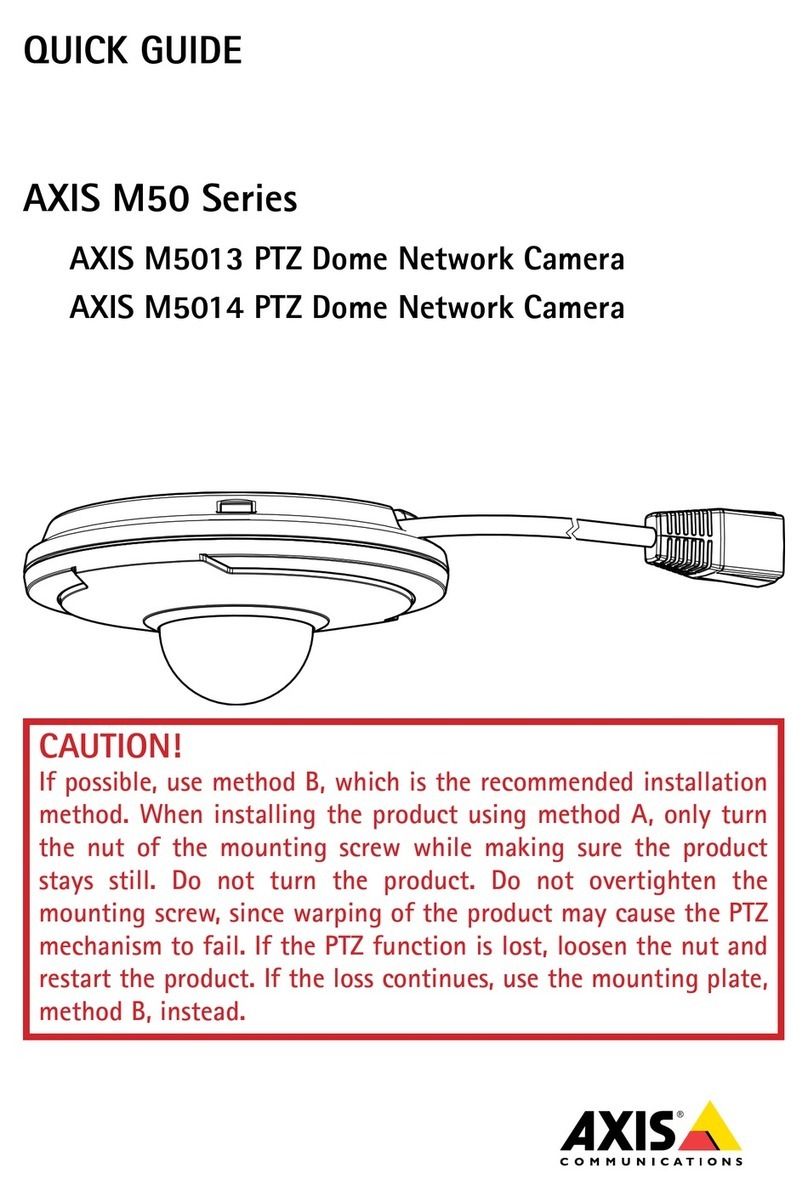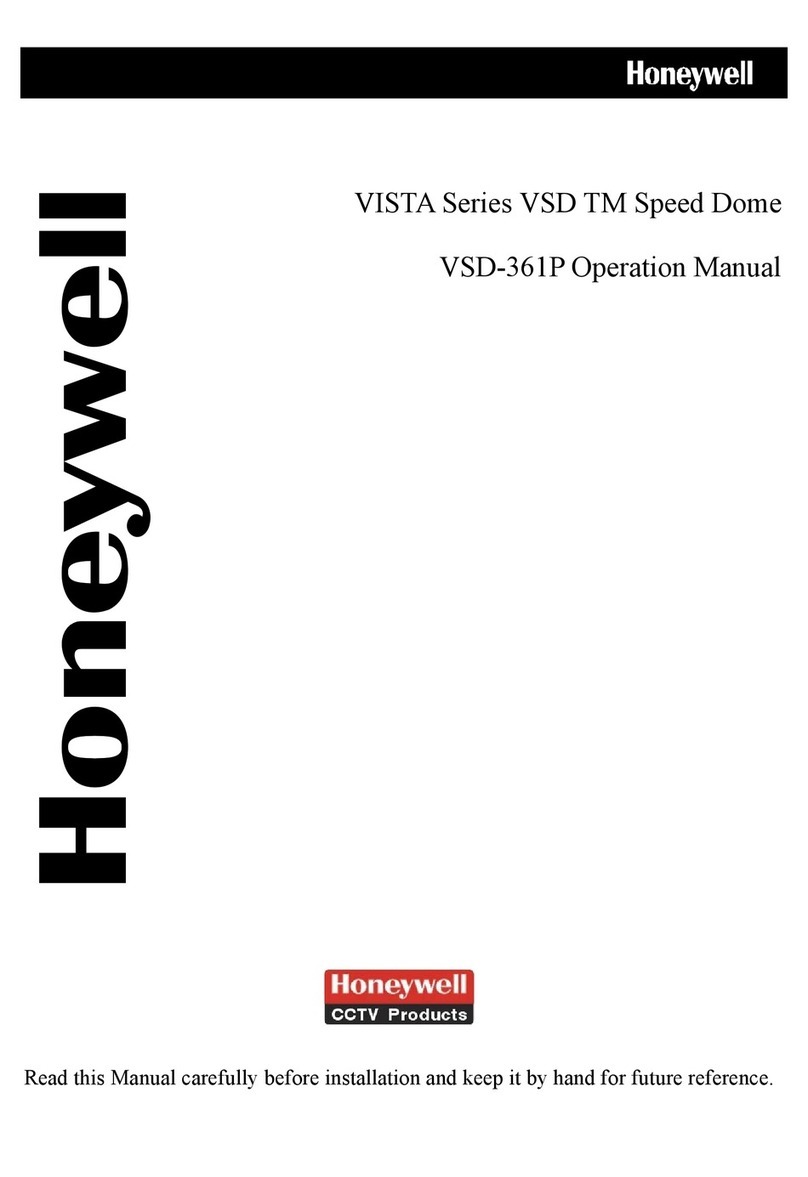Milesight Technology UI-2A81-PCV User manual

Thank you for purchasing our product. If there is any questions or requests, please do not hesitate to
contact your dealer.
This manual is applicable to the Milesight H.264&H.265 Network Camera, series shown as follows, except
where otherwise indicated.
Milesight H.265 Network Camera
Type
Megapixel 2MP 2MP 3MP 4MP 5MP 4K
Mini Dome
Network Camera —UI-2A81-PC
V—UI-4C81-PCV UI-5D81-PC
V—
IR Mini Dome
Network Camera —UI-2A83-PC
V—UI-4C83-PCV UI-5D83-PC
V—
Vandal-proof Mini Dome
Network Camera —UI-2A73-PC
V—UI-4C73-PCV UI-5D73-PC
V—
Weather-proof Mini Dome
Network Camera —UI-2A75-PC
V— — UI-5D75-PC
V—
AF Motorized Mini Dome
Network Camera —UI-2A75-EP
CV — — UI-5D75-EPC
V—
Mini Bullet Network Camera —UI-2A63-(R)
PCV UI-3B63-PC
VUI-4C63-PCV UI-5D63-PC
V—
Vandal-proof Mini Bullet
Network Camera —UI-2A64-PC
V— — UI-5D64-PC
V—
Motorized Mini Bullet
Network Camera UI-2863-(R)F
(I)PCV UI-2A63-(R)
F(I)PCV UI-3B763-F(
I)PCV UI-4C63-F(I)
PCV UI-5D63-F(I)
PCV —
Vandal-proof Motorized
Mini Bullet Network Camera
UI-2864-(R)F
(I)PCV/
UI-2864-TF(I
)PCV/
UI-2864-QF(I
)PCV/
UI-2864-FAP
CV
UI-2A64-(R)
F(I)PCV/
UI-2A64-TF(
I)PCV/
UI-2964-QF
(I)PCV/
UI-2A64-FA
PCV
—UI-4C64-(H)F
(I)PCV UI-5D64-(H)
F(I)PCV —
Motorized Pro Bullet
Network Camera UI-2862-(R)F
(I)PCV UI-2A62-(R)
F(I)PCV UI-3B762-F(
I)PCV UI-4C62-F(I)
PCV UI-5D62-F(I)
PCV UI-8E62-F(I)
PCV
Motorized Pro Dome
Network Camera UI-2872-(R)F
(I)PCV UI-2A72-(R)
F(I)PCV UI-3B72-F(I
)PCV UI-4C72-F(I)
PCV UI-5D72-F(I)
PCV —
12x AF Motorized
Pro Bullet Network
Camera —UI-2A62-(R)
EPCV —UI-4C62-EPC
VUI-5D62-EPC
V—
(ABF)ProBox Network
Camera UI-2851-(R)P
CV UI-2A51-(R)
(E)PCV UI-3B51-PC
VUI-4C51-(E)P
CV UI-5D51-(E)
PCV —

This Manual explains how to use and manage Milesight network cameras on your network. Previous
experience of networking will be of use when using the products. Please read this manual carefully before
operation and retain it for future reference.
This manual may contain several technically incorrect places or printing errors, and the content is subject to
change without notice. The updates will be added into the new version of this manual. We will readily
improve or update the products or procedures described in the manual.
Copyright Statement
This manual may not be reproduced in any form or by any means to create any derivative such as
translation, transformation, or adaptation without the prior written permission of Milesight Technology Co.,
Ltd(Hereinafter referred to as Milesight).
Milesight reserves the right to change this manual and the specifications without prior notice. The latest
specifications and user documentation for all Milesight products are available on our official website
www.milesight.com
Industry Canada ICES-003 Compliance:
This Class B digital apparatus complies with Canadian ICES-003.
Cet appareil numerique de la classe B est conforme a la norme NMB-003 du Canada.

Safety Instruction
These instructions are intended to ensure that user can use the product correctly to avoid danger or
property loss. The precaution measures are divided into “Warnings” and “Cautions”
Warnings: Serious injury or death may be caused if any of these warnings is neglected.
Cautions: Injury or equipment damage may be caused if any of these cautions are neglected.
Warnings: Please follow these safeguards to
prevent injury or death. Cautions: Please follow these safeguards to
prevent potential injury ormaterial damage.
Warnings
uThis installation must be conducted by a qualified service person and should strictly comply with
the electrical safety regulations of the local region
uTo avoid risk of fire and electric shock, do keep the product away from rain and moisture before
installed.
uDo not touch components such as heat sinks, power regulators, and processors, which may be hot
uSource with DC 12V or PoE
uPlease make sure the plug is firmly inserted into the power socket
uWhen the product is installed on a wall or ceiling, the device should be firmly fixed
uIf the product does not work properly, please contact your dealer. Never attempt to disassemble
the camera by yourself
Cautions
uMake sure that the power supply voltage is correct before using the camera
uDo not store or install the device in extremely hotor cold temperatures, dusty or damp locations,
and do not expose it to high electromagnetic radiation
uOnly use components and parts recommended by manufacturer
uDo not drop the camera or subject it to physical shock
uTo prevent heat accumulation, do not block air circulation around the camera
uLaser beams may damage image sensors. The surface of image sensors should not be exposed to
where a laser beam equipment is used
uUse a blower to remove dust from the lens cover
uUse a soft, dry cloth to clean the surface of the camera. Stubborn stains can be removed using a
soft cloth dampened with a small quantity of detergent solution, then wipe dry
uDo not use volatile solvents such as alcohol, benzene or thinners as they may damage the surface
finishes
uSave the package to ensure availability of shipping containers for future transportation

EU Conformity Statement
2012/19/EU (WEEE directive): Products marked with this symbol cannot be disposed of as
unsorted municipal waste in the European Union. For proper recycling, return this product
to your local supplier upon the purchase of equivalent new equipment, or dispose of it at
designated collection points. For more information see:www.recyclethis.info.
2006/66/EC (battery directive): This product contains a battery that cannot be disposed of
as unsorted municipal waste in the European Union. See the product documentation for
specific battery information. The battery is marked with this symbol, which may include
lettering to indicate cadmium (Cd), lead (Pb), or mercury(Hg). For proper recycling, return
the battery to your supplier or to a designated collection point. For more information
see:www.recyclethis.info.

Table of Contents
Chapter I Product Description.......................................................................................................................1
1.1Product Overview............................................................................................................................1
1.2KeyFeatures....................................................................................................................................1
1.3Hardware Overview.........................................................................................................................2
1.4How toConnect to Alarm Interface................................................................................................15
1.5HowtoConnectthe Water-proof Connector..................................................................................15
1.6SystemRequirements....................................................................................................................16
Chapter II NetworkConnection...................................................................................................................17
2.1SettingtheCameraovertheLAN...................................................................................................17
2.1.1 Connectthe Camera to the PC Directly................................................................................17
2.1.2 Connectvia a Switchor a Router..........................................................................................17
2.2DynamicIP Connection..................................................................................................................17
Chapter III Accessing theNetwork Camera..................................................................................................18
3.1Assigning An IP Address.................................................................................................................18
3.1.1 Assigning An IP Address Using Smart Tools...........................................................................18
3.1.2 AssignAnIPAddressviaBrowser..............................................Error! Bookmark not defined.
3.2Accessing from the Web Browser...................................................................................................24
3.3Accessingfrom MilesightVMS(VideoManagementSoftware).......................................................26
Chapter IVSystemOperationGuide............................................................................................................27
4.1LiveVideo......................................................................................................................................27
4.2Playback........................................................................................................................................29
4.3Local Settings.................................................................................................................................31
4.4BasicSettings.................................................................................................................................32
4.4.1 Video ..................................................................................................................................32
4.4.2 Image..................................................................................................................................34
4.4.3 Audio...................................................................................................................................43
4.4.4 Network..............................................................................................................................45
4.4.5 Date&Time..........................................................................................................................54
4.5Advanced Settings..........................................................................................................................55
4.5.1 Alarm.......................................................................................Error! Bookmarknot defined.
4.5.2 Storage................................................................................................................................63
4.5.3 Security...............................................................................................................................68
4.5.4 SIP.......................................................................................................................................70
4.5.5 SmartEvent.........................................................................................................................72
4.5.6 Logs.....................................................................................................................................79
4.6System...........................................................................................................................................79
4.7Maintenance.................................................................................................................................80
Chapter VServices......................................................................................................................................83

1
Chapter I Product Description
1.1 Product Overview
Milesight provides a consistent range of cost-effective and reliable network cameras to fully meet your
requirements. Based on embedded Linux operating system, Milesight network cameras could be easily
accessed and managed either locally or remotely with great reliability. With built-in high-performance
DSP video processing modules, the cameras pride on low power consumption and high stability. They
support state-of-the-art H.265/ H.264/ MJPEG video compression algorithm and industry-leading HD
dual-stream technology to achieve the highest level of video image quality under the limited network
resources. It is fully functional, supporting for flexible and comprehensive alarm linkage mechanism, day
and night auto switch and privacy masking, etc.
In practical applications, Milesight network cameras could either work independently in the LAN, or be
networked to form a powerful safety monitoring system. It is widely used in fields such as finance,
education, industrial production, civil defense, health care for security’s sake.
1.2 Key Features
²Based on Linux OS with high reliability
²H.265/ H.264/ MJPEG video compression capability
²Support Smart Stream
²Support ONVIF Profile S & G
²Support Primary Stream/ Secondary Stream/ Tertiary Stream
²Support PoE for power supply
²Support Video Content Analysis
²ICR filter with auto switch, true day/night
²Built-in WEB server, support IE/ Firefox/ Chrome/ Safari browser
²UPnP protocol for the easy management of IPC
²Support Milesight DDNS
²Motion Detection, Privacy Masking, Network Fault Detection and ROI
²FTP upload, SMTP upload, SD card record and SIP phone
²G.711/AAC audio compression capability
²Alarm I/O(built-in for pro bullet and box cameras, optional for dome cameras)
²Built-in Microphone(built-in for (IR) Mini Dome, Vandal-proof Mini Dome, Weather-proof Mini Dome
and AF Motorized Mini Dome, optional for Pro Dome)
²Real-time video electronic amplification
²Three-privilege levels of users for flexible management
²Micro SD/SDHC/SDXC card local storage support, expand the edge storage
²Local PAL/NTSC signal output

2
1.3 Hardware Overview
1. Mini Dome Network Camera
Figure 1-3-1 Mini Dome Network Camera
Note:
1) ErrorLEDIndicator:ErrorLEDIndicator isonwhen the device startsuporrunserror.
2) Reset Button:Press“Reset” button for 5 seconds, then thedevicewill be restored to factory
default.
3) Only PoEisavailable for power supply.
Press Button
Ethernet Port(PoE)
Lens
Error LED Indicator
Power LED Indicator
microSD/SDHC/SDXC Card Slot
Reset

3
2. IR Mini Dome Network Camera
Figure 1-3-2 IR Mini DomeNetwork Camera
Note:
1) ErrorLEDIndicator:ErrorLEDIndicator isonwhen the device startsuporrunserror.
2) Reset Button:Press“Reset” button for 5 seconds, then thedevicewill be restored tofactory default.
3) Only PoEisavailable for power supply.
Ethernet Port(PoE)
Press Button
Light Sensor
Lens
Power LED Indicator
Error LED Indicator
Reset microSD/SDHC/SDXC Card Slot
Microphone

4
3. Vandal-proof Mini Dome Network Camera
Figure 1-3-3 Vandal-proof Mini Dome Network Camera
Note:
1) ErrorLEDIndicator:ErrorLEDIndicator isonwhen the device startsuporrunserror.
2) Reset Button:Press“Reset” buttonfor 5 seconds, then the devicewill be restored tofactory default.
3) Only PoEisavailable for power supply.
IR LEDs
Light Sensor
Lens
Ethernet Port(PoE)
microSD/SDHC/SDXC
Card Slot
Microphone Screw
Power and System LED Indicator
Reset

5
4. Weather-proof Mini Dome Network Camera
Figure1-3-4 Weather-proof Mini Dome Network Camera
Note:
1) Reset Button:Press“Reset” button for 5 seconds, then thedevicewill be restored tofactory default.
2) Only PoEisavailable for power supply.

6
5. AF Motorized Mini Dome Network Camera
Figure 1-3-5 AF Motorized Mini Dome Network Camera
Note:
1) Reset Button:Press“Reset” button for 5 seconds, then thedevicewill be restored tofactory default.
2) DC 12V andPoE are available for power supply.

7
6. Mini Bullet Network Camera
Figure 1-3-6 Mini Bullet Network Camera
Note:
1) Only PoEisavailable for power supply.
2) Reset Button:Press“Reset” buttonfor 5 seconds, then the devicewill be restored tofactory default.
Lens
IR LEDs
Light Sensor
Ethernet Port (PoE)
microSD/SDHC/SDXC Card Slot Reset Button

8
7. Vandal-proof Mini Bullet Network Camera
Figure 1-3-7 Vandal-proof Mini Bullet Network Camera
Note:
1) Only PoE isavailable forpower supply.
2) Reset Button: Press “Reset” buttonfor 5 seconds, then the devicewill be restoredto factory default.

9
8. (Vandal-proof) Motorized Mini Bullet Network Camera
Figure 1-3-8 (Vandal-proof) Motorized Mini Bullet Network Camera
Note:
1) DC 12V andPoE are available for power supply.
2) Reset Button:Press“Reset” buttonfor 5 seconds, then the devicewill be restored tofactory default.
Ethernet Port (PoE)

10
9. (12x AF) Motorized Pro Bullet Network Camera
Figure 1-3-9 (12x AF) Motorized Pro BulletNetwork Camera
Note:
1) DC 12V andPoE are available for power supply.
2) Reset Button:Press“Reset” buttonfor 5 seconds, then the devicewill be restored tofactory default.
3) There aretwoversions forPro Bullet: the interface’s picturesare as below.
m
icroSD/SDHC/SDXC Card Slot
Reset
PTFE Membrane
IR LEDs
Lens
Light Sensor

11
Figure 1-3-10 Motorized Pro Bullet Network Camera(Version A)
Figure 1-3-11 Motorized Pro Bullet Network Camera(Version B)
Ethernet Port (PoE)
DC 12V
DC12V
Alarm/Audio
Ethernet Port
(PoE)
Alarm In/Out
Audio In/Out

12
Microphone
Lens
IR LEDs
Light Sensor
Reset
10. Motorized Pro Dome Network Camera
Figure 1-3-12 Motorized Pro Dome Network Camera
Note:
1) Reset Button:Press“Reset” buttonfor 5 seconds, then the devicewill be restored tofactory default.
m
icroSD/SDHC/SDXC Card Slot

13
DC 12V
Alarm In/Out & Audio Out/DC 12V
Ethernet Port
(PoE)
Ethernet Port
(PoE)
Figure 1-3-13 Motorized Pro Dome Network Camera multiple interface
Here is one equipped cable for multiple interface usage:
Figure 1-3-14 Motorized Pro Dome Network Camera multiple interface cable
Ethernet Port (PoE)
Water-proof Connector
Alarm In/Out &
Audio Out/DC 12V
Audio Out
DC 12V
Alarm In/Out

14
11. (ABF) Pro Box Network Camera
Figure 1-3-15 (ABF) Pro BoxNetwork Camera
Note:
1) Reset Button:Press“Reset” buttonfor 5 seconds, then the devicewill be restored tofactory default.
2) DC 12V andPoE are available for power supply.
This manual suits for next models
101
Table of contents
Other Milesight Technology Security Camera manuals
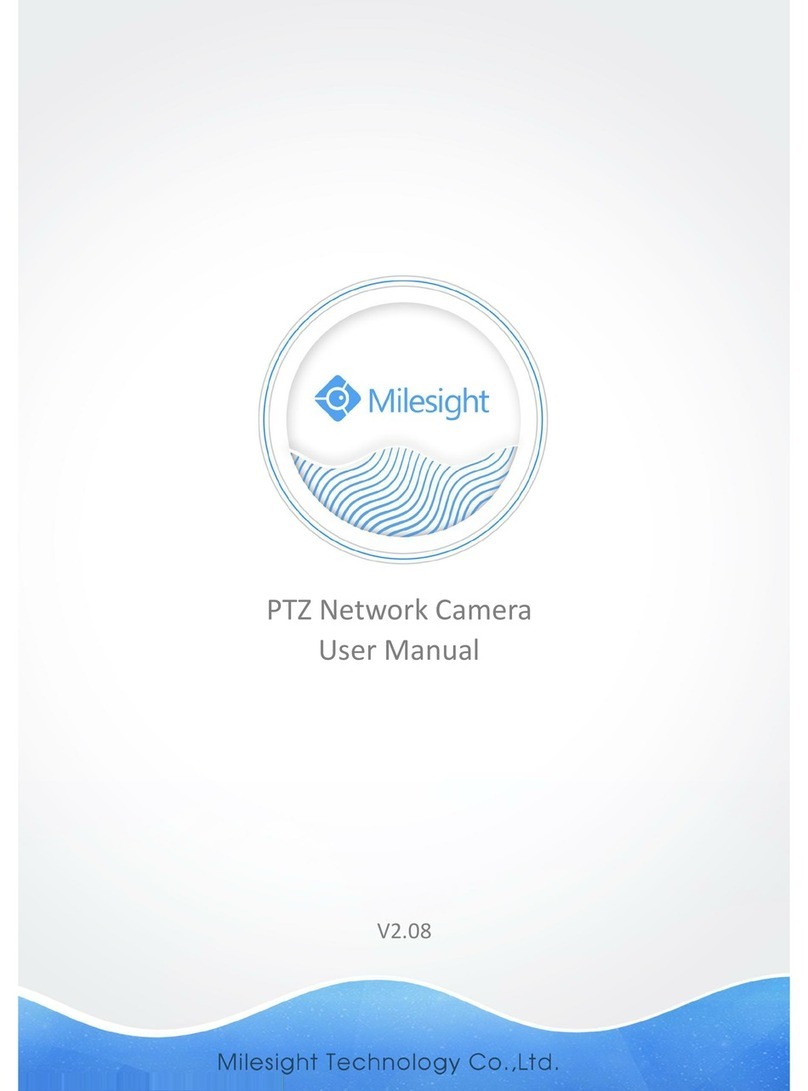
Milesight Technology
Milesight Technology MS-C2942-B User manual
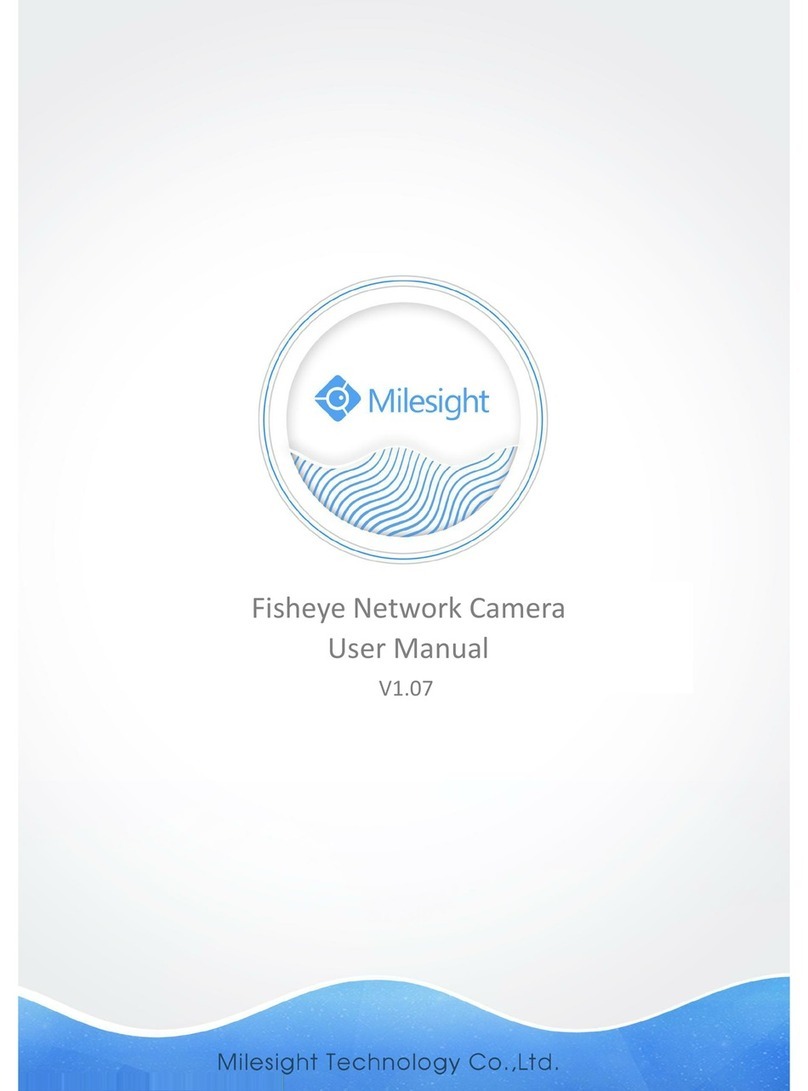
Milesight Technology
Milesight Technology MS-C9674-PB User manual

Milesight Technology
Milesight Technology MS-C5374-PB User manual

Milesight Technology
Milesight Technology MS-C2181-PA User manual

Milesight Technology
Milesight Technology MS-C2981-PB User manual