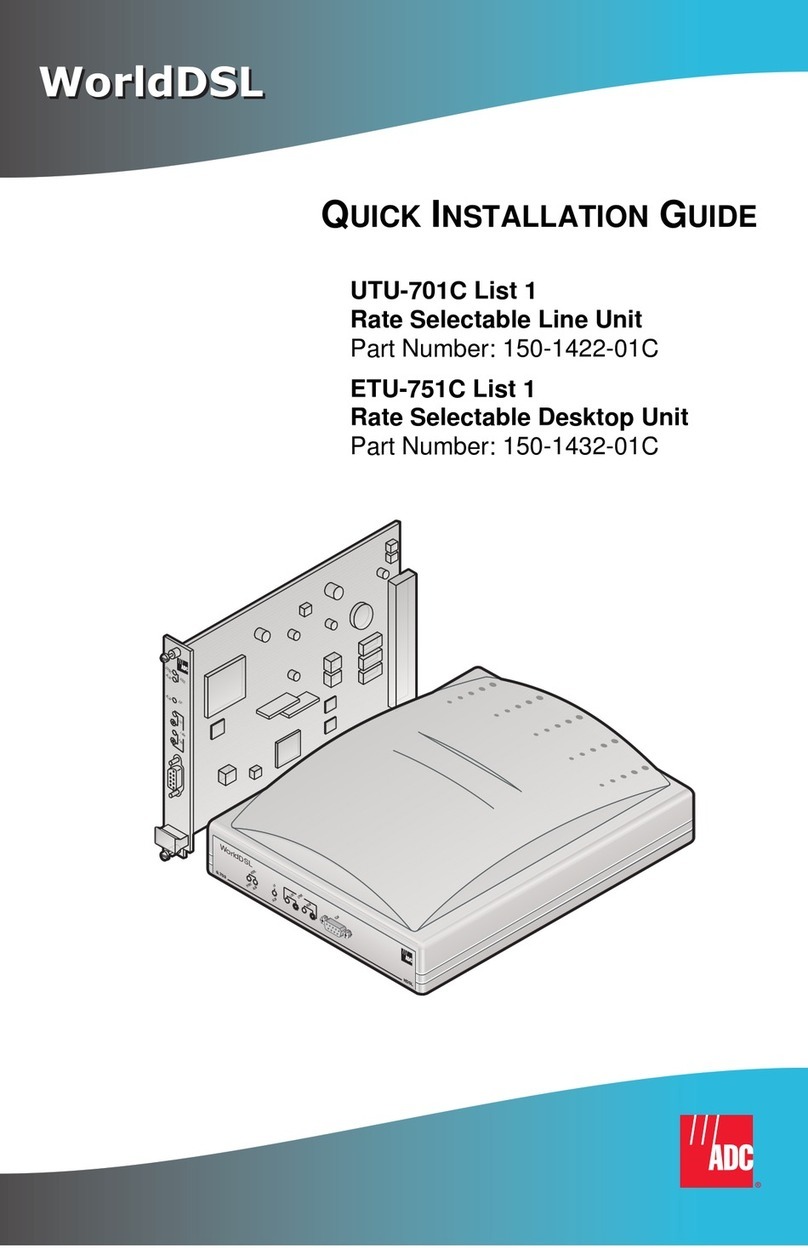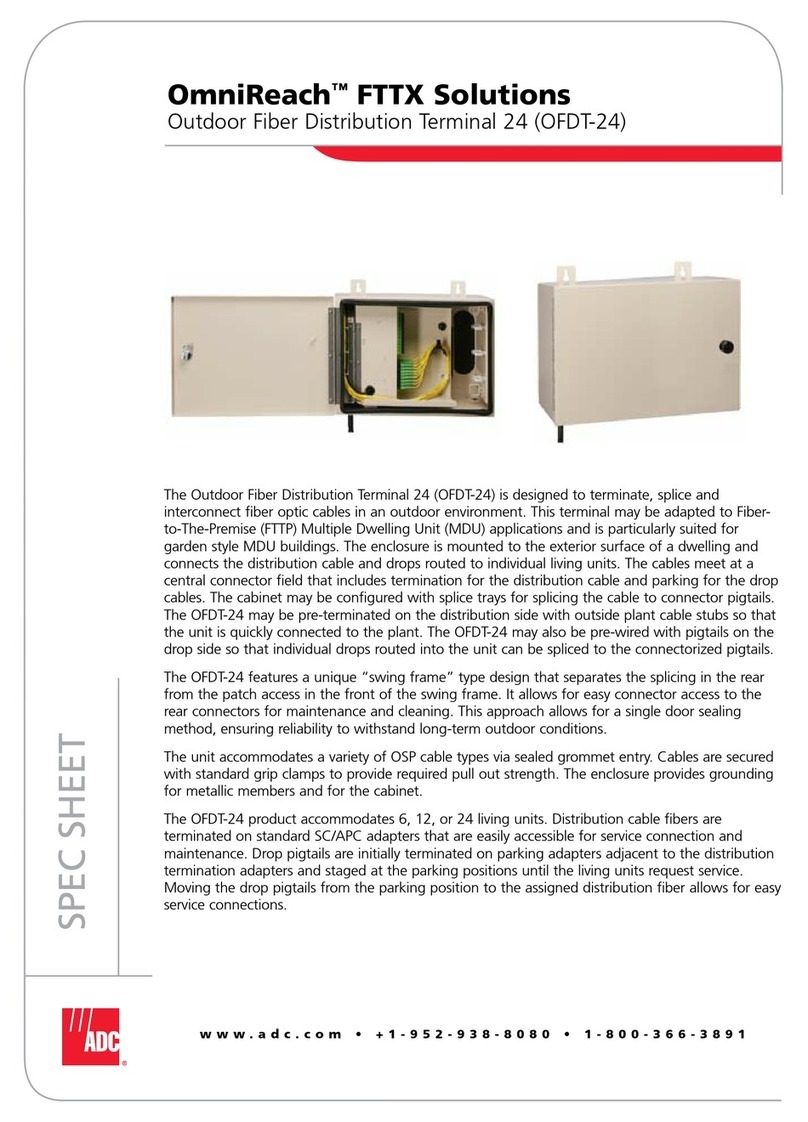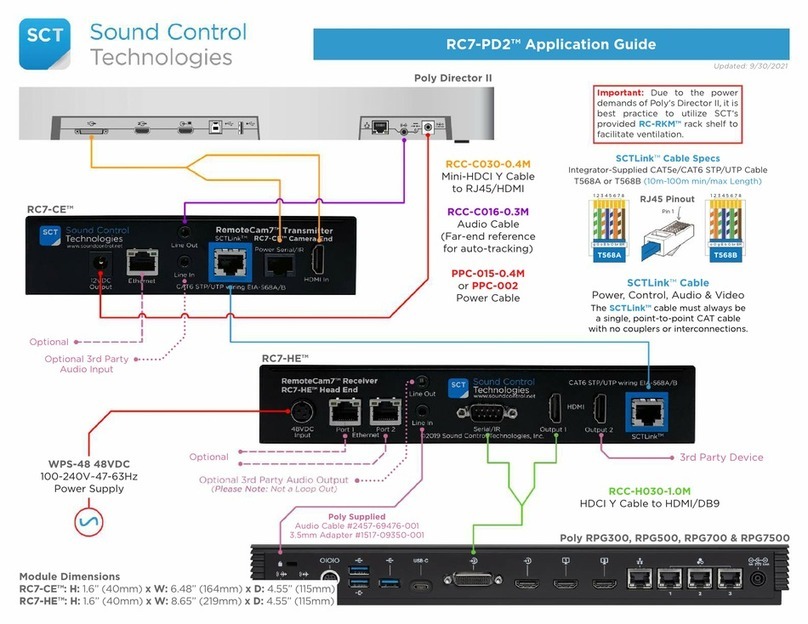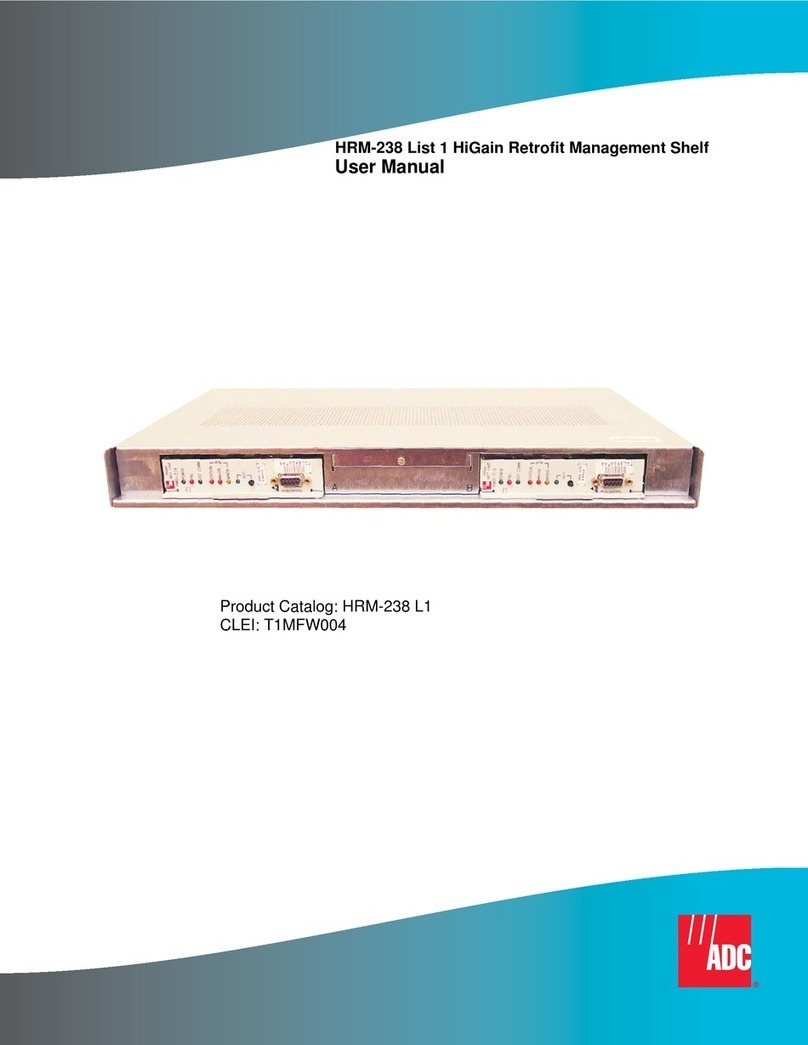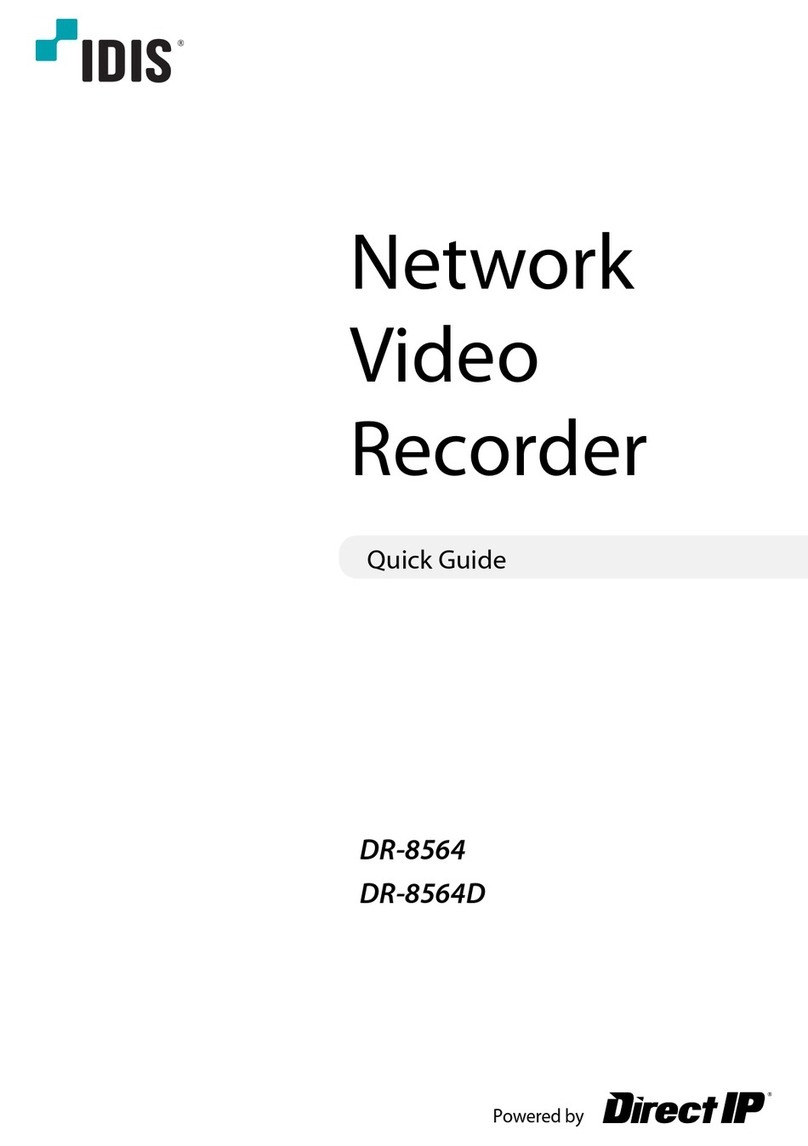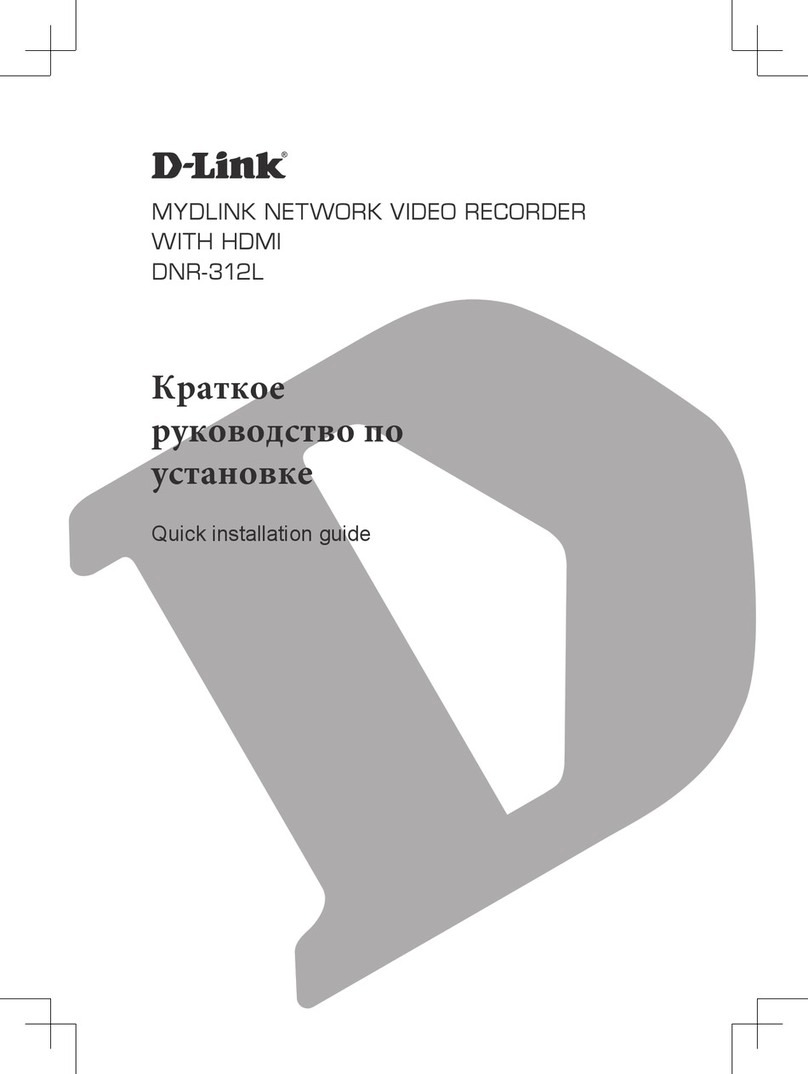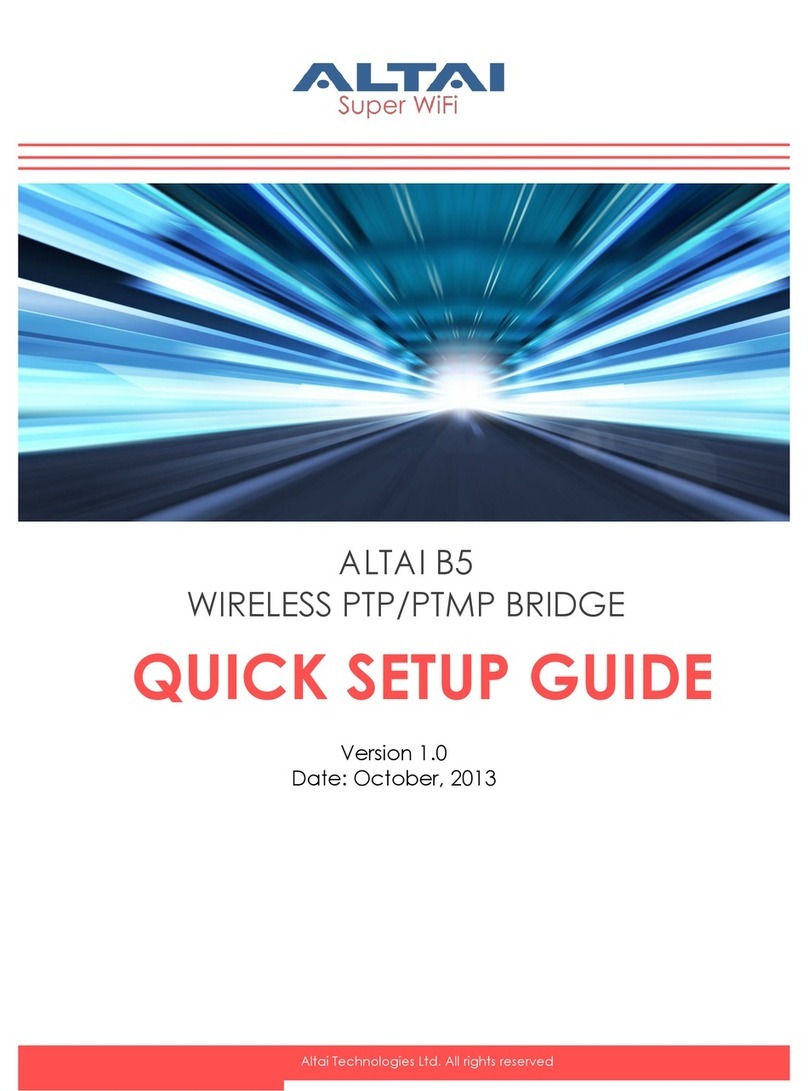Milesight AIoT Indoor Parking Management Suite User manual

AIoT Indoor Parking Management Suite
User Manual
V1.1
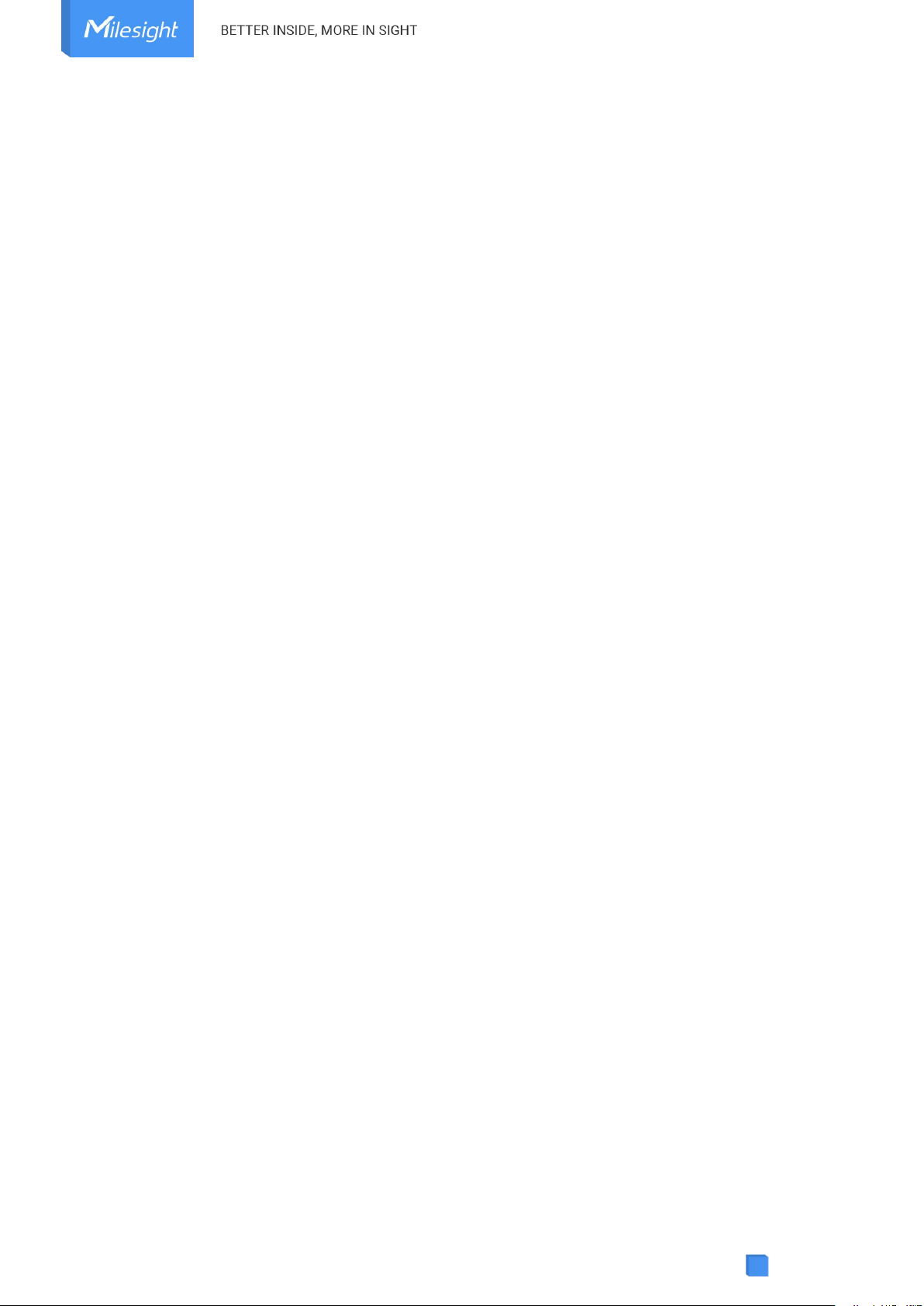
Content
Chapter I Introduction ..................................................................................................... 1
1.1 Overview ..............................................................................................................1
1.2 Related Products .................................................................................................1
1.3 How it Works ...................................................................................................... 2
1.4 Benefits of the Solution ......................................................................................2
1.5 Related Documents ............................................................................................ 4
Chapter II Settings .......................................................................................................... 5
2.1 Camera Settings ................................................................................................. 5
2.1.1 Hardware Overview ................................................................................... 5
2.1.2 Hardware Installation ................................................................................ 5
2.1.3 Access to Web GUI ...................................................................................6
2.1.4 LPR Settings .............................................................................................9
(1) General .........................................................................................................9
(2) Advanced ....................................................................................................13
(3) List Management ........................................................................................18
(4) Wiegand Configuration ...............................................................................20
(5) List Event ...................................................................................................22
(6) Smart Search ............................................................................................. 23
(7) Data Transmission ..................................................................................... 25
2.1.5 Application Example ................................................................................39
(1) ANPR Settings ........................................................................................... 39
(2) ANPR Search ............................................................................................. 39
(3) ANPR Event ...............................................................................................40
(4) ANPR Preview ............................................................................................ 41
2.2 Sensor Settings ................................................................................................ 42
2.2.1 Hardware Overview ................................................................................. 42
2.2.2 Hardware Installation ..............................................................................42
2.2.3 Sensor Configuration ..............................................................................43
(1) NFC Configuration ......................................................................................43
(2) Basic Settings ............................................................................................ 44
(3) LoRaWAN Settings .................................................................................... 47
2.3 Gateway Settings ............................................................................................. 48
2.3.1 Hardware Overview ................................................................................. 48
2.3.2 Hardware Installation ..............................................................................49
2.3.3 Gateway Configuration ........................................................................... 50
(1) Access to Web GUI .................................................................................... 50
(2) LoRaWAN Settings .................................................................................... 54
(3) Adding Sensors .......................................................................................... 55
(4) Data Transmission ..................................................................................... 60
(5) Device Payload .......................................................................................... 65
2.3.4 Application Example ............................................................................... 66
Chapter III Services ........................................................................................................71

1
Chapter I Introduction
1.1 Overview
Milesight AIoT Indoor Parking Management Suite is designed for indoor parking
management. Ultrasonic sensors are used to detect the occupancy of parking spaces,
and the information is reported to the parking management system through the
gateway, so as to guide users to quickly find free parking spaces and reduce
congestion and additional emissions caused by searching for parking spaces. Besides,
based on AI algorithm, the professional Supplement Light AI LPR Camera generates
reliable traffic insights to improve safety and mobility. Make parking easy and smart
with AIoT!
1.2 Related Products
Product
Name
Key Features
Supplement Light AI LPR
Motorized Pro Bullet Plus
Network Camera
Note: You can also choose
other models from the
Milesight AI LPR Series.
AI-powered LPR Algorithm
Integrated Supplement Light
Clear Capture of Dynamic License
Plates
Superior Image Quality for 24/7
Traffic Monitoring
Wiegand Protocol Supported
Versatile Interfaces
Semi-Industrial LoRaWAN®
Gateway UG65
IP65 Rating
Outstanding Performance
New Generation of LoRa Chip
Low Power Consumption
Deep Penetration
High Capacity
Multiple Backhaul Connectivities

2
Compatible with Multiple Network
Servers
Flexible Installation
Mini LoRaWAN®Gateway
UG63
Eye-Catching Design
Massive Connectivity
Blind Spot Coverage
Gateway Fleet
Listen Before Talk
Low Power Consumption
High Compatibility
LoRaWAN®Ultrasonic
Distance/Level Sensor
Dual Ultrasonic Sensor
IP67 Waterproof
LoRaWAN®Based
Easy Configuration (via NFC)
3-Axis Accelerometer
1.3 How it Works
Sensor EM310-UDL: Detect the occupancy status of a single parking space
UG65/UG63 LoRaWAN®Gateway: Receive the parking space occupation
information detected by the sensor and transfer it to the parking management
system.
Supplement Light AI LPR Camera: Detect vehicle information and linkage with
gate and the parking management system.
1.4 Benefits of the Solution
Intelligent AI-powered LPR Algorithm
Superior image quality with the highest performance sensor and cutting-edge image
processing technologies ensure the best performance of embedded Al analytics.
Precise recognition results of number plate, vehicle type, vehicle color and plate color

3
are all set to boost intelligent parking traffic solution right away.
LoRa Outstanding Performance
LoRa technology is a new wireless protocol designed for remote connectivity and
low-power communication, eliminating the cumbersome wiring process for parking
systems. With the latest Semtech LoRa Chip and a 64-bit quad-core CPU, the
LoRaWAN®Gateway supports receiving data from up to 8 end-devices at the same
time, handles more traffic with less power consumption, and has a line of sight of
around 15km in open area, making it ideal for a variety of applications.
Low Power Consumption
The low power consumption of sensors and gateways greatly saves the users system
maintenance costs and provides a cost-effective option for parking management.
Dual Ultrasonic Sensor
The advanced sensor EM310-UDL uses a dual ultrasonic beam with a measurement
range from 3 cm to 450 cm, resulting in an ultra-short blind spot, which provides
high-precision parking space occupancy information for parking management
systems.
Flexible Compatibility
To maximize the usability and compatibility, the Supplement Light AI LPR Camera
supports CGI/APIs and Wiegand Protocol, which allows the easy open integration with
third-party VMS or platforms, realizing the access control solution. And the MQTT
protocols offers a wide range of options for data processing.
Easy Configuration

4
The low power consumption and integrated design and cellular support save a lot of
tedious wiring process, making the product environment more adaptable and the
overall deployment more simple and convenient.
1.5 Related Documents
Document Type
Link
Supplement Light AI LPR Camera
Datasheet
http://www.milesight.com/static/file/en/download/datasheet/ipc/Mil
esight-Supplement-Light-AI-LPR-Motorized-Pro-Bullet-Plus-Network-
Camera-Datasheet-en.pdf
Quick Start Guide
http://www.milesight.com/static/file/en/download/user-manual/ipc/
Milesight-Network-Camera-Quick-Start-Guide.pdf
Sensor EM310-UDL
Datasheet
https://resource.milesight-iot.com/milesight/document/em310-udl-d
atasheet-en.pdf
User Manual
https://resource.milesight-iot.com/milesight/document/em310-udl-us
er-guide-en.pdf
UG65 LoRaWAN®Gateway
Datasheet
https://resource.milesight-iot.com/milesight/document/ug65-datash
eet-en.pdf
Quick Start Guide
https://resource.milesight-iot.com/milesight/document/ug65-quick-g
uide-en.pdf
User Manual
https://resource.milesight-iot.com/milesight/document/ug65-user-gu
ide-en.pdf
UG63 Mini LoRaWAN®Gateway
Datasheet
https://resource.milesight-iot.com/milesight/document/ug63-datash
eet-en.pdf
Quick Start Guide
https://resource.milesight-iot.com/milesight/document/ug63-quick-g
uide-en.pdf
User Manual
https://resource.milesight-iot.com/milesight/document/ug63-user-gu
ide-en.pdf

5
Chapter II Settings
2.1 Camera Settings
2.1.1 Hardware Overview
2.1.2 Hardware Installation
Please deploy the cameras at the entrance and exit of the parking lot to detect
vehicle information and linkage with gate and the parking management system.
To increase the accuracy of license plate recognition, be sure to install the LPR
cameras properly to capture the license plates with the correct image size, lighting
conditions and camera angle. The following highlights are the precautions of installa
tion angle:
A. Installing the camera in front of the vehicle (Recommended):
The captured image should be filled with a full width of the vehicle.
B. Installing the camera slightly to the side:

6
To avoid capturing unnecessary contents in the image, the camera should be install
ed in a higher position(Vertical angle is less than 30°; Horizontal angle is no more th
an 30°; Tile angle is less than 5°) to capture the front part of the vehicle.
Notes
Here only introduce the installation location, for detailed installation steps, please
refer to Milesight Network Camera Quick Start Guide.
2.1.3 Access to Web GUI
If the network segment of the computer and that of the camera are different, please
follow the steps to change the IP address:
Step1: Change the IP address of computer to 192.168.5.0 segment, here are two ways
as below:
a. Start→Control Panel→Network and Internet Connection→Network
Connection→Local Area Connection, and double click it;

7
b. Click “Advanced”, and then click “IP settings”--> “IP address”--> “Add”. In the
pop-up window, enter an IP address that in the same segment with Milesight network
camera ( e.g. 192.168.5.61, but please note that this IP address shall not conflict with
the IP address on the existing network);

8
Step2: Start the browser. In the address bar, enter the default IP address of the
camera: http://192.168.5.190;
Step3: You need to set the password first when using it for the first time. And you can
also set three security questions for your device after activation. Then you can log in
to the camera with the user name (admin) and a custom password.
Notes
①Password must be 8 to 32 characters long, contain at least one number and one
letter.
②You can click the “forget password” in login page to reset the password by answering
three security questions when you forget the password, if you set the security
questions in advance.

9
Step4: After login, please select “Settings” →“Network” →“Basic” →“TCP/IP”. The
Network Settings page appears (Shown as below Figure);
Step5: Change the IP address or other network values. Then click “Save” button;
Step6: The change of default IP address is completed.
2.1.4 LPR Settings
Notes
Here only introduce the configuration related to this solution, for more camera
configuration, please refer to Milesight Network Camera User Manual.
(1) General
Step1: After log in the web, go to “LPR “→“Settings“→“General”.
Check the checkbox “Enable LPR”, you can draw the screen to select area interested.

10
[Enable LPR]: Automatic license plate recognition after it is enabled.
[Country/Region]: You can select the country/region to use the LPR function.
Step 2: Detection Settings.
You can draw the screen to select four areas interested. The area as shown in the
blue box below, it will also display pixels above each area.

11
[Detection Region]: You can set up to 4 ROI areas by drawing the screen. If you
choose Normal, it supports configuring the LPR detection regions for the current area.
If you choose Advanced (Only for PTZ series), it supports configuring different LPR
detection regions for different PTZ presets(Only support Preset 1~4 so far).
[Processing Resolution]: Default selected resolution is 1280*720. Users can choose
different resolution according to the network environment.

12
[Detection Trigger]: If you choose “Always”, camera will always detect the license
plate. If you choose “Alarm input”, camera will only detect the license plate when
Alarm Input is triggered.
[Confidence Level]: You can set the confidence level from 1 to 10. When the
confidence level of the license plate is higher than the set confidence level, it will push
the license plate image to the logs interface.
[Repeat Plate Checktime]: Set the time interval for repeatedly reading license plates
to effectively avoid duplicate identification of parking vehicles.
[Feature Identification]: Check Plate Color, Vehicle Type, Vehicle Color, Detection
Region, Direction, Country / Region or All to enable Features Identification, it will
display the corresponding information on the logs interface.
Notes
1The optimal recognize license plates interval of Milesight LPR cameras is within
90-150 PX.
2For better performance, please choose the appropriate resolution in advance.
Step 3: Schedule Settings. You can draw the schedule by clicking. And then click

13
[Save] or [Delete] after setting. You also can copy the settings to other channels.
Step 4: Don’t forget to click “Save” after finishing all settings.
(2) Advanced
In the interface, you can set display information on snapshot of license plate
recognition, and also customize the file name of snapshots which are uploaded via
FTP or Email or stored on local LPR Picture File Path.

14
[Snapshot OSD]
Item
Function Introduction
Font Size
Small/Medium/Large are available for OSD information.
Note: Snapshot OSD font size and Image OSD font size are
corresponded.
Font Color
Enable to set different colors for OSD information.
Note: Snapshot OSD font color and Image OSD font color are

15
corresponded.
Background
Color
Check the checkbox to select background color of snapshot OSD
information.
Note: Background color cannot be the same with font color.
OSD Position
Check the checkbox to show OSD information position.
OSD Information
Customize the OSD content. You can set OSD Information as
shown
below:
When license plate is recognized and the alarm is triggered, the
snapshot of license plate recognition will show as below:
[Snapshot File Name]

16
Item
Function Introduction
Separator
“-”, “_” and Space are available for File Name Separator format.
The default separator is “-”.
Item of File Name
You can customize the snapshot file name according to items
chosen.
Each time an item is checked, the list will add the item row, including the item name
and sorting operation. You can click and button to sort these items, and
choose separator to connect these items name. Also, the content of Position and
Device ID items can be customized. When you check all items, the function interface
will show as below:

17
Notes
You need to check at least one item.
Once license plate is recognized, the snapshot will be uploaded via FTP or Email or
stored on your local LPR Picture File Path. Then, You can see the snapshot file name
which you customize as shown below:
Full-snapshot Recognized successfully Full-snapshot Recognized failed

18
License plate snapshot Recognized successfully License plate snapshot Recognized failed
Notes
①If the item checked is not recognized successfully, then the item will be displayed
with the specific symbol “#”.
②The file name of full-snapshot will be preceded by a number of 4.
(3) List Management
Add the license plates to this interface as Black, White type (Black/White List) , and
then you can set the alarm action for these license plates in the corresponding black
list mode, white list mode or Visitor mode interface. When these license plates are
detected, the camera will respond accordingly to your settings.
Table of contents
Other Milesight Network Hardware manuals

Milesight
Milesight NVR Series User manual
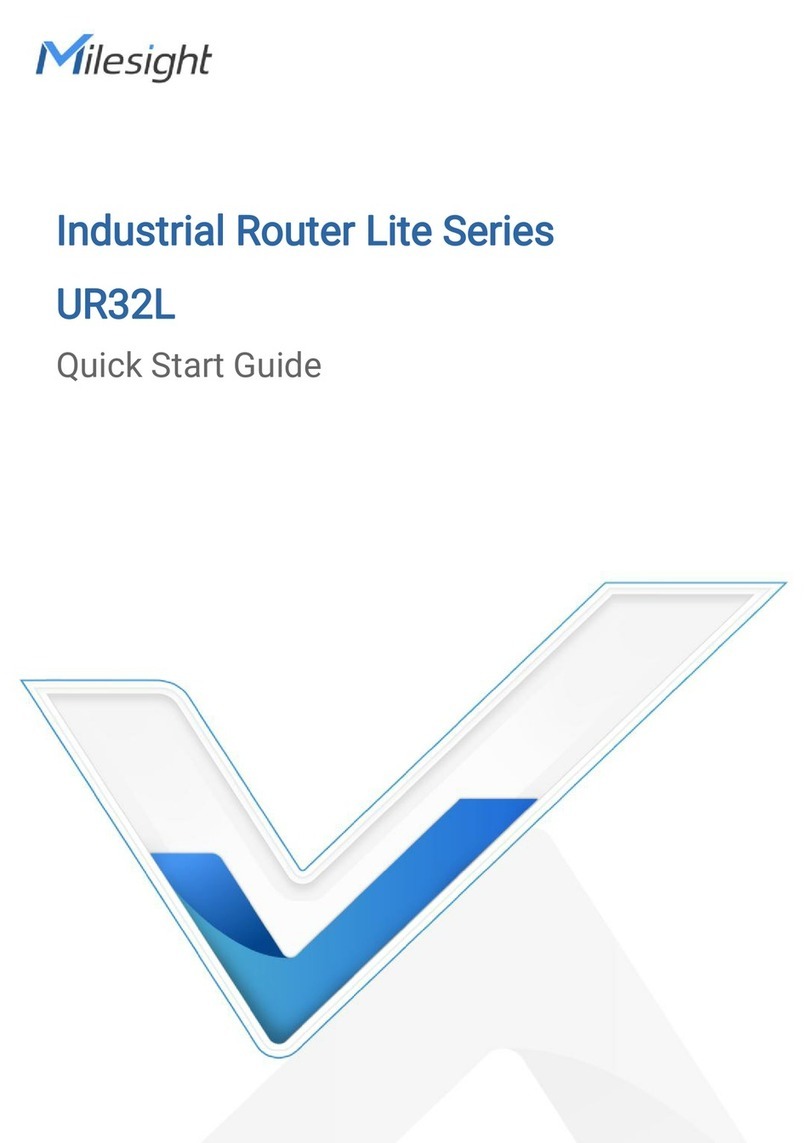
Milesight
Milesight UR32L User manual

Milesight
Milesight MS-N1009-UT User manual
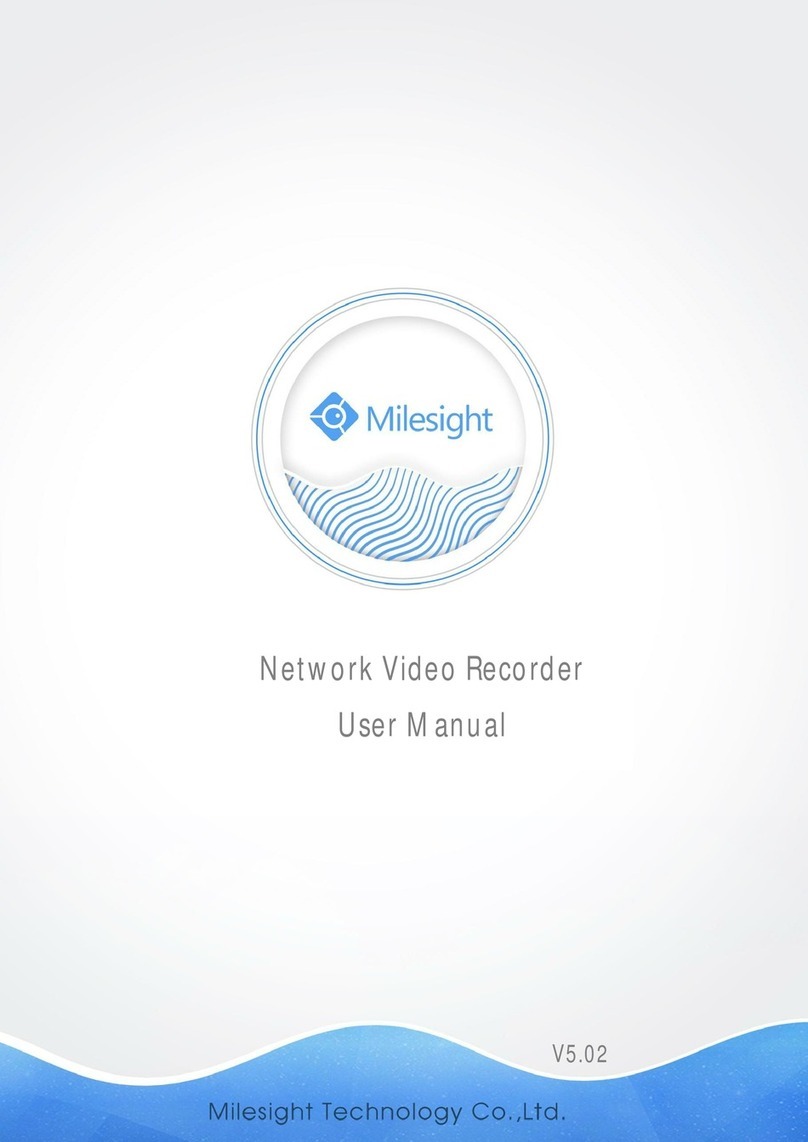
Milesight
Milesight UI-8064-B User manual

Milesight
Milesight UF31 User manual
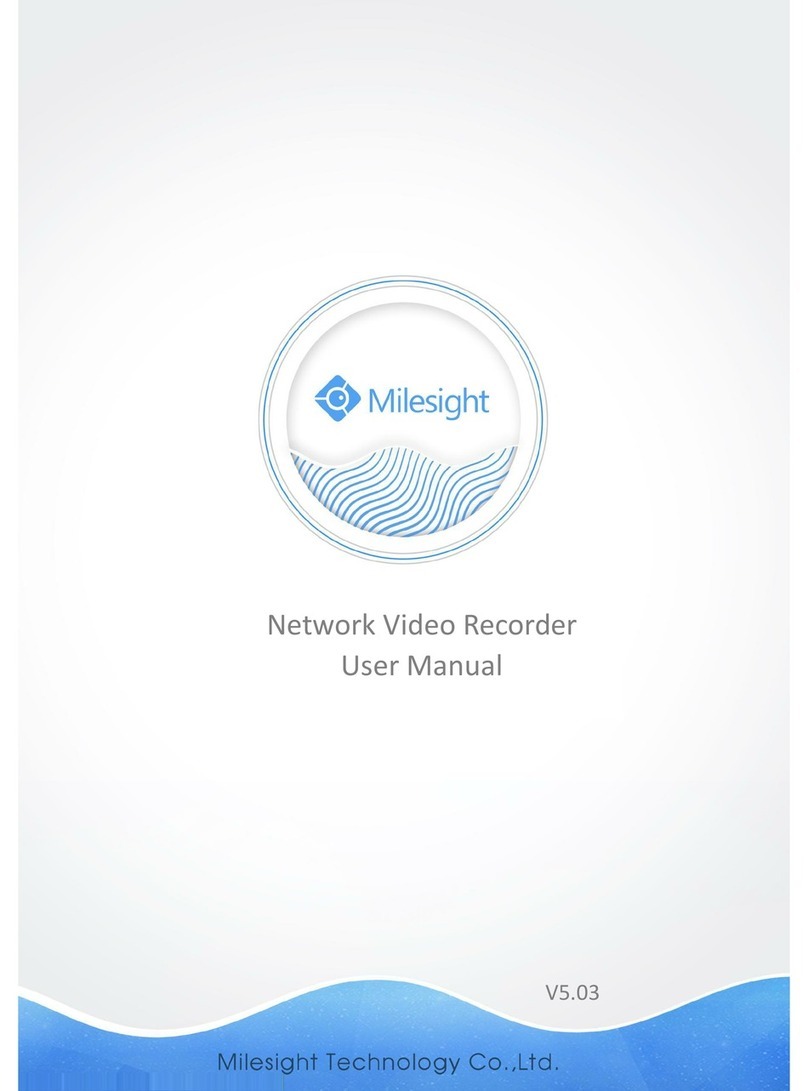
Milesight
Milesight MS-N1009-UNT User manual

Milesight
Milesight Pro 5000 Series User manual
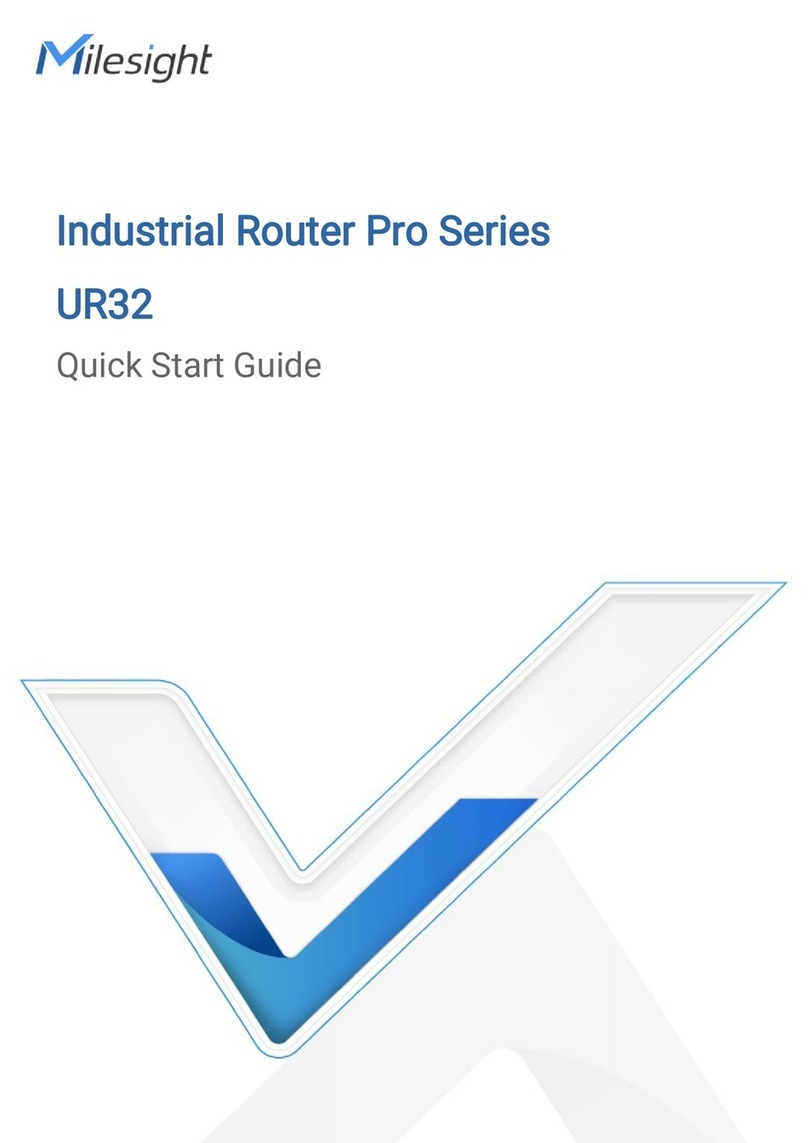
Milesight
Milesight Pro UR32 User manual
Popular Network Hardware manuals by other brands

Cisco
Cisco Linksys WES610N user guide

Orcomm
Orcomm DILX-GW Operation manual
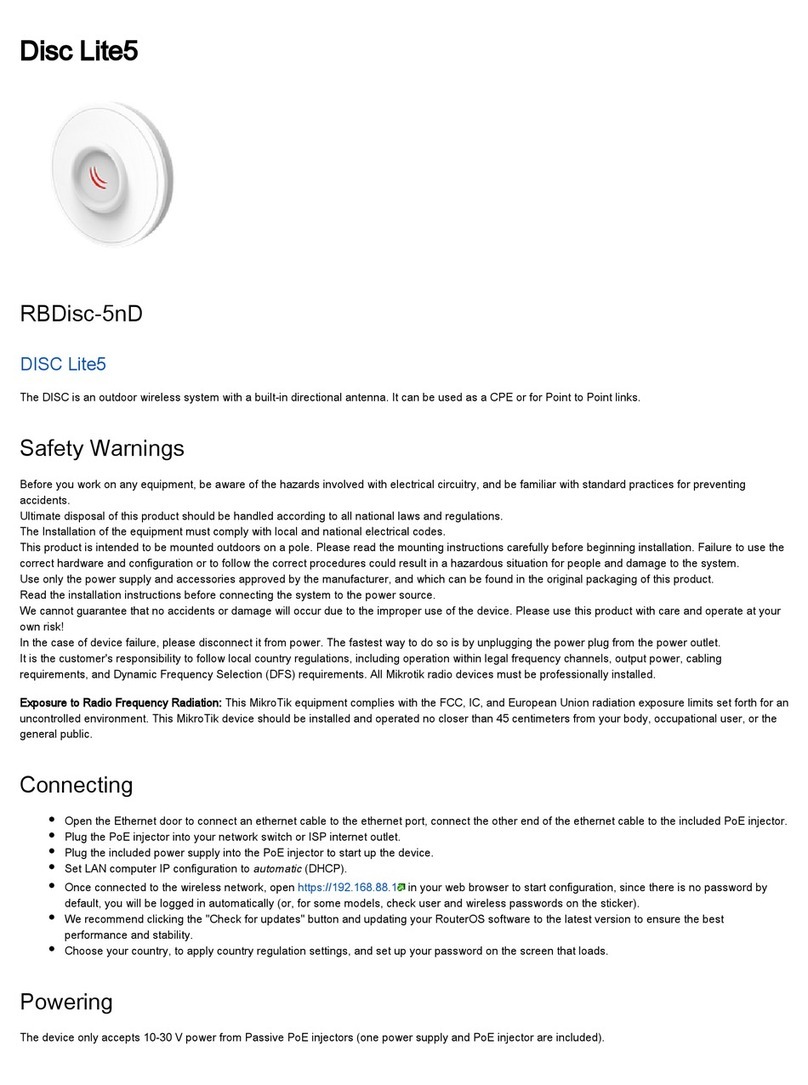
MikroTik
MikroTik SXTsq Lite5 manual
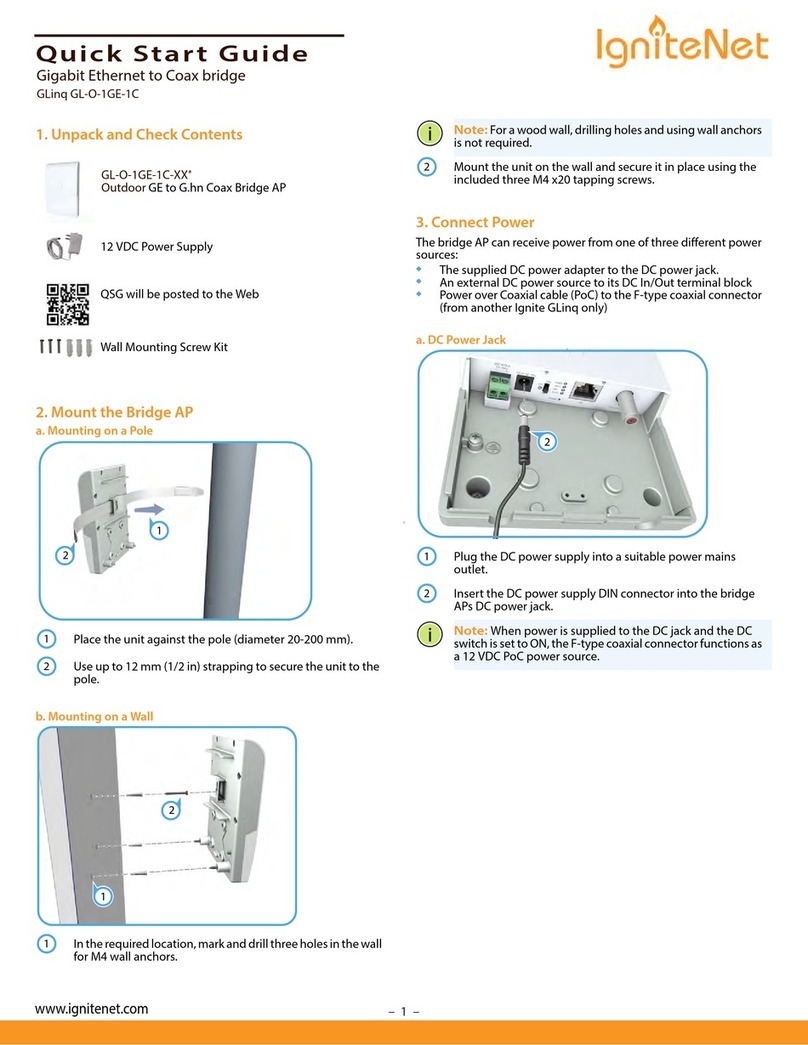
IgniteNet
IgniteNet GLinq GL-O-1GE-1C quick start guide

axing
axing RF MK 400 Operation instructions

ZyXEL Communications
ZyXEL Communications 2-Slot 10GBase-CX4 10Gigabit Module EM-412 user guide