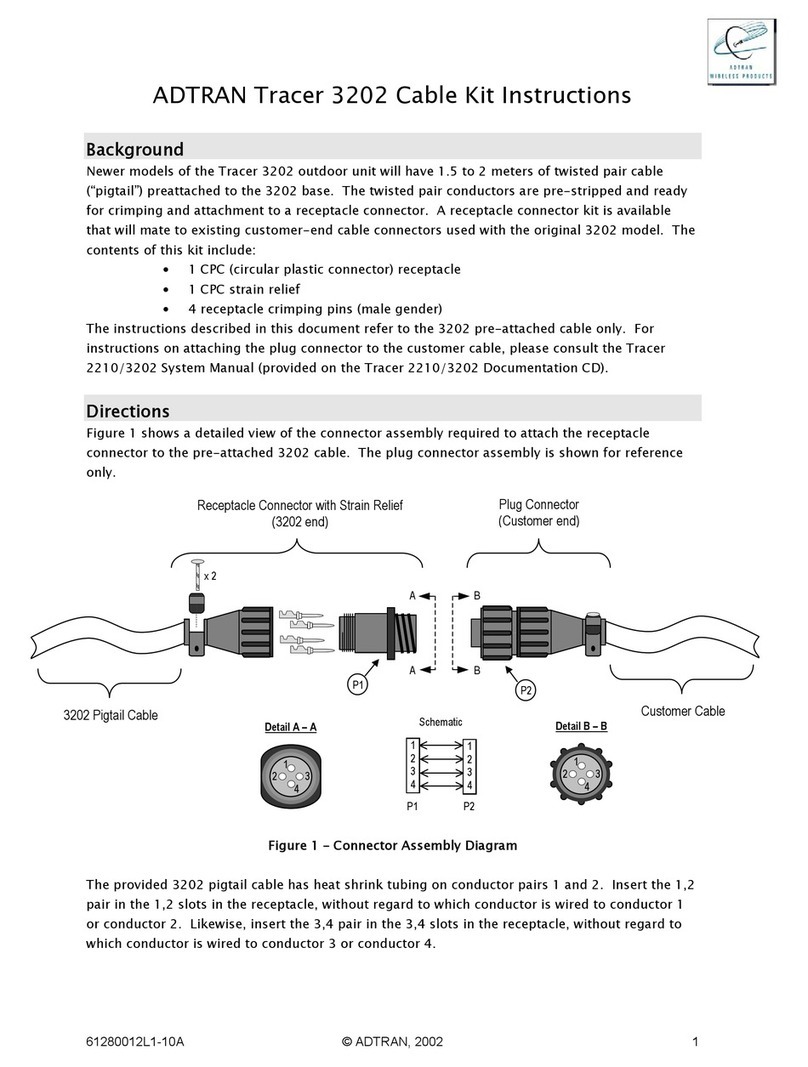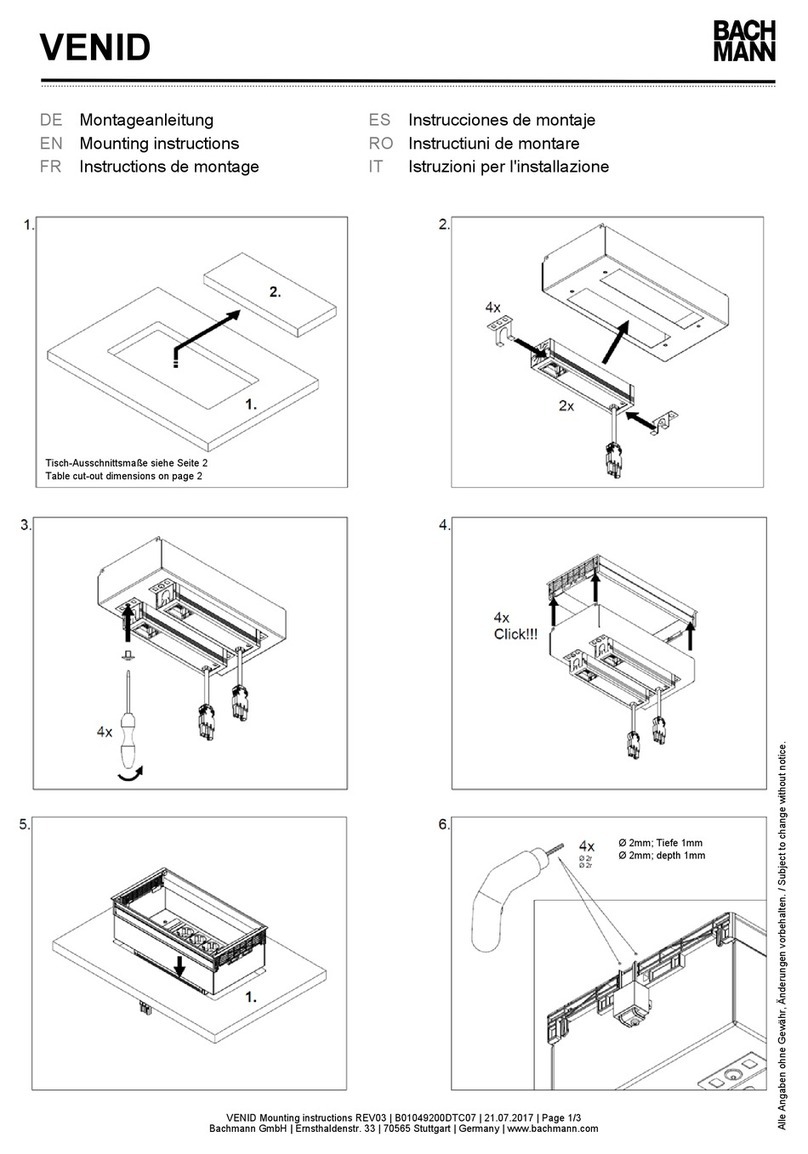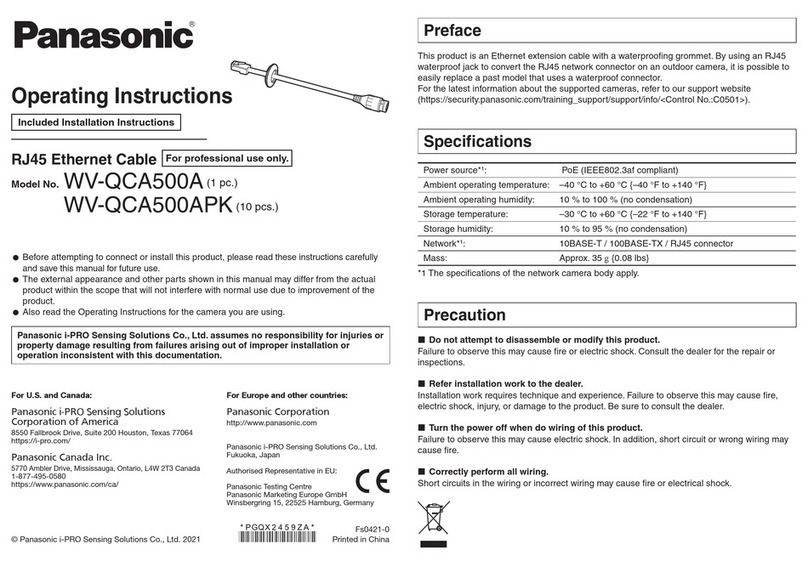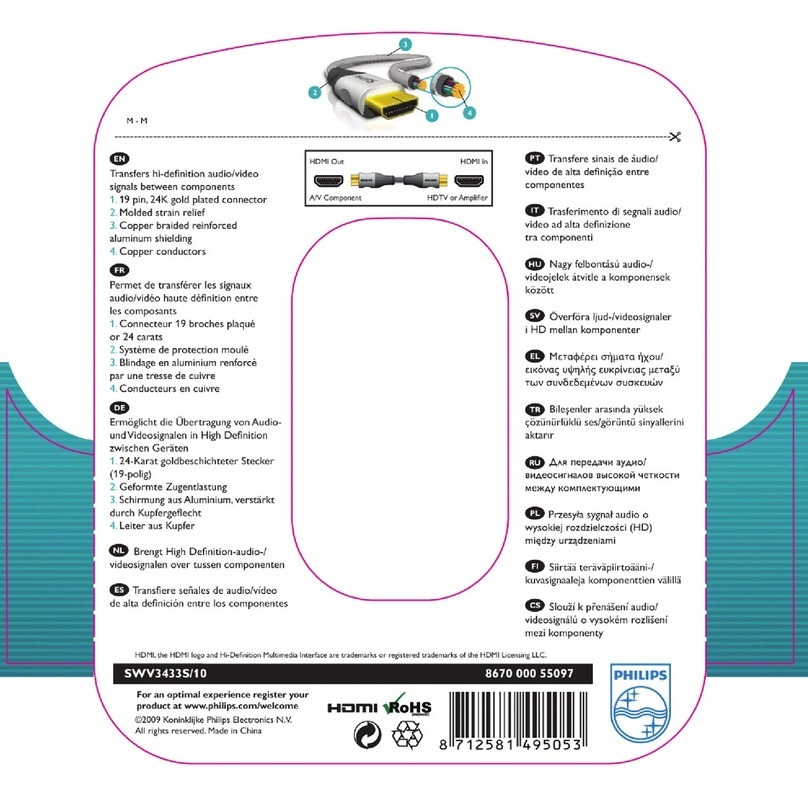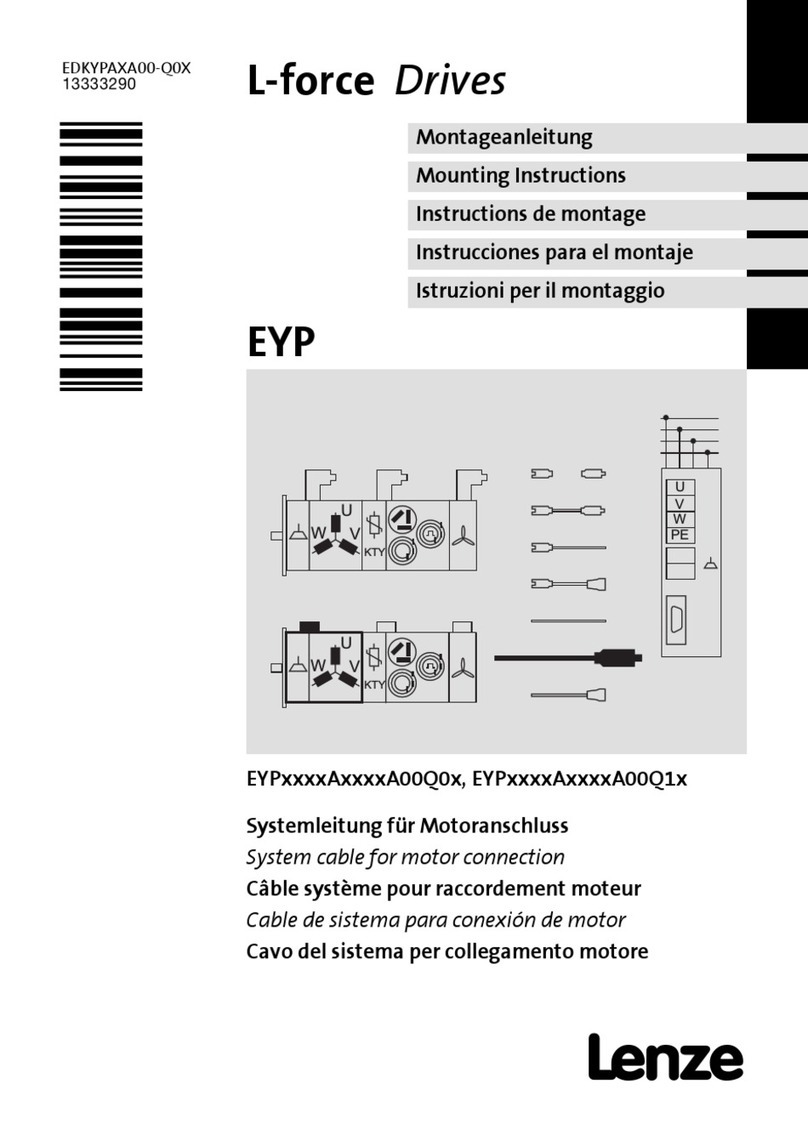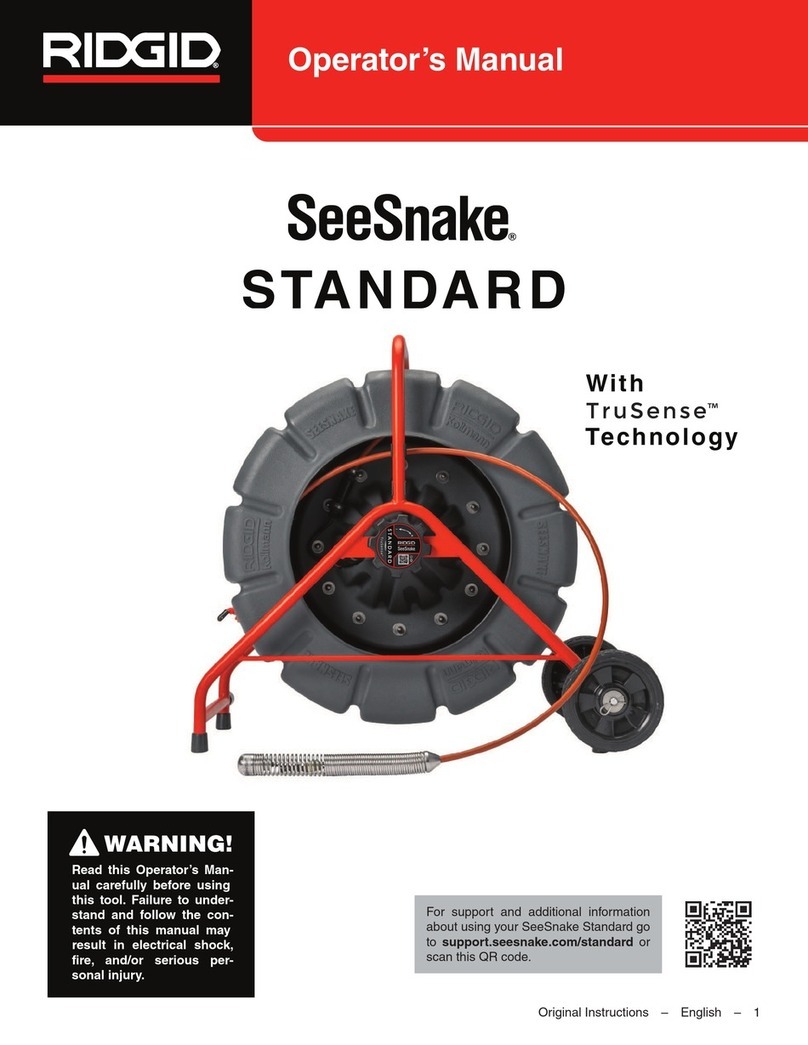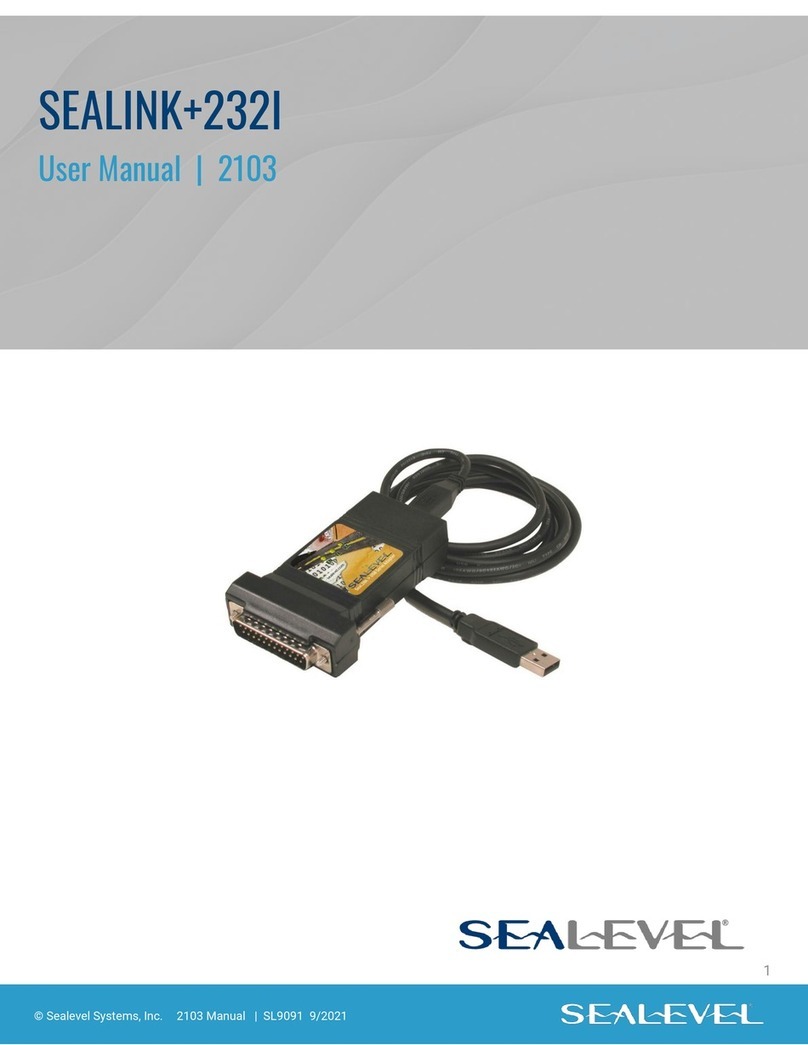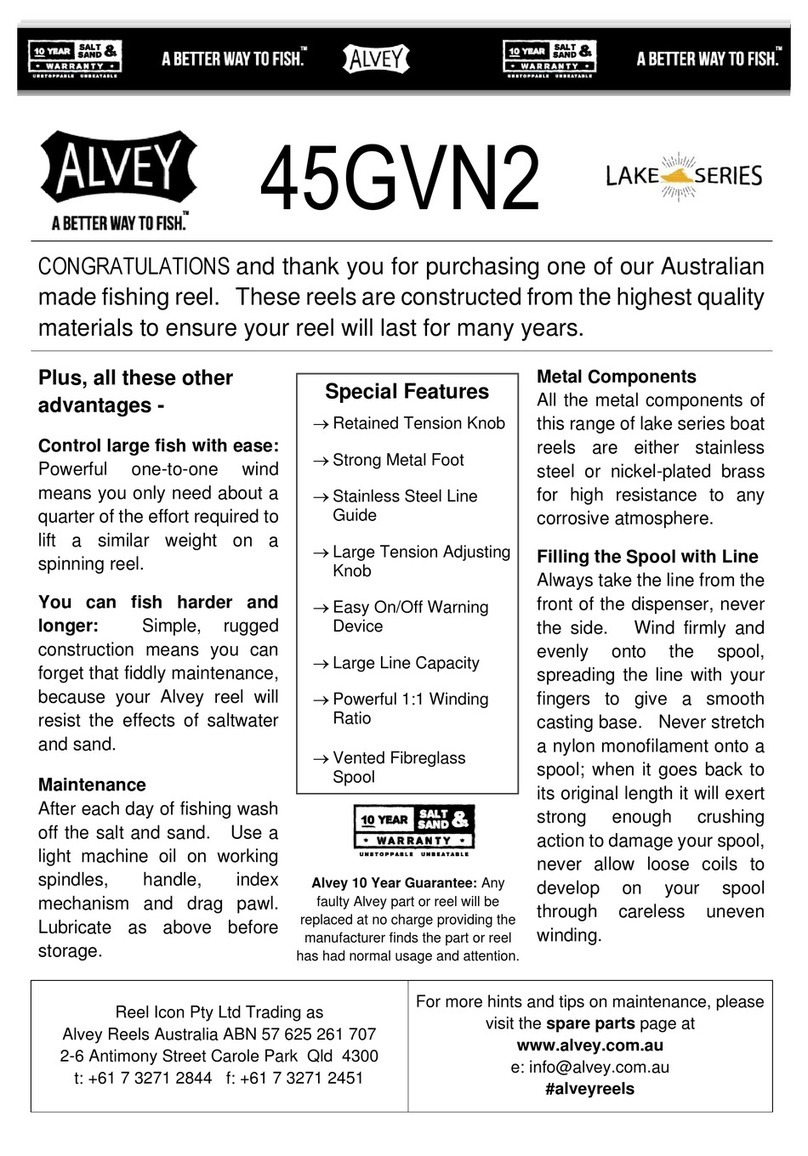Milestone pro MP-DA8UHD-4K User manual

MP-DA8UHD-4K
HDMI V2.0 1x8 Splitter with Downs-caling and
AOC Supported
All Rights Reserved
Version: MP-DA8UHD-4K_2020V1.7

2
Statement
Thanks for purchasing this product, please read this user manual carefully before
using this product. The functions described in this version are updated till August, 2020.
In the constant effort to improve our product, we reserve the right to make functions or
parameters changes without notice or obligation.
Safety Precaution
Do not dismantle the housing or modify the module to avoid electrical shock or burn.
Using supplies not meeting the products' specifications may cause damage,
deterioration or malfunction.
Do not expose the unit to rain, moisture or install this product near water.
Install the device in a place with fine ventilation.
Do not twist or pull by force ends of the optical cable. It can cause malfunction.
Do not use liquid or aerosol cleaners to clean this unit.
Always unplug the power to the device before cleaning.
Unplug the power when not used for a long period of time.
Refer all servicing to qualified service personnel.
After-sales Service
We provide limited warranty for the product within three years.
Packing List
1x HDMI V2.0 1x8 Splitter
2x Mounting Ears with 4 Screws
4x Plastic Cushions
1x Power Adapter (12V DC 1A)
1x User Manual
Note: Please contact your distributor immediately if any damage or defect in the
components is found.

3
Product Introduction
Thanks for choosing the HDMI V2.0 1x8 Splitter, which can distribute one HDMI input
to eight outputs. The splitter supports HDMI video resolution up to 4K@60Hz 4:4:4,
1080p 3D and multichannel audio formats. Except passing EDID information from the
display, there are multiple built-in EDID settings can be selected by the 4-pin DIP
switch on the rear panel.
CEC technology is adopted to turn on/off displays and adjust volume by the control
buttons on the front panel. Moreover, the splitter supports convenient firmware
upgrade through Micro-USB port.
Features
Supports HDMI V2.0 and the video resolution up to 4K@60Hz 4:4:4.
HDMI input supports HDCP 2.2 and the outputs support HDCP1.4.
Compatible with HDMI AOC cable, provides up to 5V 200mA power on each output.
Supports video resolution down-scaling, the 4K input can be automatically degraded
to 1080p output for compatibility with 1080p display.
18Gbps high bandwidth.
Advanced EDID management: multiple preset and user defined allowed.
Built-in equalizer for signal enhancement to avoid signal attenuation in transmission.
Supports CEC control to turn on/off displays and adjust their volume.
Provides LEDs to indicate the current operating status and to assist troubleshooting
and installation.
Firmware upgrade by Micro-USB port.
Panel Description
Front Panel
134567 8 9
2
1POWER LED: The LED illuminates red when power is applied.

4
2INPUT LED: The LED illuminates green when there is HDMI input.
3OUTPUT LEDs: The LED illuminates green when there is HDMI output on the
corresponding channel.
4DISPLAY ON Button and LED: Press the button to turn on displays. The LED
blinks green when press this button to send control signal.
5DISPLAY OFF Button and LED: Press the button to turn off displays. The LED
blinks green when press this button to send control signal.
6VOLUME DOWN/MUTE Button: Press the button to decrease the volume of
displays. Press and hold this button at least three seconds to mute the displays.
7VOLUME UP Button: Press the button to increase the volume of displays or exit
mute mode if the displays is already in the mute mode.
8EDID: 3-pin DIP Switch for the Extended Display Identification Data (EDID) value
setting. Please refer to the EDID Management for more details.
9FW: Micro-USB port for firmware upgrade.
Note: Only the displays which support CEC can be controlled by DISPLAY ON,
DISPLAY OFF,VOLUME UP and VOLUME DOWN buttons.
Rear Panel
1234
1INPUT: Type-A female HDMI input port to connect a HDMI source.
2OUTPUTS: Eight type-A female HDMI output ports to connect HDMI displays.
3EDID: 4-pin DIP switch for EDID setting. Please refer to the 5.EDID Management
for more details.
4DC 12V: DC barrel port to connect an AC power adapter.

5
EDID Management
The Extended Display Identification Data (EDID) is used by the source device to
match its video resolution with the connected display. By default, the source device
obtains its EDID from the first connected display. Meanwhile, since the displays with
different capabilities are connected to the splitter, the 3-pin DIP switch on the front
panel and the 4-pin DIP switch on the rear panel can be used in combination to set the
EDID to a fixed value to ensure the compatibility in video resolution.
Switch Status
Description
L.RES
The splitter reads all EDID information from all connected displays,
and choose the one with lowest resolution passing to the source.
PRESET
In this mode, the 4-pin DIP switch on the rear panel can be used to
select predefined EDID and customize a specific EDID as need.
H.RES
The splitter reads all EDID information from all connected displays,
and choose the one with highest resolution passing to the source.
Predefined EDID setting
When the 3-pin DIP switch on the front panel is in PRESET mode, the 4-pin DIP switch
on the rear panel can be used to set the EDID to a built-in fixed value. Use the
following table to determine the settings for the 4-pin DIP switch for specific video
resolution and audio capabilities.
When in the lower position, the switch represents “0”, while putting the switch in the
upper position, it represents “1”.
Switch Status
Video Resolution
Audio Format
0000
Obtains EDID from the display connected to the HDMI output port 1.
0001
Obtains EDID from the display connected to the HDMI output port 2.
0010
Obtains EDID from the display connected to the HDMI output port 3.
0011
Obtains EDID from the display connected to the HDMI output port 4.
0100
Obtains EDID from the display connected to the HDMI output port 5.

6
0101
Obtains EDID from the display connected to the HDMI output port 6.
0110
Obtains EDID from the display connected to the HDMI output port 7.
0111
Obtains EDID from the display connected to the HDMI output port 8.
1000
720p
LPCM
1001
1080p
LPCM
1010
1080p
DTS/Dolby
1011
3840x2160@30Hz
LPCM
1100
3840x2160@30Hz
DTS/Dolby
1101
3840x2160@60Hz
LPCM
1110
3840x2160@60Hz
DTS/Dolby
User defined EDID setting
Except directly invoking the built-in EDID, the specific EDID can be customized by
following the below operation process.
1) Rename the user defined EDID according the following format.
EC_xx_xxxx_xxx.bin
EC: Represents EDID.
xx: Represents EDID ID. It is “15”.
xxxx: Represents the video parameter.
xxx: Represents the audio format.
Example: EC_15_720p_LPCM.bin
2) Power on the splitter, and then connect to the PC with USB cable. The PC will
automatically detect a U-disk named of “BOOTDISK”.
3) Double-click to open the U-disk, a file named of “READY.TXT” will be showed.
4) Copy the user defined EDID (such as EC_15_720p_LPCM.bin) to the
“BOOTDISK” U-disk.
5) Reopen the U-disk to check the filename “READY.TXT” whether automatically
becomes “SUCCESS.TXT”, if yes, the user defined EDID was imported into the
splitter and saved as its corresponding EDID ID successfully.
6) Remove the USB cable, and then reboot the splitter.
7) The new EDID now can be invoked via the 4-pin DIP switch directly. The EDID ID
and its corresponding switch status is shown in the below list.
ID
Switch Status
15
1111

7
Video Resolution Down-scaling
The product supports video resolution down-scaling, the 4K input can be automatically
degraded to 1080p output for compatibility with 1080p display, shown in the below chart.
Input
Output
#
Resolution
Refresh
Color
Space
Downscale
1080p Specs
1
3840x2160
60
4:4:4
Support
1080p@60Hz 4:4:4
2
3840x2160
30
4:4:4
Support
1080p@30Hz 4:4:4
3
3840x2160
24
4:4:4
Support
1080p@24Hz 4:4:4
4
3840x2160
60
4:2:0
Support
1080p@60Hz 4:4:4
5
3840x2160
30
4:2:0
Support
1080p@30Hz 4:4:4
6
3840x2160
24
4:2:0
Support
1080p@24Hz 4:4:4
7
3840x2160
60
4:2:2
Not Support
N/A
8
3840x2160
30
4:2:2
Not Support
N/A
9
3840x2160
24
4:2:2
Not Support
N/A
Firmware Upgrade
Please follow the below steps to upgrade firmware by the Micro-USB port:
1) Connect the splitter to the PC with USB cable.
2) Power on the splitter, and then the PC will automatically detect a U-disk named of
“BOOTDISK”.
3) Double-click to open the U-disk, a file named of “READY.TXT” will be showed.
4) Directly copy the latest upgrade file (.bin) to the “BOOTDISK” U-disk.
5) Reopen the U-disk to check the filename “READY.TXT” whether automatically
becomes “SUCCESS.TXT”, if yes, the firmware was upgraded successfully,
otherwise, the firmware updating is fail, the name of upgrade file (.bin) should be
confirm again, and then follow the above steps to upgrade again.
6) Remove the USB cable after firmware upgrade.

8
System Connection
The following diagram illustrates the typical input and output connection of the splitter:
HDMI 2.0 Tx
HDMI 2.0 Rx
HDMI:
HDBaseT:
1080p Display
4K/60 Displ ay
4K/60 Display
Down Scaling4K@60 4:4:4 HDR
4K/60 Blu-ray
4K/60 Displ ay
4K/60 Display
ON
OFF
1
0

9
Technical Specification
Video Input
Input
(1) HDMI
Input Connector
(1) Female type-A HDMI
HDMI Input Resolution
Up to 4K@60Hz 4:4:4 8bit
HDMI Output
Supports up to 5V 200mA power for AOC cable.
HDMI Standard
2.0
HDCP Version
2.2
CEC
Supported
Video Output
Output
(8) HDMI
Output Connector
(8) Female type-A HDMI
HDMI Output Resolution
Up to 4K@60Hz 4:4:4 8bit
HDMI Standard
2.0
CEC
Supported
Control
Control Part
(4) Control buttons; (1) EDID 3-pin DIP switch;
(1) EDID 4-pin DIP switch; (1) Micro-USB port
General
Bandwidth
18Gbps
Operation Temperature
-5 to +55℃(+23° to +131°F)
Storage Temperature
-25 to +70℃(-13° to +158°F)
Relative Humidity
10% to 90%, Non-condensing
Power Supply
Input:100V~240V AC; Output: 12V DC 1A
Power Consumption
7W(Max)
Dimension (W*H*D)
260mm x 20mm x 70mm
Net Weight
500g
Note: Please adopt high-qualified HDMI cable fully compliant with HDMI V2.0 for
reliable transmission and connection.
Table of contents
Other Milestone pro Cables And Connectors manuals