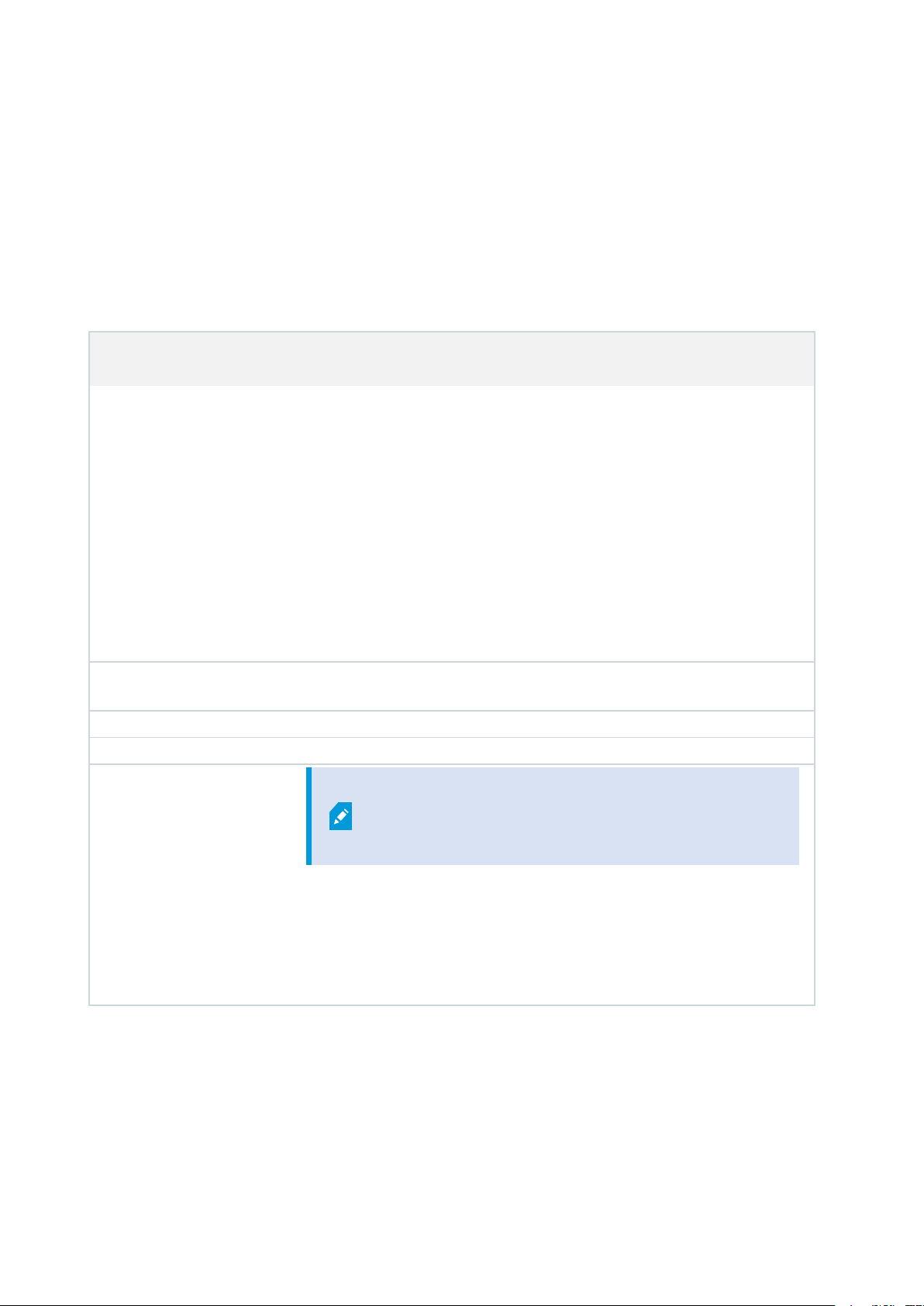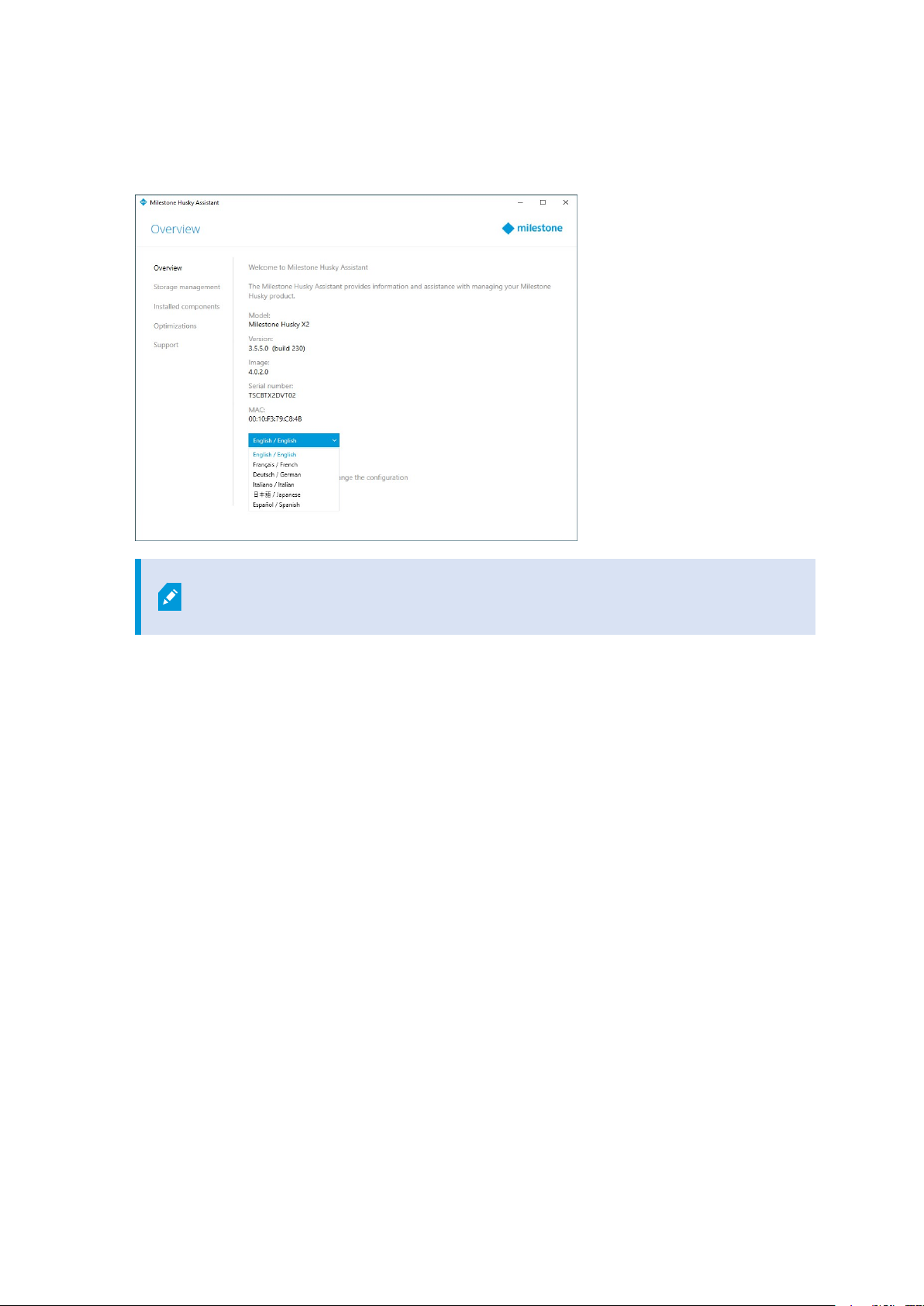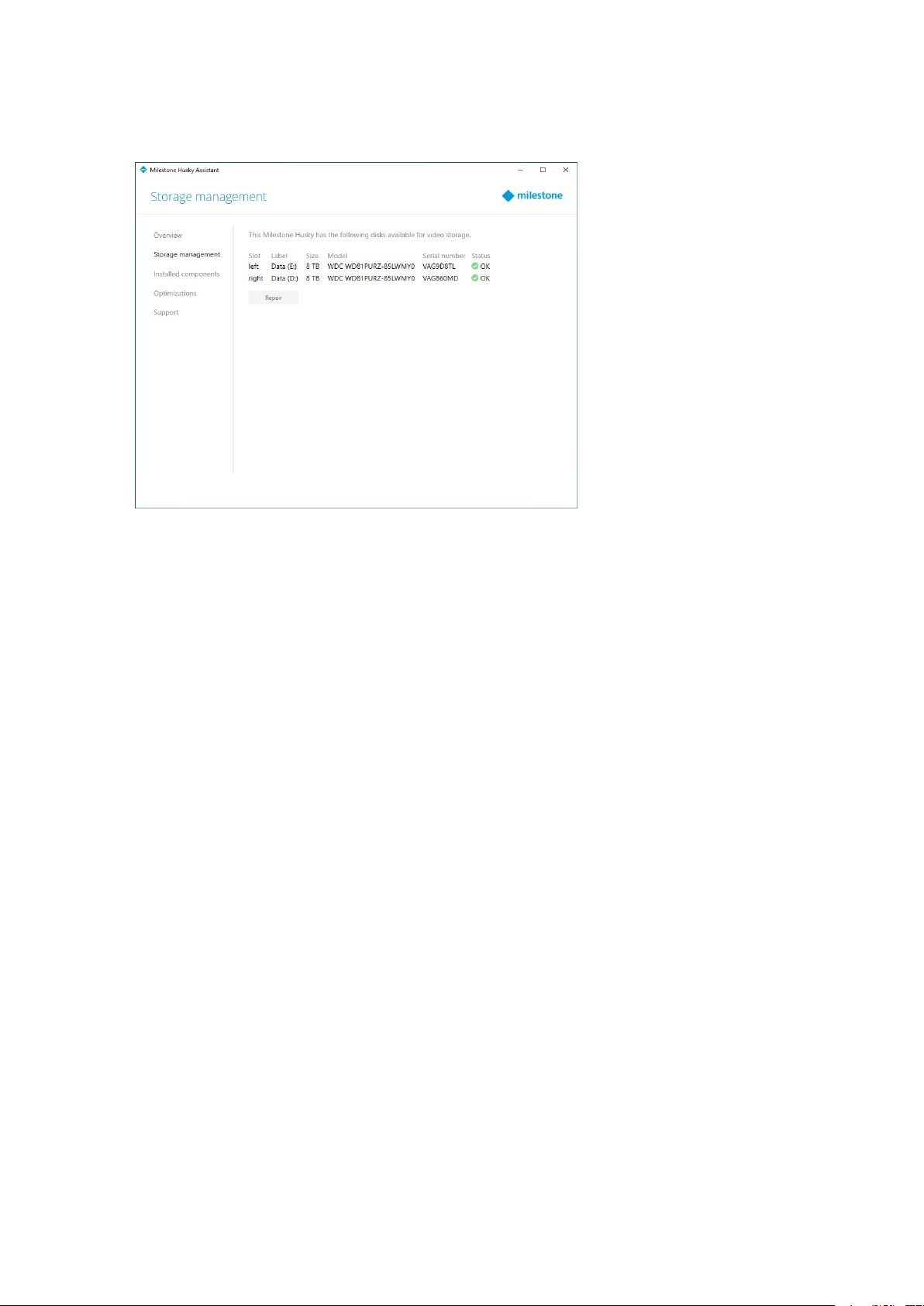Husky Assistant
Husky Assistant is an application that helps you configure, maintain, and see the status of your Milestone Husky
system. Find the Husky Assistant shortcut on the Windows desktop.
Husky Assistant properties
The Husky Assistant has these features available:
Navigation element Description
Overview
A list of details about the unit:
lModel: Milestone Husky model
lVersion: Milestone Husky Assistant version
lImage: Husky firmware version
lSerial number: The hardware serial number of the unit
lMAC: The Husky unit physical address (MAC address)
You can change the language in which Husky Assistant appears.
Reconfigure the network and the storage. Additional device drivers will also
be installed.
Storage management Information about the available data storage hard drives. You can also see the
status of the disks.
Installed components A list of installed Milestone software components and versions.
Optimizations A list of available optimizations you can apply.
Support
Always contact your Milestone reseller that you have
bought the unit from before contacting Milestone
Support.
Run the Milestone Diagnostics Tool to create files that are needed for the
Milestone reseller when the reseller helps you troubleshoot.
Visit the Milestone Husky support and information page.
Lists the information that you need to contact Milestone Support.
Choose your language
To select your preferred language:
Hardware and service guide | Milestone Husky™ X2 NVR
8|Husky Assistant