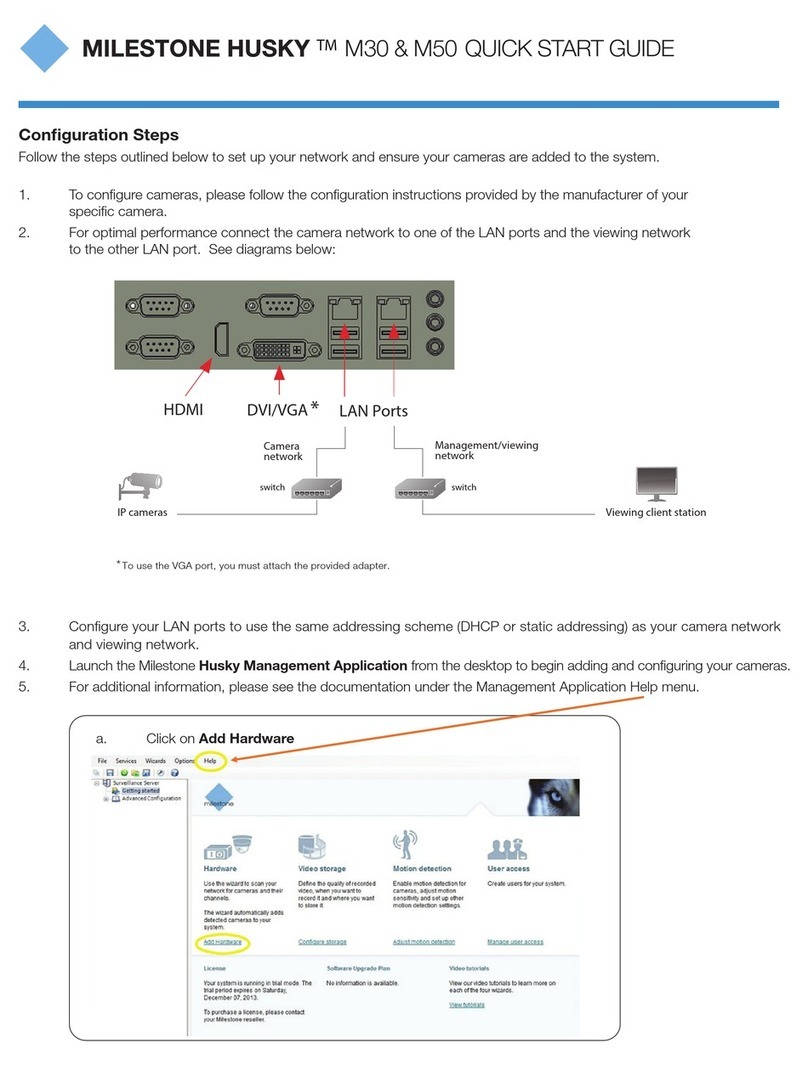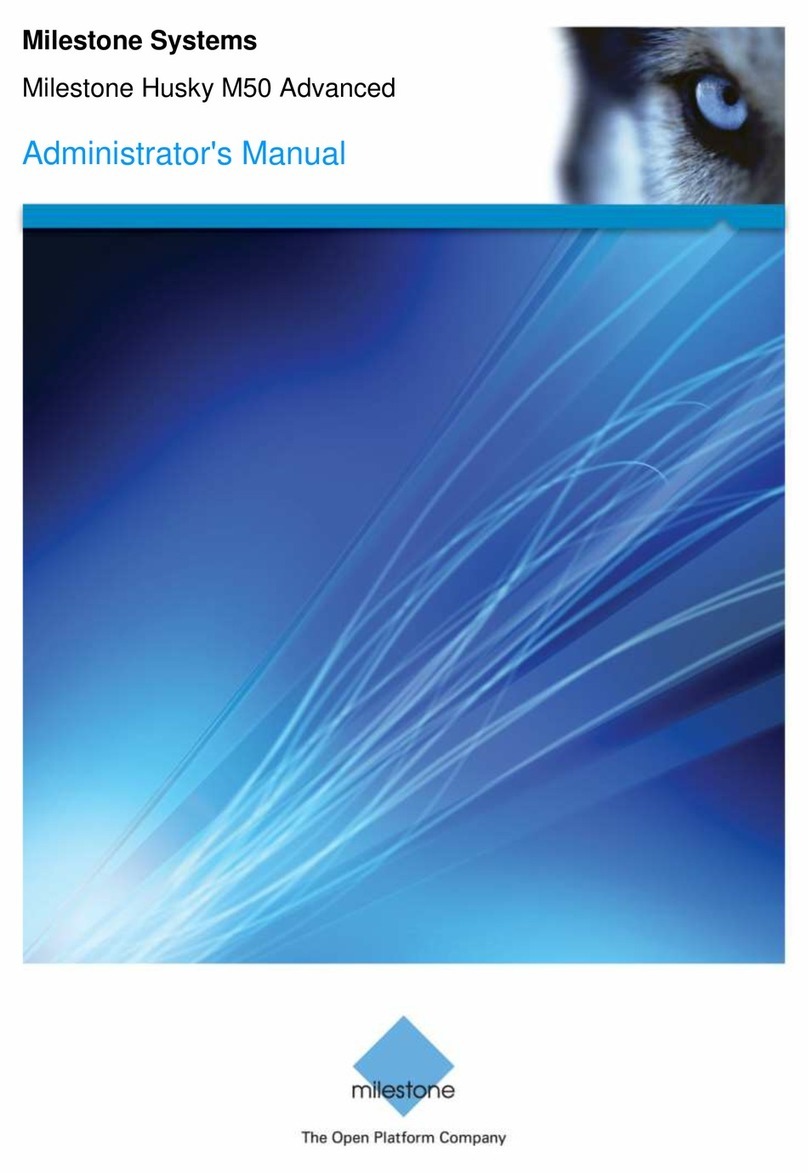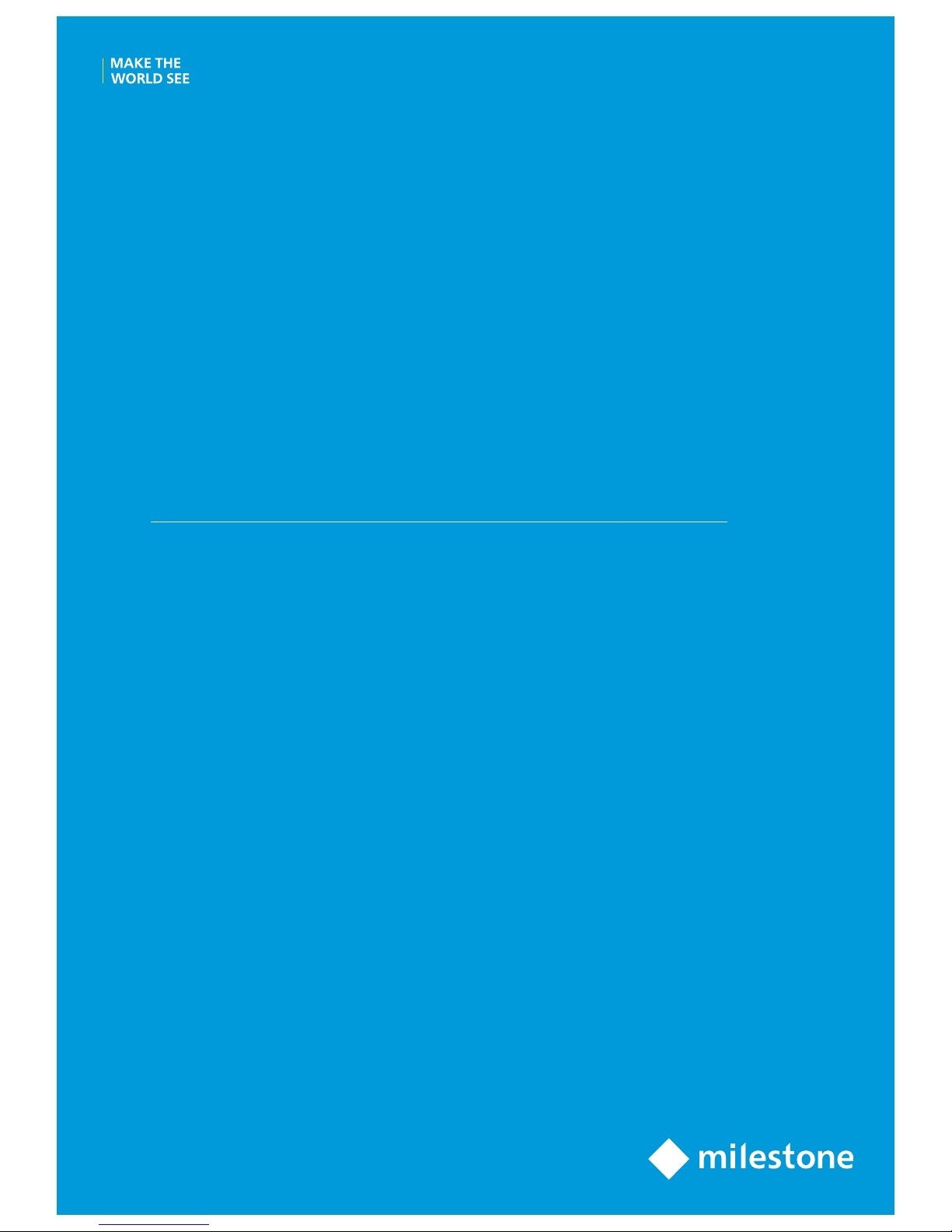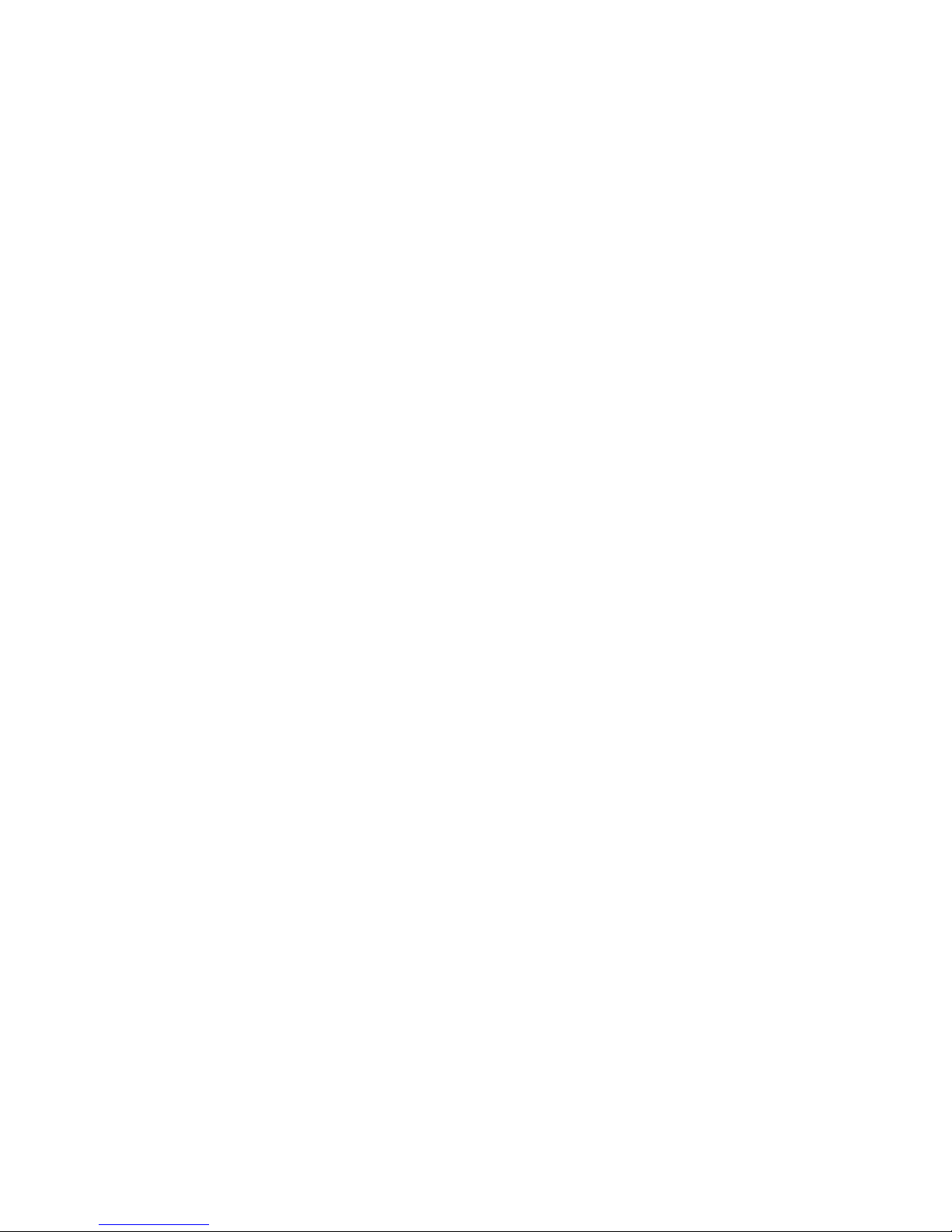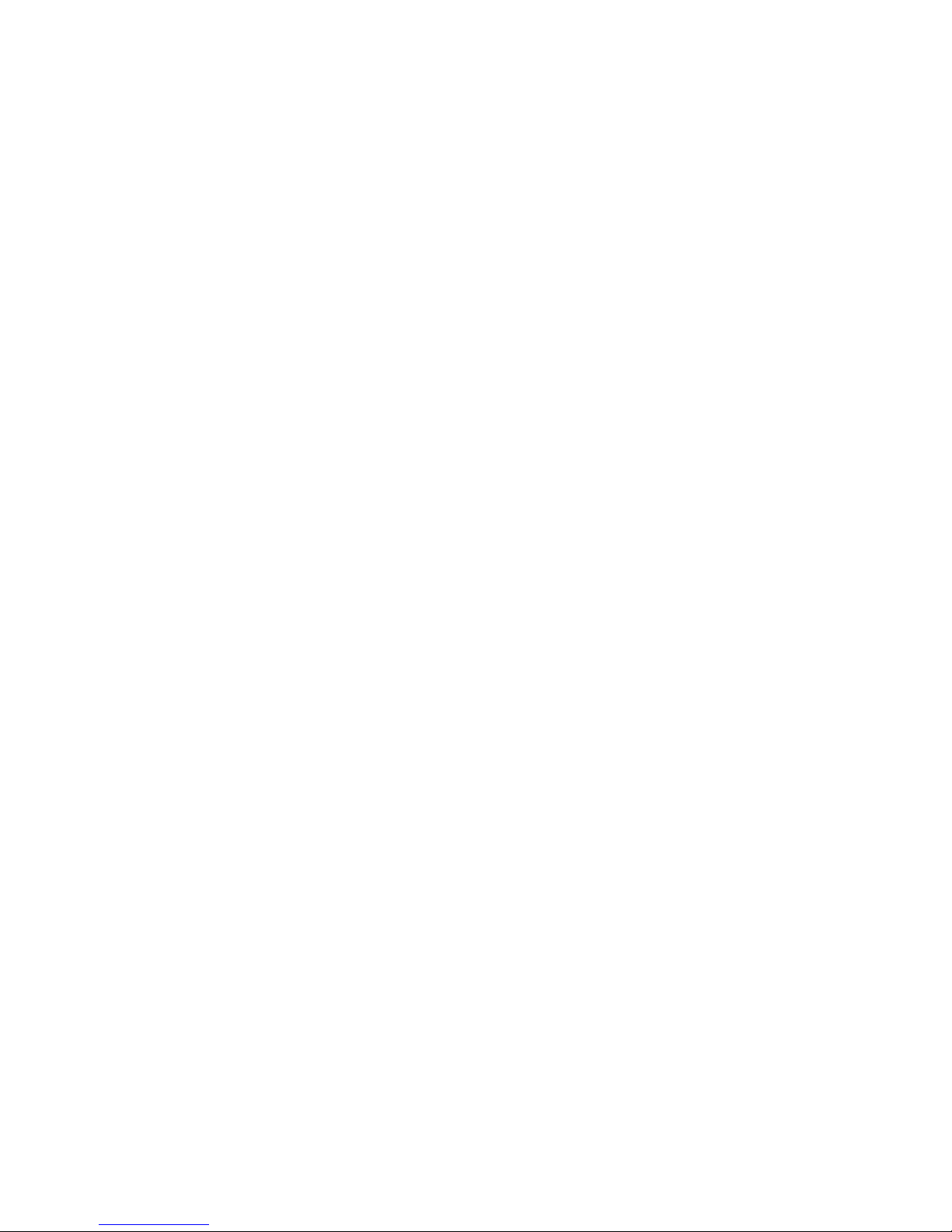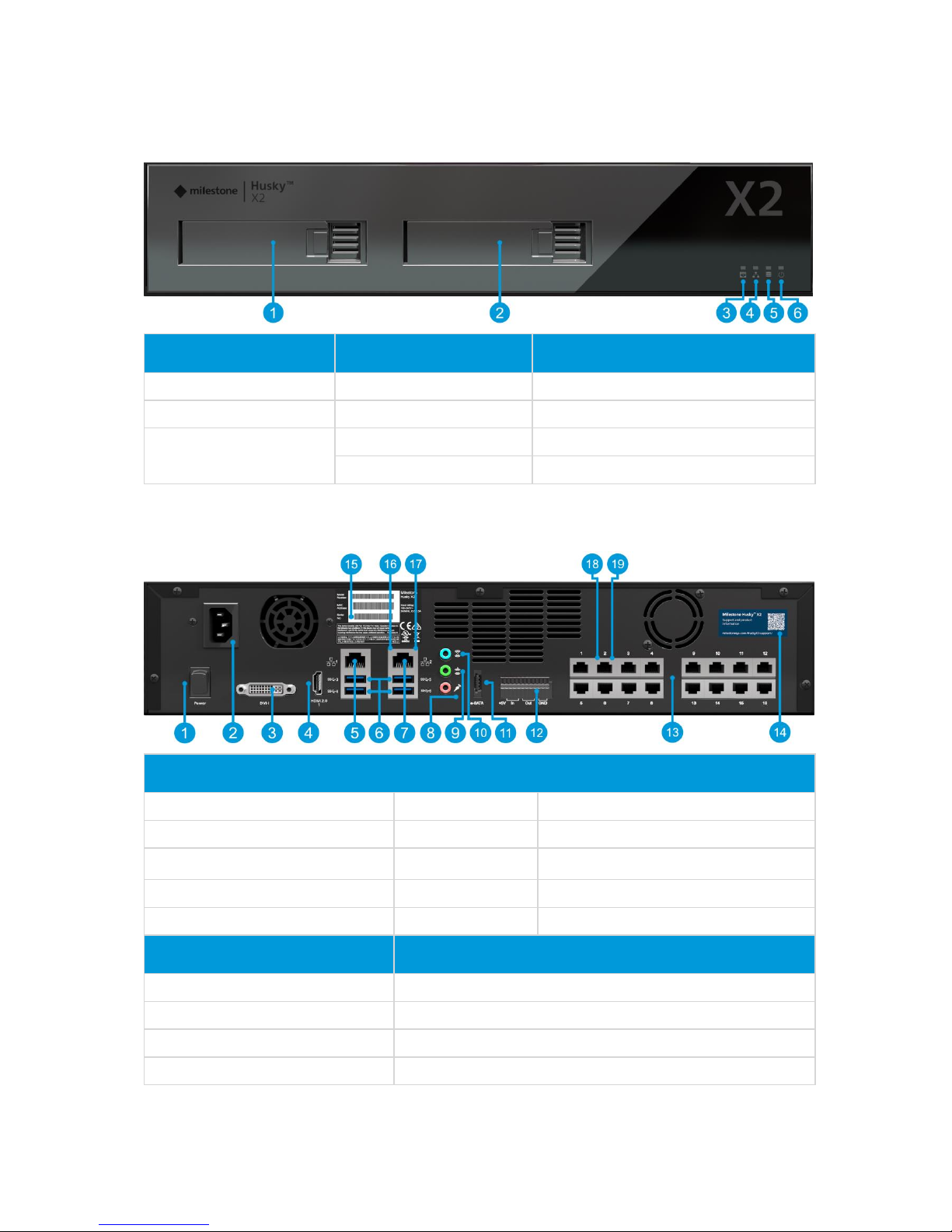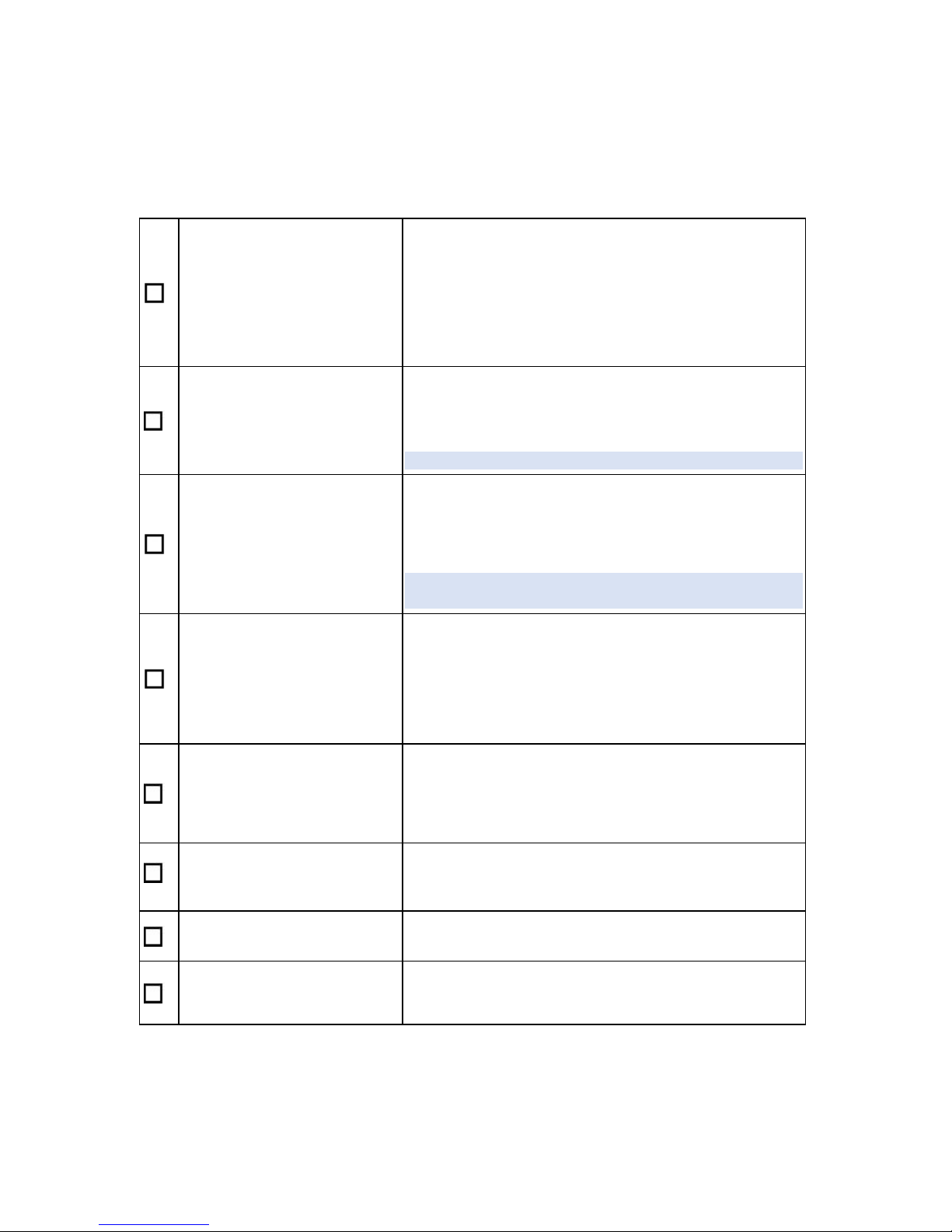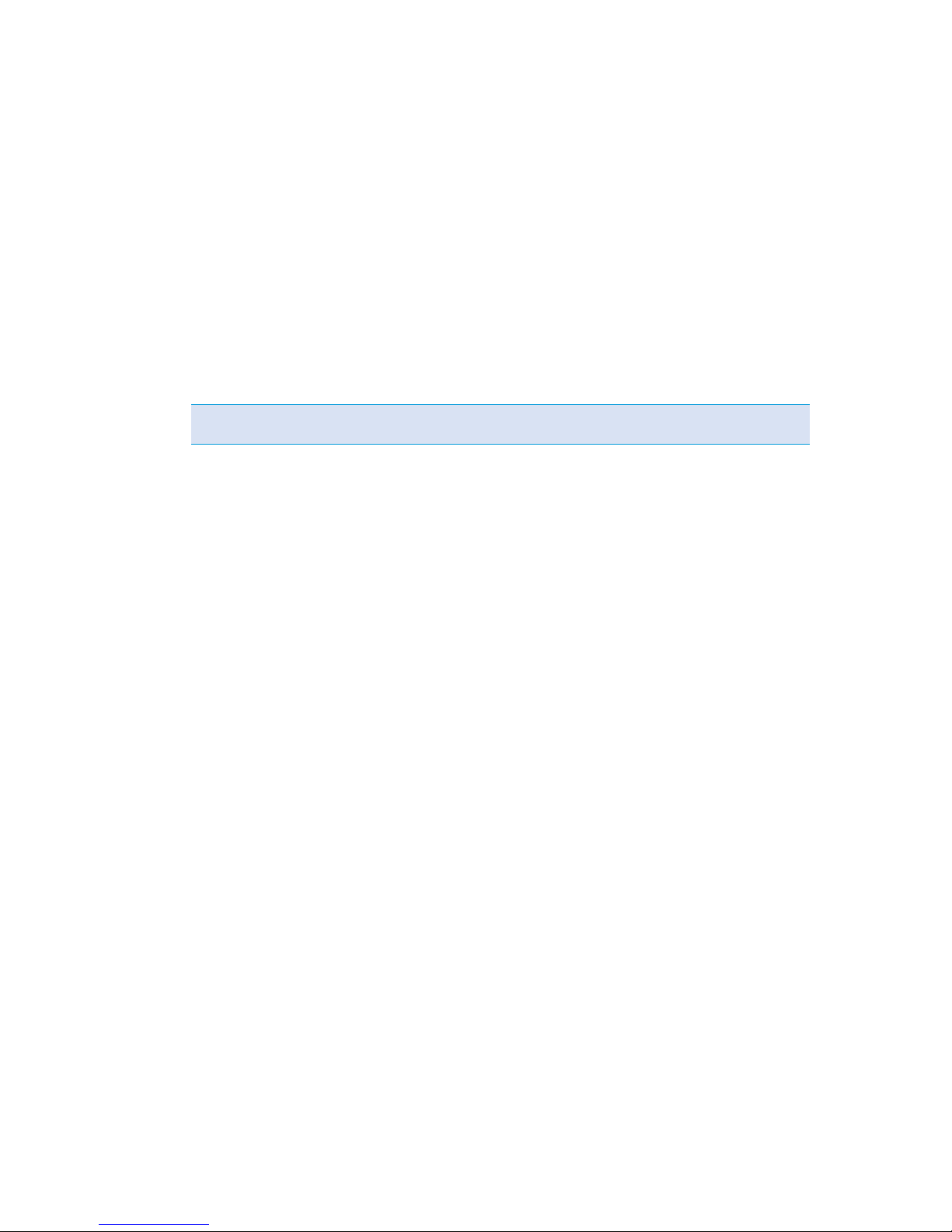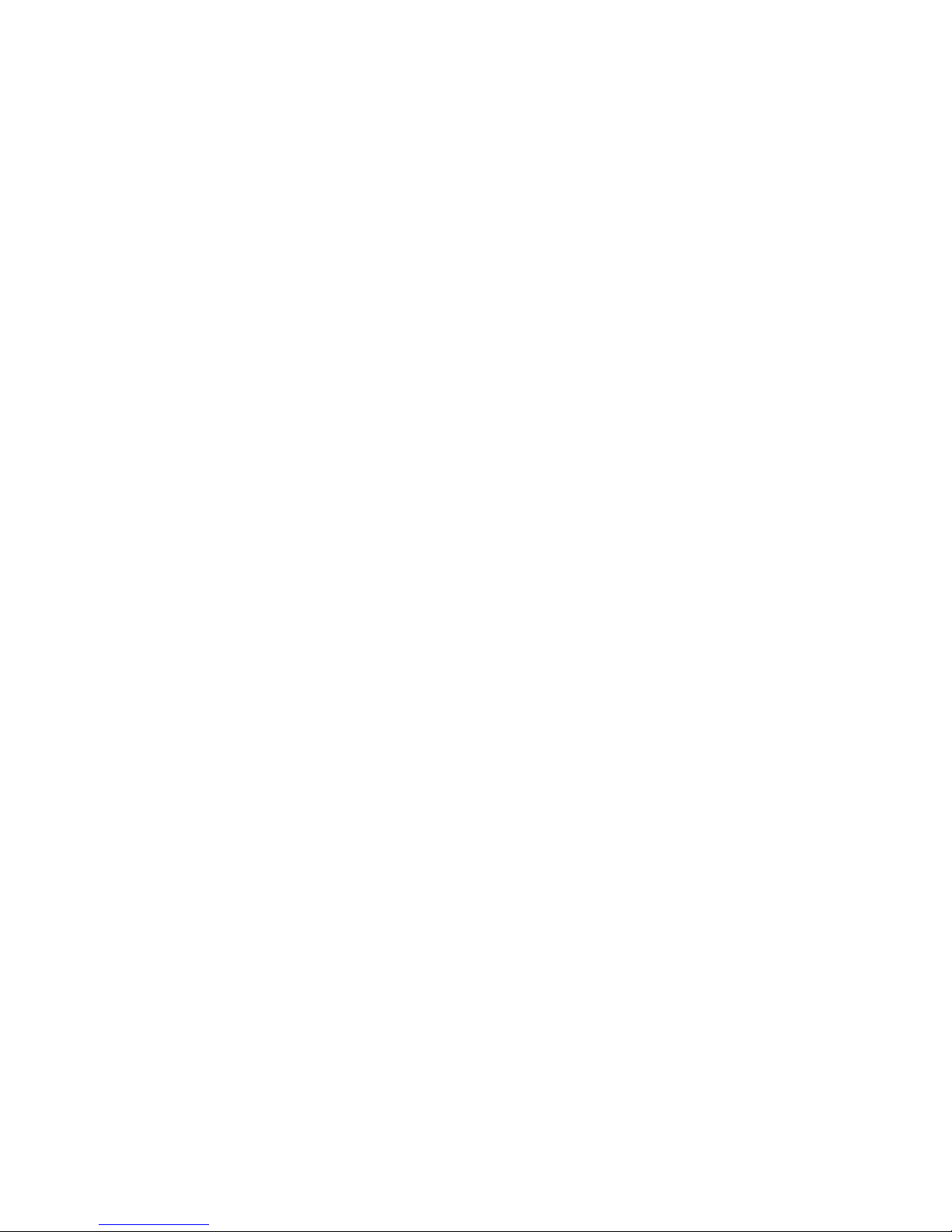Getting Started Guide | Milestone Husky X2 NVR
6 | Before you install
Before you install
Milestone recommends that you go through the steps described in the next sections before you start the actual
installation.
Prepare network and devices
1. Assign static IP addresses to all system components, devices, and cameras.
To prepare and configure your devices or cameras, follow the instructions provided by the camera
manufacturer.
2. Make sure that your cameras and devices are supported and connected to the camera network.
On Milestone Husky X2 HX2P16, you can connect your cameras and devices directly to the switch LAN
ports.
On the Milestone website, you can find a detailed list of supported devices and firmware versions
(https://www.milestonesys.com/supported-devices).
Obtain a software license code
Your Milestone Husky X2 is shipped with XProtect video management software pre-loaded, and you can use it
with any version of the five XProtect VMS products by applying a valid software license code (SLC). You receive
the SLC when you purchase the XProtect product. You can read more about Milestone XProtect products and
Milestone Care coverage on the Milestone website to find out which product matches your needs.
The SLC is printed on your order confirmation and the software license file is named after your SLC. Milestone
recommends that you register your SLC on the Milestone website (https://online.milestonesys.com) before
installation. Your reseller may have done that for you.
You can also run the free version of XProtect Essential+ on your unit. This version provides you with basic
functionality and a limited number of cameras compared to a purchased XProtect VMS system. In this case, the
license is provided with the installer. To receive this free license, your unit needs to be connected to the internet
during installation.
When you run Husky Assistant, you can see the version of the pre-loaded VMS. If you want a different version,
you can choose that option as long as you have a valid SLC.
If your unit is used as a recording server to an existing VMS system, you do not need an SLC. This setup is
covered by the SLC that you bought with the VMS system.
XProtect software is licensed through different types of licenses:
•Base licenses: Controls which XProtect product you can use.
•Hardware device licenses: Controls how many hardware devices you may connect to the Milestone
Husky unit. A hardware device can be a camera, encoder, or similar, identified by a separate IP address.
You do not need licenses for speakers, microphones, or input and output devices attached to the
hardware devices.
•Add-on product licenses: Your new Milestone Husky X2 can run any XProtect add-on product. Most
XProtect add-on products require additional licenses.