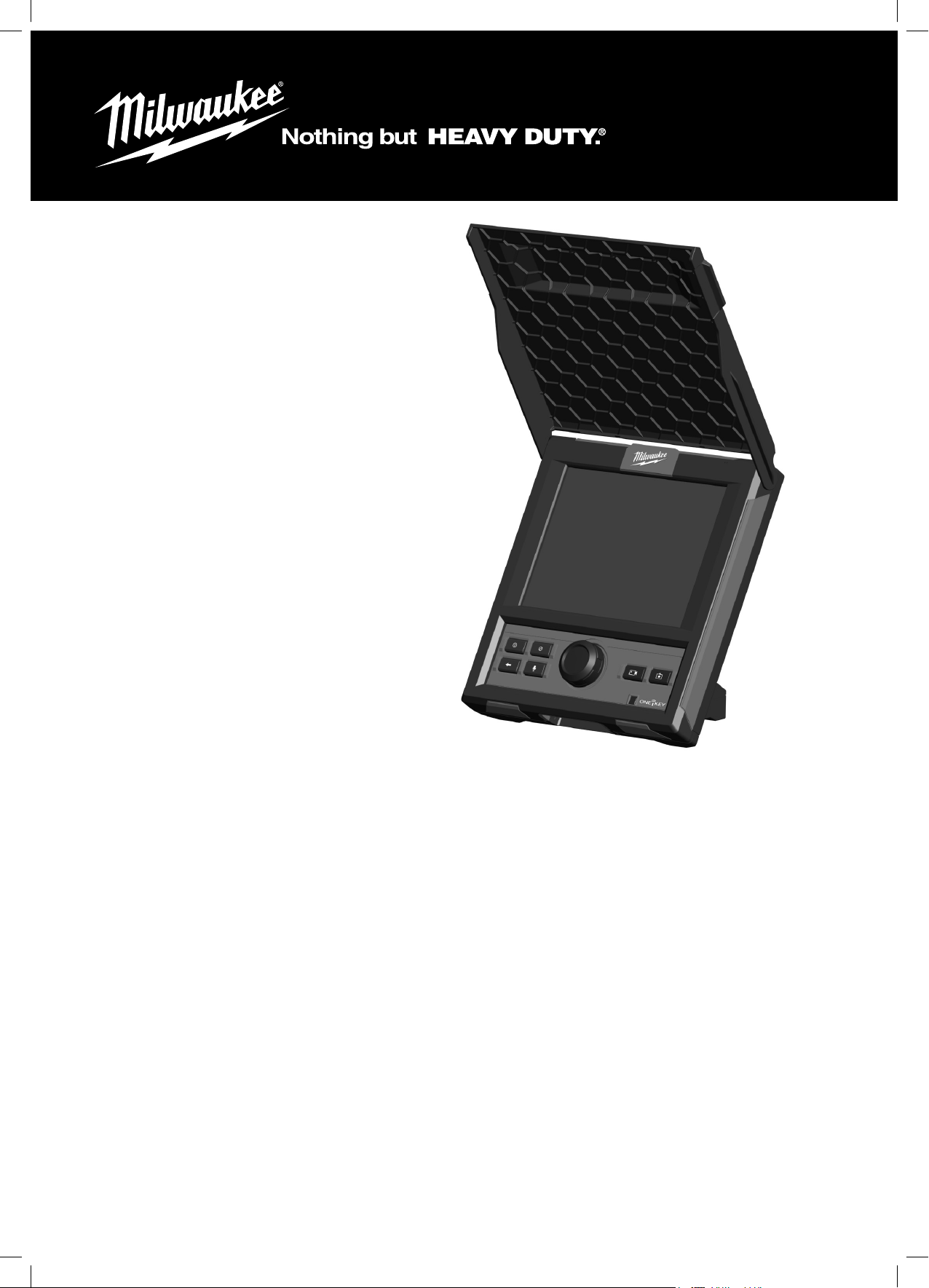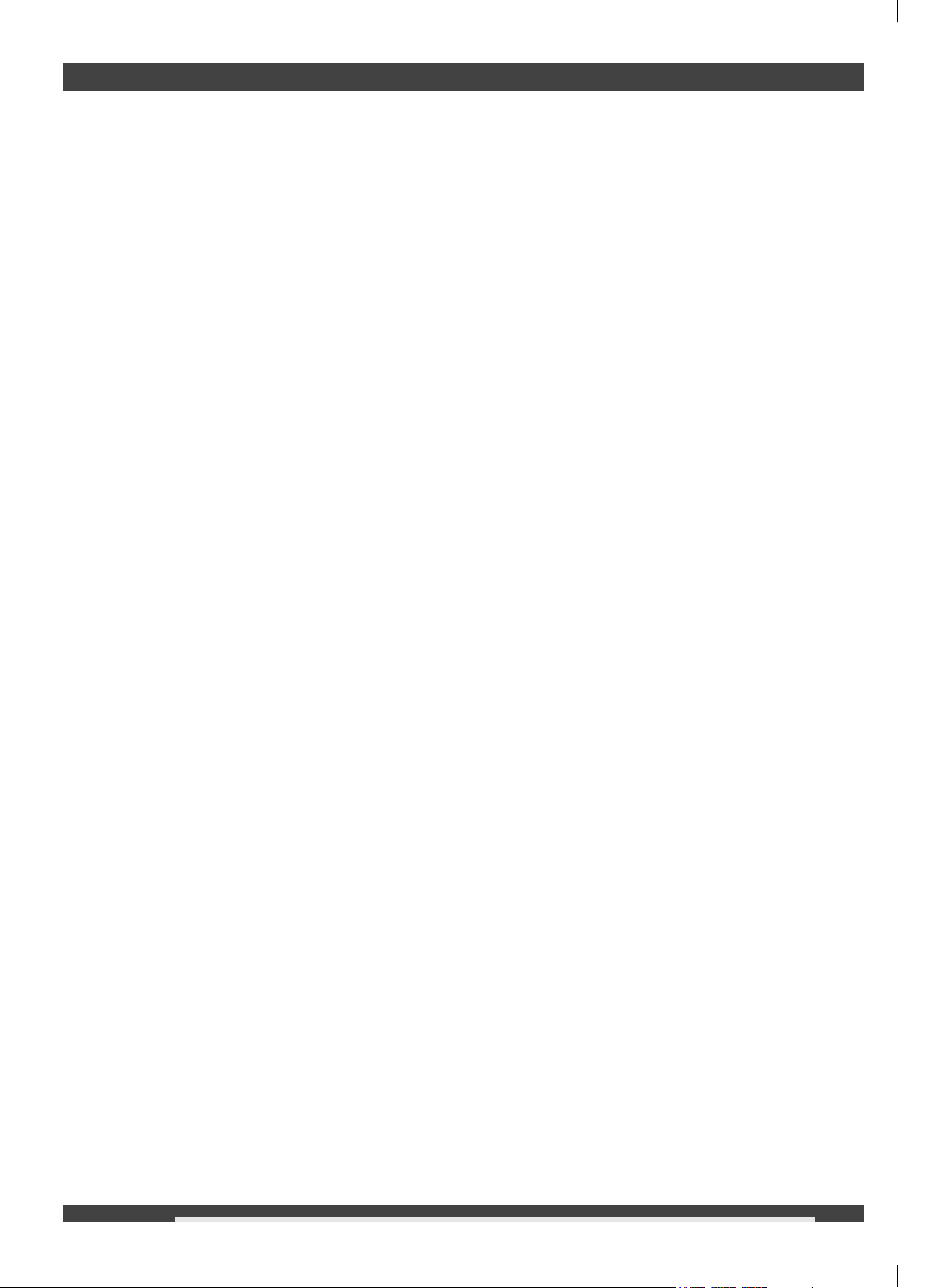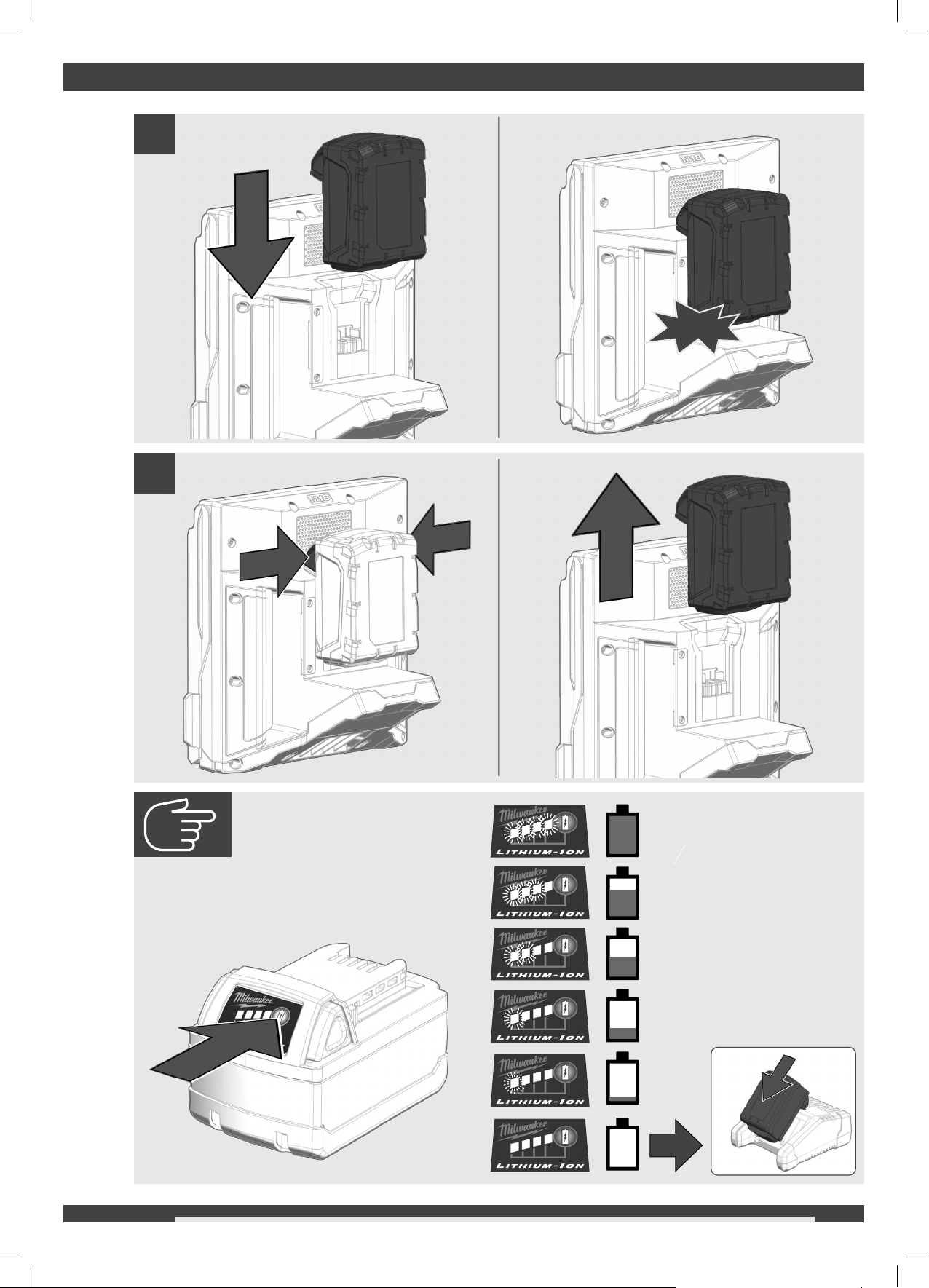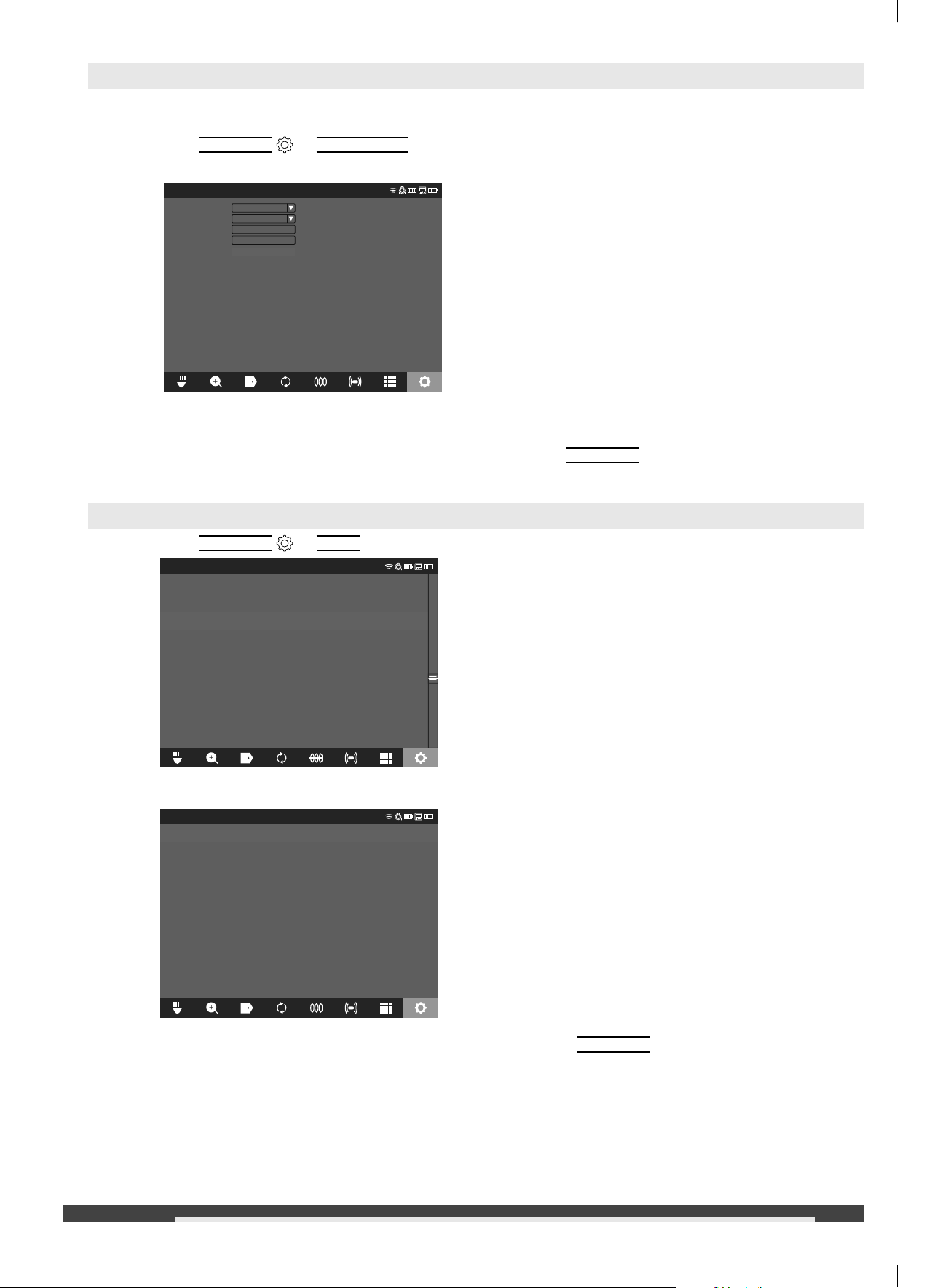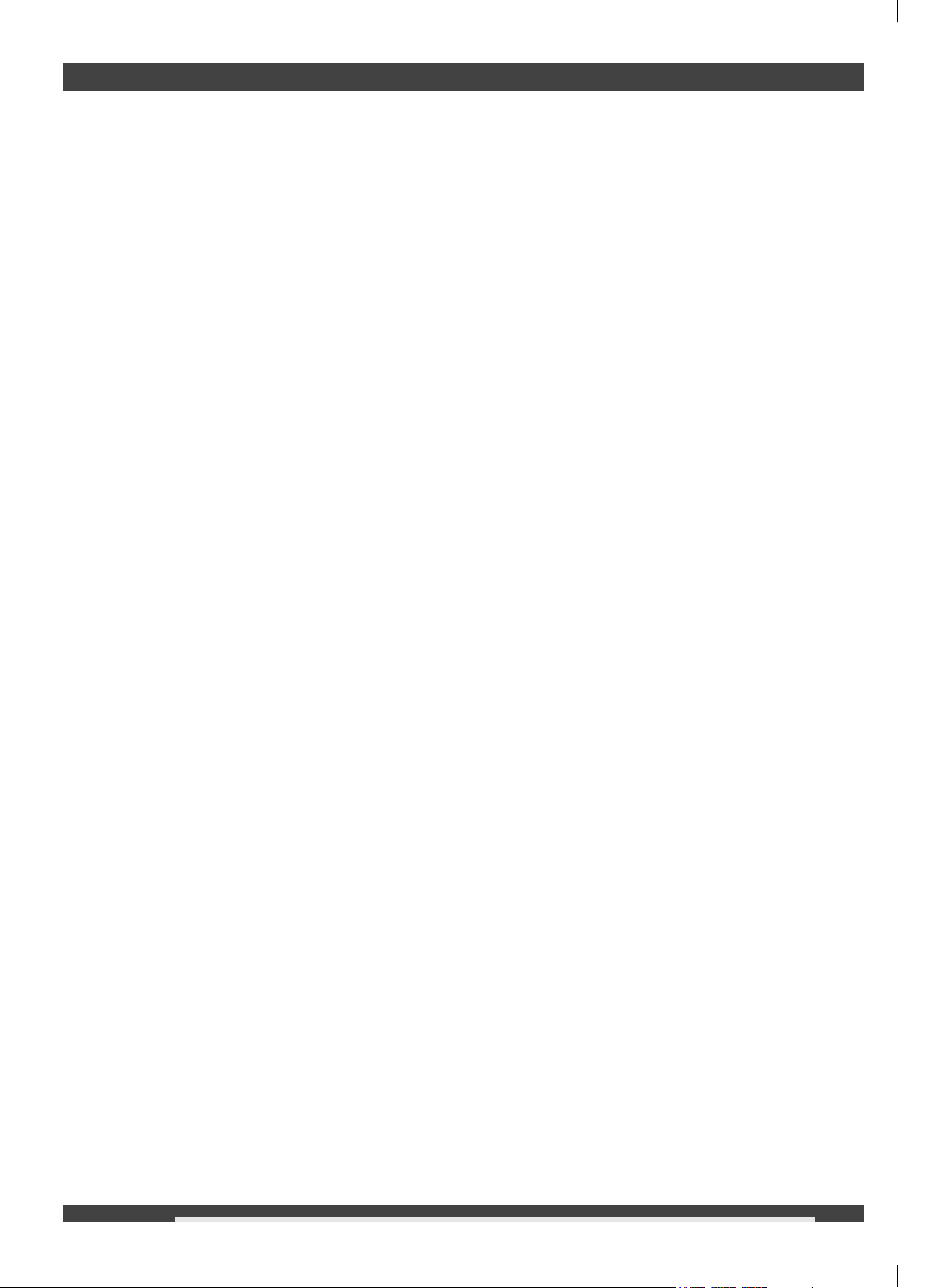
2ENGLISH
CONTENTS
1 General informations...................................................................................................................................... 3
1.1 Additional Safety and Working Instructions............................................................................................ 3
1.2 Technical data ........................................................................................................................................ 3
1.3 Specified conditions of use .................................................................................................................... 3
1.4 Radio Frequency Interface Requirements - Related to European installation ....................................... 4
1.5 EC-declaration of conformity.................................................................................................................. 4
1.6 One-key™.............................................................................................................................................. 4
1.7 Batteries................................................................................................................................................. 4
1.8 Transporting lithium batteries................................................................................................................. 4
1.9 Maintenance........................................................................................................................................... 5
1.10 Symbols ................................................................................................................................................. 5
2 Overview ........................................................................................................................................................ 6
3 Installing and removing battery pack.............................................................................................................. 7
4 Change ONEKEY battery .............................................................................................................................. 8
5 Setup.............................................................................................................................................................. 9
5.1 Power on/off........................................................................................................................................... 9
5.2 First time setup....................................................................................................................................... 9
5.3 Navigating through the settings menu ................................................................................................... 9
5.4 Setting the WIRELESS MONITOR LANGUAGE ................................................................................... 9
5.5 Setting the DATE & TIME..................................................................................................................... 10
5.6 Setting the UNITS of Measure ............................................................................................................. 10
5.7 Setting the SONDE FREQUENCY....................................................................................................... 11
5.8 Setting the COMPANY NAME.............................................................................................................. 11
5.9 VIDEO and IMAGE SETTINGS ........................................................................................................... 12
5.10 CONNECTION SETTINGS.................................................................................................................. 14
5.11 M18™ BATTERY ................................................................................................................................. 16
5.12 Setting the LCD SCREEN SETTINGS................................................................................................. 16
6 Using the WIRELESS MONITOR................................................................................................................. 17
6.1 Using JOBS.......................................................................................................................................... 18
6.2 Creating a Video Recording and Image Capturing .............................................................................. 19
6.3 EXPORT JOB ...................................................................................................................................... 20
6.4 Adjusting the CAMERA LIGHT and IMAGE ENHANCE ...................................................................... 21
6.5 ZOOM & PAN....................................................................................................................................... 21
6.6 Screen ROTATE................................................................................................................................... 22
6.7 LINE TRACE ........................................................................................................................................ 22
6.8 SONDE ................................................................................................................................................ 23
6.9 GALLERY Overview............................................................................................................................. 23
6.10 Playback Highlights.............................................................................................................................. 24
6.11 Playing videos and viewing pictures .................................................................................................... 24
6.12 Rewind and Fast Forward.................................................................................................................... 25
6.13 Trimming Video Files............................................................................................................................ 25
6.14 Recording Audio................................................................................................................................... 26
6.15 Speaker Volume................................................................................................................................... 26
6.16 Delete Files .......................................................................................................................................... 27
6.17 Using LABELS ..................................................................................................................................... 28
7 Factory Reset & Firmware Updates ............................................................................................................ 30
7.1 Factory Reset....................................................................................................................................... 30
7.2 Firmware Updates................................................................................................................................ 30
470 424 - M18SIM - GB Print.indd 2470 424 - M18SIM - GB Print.indd 2 01.07.2020 06:40:4201.07.2020 06:40:42