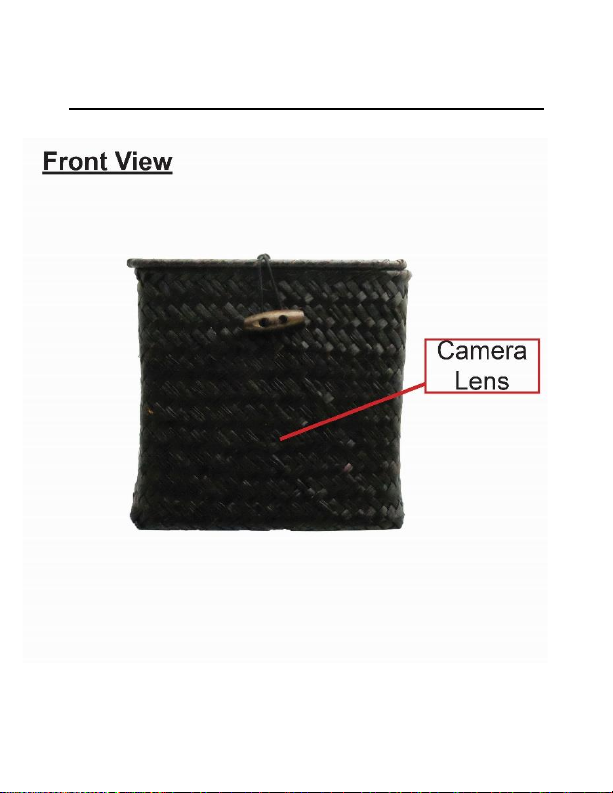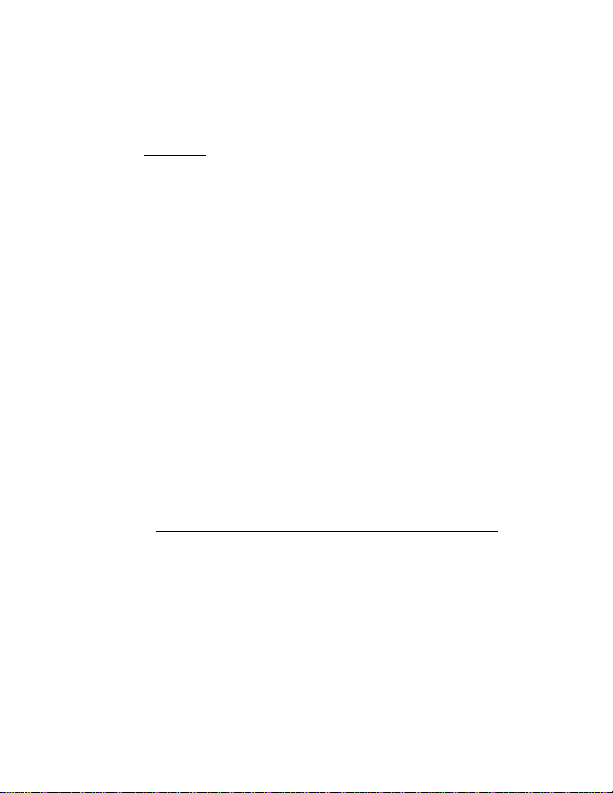5 Version 2.3
BEFORE YOU START
To preserve battery power, your device will
come with the battery connector disconnected.
Before attempting to use the device be sure to
connect the battery’s connector to the circuit
board power lead.
Note: If you are not located in the US, or if you
intend to use this product anywhere other than
the US, you will need to purchase a converter in
order to use the AC wall plug in and avoid
damaging the product. Because different
countries use different voltages in their
electrical wiring, you will need a converter that
adapts to the current in your particular country.
IMPORTANT WARRANY INFORMATION: If the
warranty sticker on your device has been
removed or tampered with, your lifetime