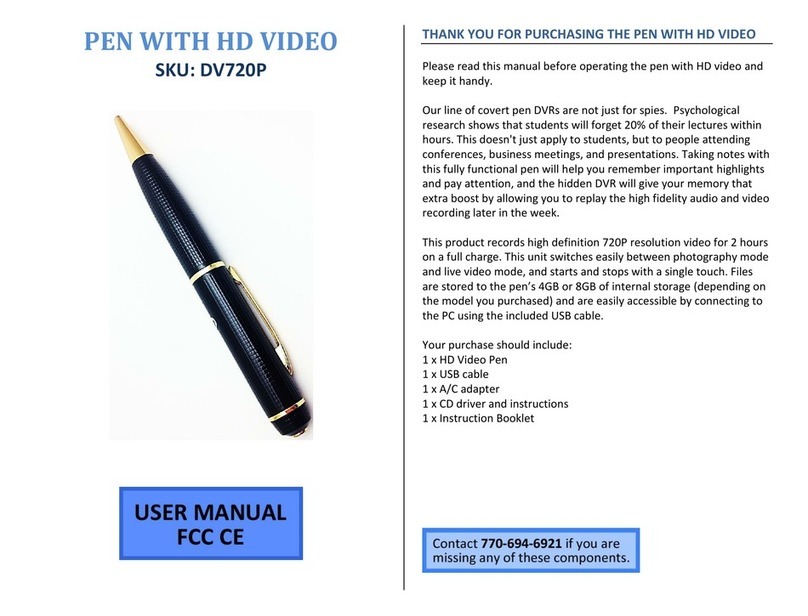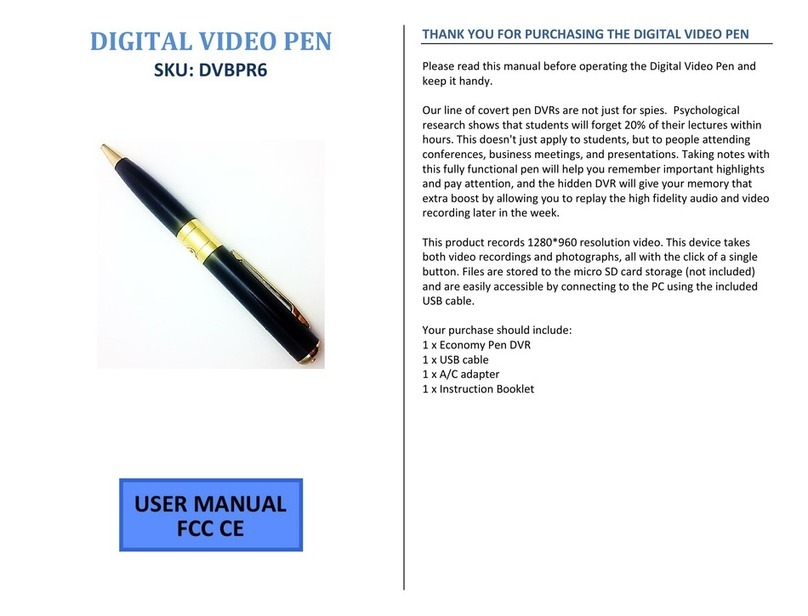Mini Gadgets BB4KWiFiRouter User manual
Other Mini Gadgets Security Camera manuals

Mini Gadgets
Mini Gadgets B3000 User manual

Mini Gadgets
Mini Gadgets SunSportHD User manual
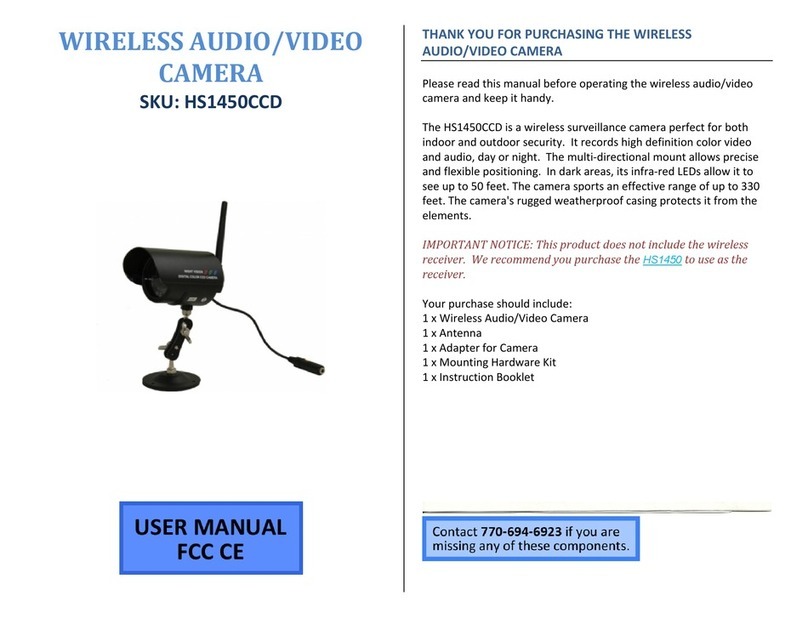
Mini Gadgets
Mini Gadgets HS1450CCD User manual
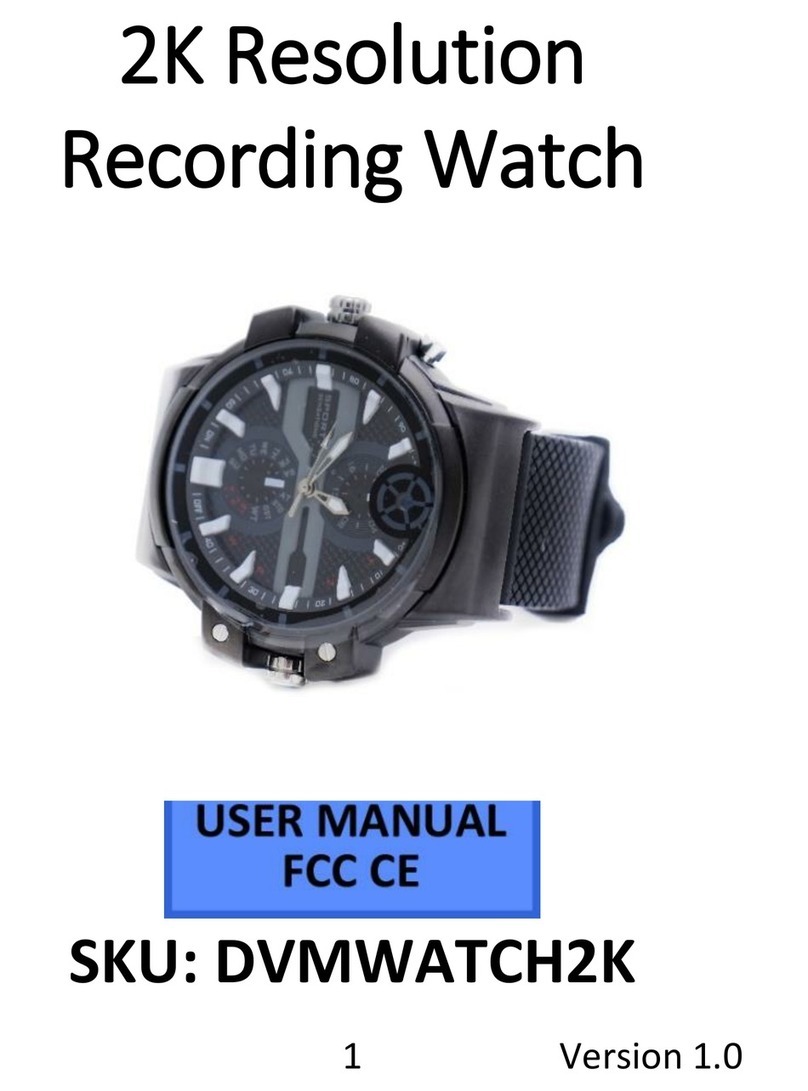
Mini Gadgets
Mini Gadgets DVMWatch2K User manual

Mini Gadgets
Mini Gadgets ALC-DVR User manual
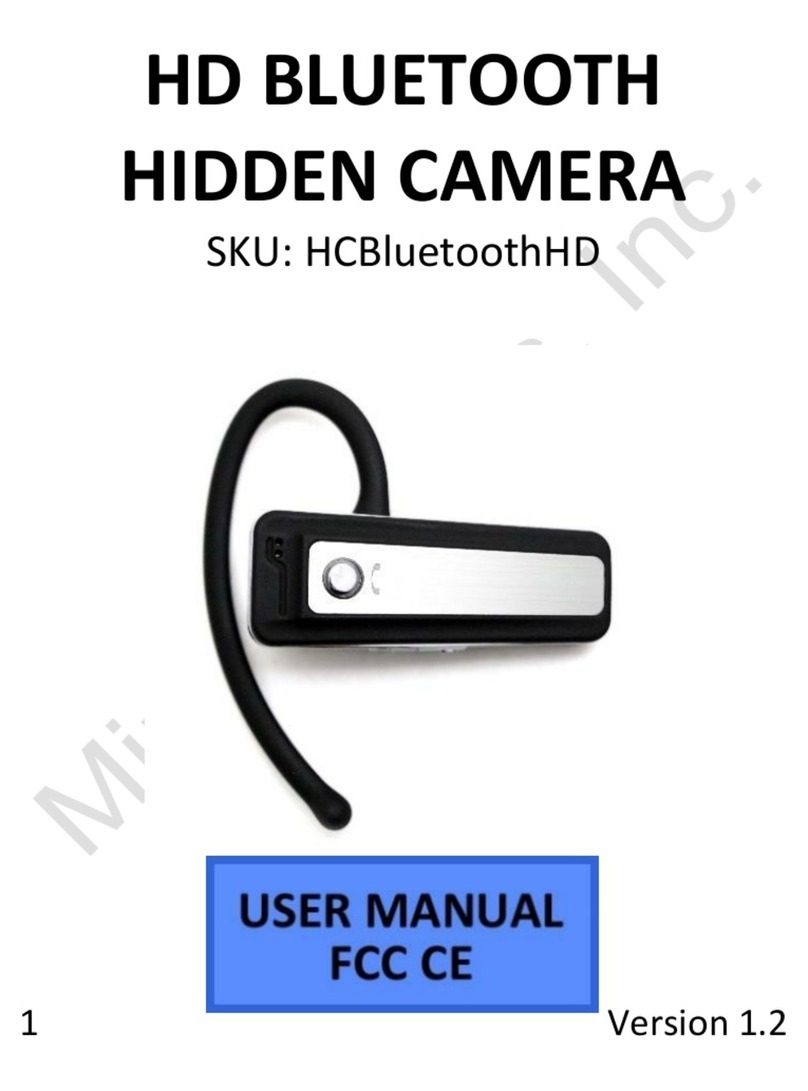
Mini Gadgets
Mini Gadgets HCBluetoothHD User manual

Mini Gadgets
Mini Gadgets WiFiDIY4K User manual

Mini Gadgets
Mini Gadgets WiFi1080pBox User manual
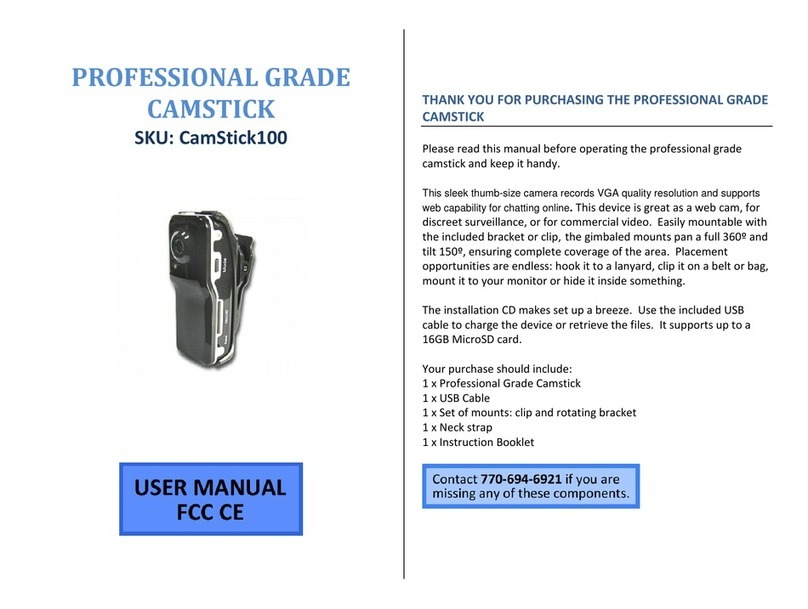
Mini Gadgets
Mini Gadgets CamStick100 User manual

Mini Gadgets
Mini Gadgets OmniBottle User manual