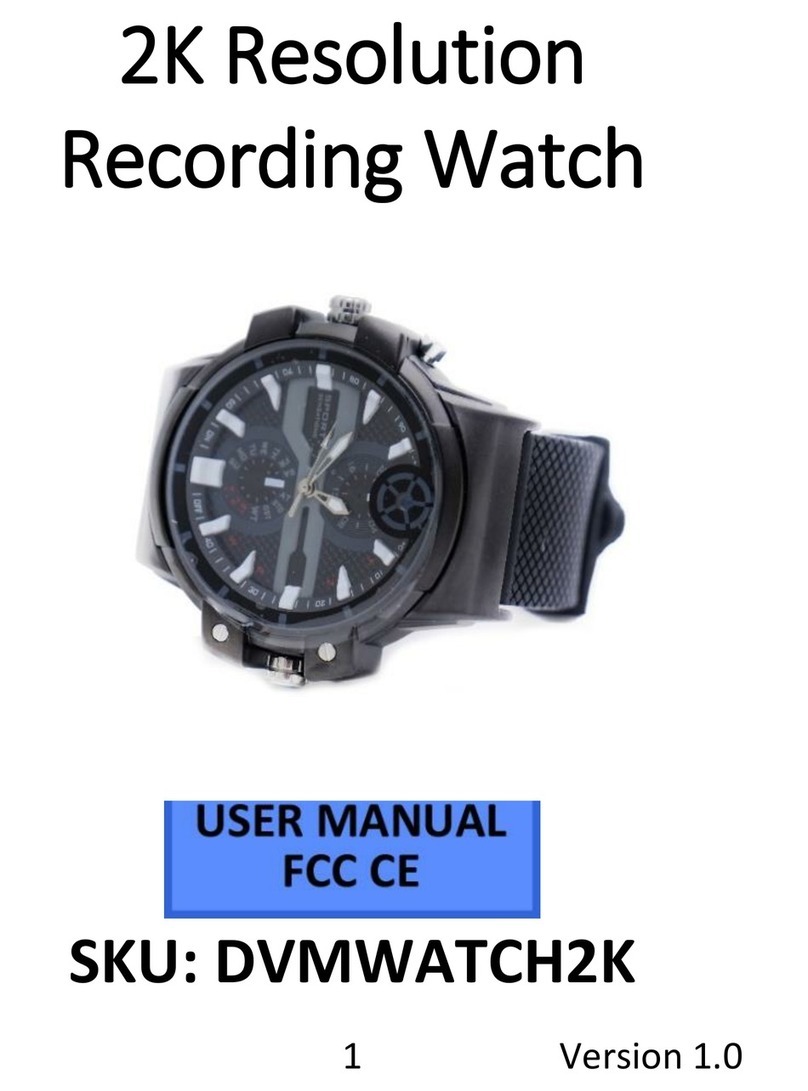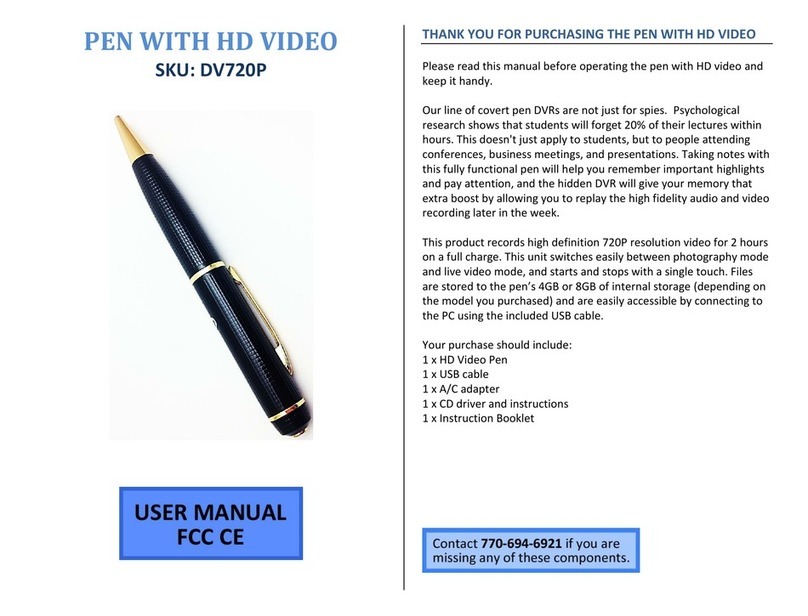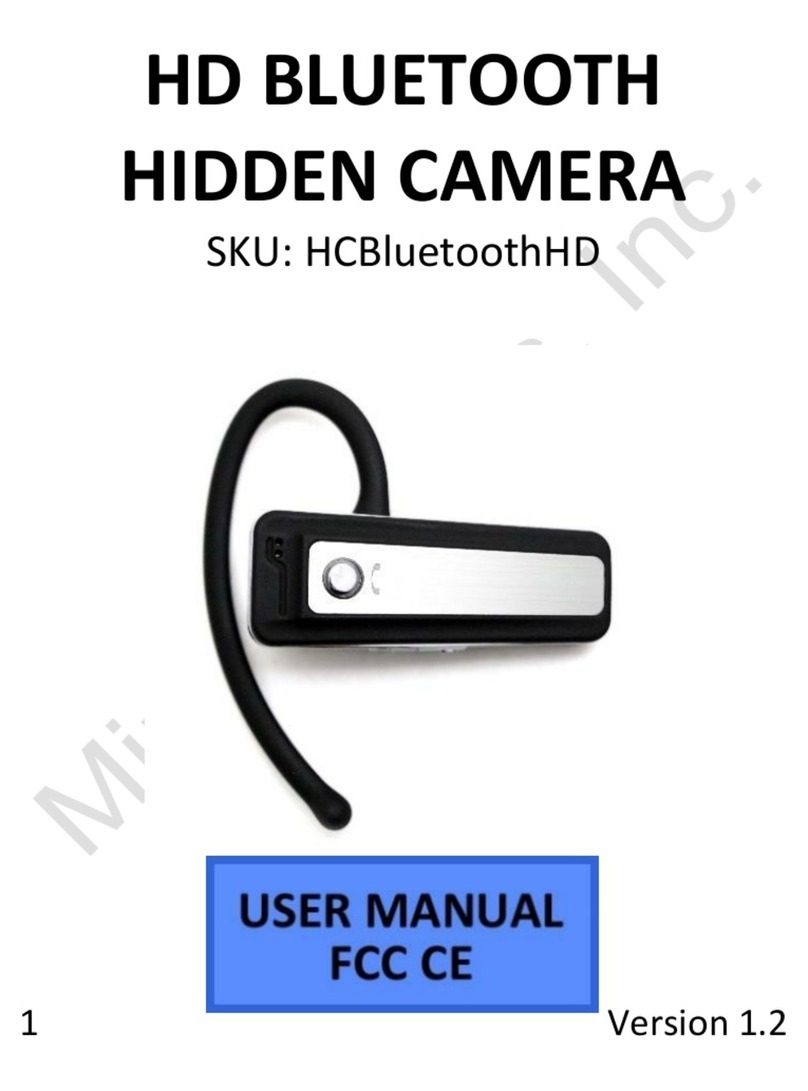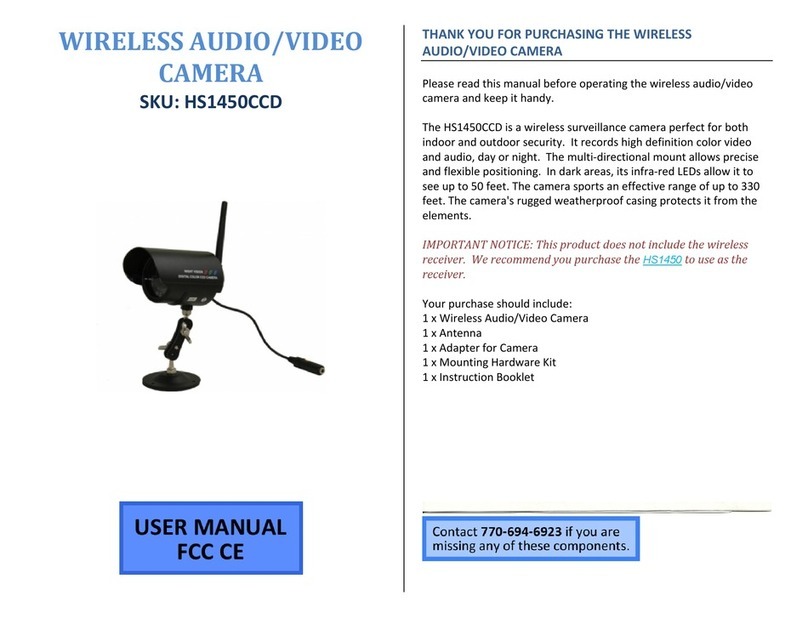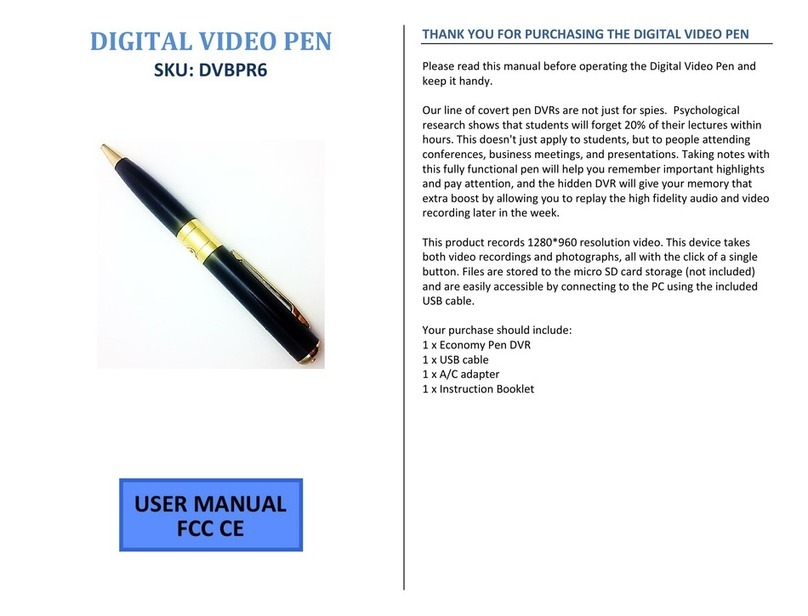HOW TO USE AUDIO-ACTIVATED VIDEO RECORDING
1. Insert the MicroSD card into the slot
2. Put the CamStick into standby mode
3. Push the mode button
•The blue indicator light will stay on
•The red indicator light will blink quickly until sound at
60 Db. or higher is detected
oThe red indicator light will blink slowly while
recording live video
4. Push the mode button
•The red indicator light will stop blinking
•The blue indicator light will stay on
oThe camera is now in standby mode
HOW TO RESET THE TIME / DATE STAMP
1. Plug the device into your PC using the USB cable
2. Locate “Removable Disk” inside the (My) Computer folder
•AutoPlay Removable Disk > Open folder to view files
Or…
•Go to Start > Computer > Removable Disk
1. Open the Removable Disk drive
2. Open the text file titled “TAG”
3. Edit the date (year-month-day) to the current date
4. Edit the time (hour:minute:seconds) to the current time in
military format
5. Save the file
6. Eject the device
RETRIEVE THE FILES TO YOUR PC
1. Plug the device into your PC using the USB cable
2. Locate “Removable Disk” inside the (My) Computer folder
•AutoPlay Removable Disk > Open folder to view files
Or…
•Go to Start > Computer > Removable Disk
3. Open the Removable Disk drive
4. Open the DCIM folder
5. Open the 100MEDIA folder
6. Double click the file you want to view
•VLC Player is recommended for watching videos