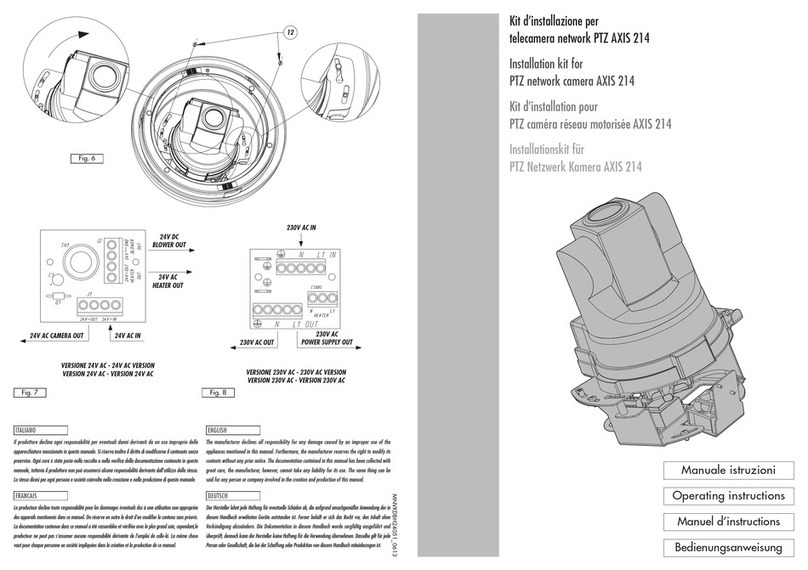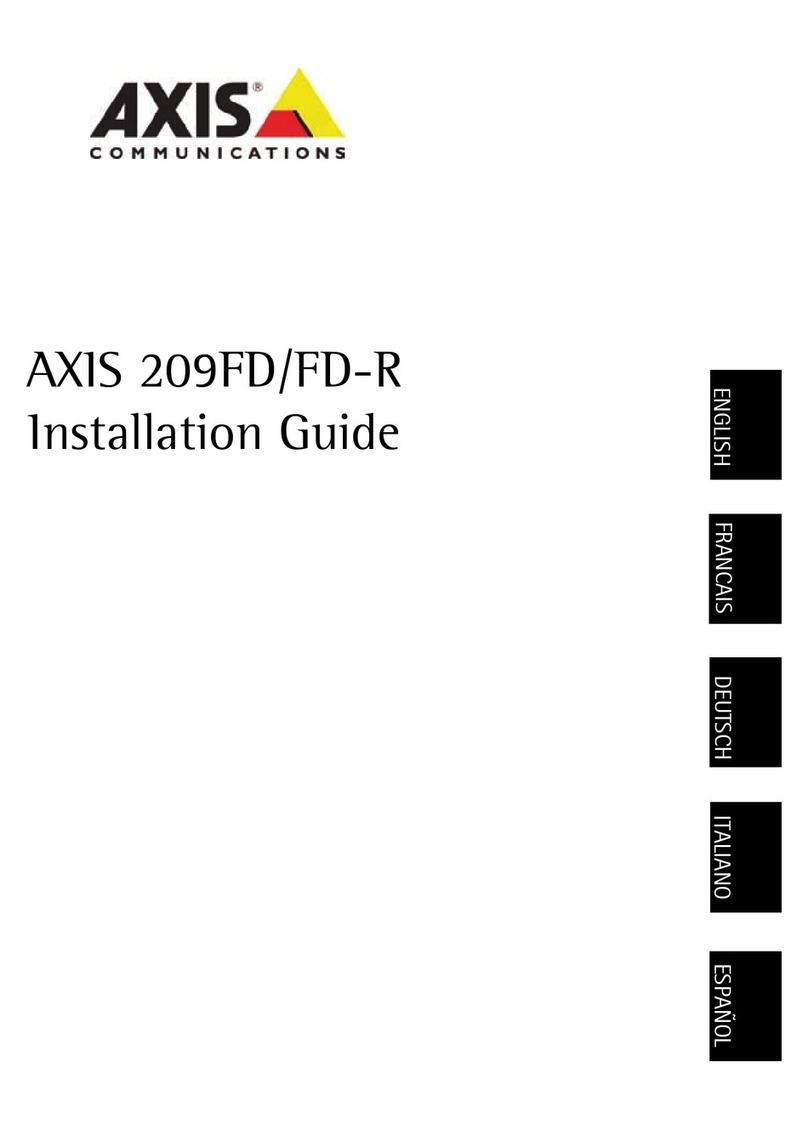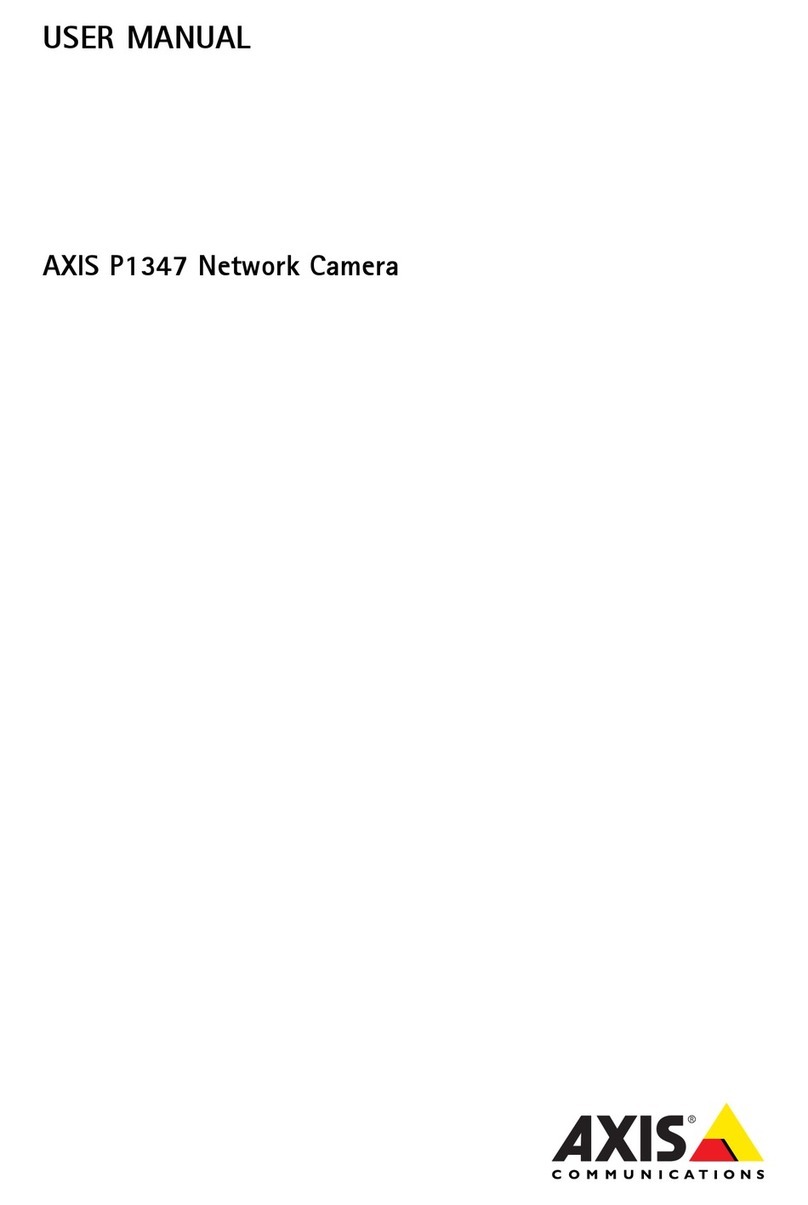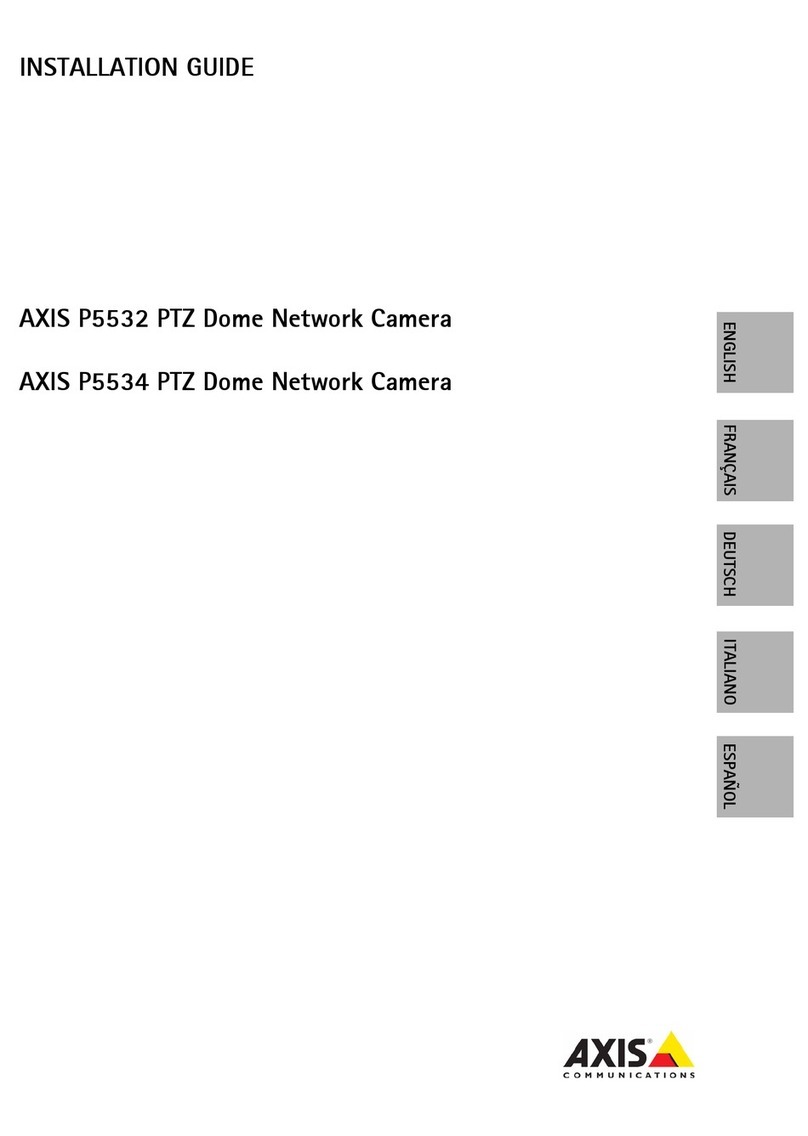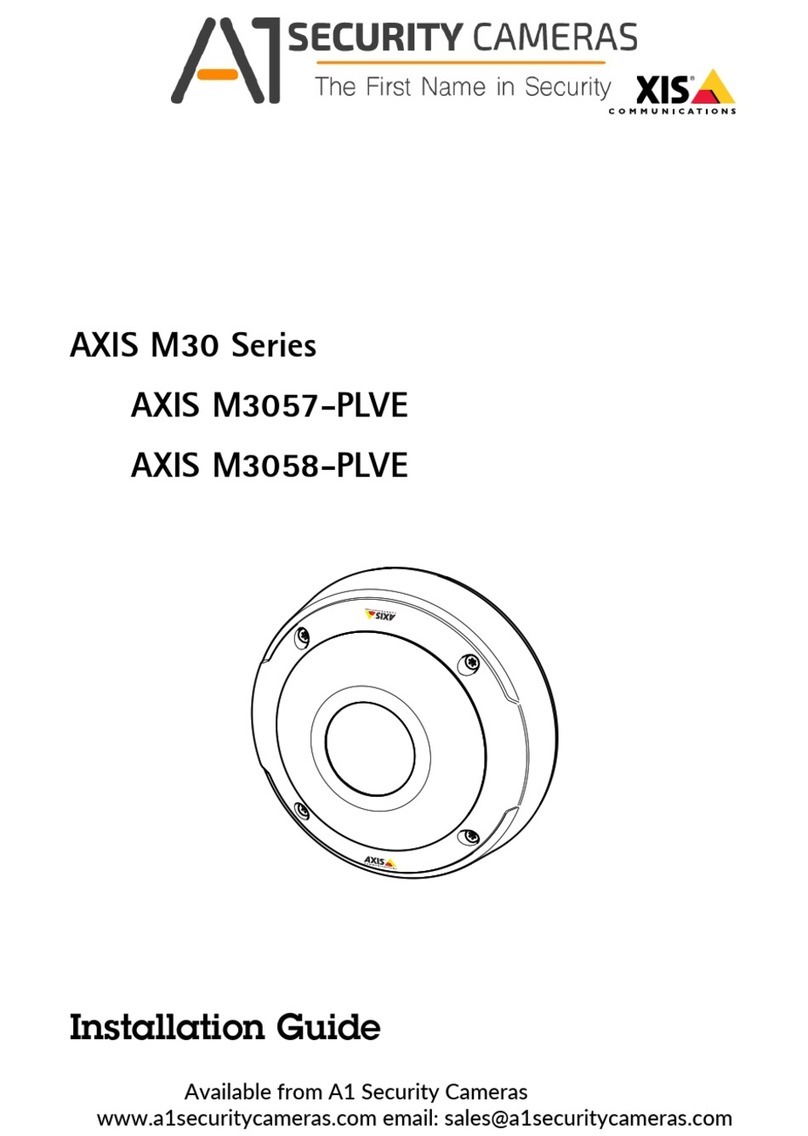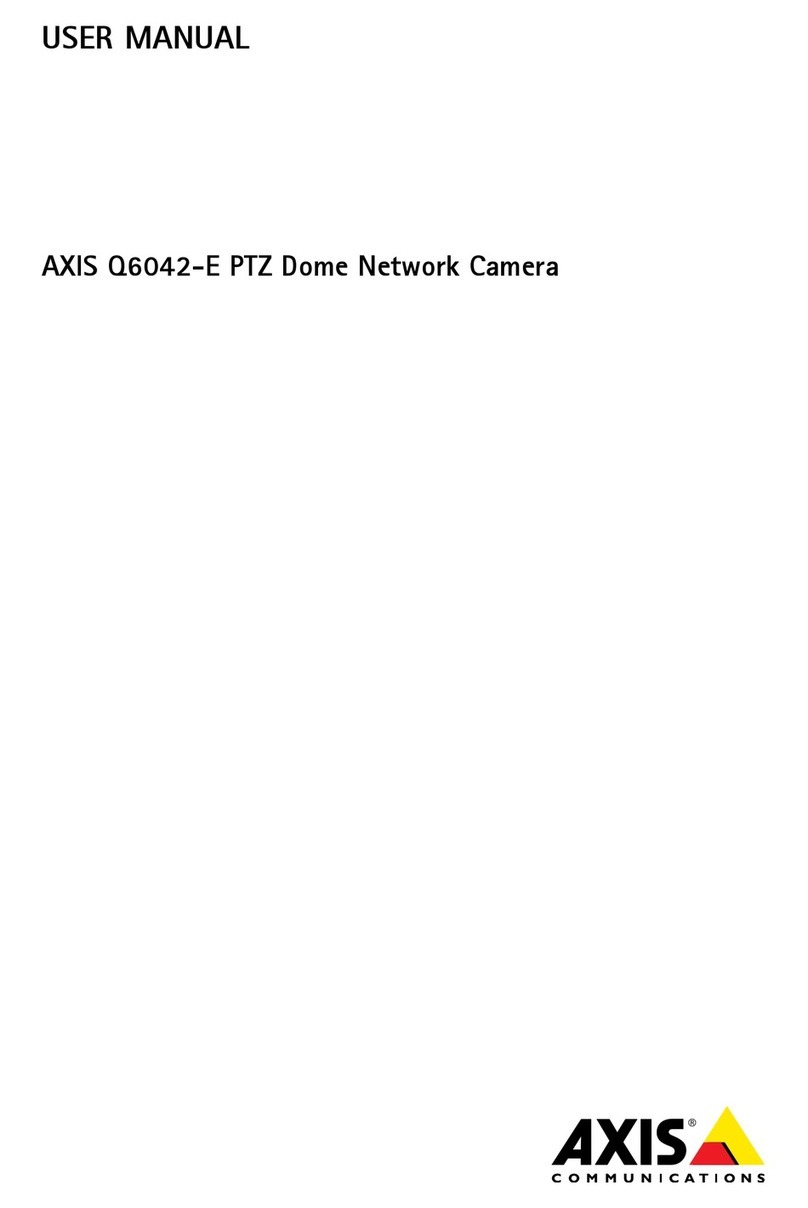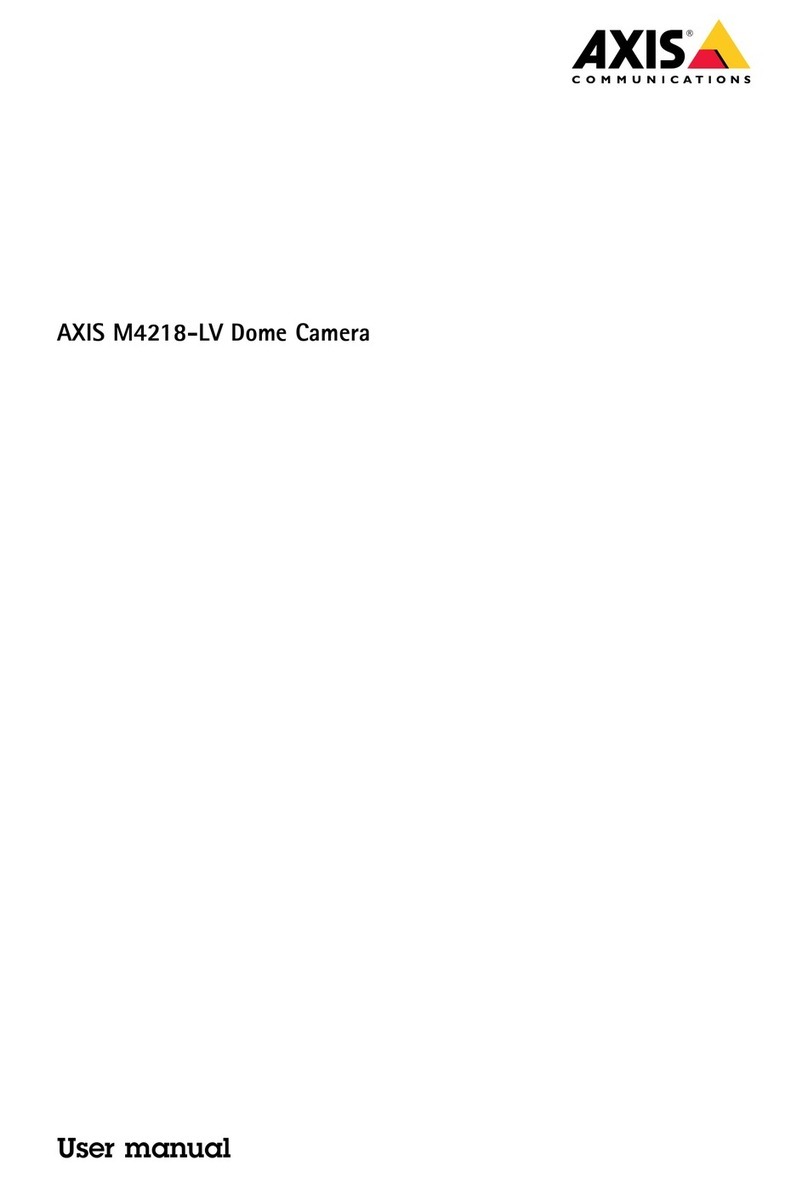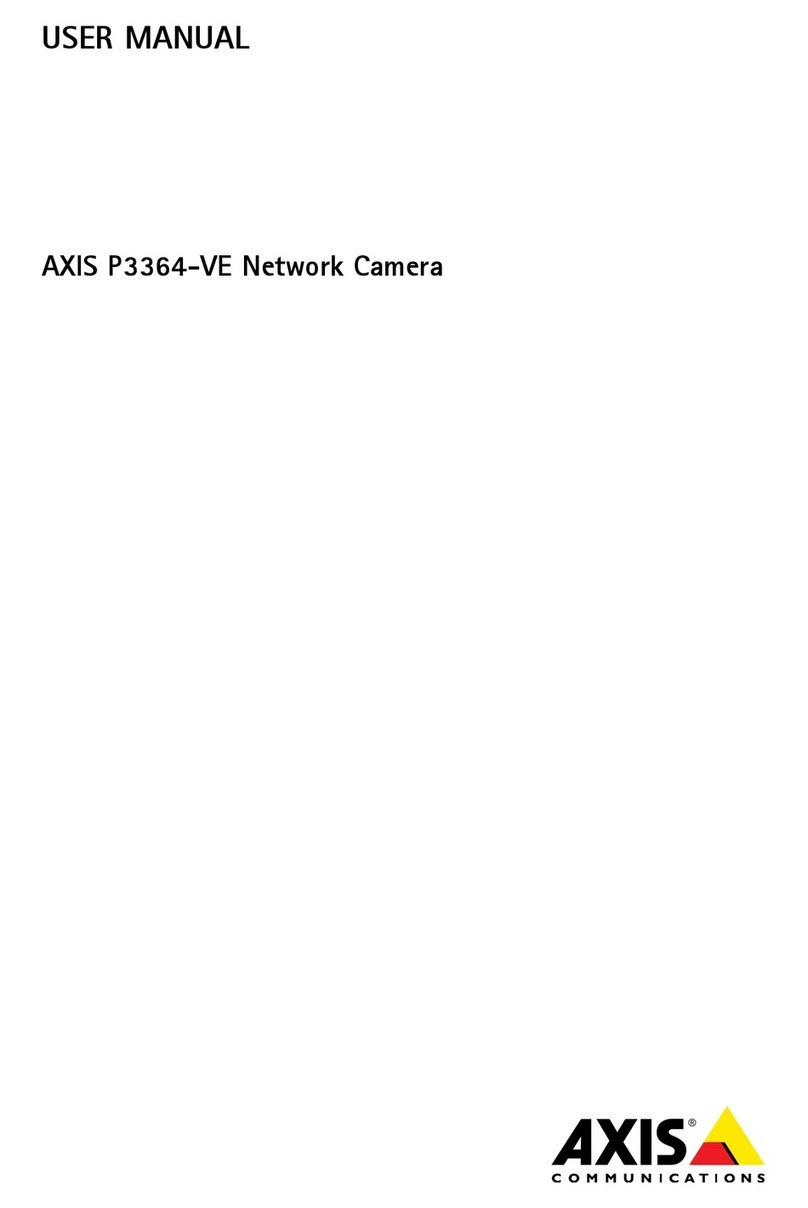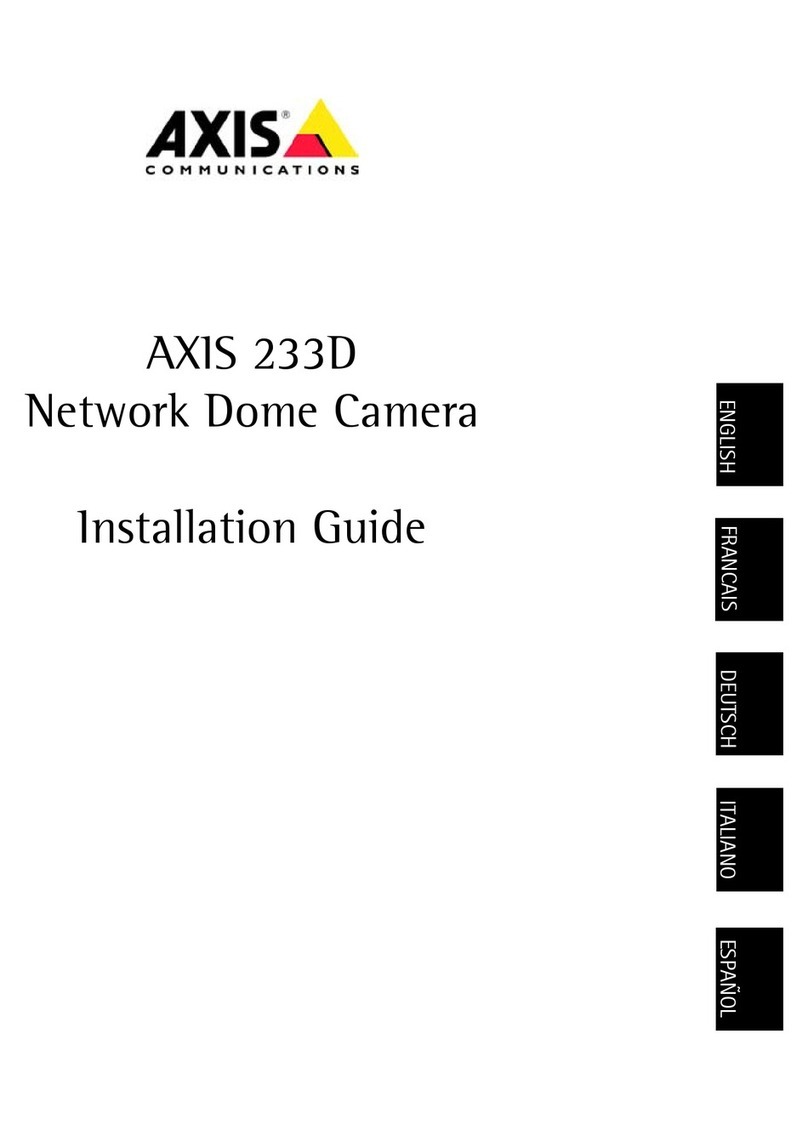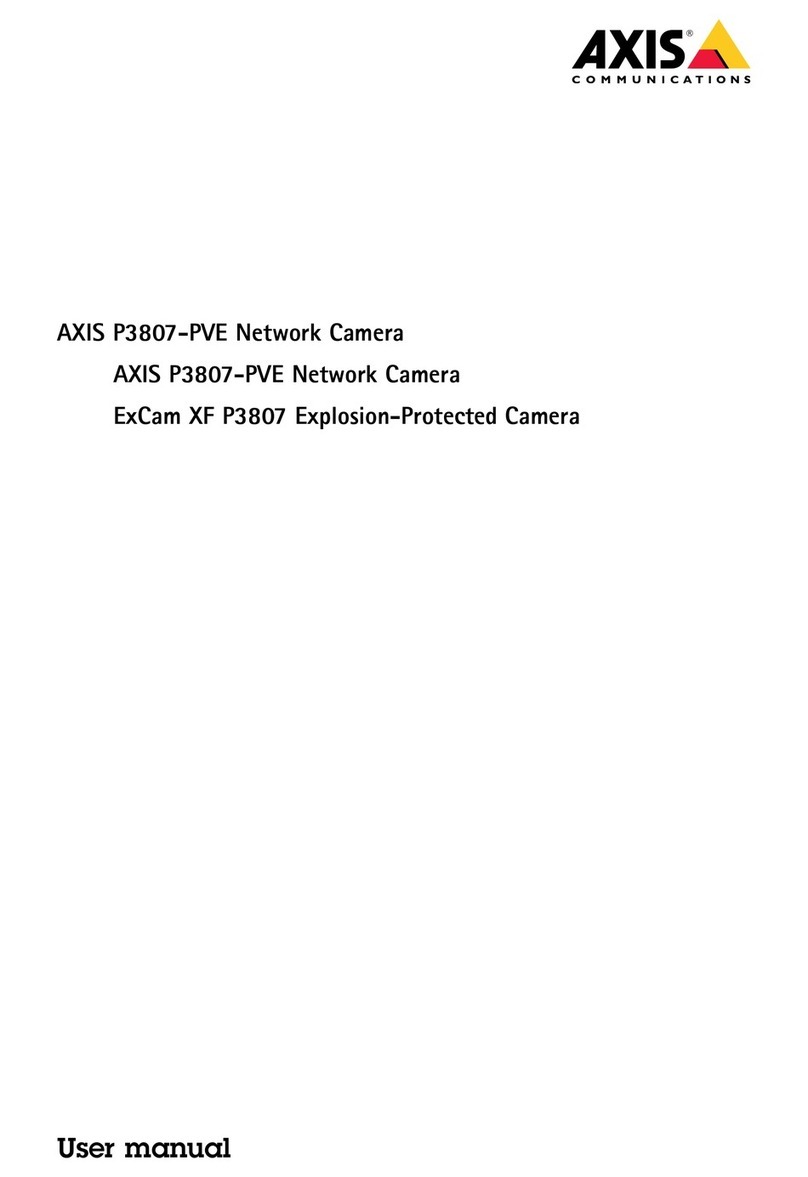AXIS 212 PTZ Installation Guide Page 5
ENGLISH
Installing the hardware
Refer to the illustration on page 4 for a detailed overview of the AXIS 212 PTZ. Make a note of
the serial number (S/N), which is located on the product label on the base of the camera unit
casing. The serial number is used in the installation.
The AXIS 212 PTZ is designed for indoor use only.
Wall mount
1. Using the drill template, drill two holes in the wall.
2. Install the camera unit on the wall using screws and
plugs that are appropriate for the wall material. The
camera must be mounted with the network connector
facing upwards.
3. Proceed to Connecting the cables, below.
Angled wall mount
1. To install the camera at an angle from the wall, use the
angled wall mount.
2. If necessary, cut the plastic to route the cables to the
camera.
3. Install the angled wall mount on the wall using the appropriate screws and plugs.
4. Use the supplied screws (12mm) to attach the camera unit to the angled wall mount. The
camera must be mounted with the network connector facing upwards.
5. Proceed to Connecting the cables, below.
Notes:
• The AXIS 212 PTZ can be mounted with the network and power cables routed through the wall or routed through
the side openings. There are cover plates for the openings on the dome casing.
• The camera must be mounted with the network connector facing upwards.
• Ensure that the camera is placed so the tamper-proof screws can be tightened using the supplied screw driver.
Connecting the cables
1. Connect the network cable to the camera’s network connector.
2. Connect power using one of the methods listed below:
• PoE (Power over Ethernet) via the network cable. This will automatically be detected if
available via the network.
• Connect the supplied indoor power adapter to the power connector on the camera unit.
3. Check that the network, status and power indicators (LEDs) light up green. See the table on
page 6 for LED descriptions.
Network
connector
up