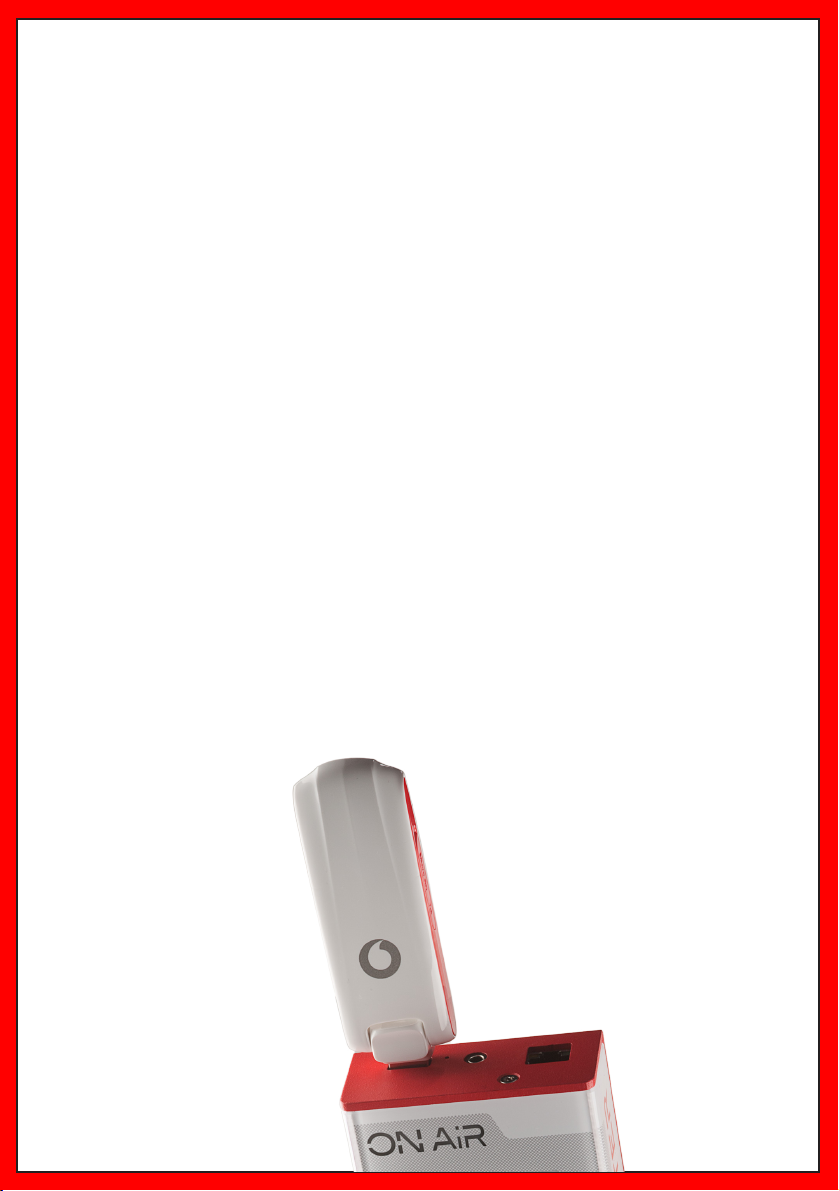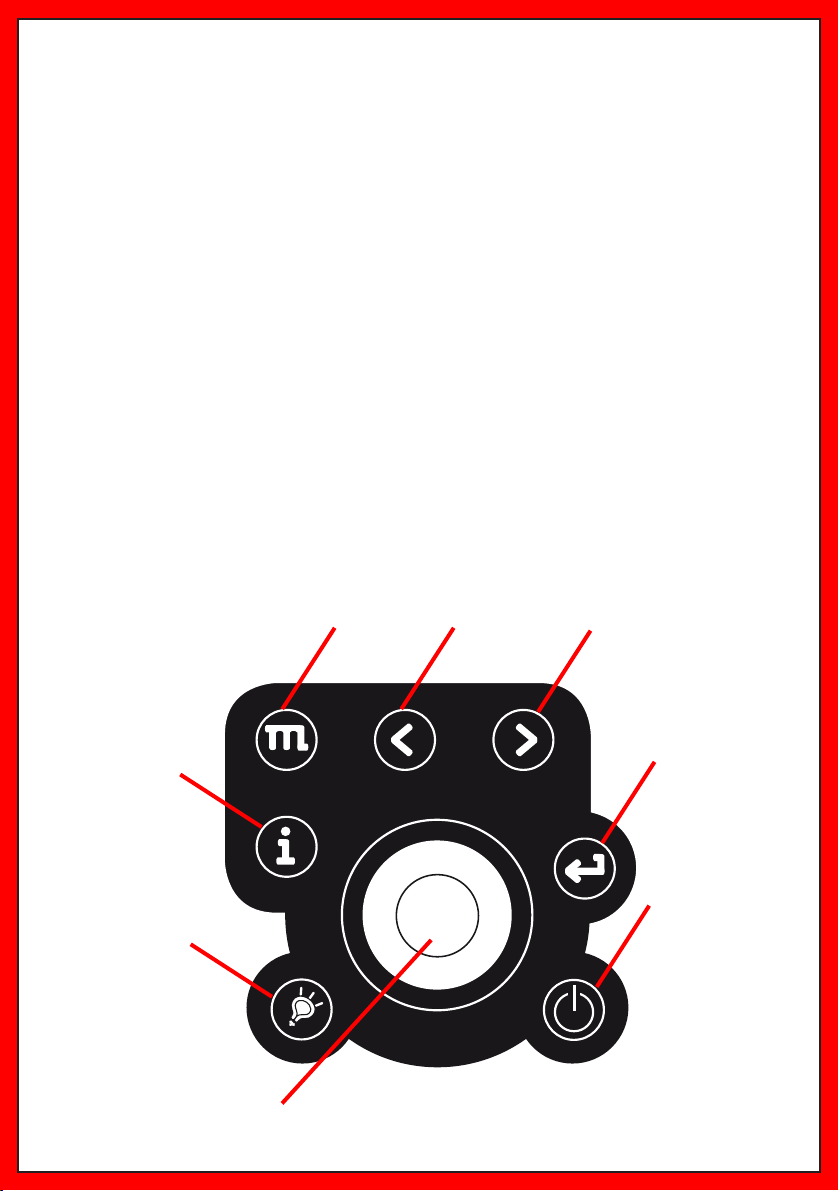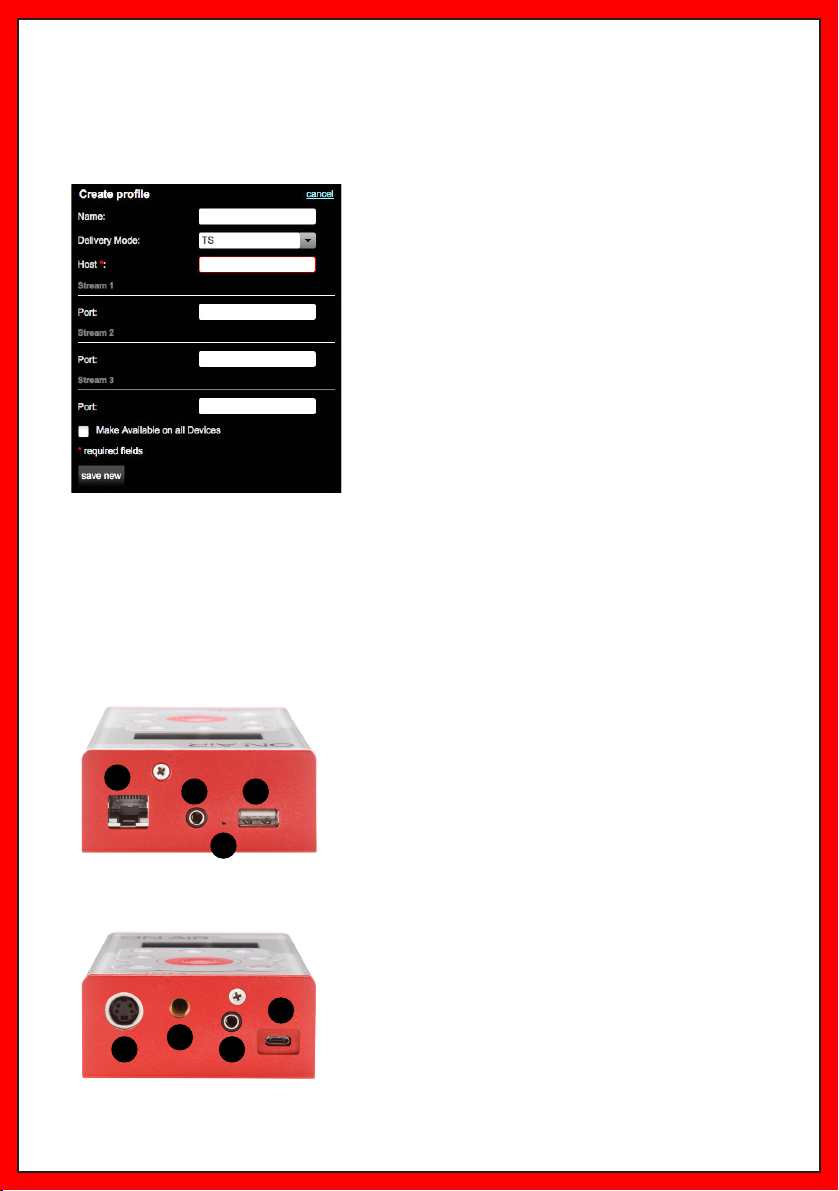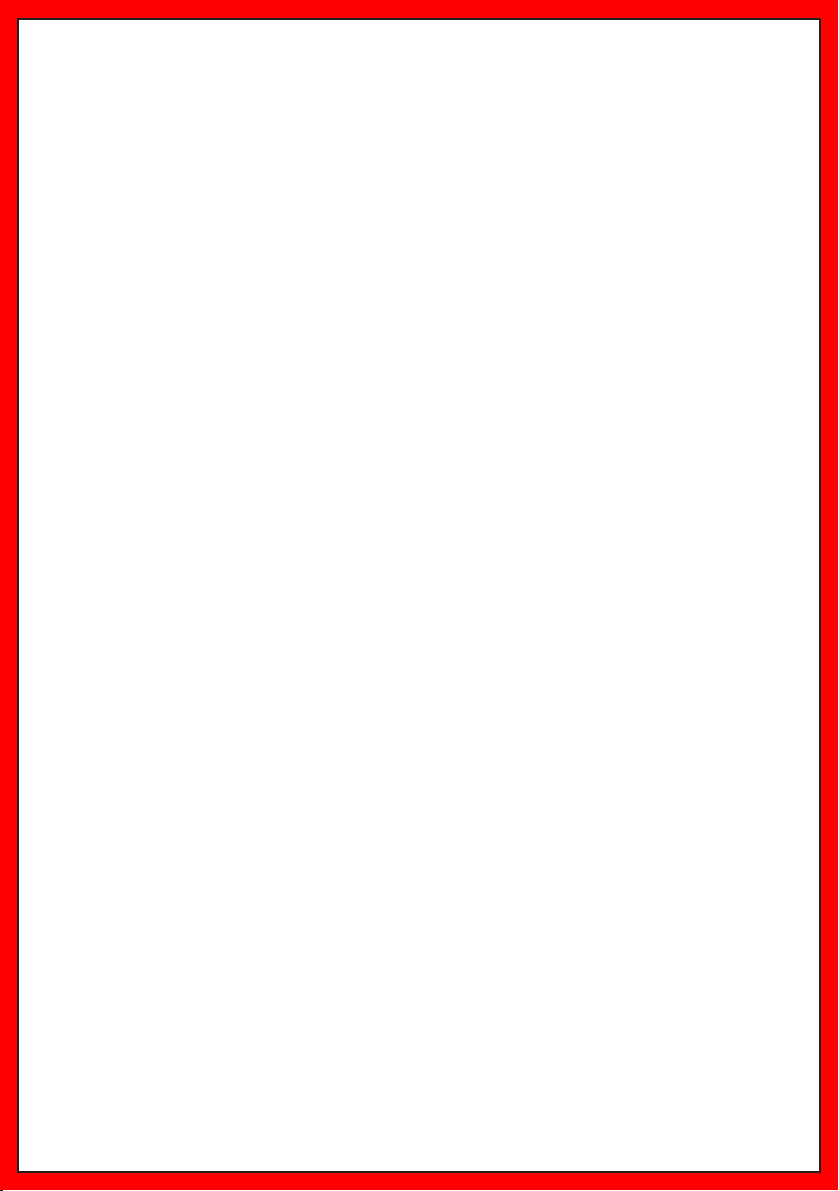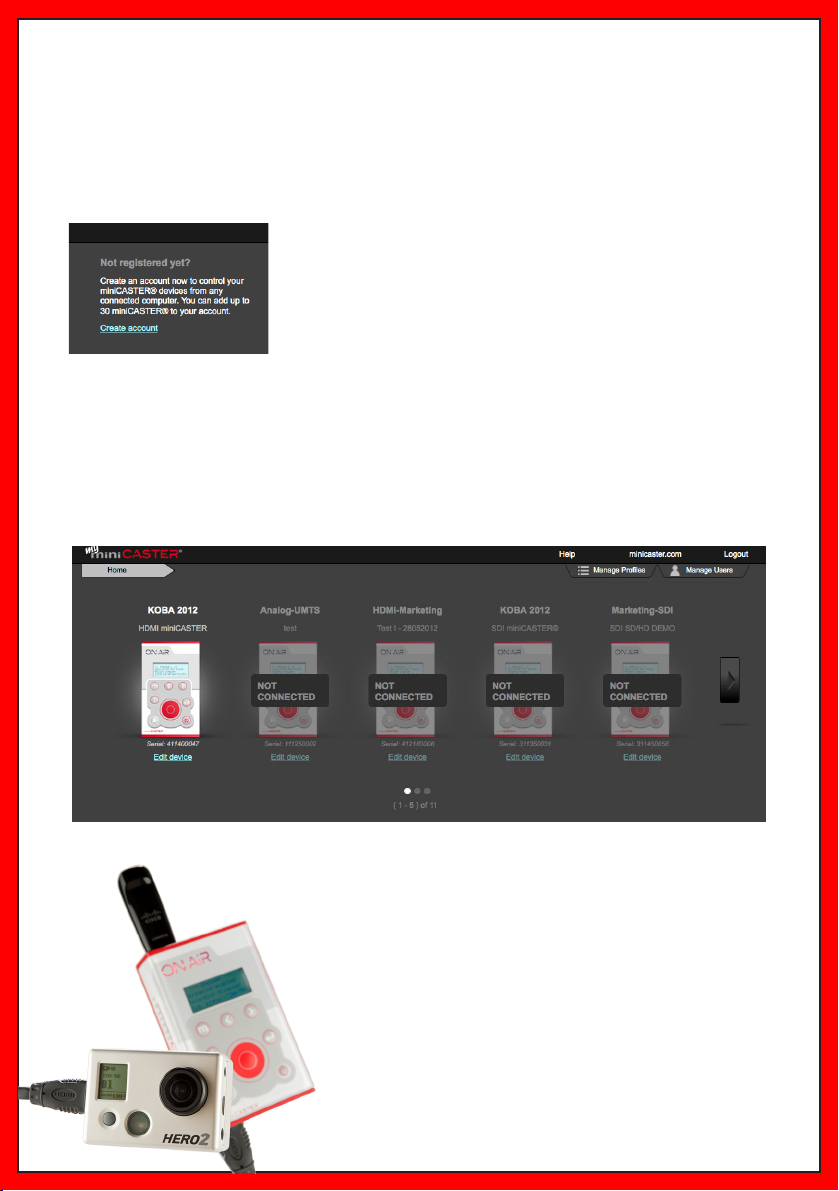Technical Specications
4. Technical Specications
miniCASTER® is a MPEG-4 AVC H.264 SD/HD mobile encoder family – it comes in three
dierent versions: miniCASTER® analog, miniCASTER® HDMI® and miniCASTER® SDI.
Supported Features
SD Resolutions (Analog, HDMI®, SDI models)
HD Resolutions (HDMI®, SDI models)
Composite Video Input/RCA connector* (Analog, HDMI®, SDI models)
S-Video Input / mini-DIN connector (Analog model)
HDMI® Input (HDMI® model)
SDI Video Input w/ embedded Audio / BNC connector (SDI model)
Stereo Analog Audio input / RCA connector* (Analog, HDMI®, SDI models)
Rechargable Battery Li-Ion (Analog, HDMI®, SDI models)
Hardware De-Interlacer and Image Enhancer (HDMI®, SDI models)
Signal-Input Specications:
SD/HD/3G-SDI: 0.8 VP-P, 75 Ohm (BNC, embedded audio support / SMPTE259M, SMPTE292M, SMP-
TE424M)
HDMI: Type C, HDMI specication 1.1
Composite: 1 VP-P, 75 Ohm
S-Video: 1 VP-P (Y), 0.3 VP-P (C – Pal), 0.286 VP-P (C – NTSC), 75 Ohm
Video standards:
PAL, NTSC / Video resolutions:
1920x1080p 30/29.97/25Hz, 1920x1080i 60/59.94/50Hz, 1280x720p 60/59.94/50/30/29.97/25Hz,
720x576i 50, 720x480i 59.94
Audio Inputs:
Stereo: unbalanced, AC coupled,
Audio nominal level: -10 dBV (0,316Vrms),
Maximum level: 2 VP-P, Microphone nominal level: -60 dBV (1mVrms)
SDI embedded Audio 2CH: SMPTE 272M, SMPTE 299M
HDMI embedded Audio 2CH: HDMI 1.1. compatible audio interface
Encoding Specications:
H.264 (MPEG-4 AVC Part 10; ISO/IEC 14496-10)
Supported proles: Baseline, Main-, High-; supported levels: 1.- 4.1.
De-Interlacing:
HDMI-in + SDI-in models come with a intergrated De-Interlacer and image enhancer
Video Encoding Bitrates:
250Kb/s – 8 Mb/s, CBR, low latency enabled
Audio Encoding:
MPEG-4 AAC LC (ISO/IEC 14496-3)
7