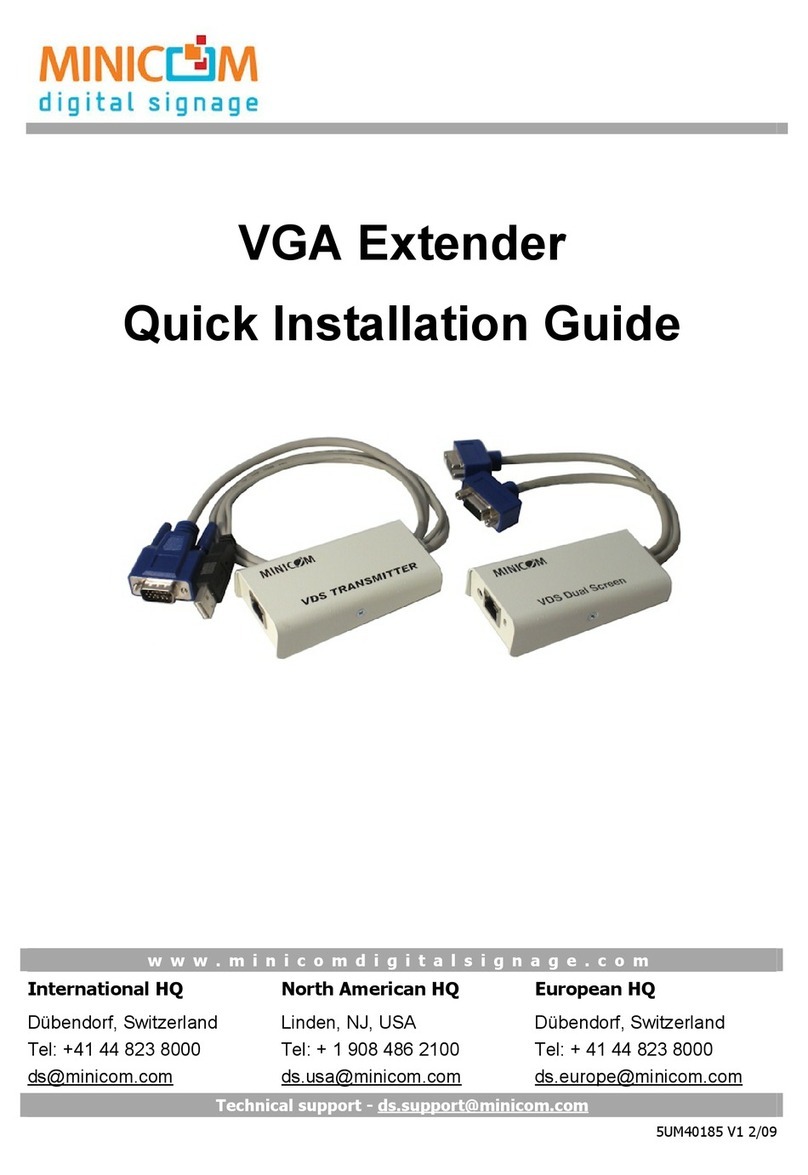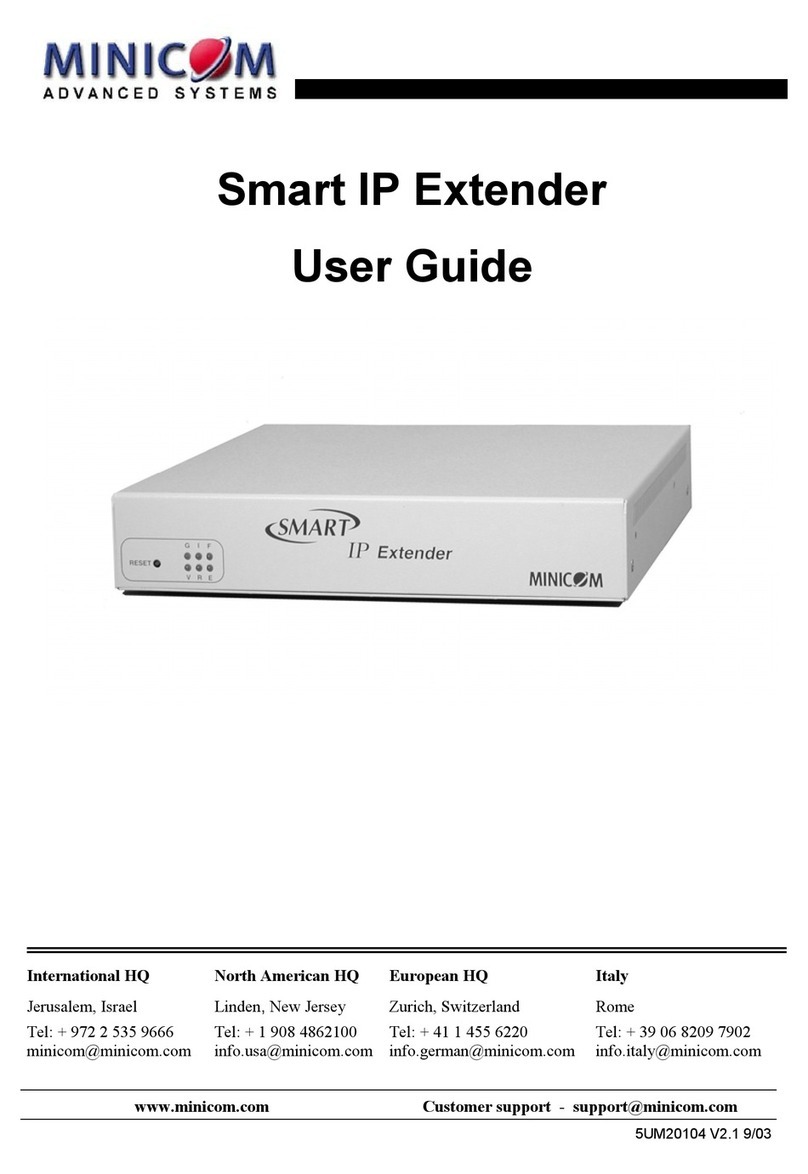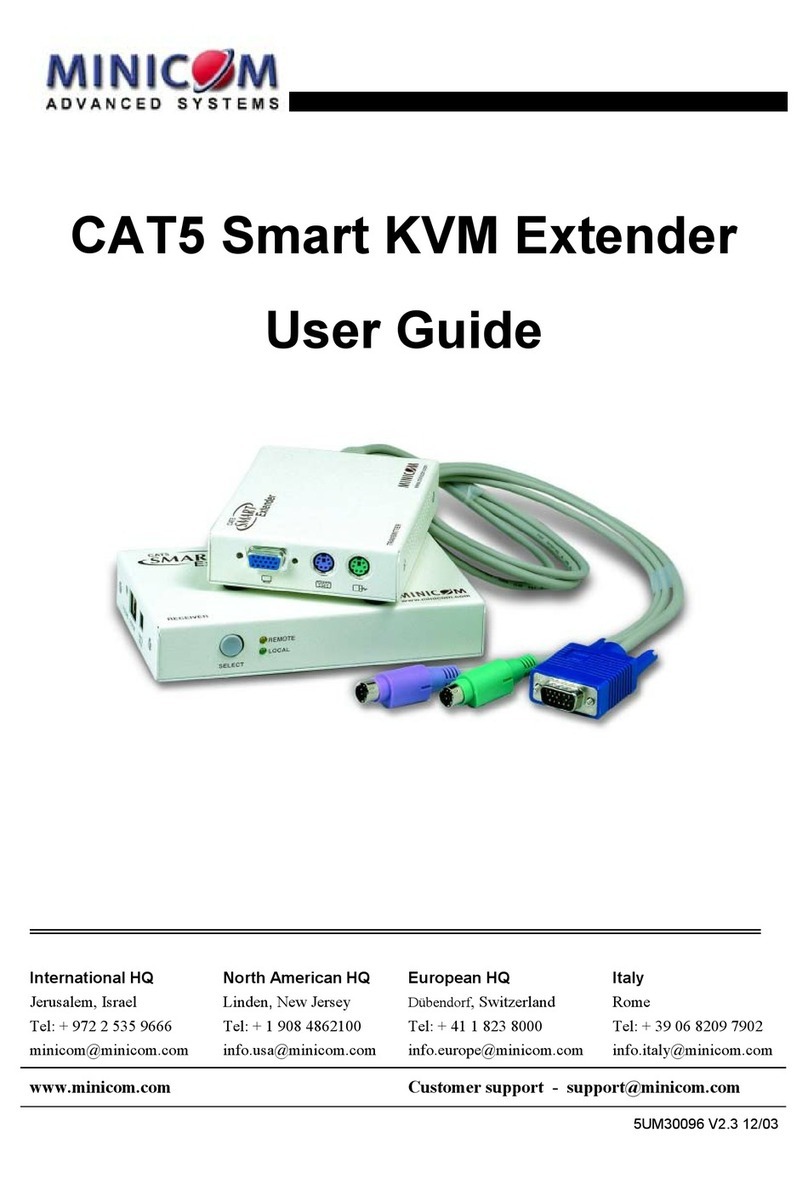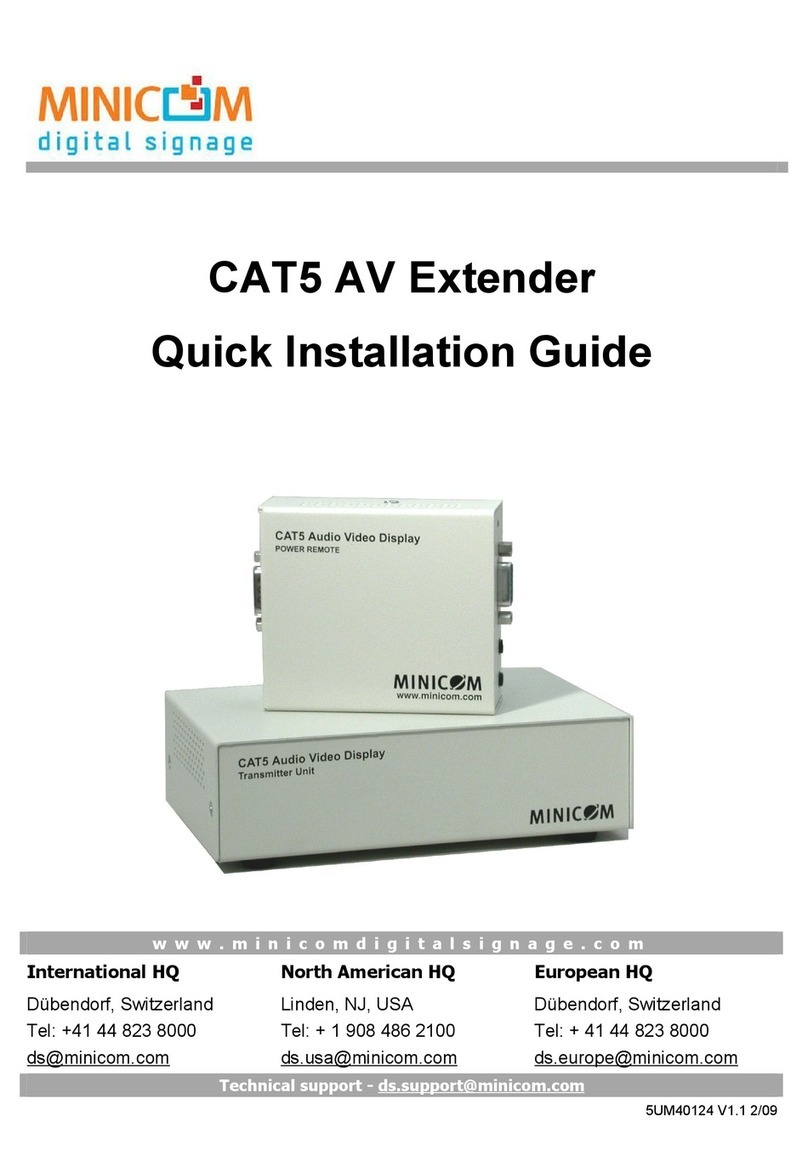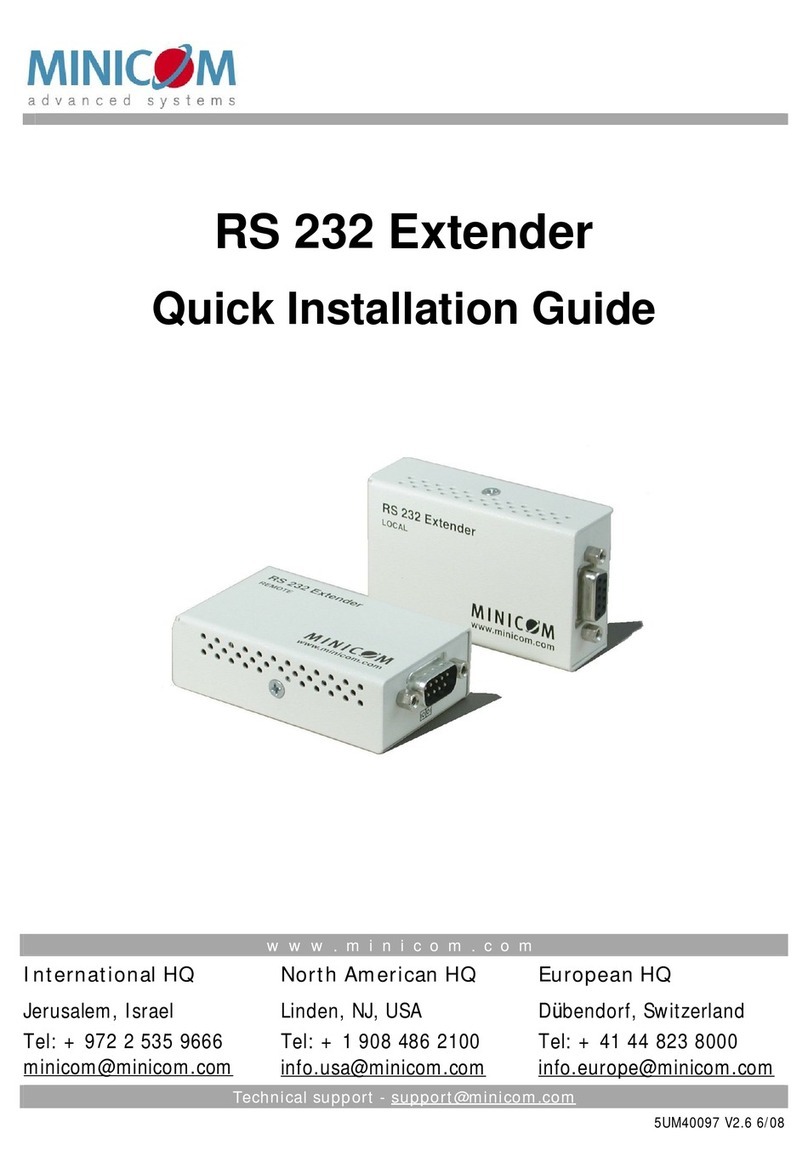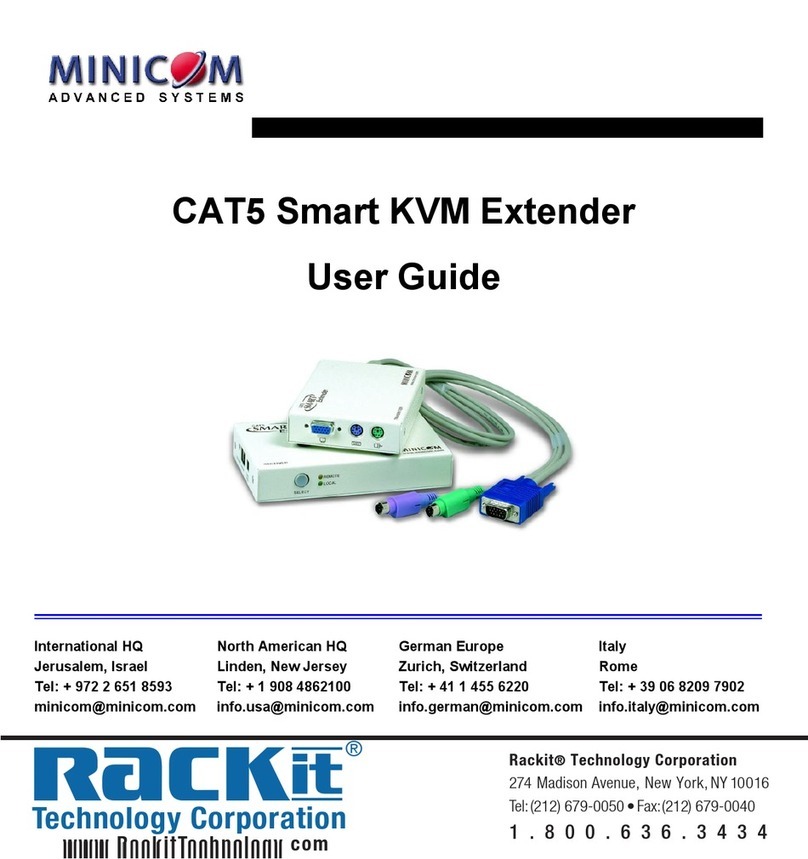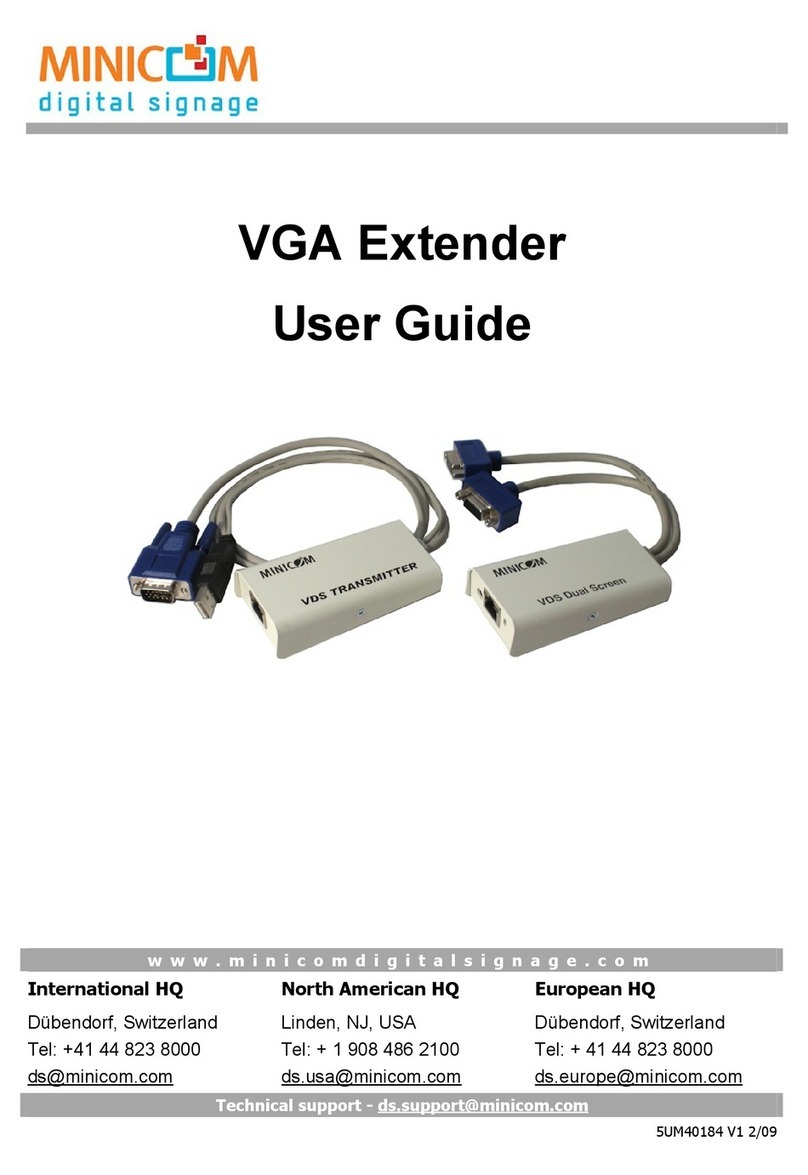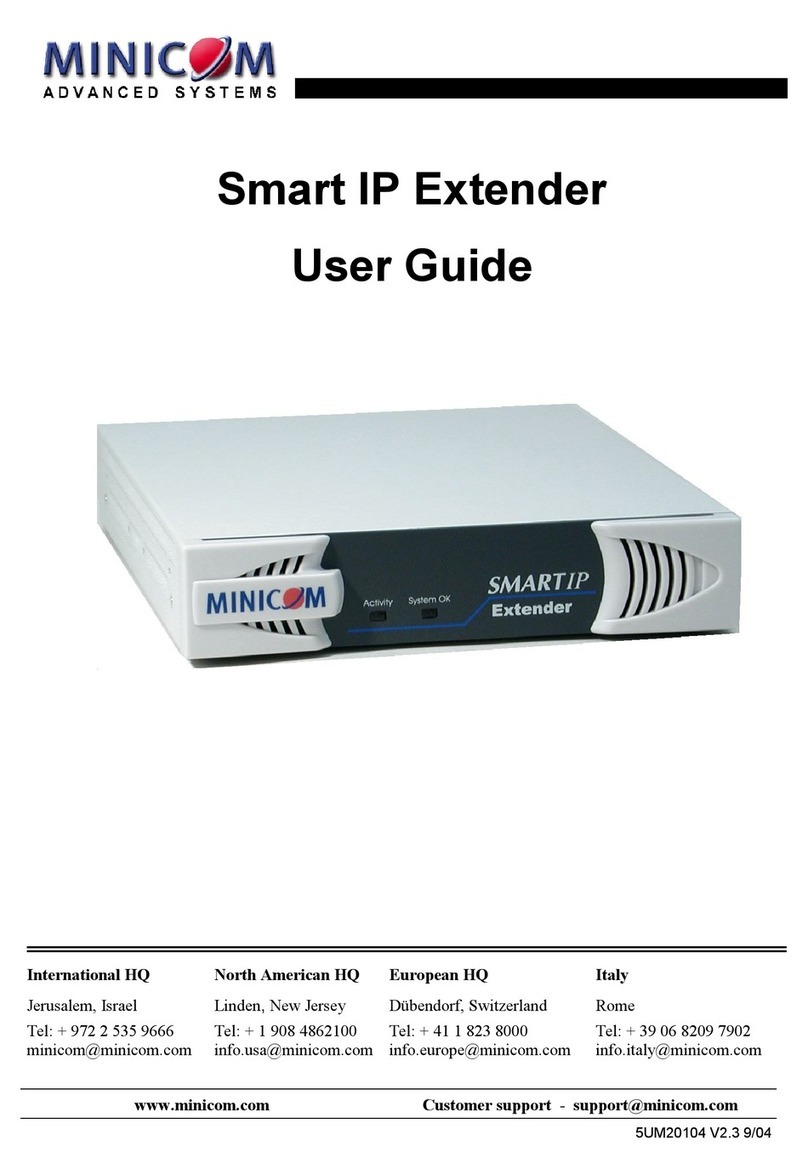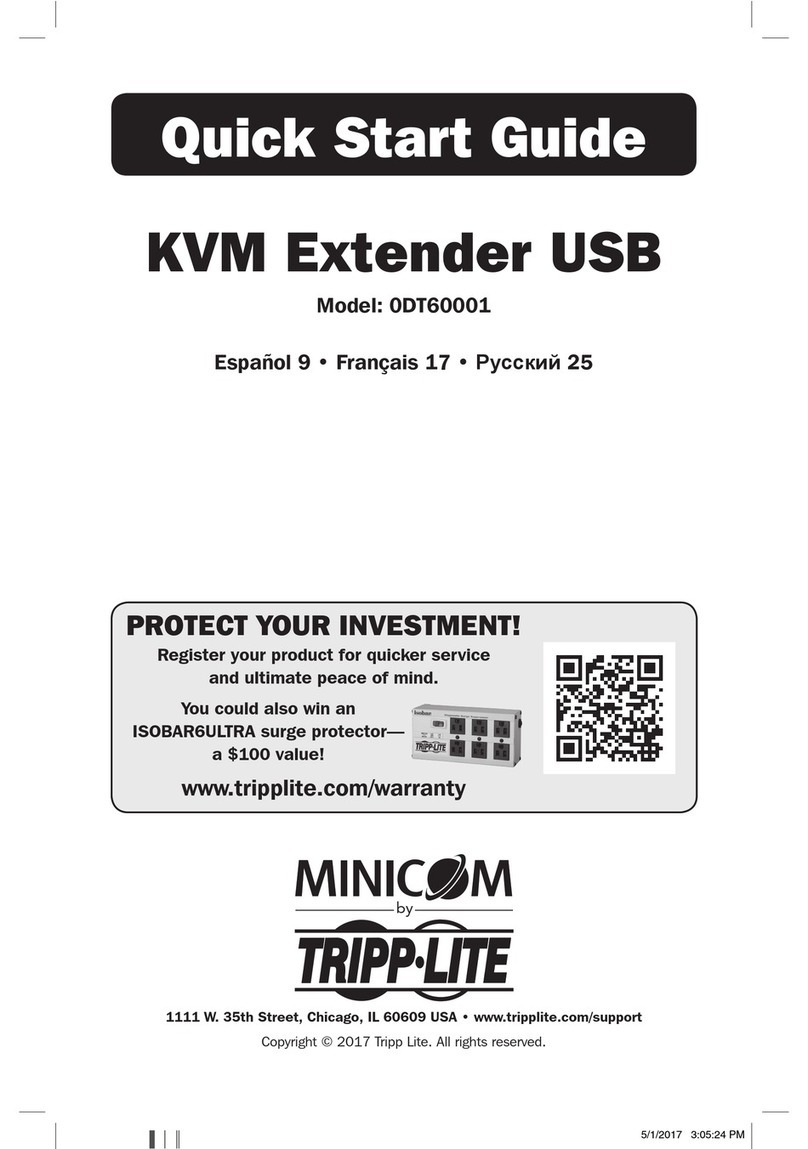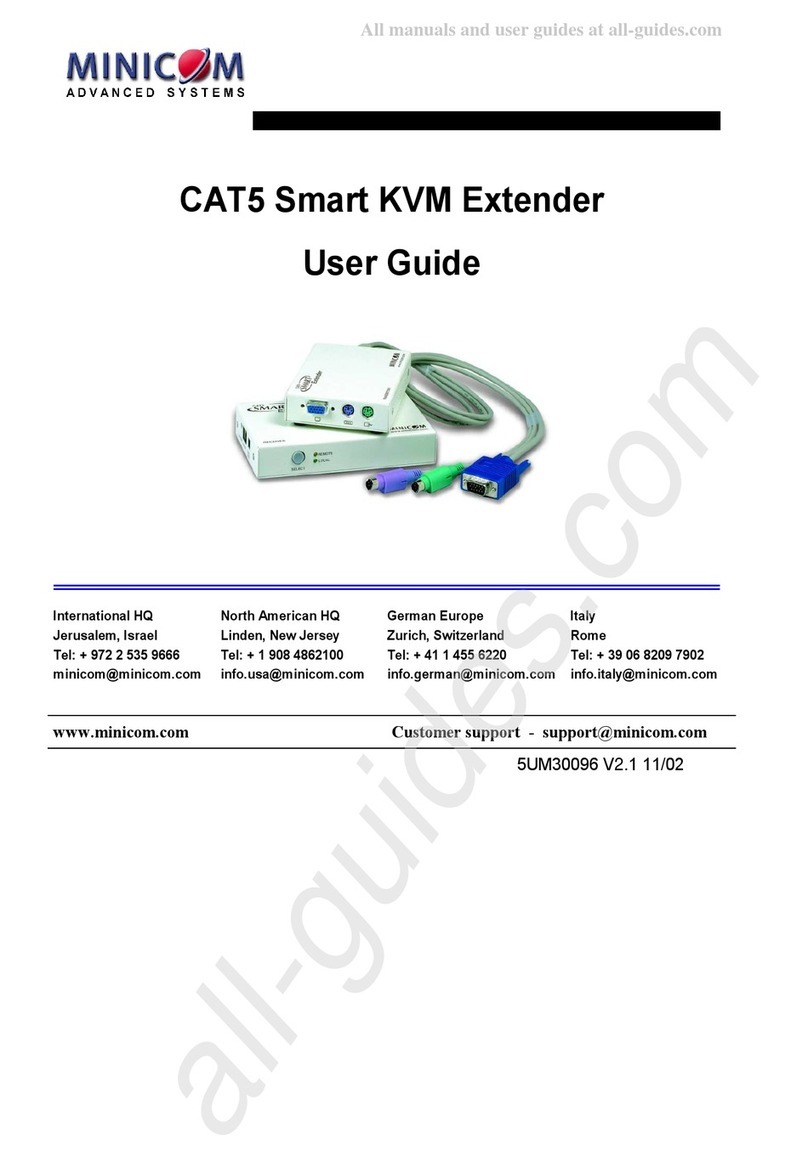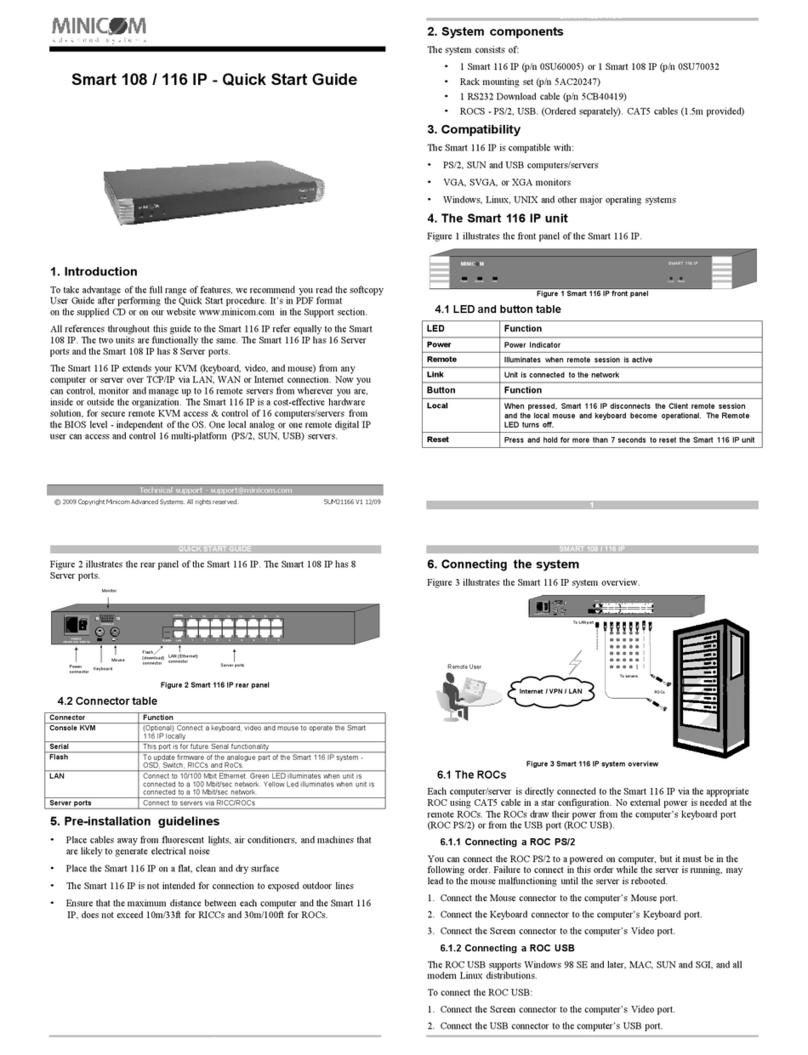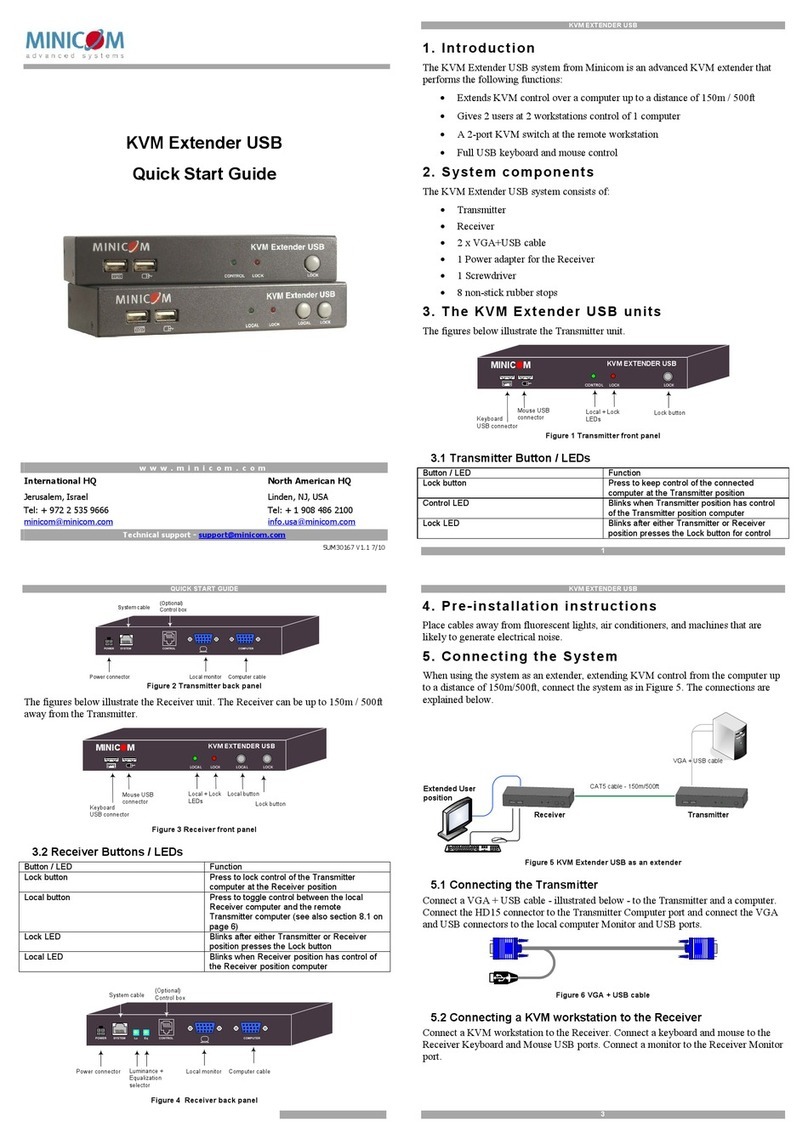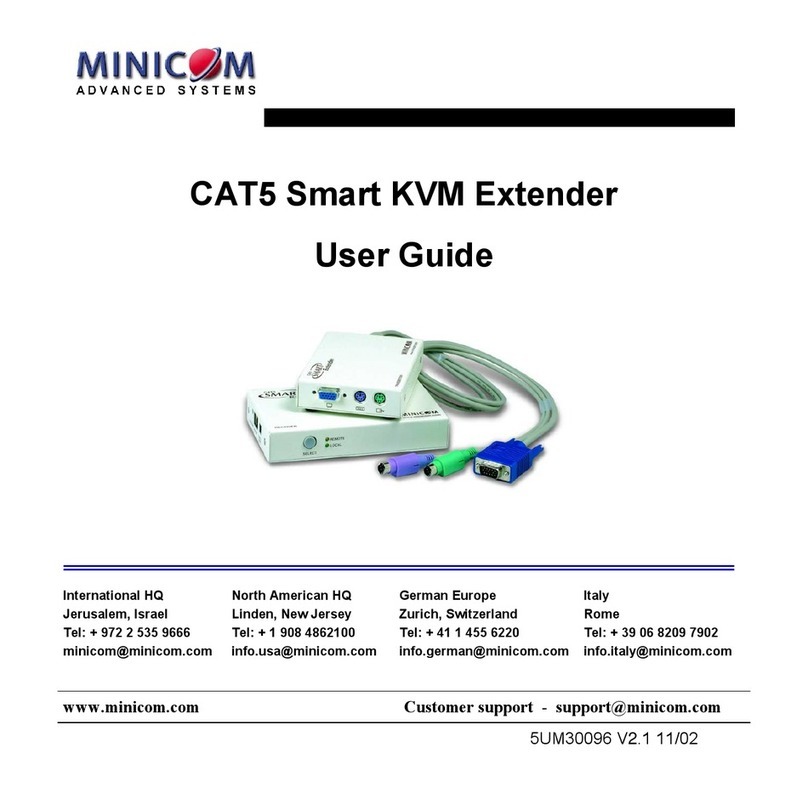KVMSEXTENDER
1
TableofContents
1. Welcome...............................................................................................................................................2
2. WhatistheKVMSExtender?............................................................................................................3
3. Features...............................................................................................................................................3
4. Systemcomponents...........................................................................................................................3
5. Compatibility.......................................................................................................................................3
6. KVMSExtenderusagescenarios.....................................................................................................3
7. TheKVMSExtenderunits..................................................................................................................4
8. Pre-installation guidelines.................................................................................................................5
9. Rackmounting option fortheKVMSTransmitter..........................................................................6
10. ConnectingtheKVMSExtendersystem.........................................................................................6
ConnectingtheTransmitterforanextensionapplication..................................................................6
ConnectingtheTransmitterforadual controlapplication.................................................................7
ConnectingtheReceiver....................................................................................................................9
11. Connectingto thepowersupply......................................................................................................9
12. Adjusting thepicturequality.............................................................................................................9
13. Configuring theKVMSsystem..........................................................................................................9
Changingthesettings.......................................................................................................................10
14. Operatingthesystem.......................................................................................................................15
15. Upgrading thefirmware...................................................................................................................15
The KVMSExtenderUpdatesoftware.............................................................................................16
SettingtheComport.........................................................................................................................16
Verifyingtheversion numbers..........................................................................................................17
Updatingthefirmware......................................................................................................................17
16. Safety..................................................................................................................................................18
17. Tips.....................................................................................................................................................18
18. Technicalspecifications..................................................................................................................19
19. Userguidefeedback.........................................................................................................................20