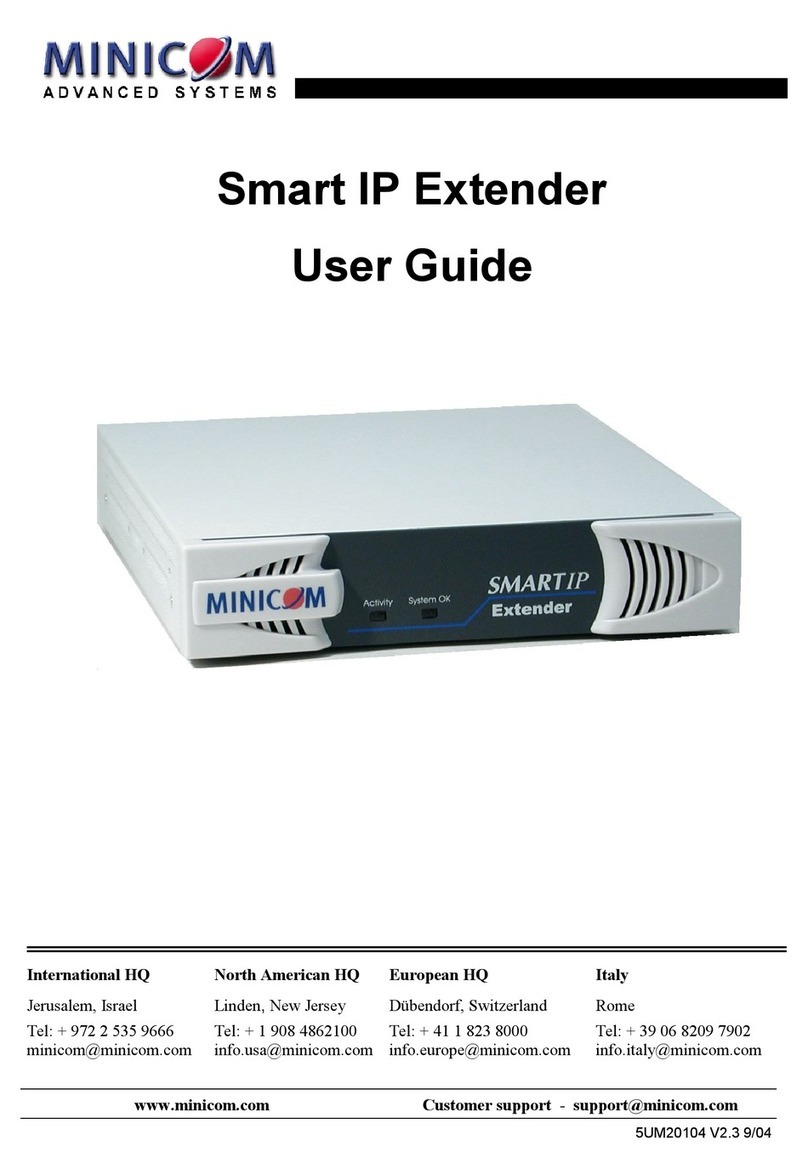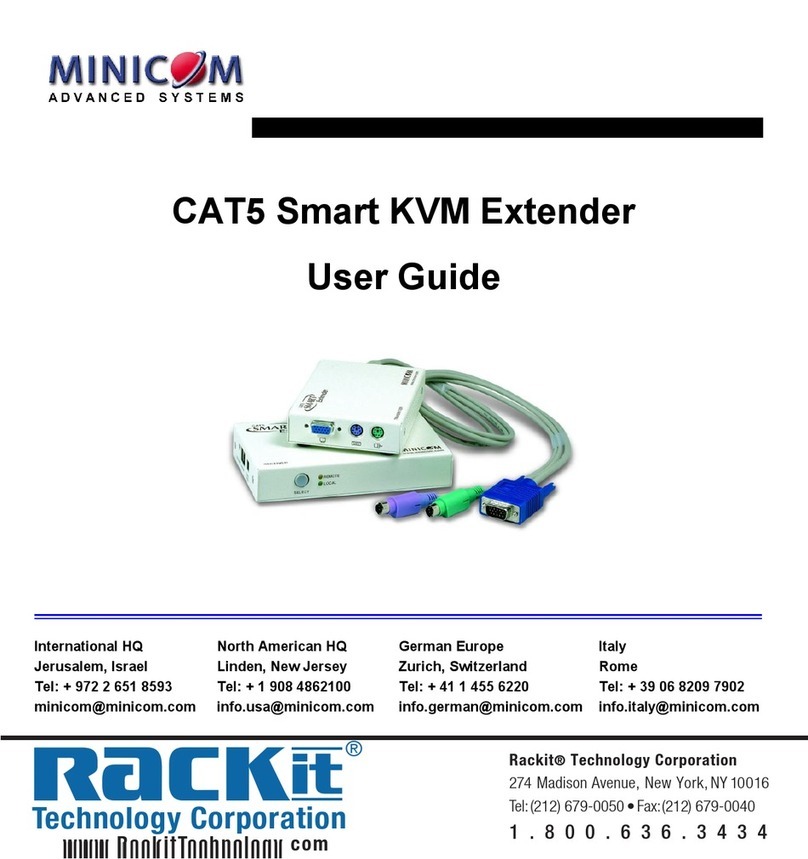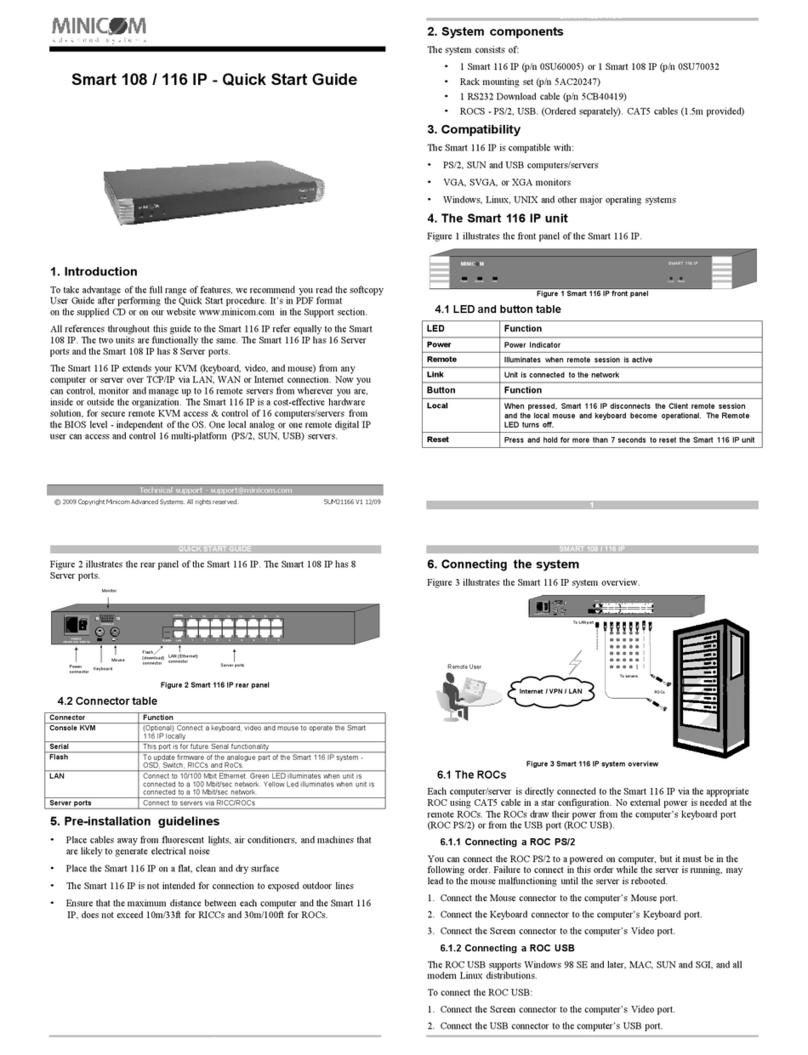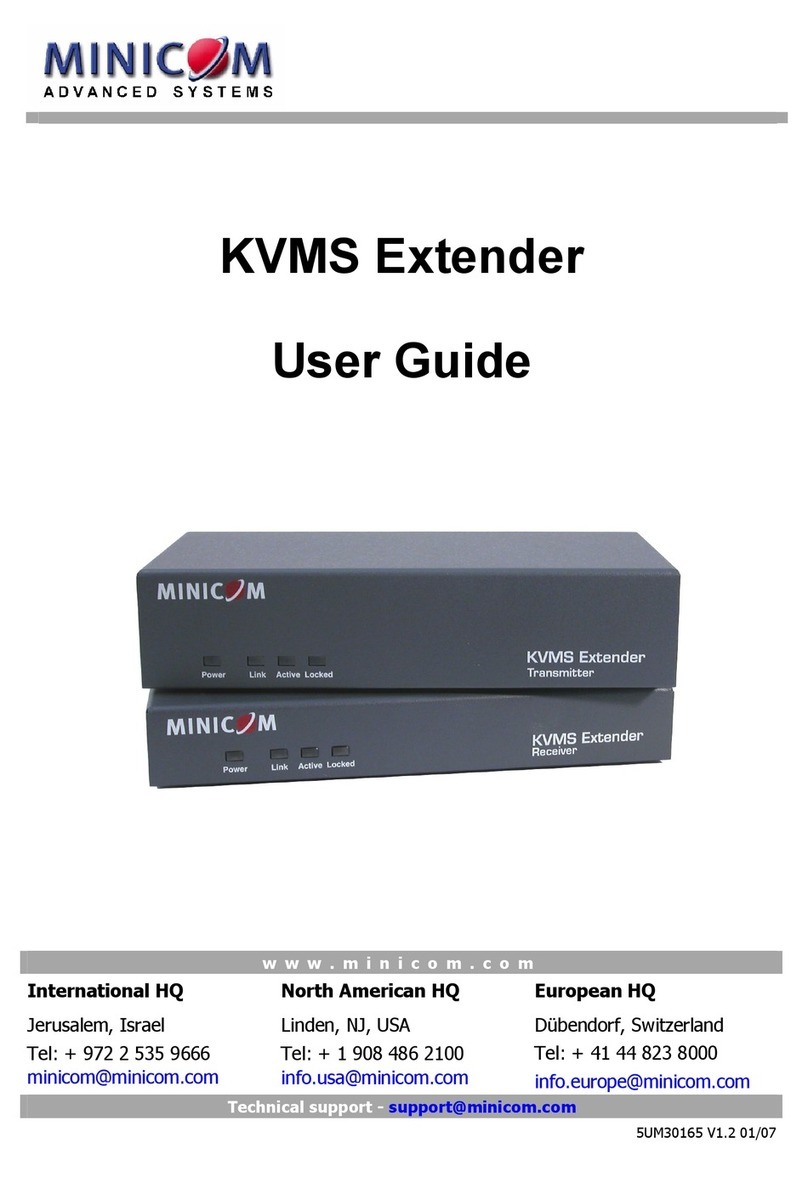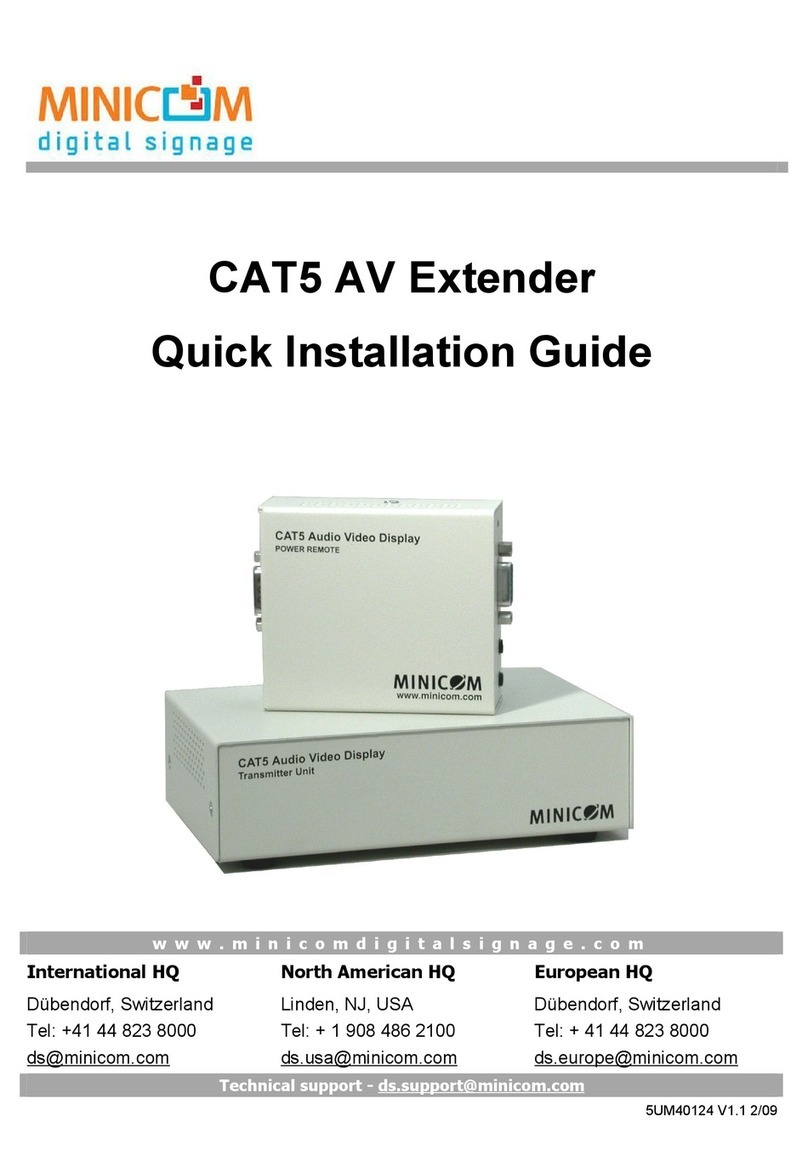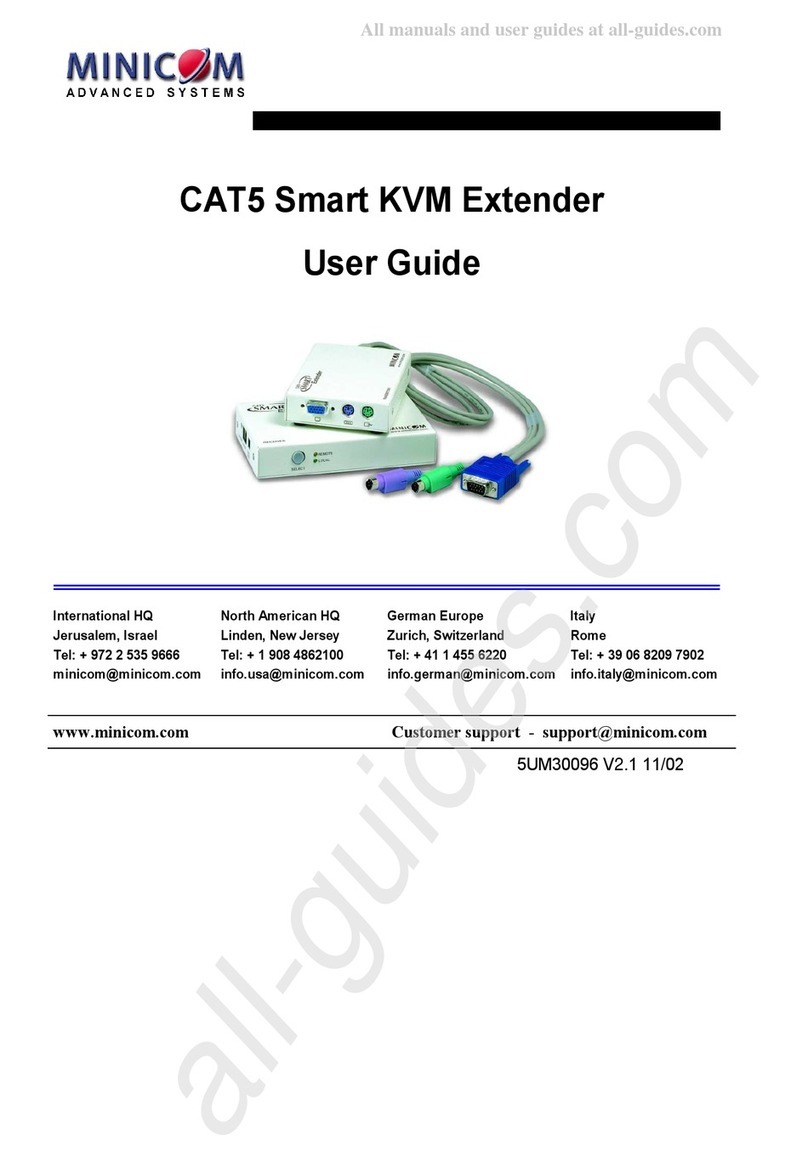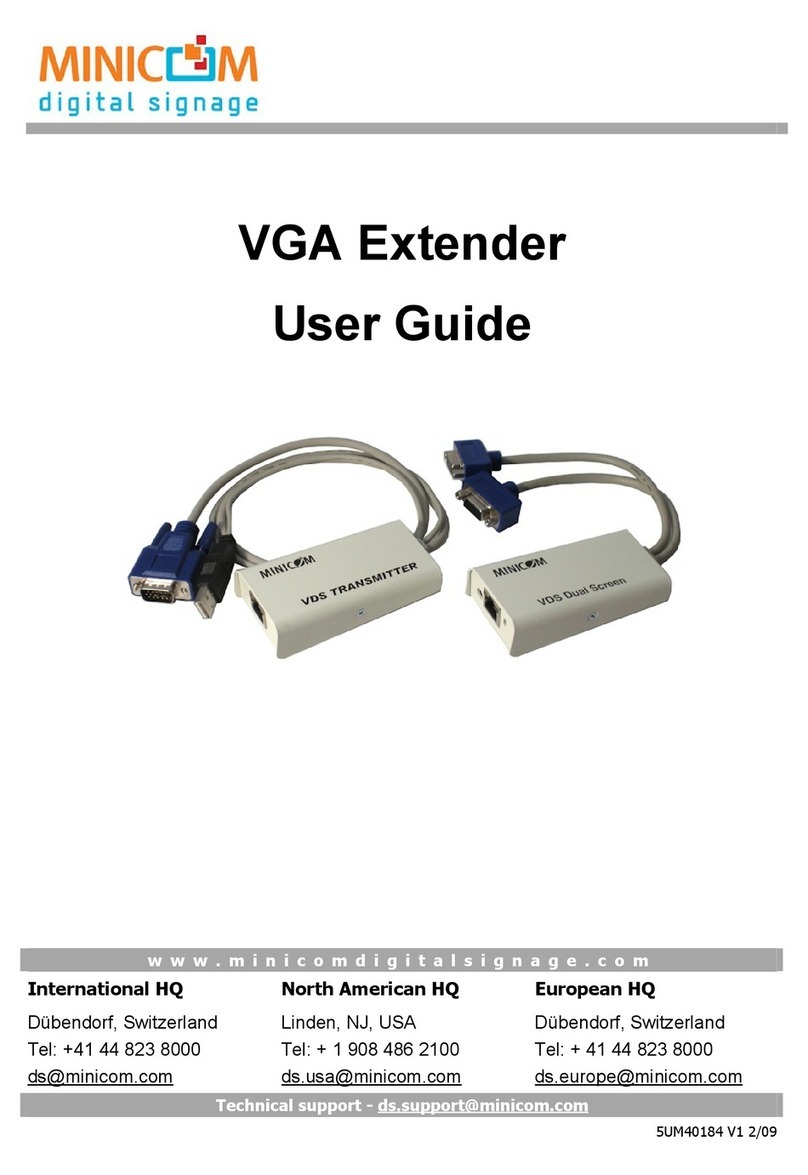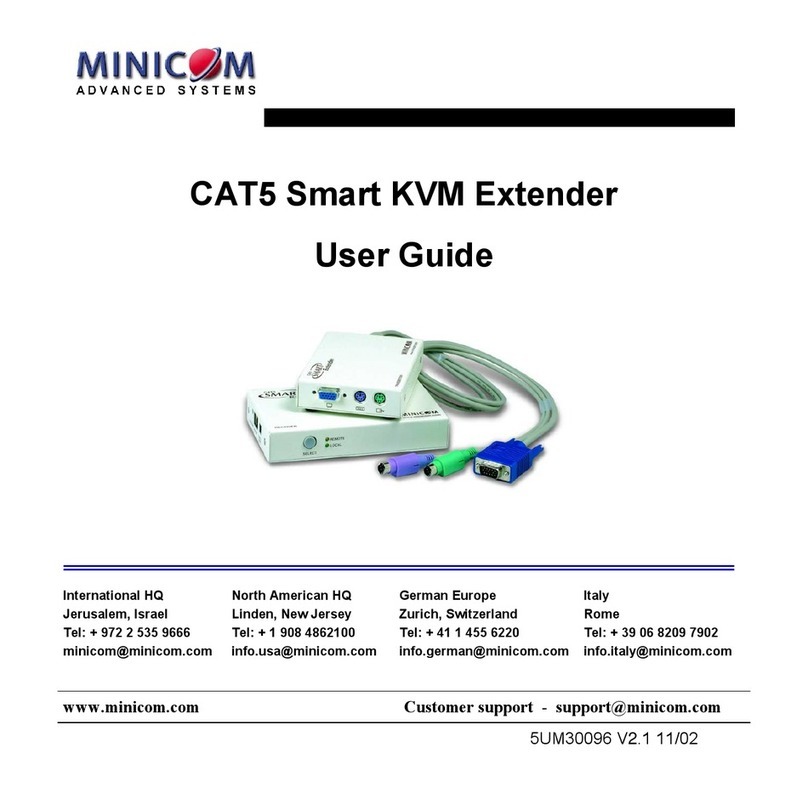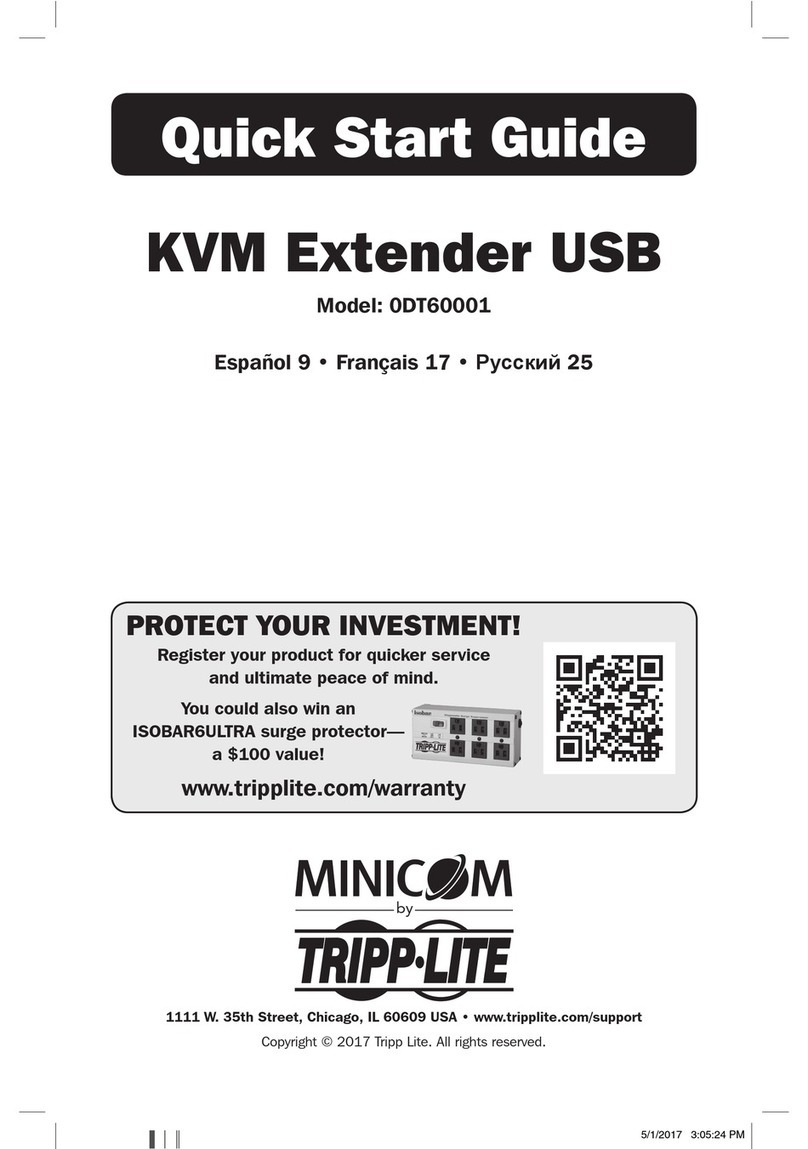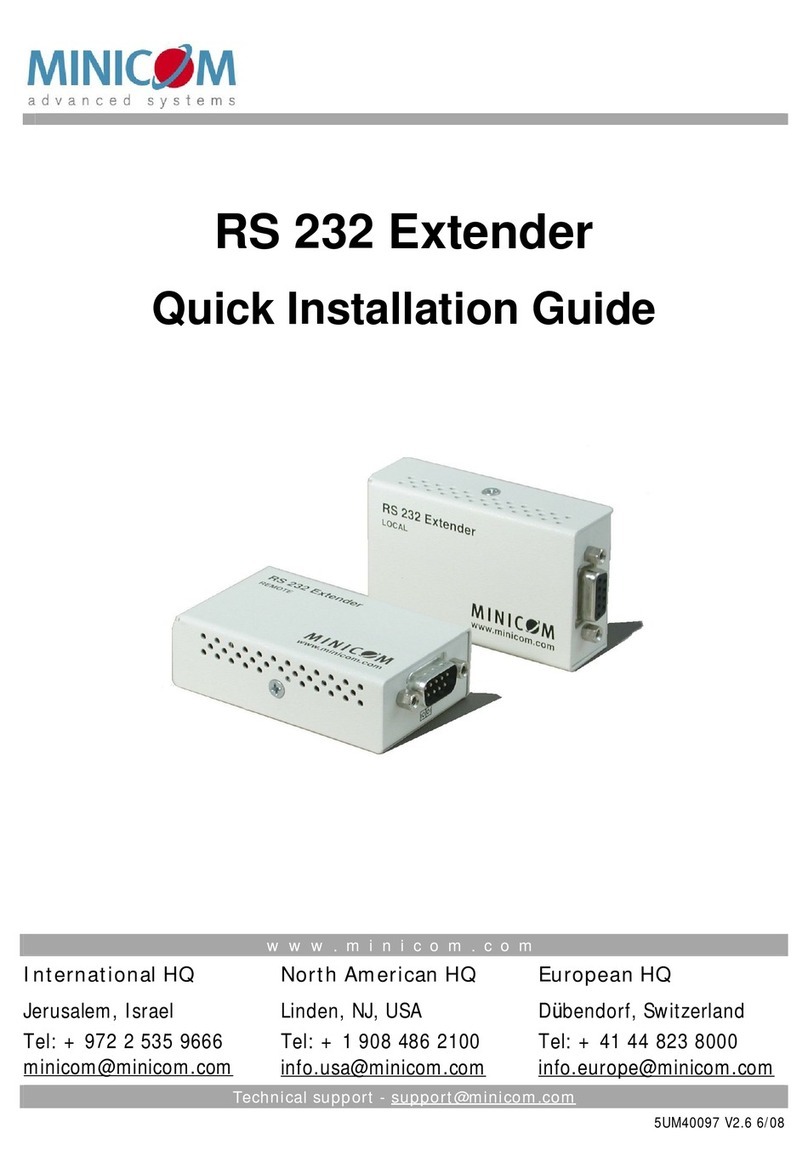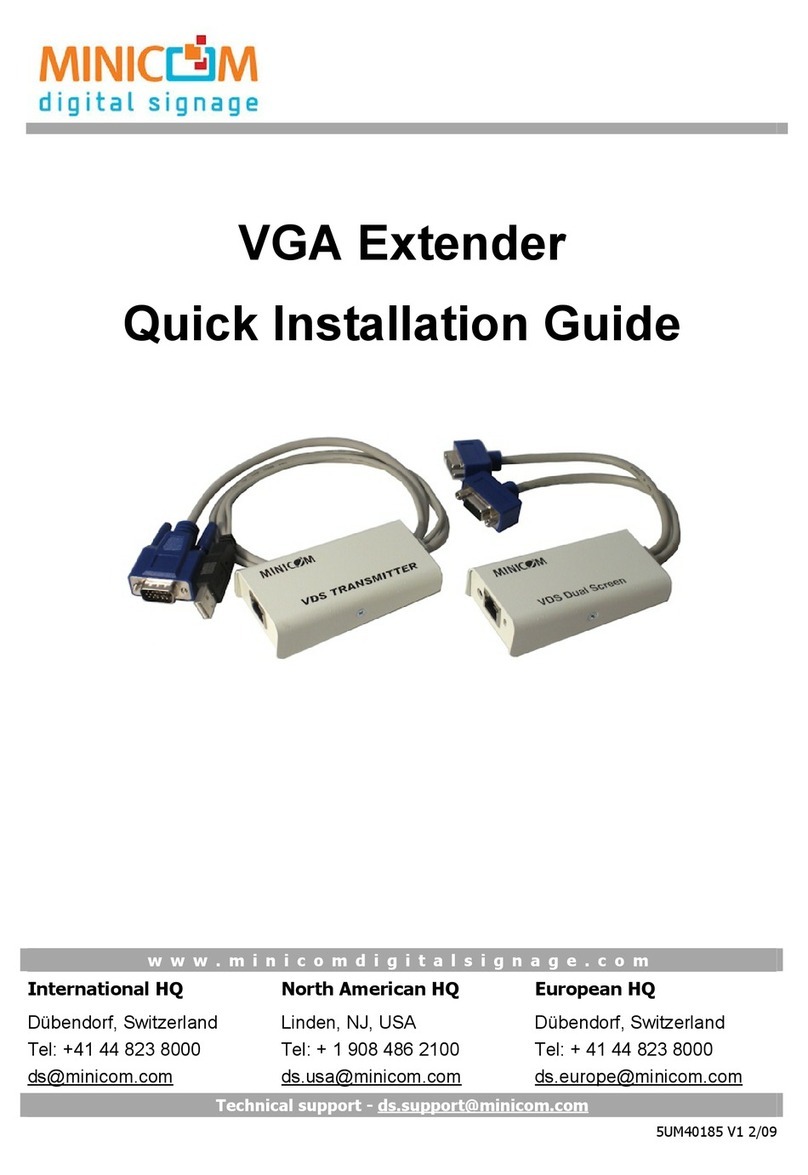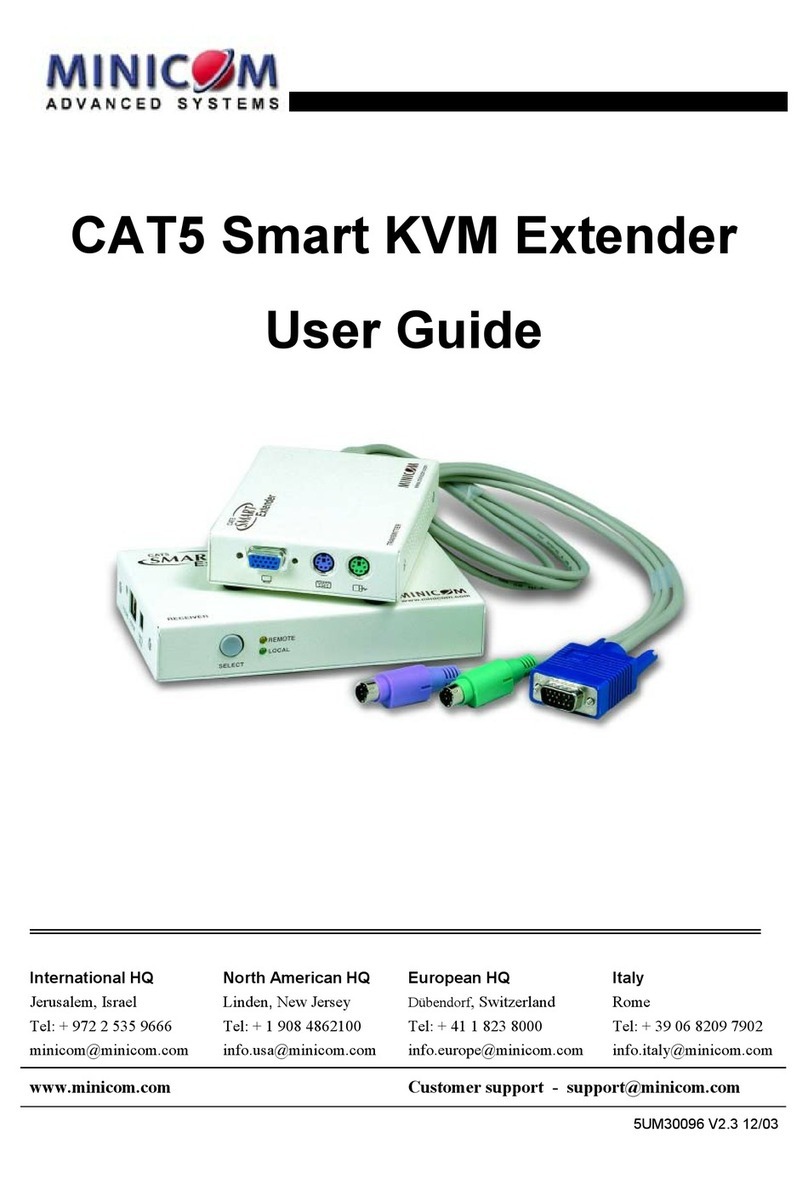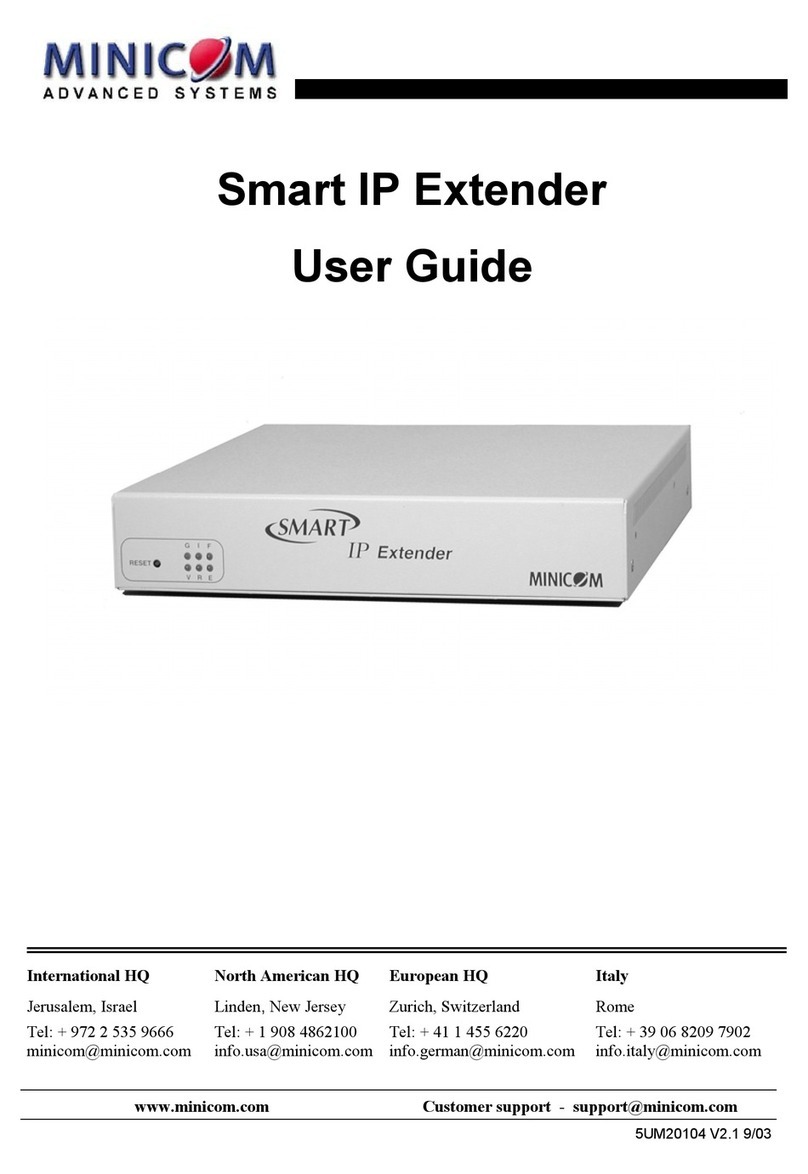QUICK STARTGUIDE
4
5.3Connectingthe Systemcable
Connect theSystemcableCAT5/6/7FTPcabletotheSystemportsoftheTransmitter
andReceiver.
5.4Connectingtothepowersupply
TheTransmitterreceives its powerfromtheconnectedcomputeranddoes not
generallyneedanexternalpowersupply. However,whentheTransmitterisconnected
toaKVMswitchitmayneedanexternalpowersupply.UseaMinicomPower
adapter12VDC1A,orderedseparatelyp/n 5PSA70020.
Connect theReceivertothepowersupplywiththePoweradapterandcordprovided.
6. Extendersystemwith optional computerat
Receiverposition
Youcanconnect acomputertotheReceiverposition.TheReceiverpositioncanthen
eithercontrolthelocalcomputeror theTransmitterpositioncomputer.
Receiver Transmitter
Local User
position
ExtendedUser
position
CAT5cable- 150m/500ft
Optional PC
Figure 7Extendersystemwith optional computeratReceiverposition
The connections arethe sameasoutlined above,withthe additionofa
computerconnected totheReceiver asfollows:
6.1Connectingacomputer tothe Receiver
Connect aVGA+USBcabletotheReceiverandacomputer.Connect theHD15
connector totheReceiverComputerportand connect theVGA andUSB connectors
tothecomputerMonitorand USB ports.
KVMEXTENDERUSB
5
7. Extender+KVM switchsystemwith optional
computeratReceiverposition
Youcanconnect aKVMswitchtotheReceiverposition. TheReceiverpositioncan
theneithercontrolthelocal computeroranycomputerconnectedtotheKVMswitch
attheTransmitterpositioncomputer.
I
0
1 2 3 4 5 6 7 8 1
0
1
1
1
2
1
3
1
4
1
5
1
6
9
Receiver Transmitter
Local User
position
KVMSwitch
ExtendedUser
position
CAT5cable-150m/500ft
OptionalPC
Figure8Extender+KVM switchwith optional computeratReceiverposition
The connections arethe sameasoutlined above,withthe additionofaKVM
switchconnectedtothe Transmitter asfollows:
ConnectaVGA+USBcabletotheTransmitter andtheKVMswitch. Connect
theHD15 connector tothe Transmitter Computerport and connecttheVGA
andUSBconnectors tothe KVMswitchMonitorandUSBports.
8. Operating the KVMExtender USB system
Thesystemworksonafirstcomefirstservedbasis –press thekeyboardor movethe
mouseateithertheTransmitter(whererelevant)orReceiverpositiontotakecontrol
oftheTransmitterpositioncomputer.
Transmitter position: PresstheLockbuttontokeep/gaincontrolof thecomputerat
theTransmitterposition.TheLockLEDat theTransmitterpositionilluminates and
blinksat theReceiverposition. TheControlLEDattheTransmitterposition
illuminates.
Receiver position: PresstheLockbuttontokeepcontroloftheTransmittercomputer
attheReceiverposition.TheLockLEDat theReceiverpositionilluminatesand
blinksat theTransmitterposition.
Press theLocalbuttontogaincontroloftheReceivercomputerposition. TheLocal
LEDblinks.
QUICK STARTGUIDE
6
Note! YoucanonlygaincontrolbypressingtheLockbuttoniftheLockLEDis
currentlynotblinking.
Re-pressingtheLockbutton ateitherpositionreleasescontrolandtheLockLEDs
turnoff.
8.1Keyboardhotkeys
TotogglebetweentheTransmitterand theReceiverposition, press: Caps Lock twice,
release,thenpress C.
Toturnthebeepersoundon/off,press: Caps Lock twice,release,thenpress B.
8.2Adjustingthepicture
AttheReceiver,youcanadjustthepicturequalityusingasmallscrewdrivertoturn
theLuminanceandEqualizationPictureadjusters locatedontheReceiver’s rear
panel.
9. Safety
Thedevice mustonlybeopenedbyanauthorizedMinicom technician. Disconnect
device fromAC mains beforeservice operation!
9.1Userguidefeedback
Yourfeedbackisveryimportanttohelpus improveourdocumentation.Pleaseemail
anycomments to: ug.comments@minicom.com
Pleaseincludethefollowinginformation:Guidename, partnumberand version
number(asappears onthefrontcover).
9.2WEEEcompliance
WEEEInformationforMinicom Customers andRecyclers
UndertheWaste ElectricalandElectronicEquipment(WEEE)Directiveand
implementingregulations, whencustomersbuynew electricaland electronic
equipmentfromMinicomtheyareentitledto:
·Sendoldequipmentforrecyclingonaone-for-one,like-for-likebasis (this
varies dependingonthecountry)
·Sendthenew equipmentbackforrecyclingwhenthisultimatelybecomes
waste
Instructions tobothcustomers and recyclers/treatmentfacilitieswishingtoobtain
disassemblyinformationareprovidedinour website www.minicom.com.
KVMEXTENDERUSB
7
10. Technicalspecifications
System cable CAT5/6/7 FTP2x4x24 AWGSolid Wire cable
Maximumdistance 150m/500ft
Mouse support USBmouse
Operating systems Allmajoroperating systems
Management Push buttonorexternalcontrolunit
Screenresolution Up to1600X1200 @75Hz
Operating temperature 0°C to40°C/32°F to104°F
Storagetemperature -40°C to 40°C/-40°F to 104°F
Warranty 3 Years limited
Transmitter Receiver
HDD15F(VGA+USB
cable)– forcomputeror
KVM switch
HDD15F(VGA+USBcable)
-foroptionallocalcomputer
USBX2: forKeyboard +
Mouse
USBX2: forKeyboard +
Mouse
HDD15 : formonitorHDD15 : formonitor
RJ45 -SystemRJ45 -System
Cables&connectors
RJ11 -Externalcontrolunit