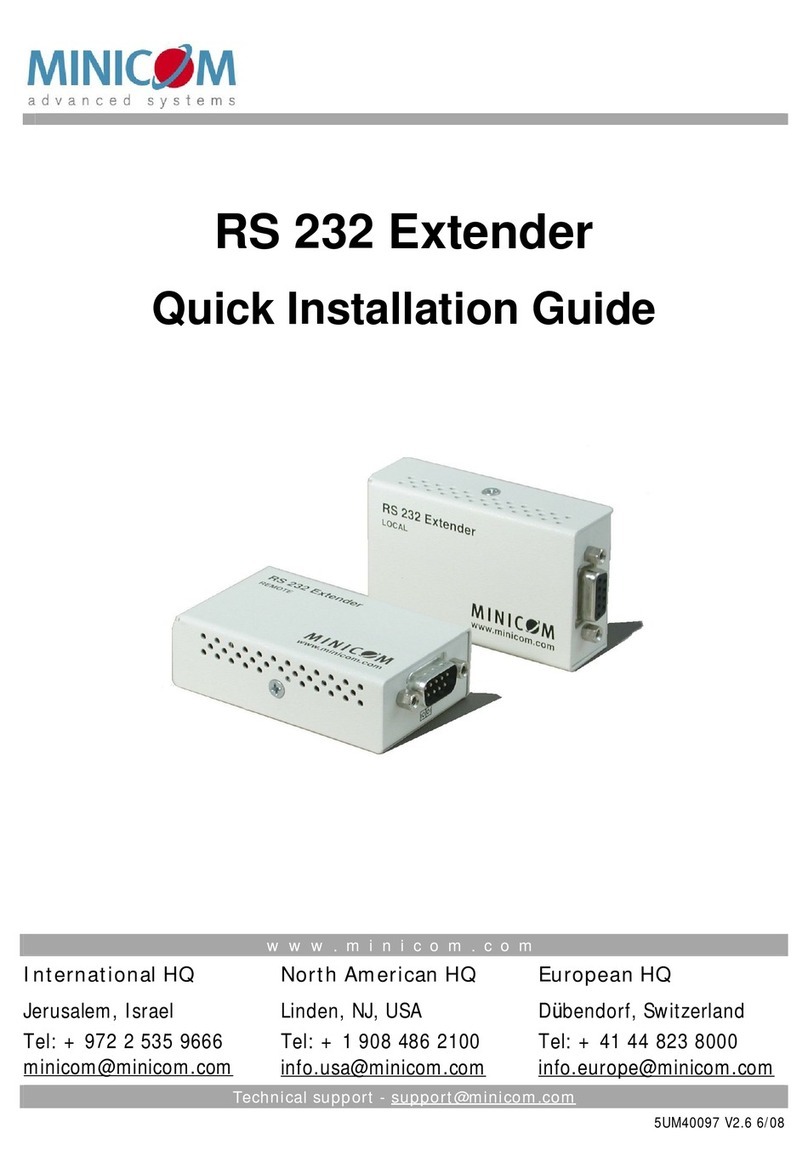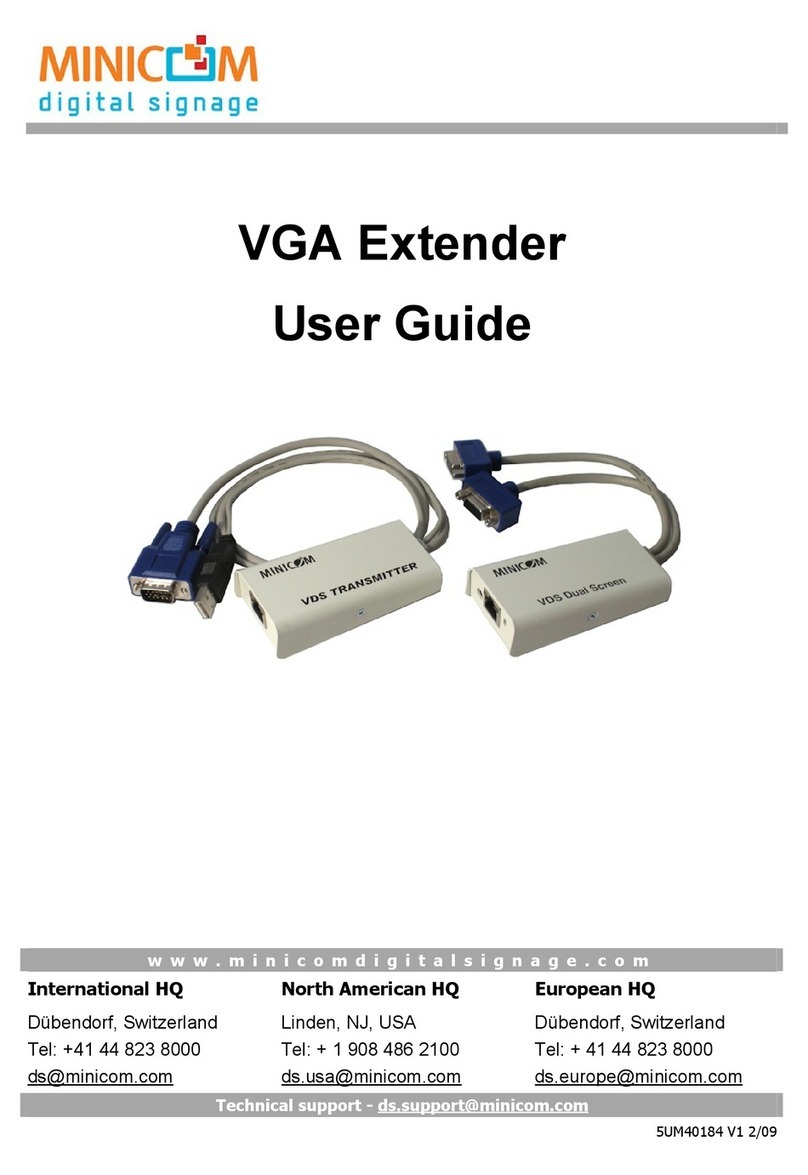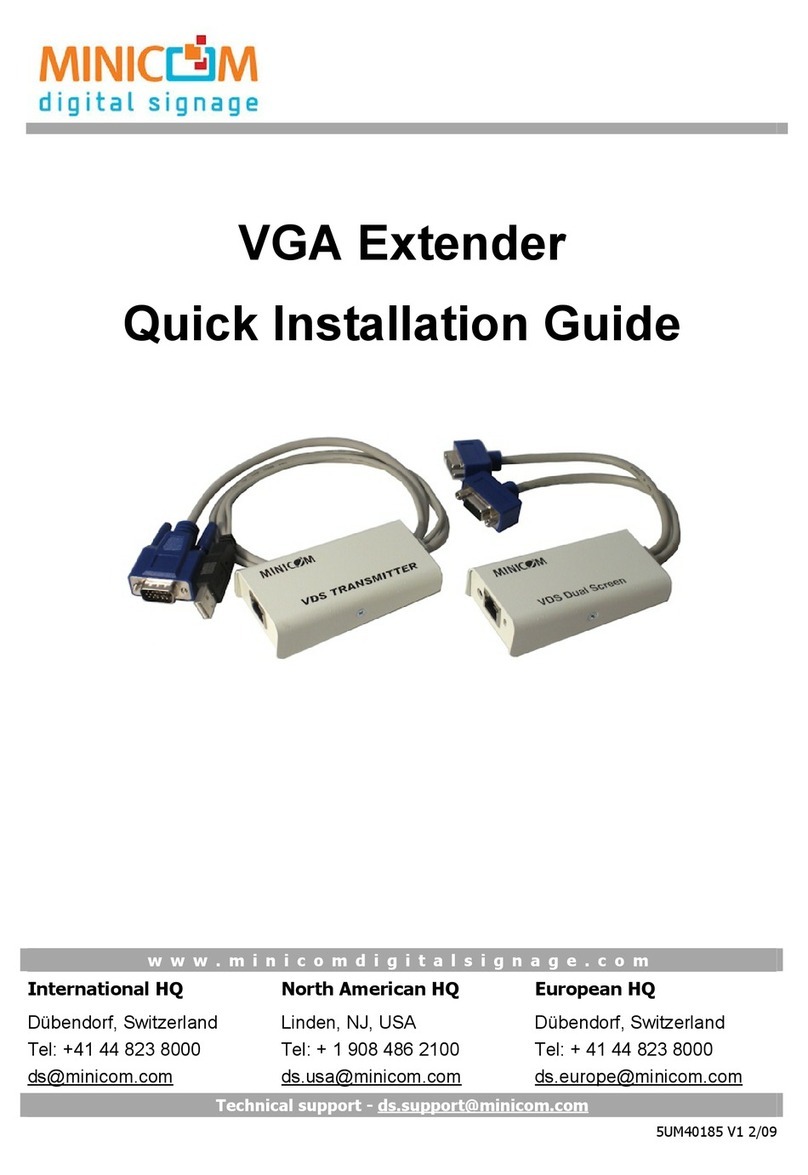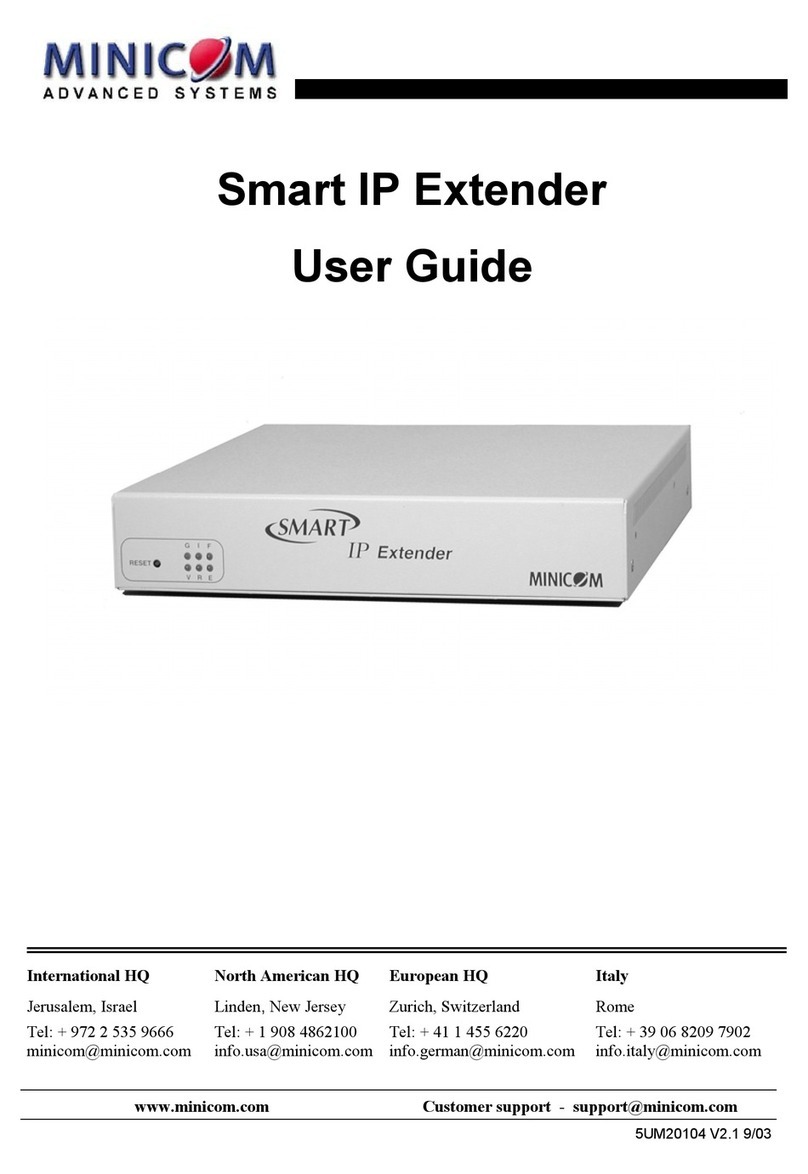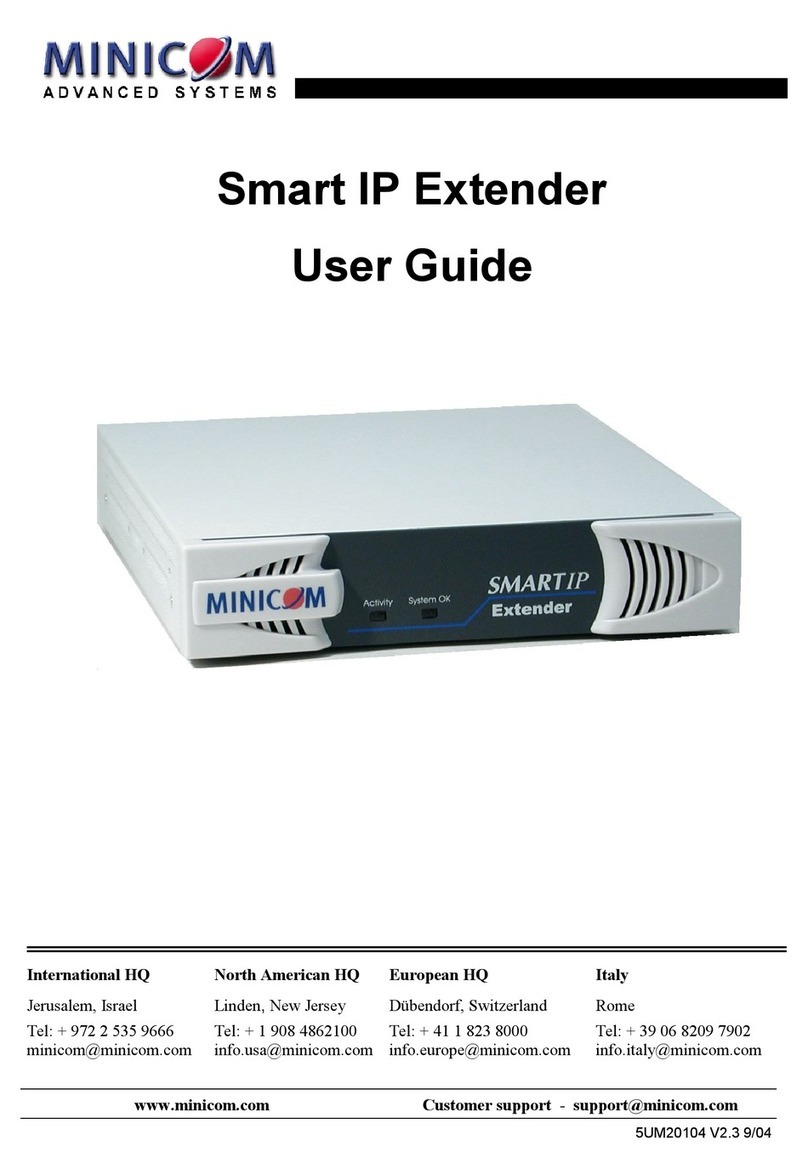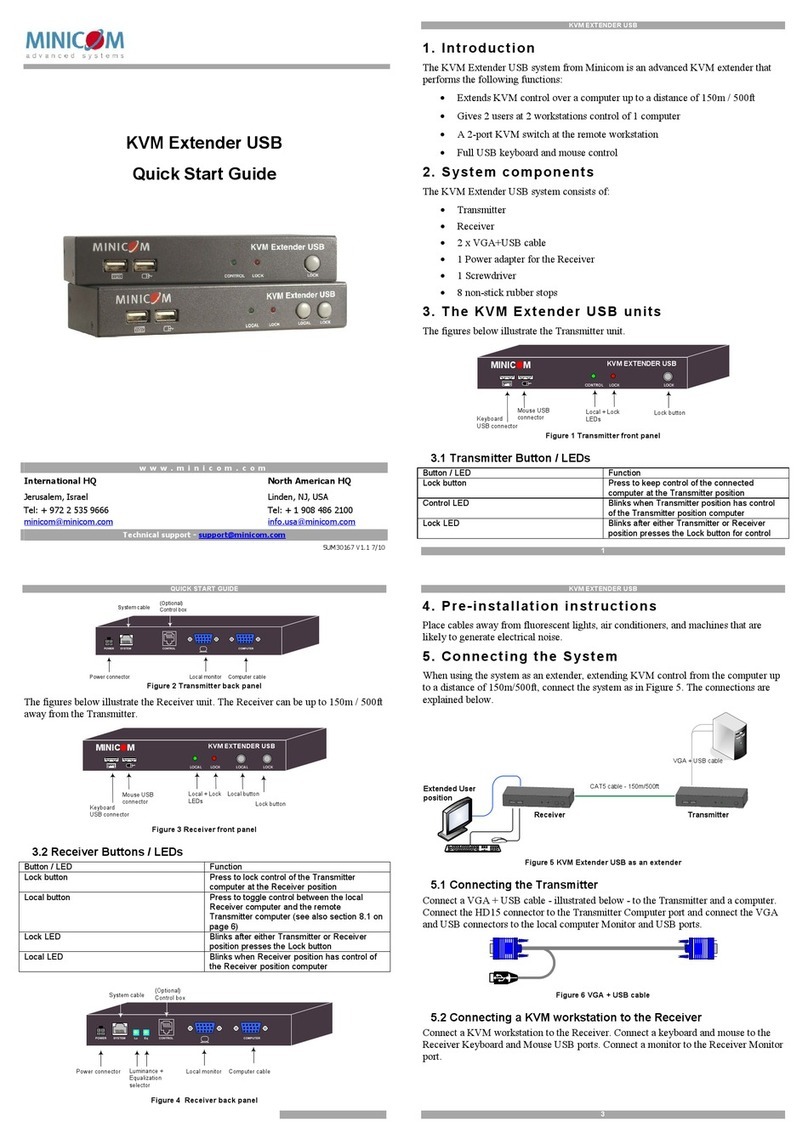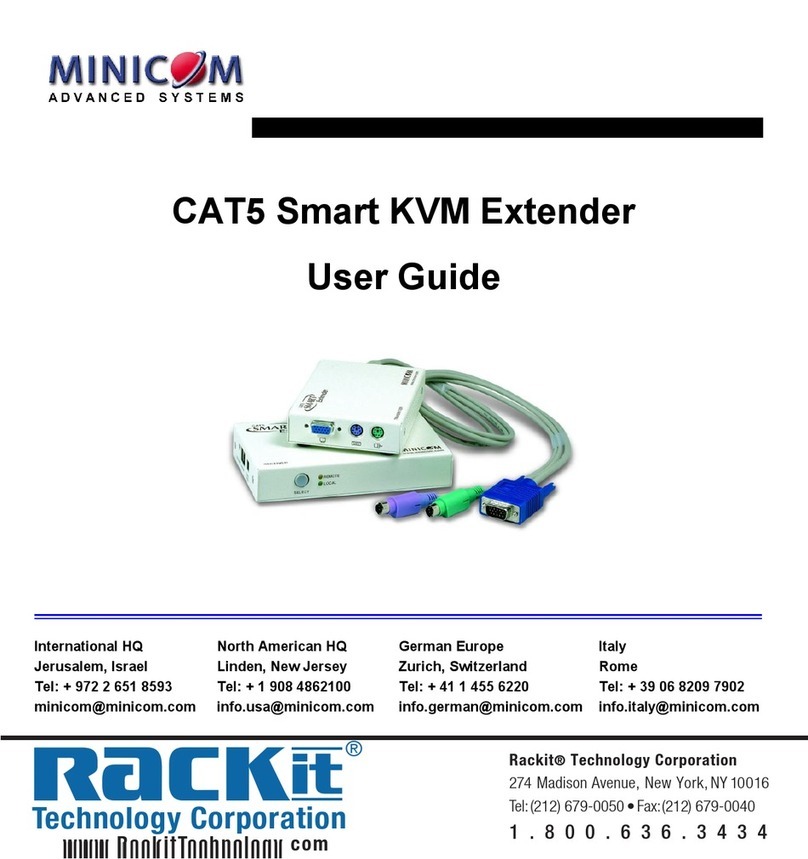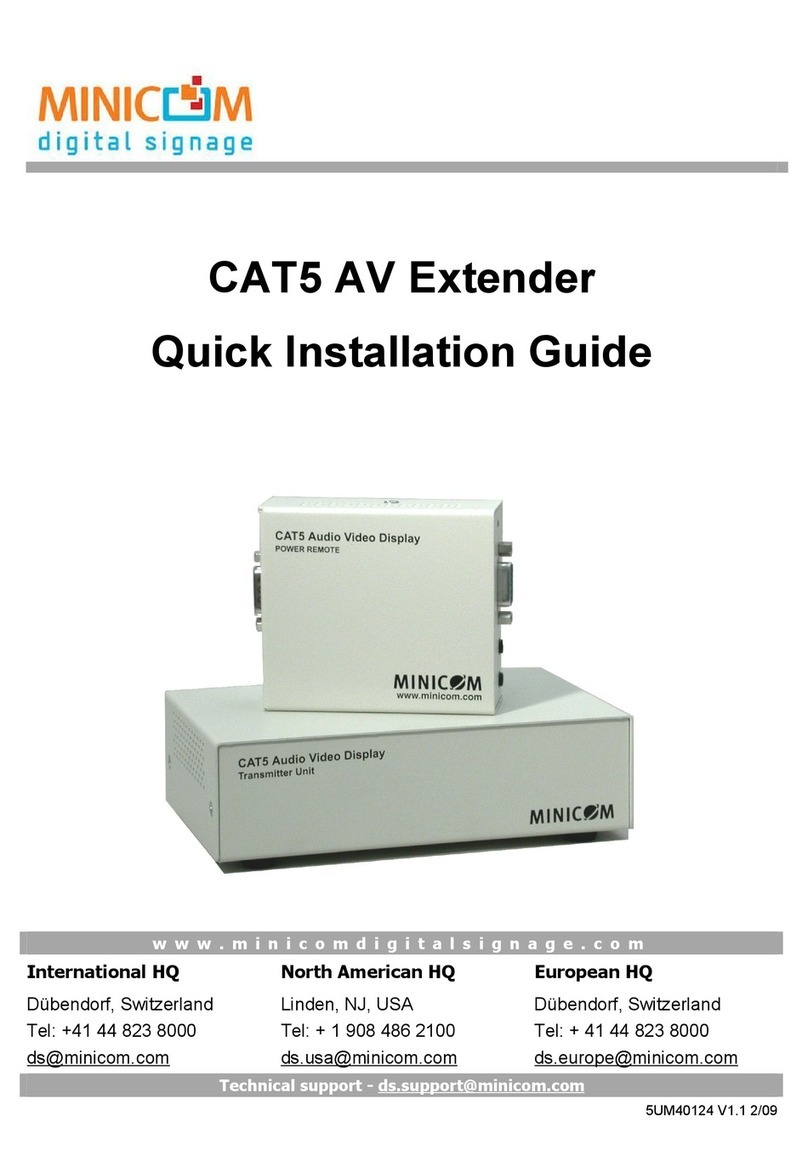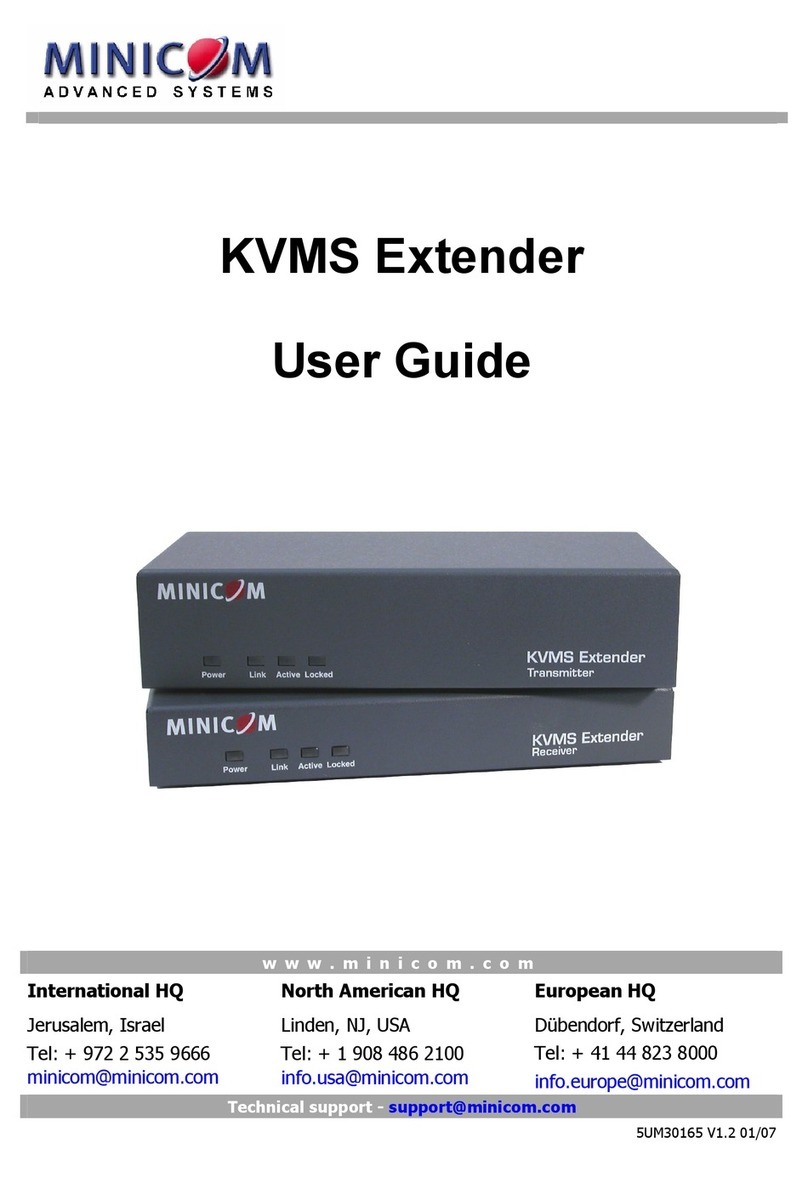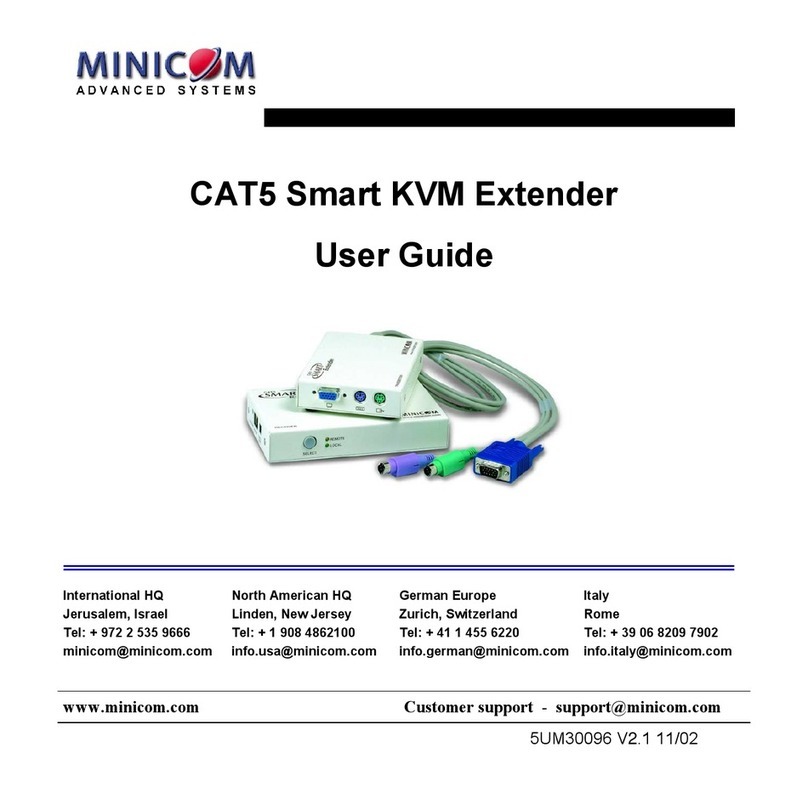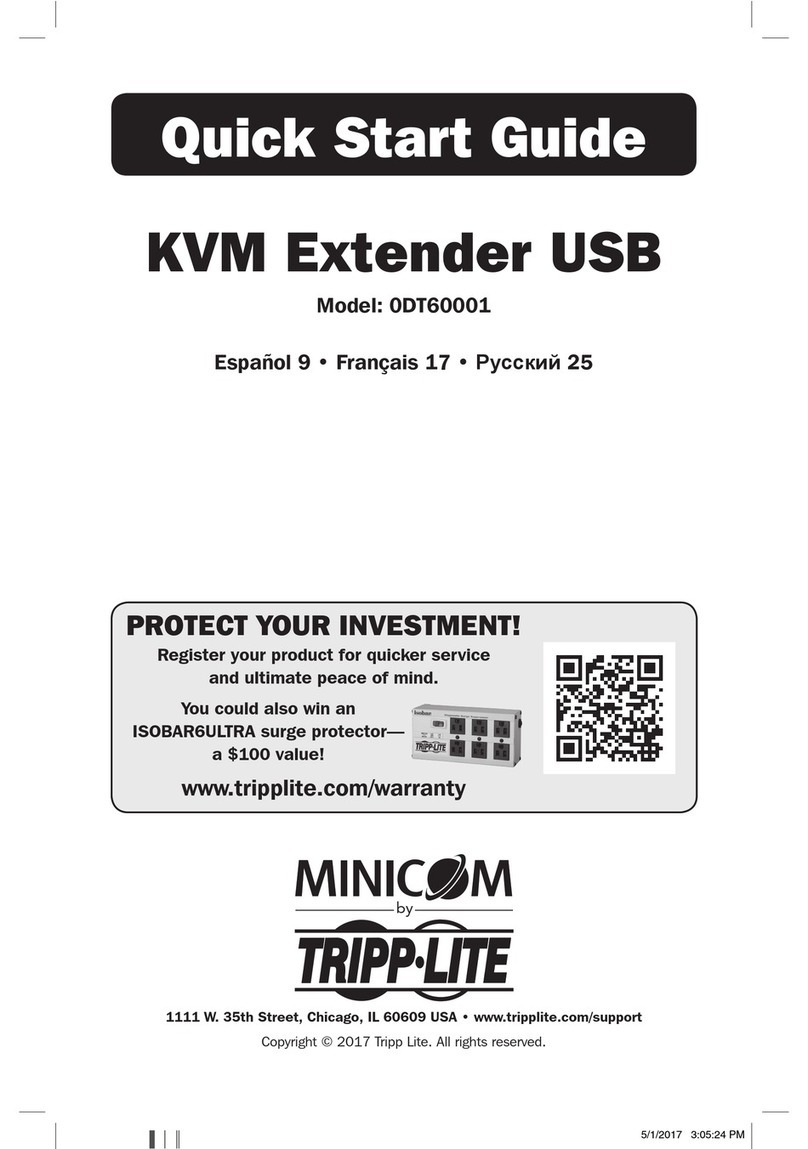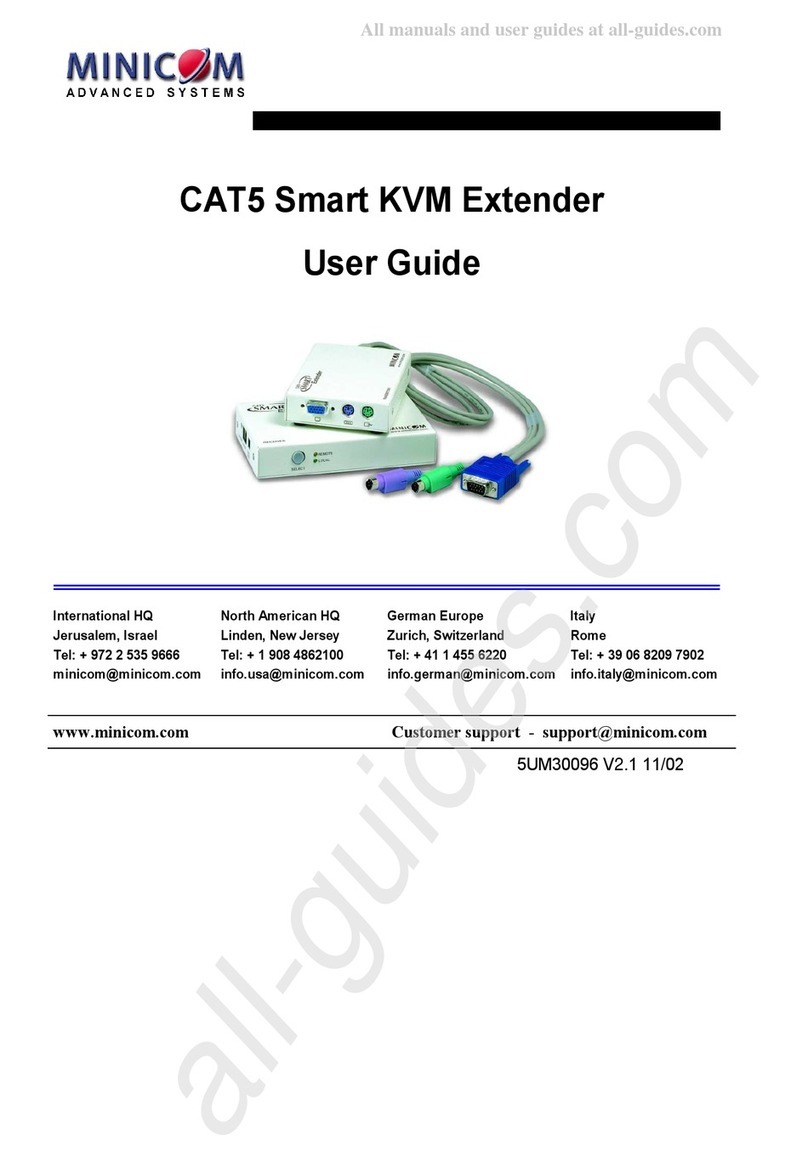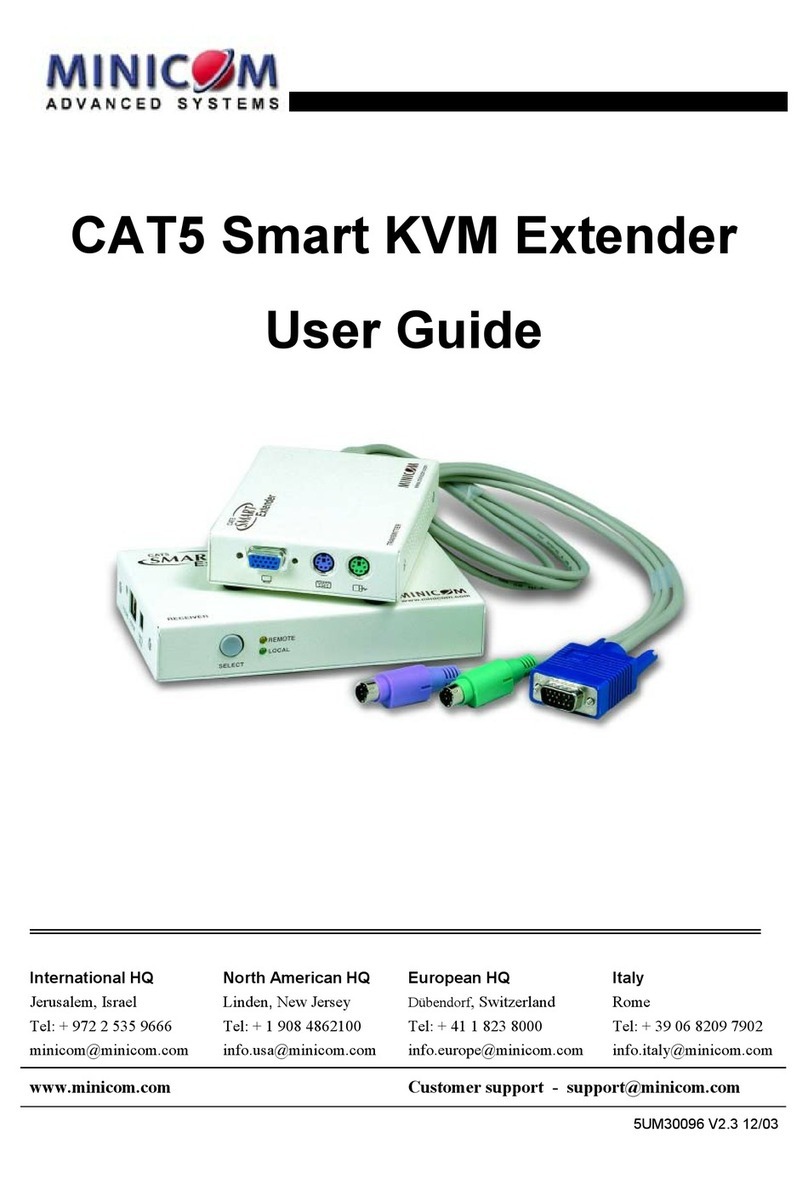6.2Connecting tothenetwork
Connectthenetwork cableto theLANportoftheSmart116IP. Thismustbe done
beforepoweringontheSmart116 IP.
6.3ConnectingtheCAT5cables
1. ConnectoneconnectortotheRICC/ROCsRJ45 port.
2. Connecttheotherconnector to oneoftheSmart116IP’sComputer ports.
3. Followtheabove2stepsforeach computer.
6.4Connectingthepowersupply
1. UsingthePowercordprovided,connecttheSmart116 IPto asocketoutlet with
grounding connection.Onlyusethepowercord suppliedwiththe unit.
2. SwitchontheSmart116 IP.
7.Initialsettings-DefaultIP
address
Thefollowingsectionsprovideinstructionsforsetting theIPaddressforthe Smart
116IP unit.
Bydefault,Smart116IPbootswithanautomaticallyassignedIPaddressfrom a
DHCP(DynamicHostConfigurationProtocol)serveron thenetwork.The DHCP
serverprovidesavalidIPaddress,gatewayaddressand subnet mask.
ToidentifytheIPaddress,theSmart116IPMACaddressappearsonthe underside
oftheSmart116IPbox.Thedevice number(D.N.)canalsobefound there.
IfnoDHCPserverisfoundonthenetwork, Smart116 IPbootswiththestatic IP
address:192.168.0.155.
ote! IfaDHCPserverlaterbecomesavailable,theunit picksuptheIP settings
fromDHCPserver. TokeepthestaticIPaddress,disableDHCP–explainedin the
softcopyUser Guide.
7.1StaticIPaddressesforanumberofunits
Whereyouwanttoconnectmorethan1Smart116IPto thesamenetwork and
thereisnoDHCPserver, oryouwantto usestaticIP addresses,dothe following:
ConnecttheSmart116 IPunitsoneatatimeandchangethestaticIPaddress of
eachunit beforeconnectingthenext unit.
8.LoggingintotheWeb
interface
Client computer operating system. - Windows2000 or higher,with Firefox 3 or
InternetExplorer7.0orlaterversion.LinuxwithFirefox 3.
Completetheinitialsetup viatheWebconfiguration interface:
1.OpenyourWebbrowserandtypetheSmart116 IPsystemIPaddress -
https:// P address/-and press Enter.Theloginpage appears.
2.In mode selectConfiguration.
3.TypethedefaultAdministratorusername admin andpassword access (both
lower case).
4. Press Enter.TheWebinterface opensattheNetworkConfigurationpage, see
Figure 4.
Figure4 Smart116IPWeb interface
9.The
OSD
Todisplaythe OSD:
1.Ensurethereisnoremoteuserconnected.Todisconnecttheremoteuser press
the Local buttonontheSmart116 IP.
2.Press Shift twice.TheOSDMainwindowappears.SeeFigure5.Lines with
yellowtext showactivecomputers.Lineswithbluetext show inactive
computers.TheTypecolumnindicatesacomputer“C” isconnectedtothe port.
4
5
QUICK STARTGUIDE
Portnumber
SMART108 /116IP
ThescreenofthecurrentlyselectedTargetServerwithMinicomtoolbar appears
seeFigure 6.
appearshere C=computer
Instruction
keys
Figure5 OSDMain window
Server name
Toolbar
9.1NavigatingtheOSD
Tonavigateup anddownusetheUpandDownarrow keys.
Tojumpfromonecolumnto thenext (whenrelevant)usetheTab key.
Toexit theOSDor returnto apreviouswindowwithin theOSDpress Esc.
9.2Selectingacomputer
Toselecta computer:
1. Navigateto thedesiredcomputer line.
Or,typetheportnumberof thedesired computer.
2. Press Enter.Theselectedcomputerisaccessed.AConfirmationlabel appears
showingwhichcomputeris accessed.
WhentheOSDisdisplayedyoucannot selectcomputersusingthe keyboard
hotkeys.
10.Starting aremote
session
Figure6 Remoteconsole window
LocksToolbar Session
Profile
Disconnect
AtaClientcomputeropenthewebbrowserandtypetheSmart116IP’sIP address.
https://IPaddress.TheLoginpageappears.Typeyour usernameandpassword and
Video
Settings
PowerControl
Settings
Keyboard
Settings
Mouse
Settings
Full
Screen
Mode
Session
(Currently not
operational)
TargetSwitching
Menu
pressEnter.Bydefault,theusernameis: admin and thepasswordis access, (both
lower case).
Thereisashortcutto theConfigurationpagesfromtheloginpage.Click the
arrow to togglebetweentheoptionto accessaremotesessionorthe
configuration pages.
Onfirstconnection install theMinicomcertificateand ActiveXcontrol.You must
loginasanAdministratorto your computerto installtheActiveXcontrol.Once the
ActiveXcontrolisinstalled,all typesofuserscan login.
WhenusingaFirefoxbrowser,installtheMinicomFirefox add-on.
Figure7 Toolbar icons
10.1Switchingtoadifferentserver/device
Toconnectto adifferent server/device:
1.FromtheToolbar,click.Alistofconnectedservers/devices appears.
2.Clickthedesiredserver.Thescreenoftheserver appears.
Tocompletetheinitialsetupand loginto theweb interfacepleaseseethesoftcopy
User
Guide on the suppliedCDoron ourwebsite
www.minicom.com
intheSupport
section.