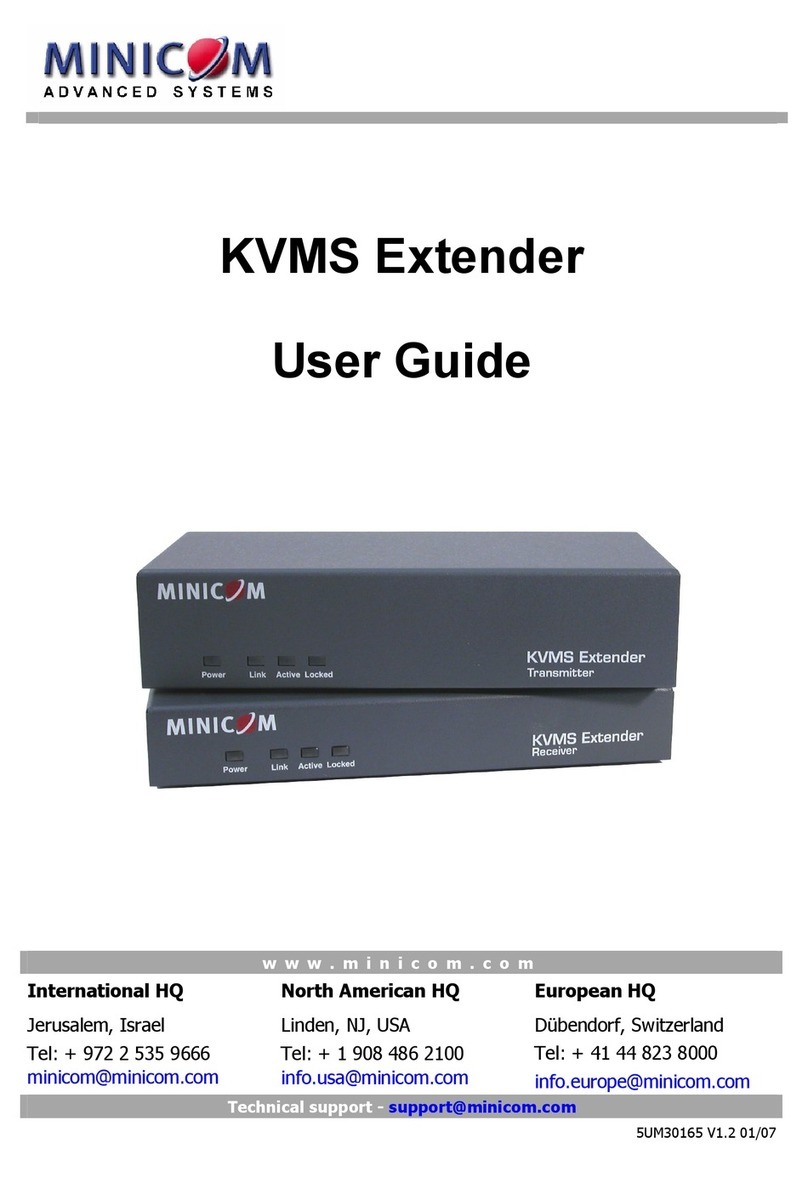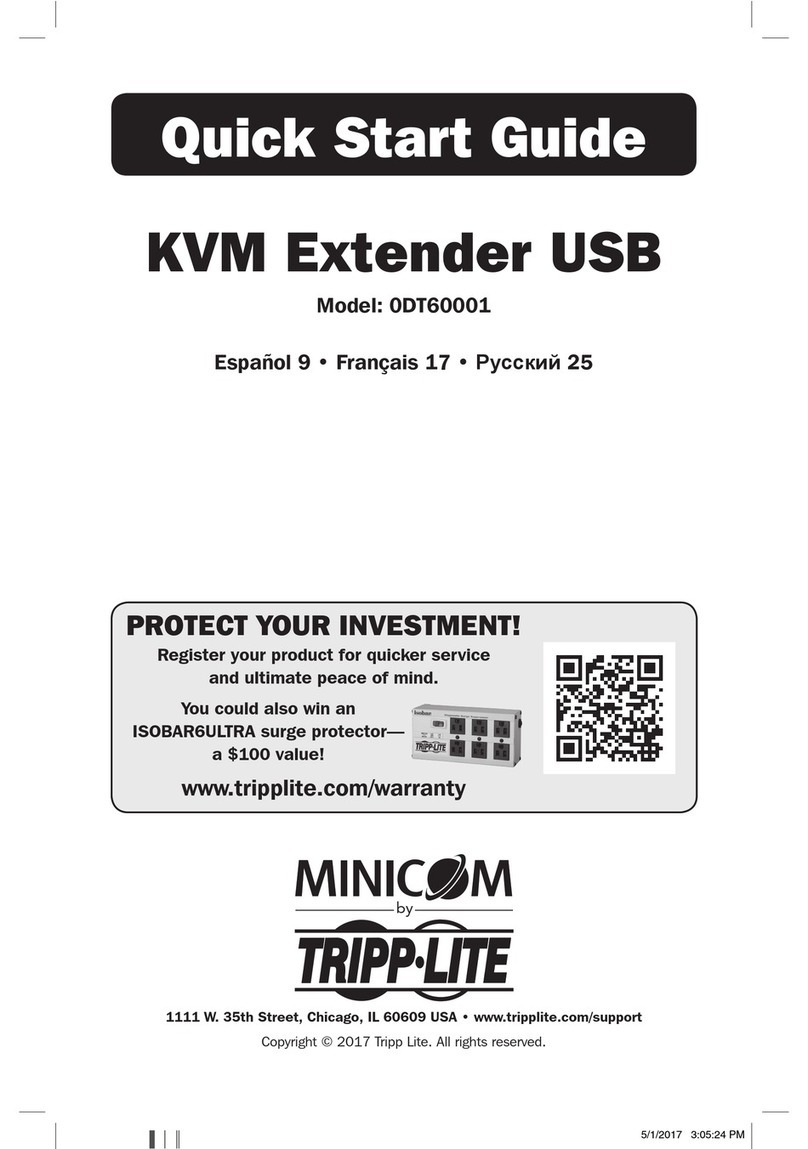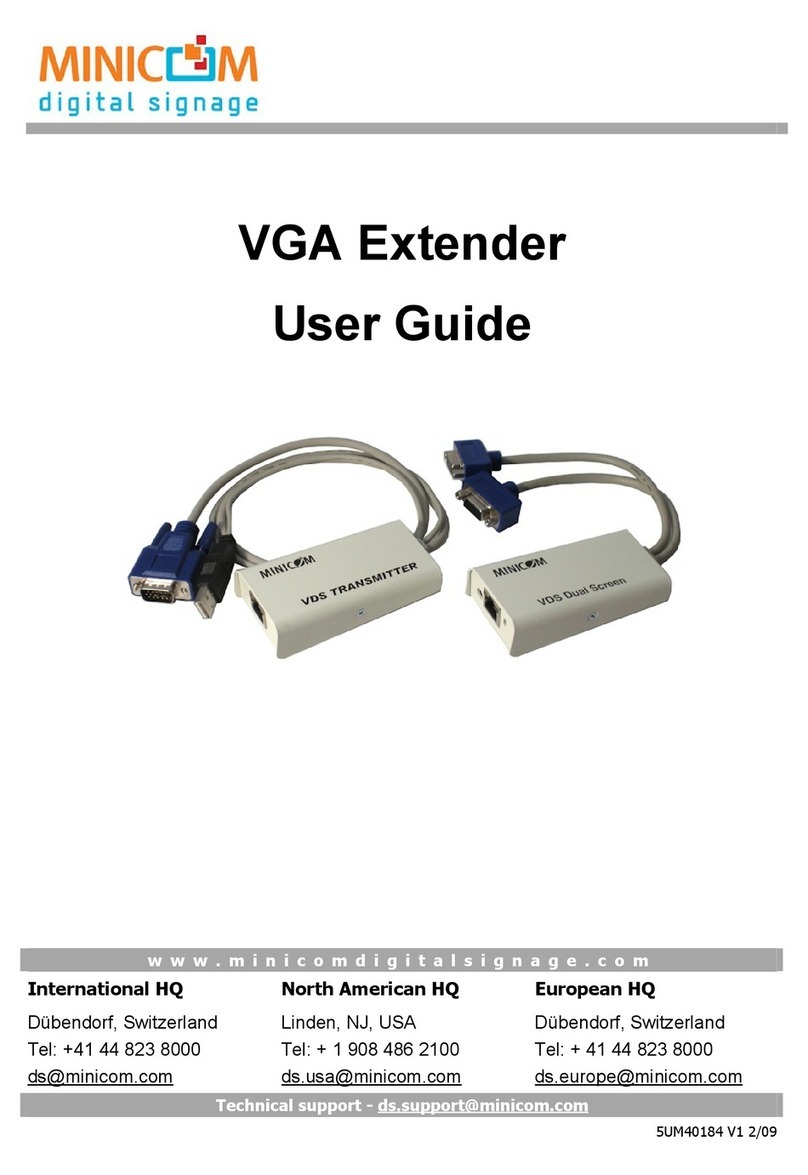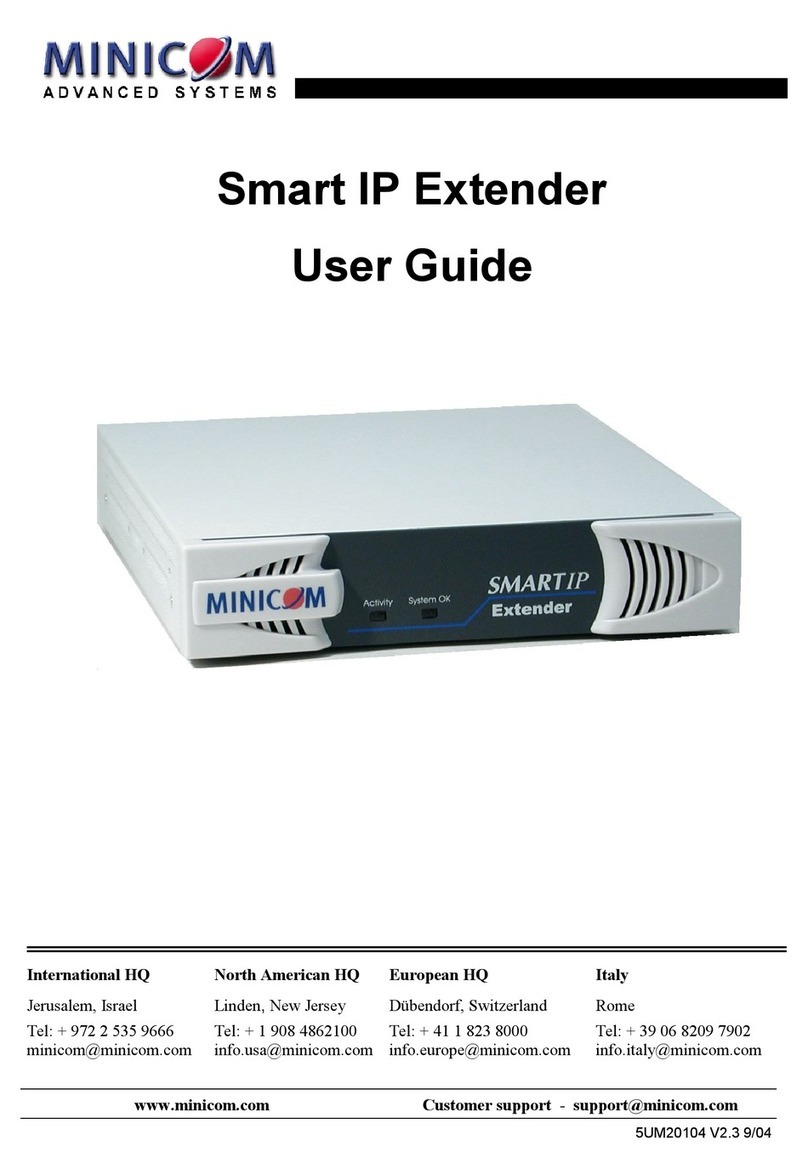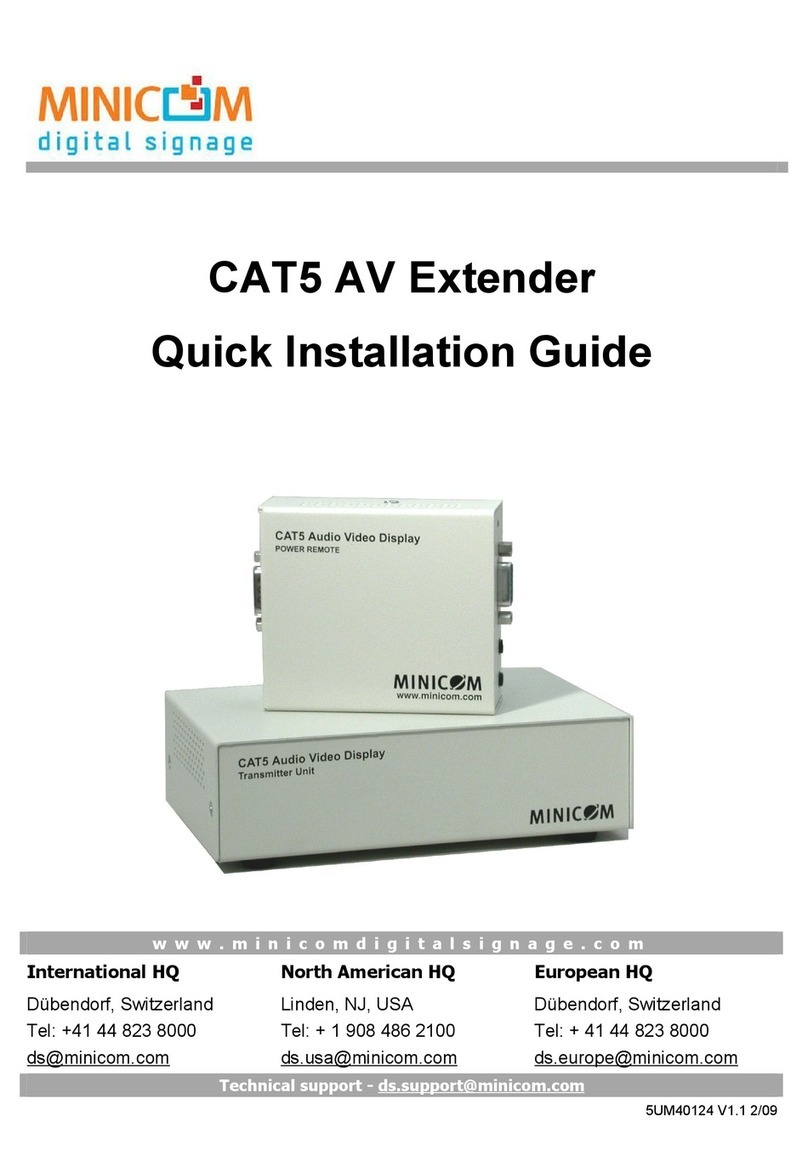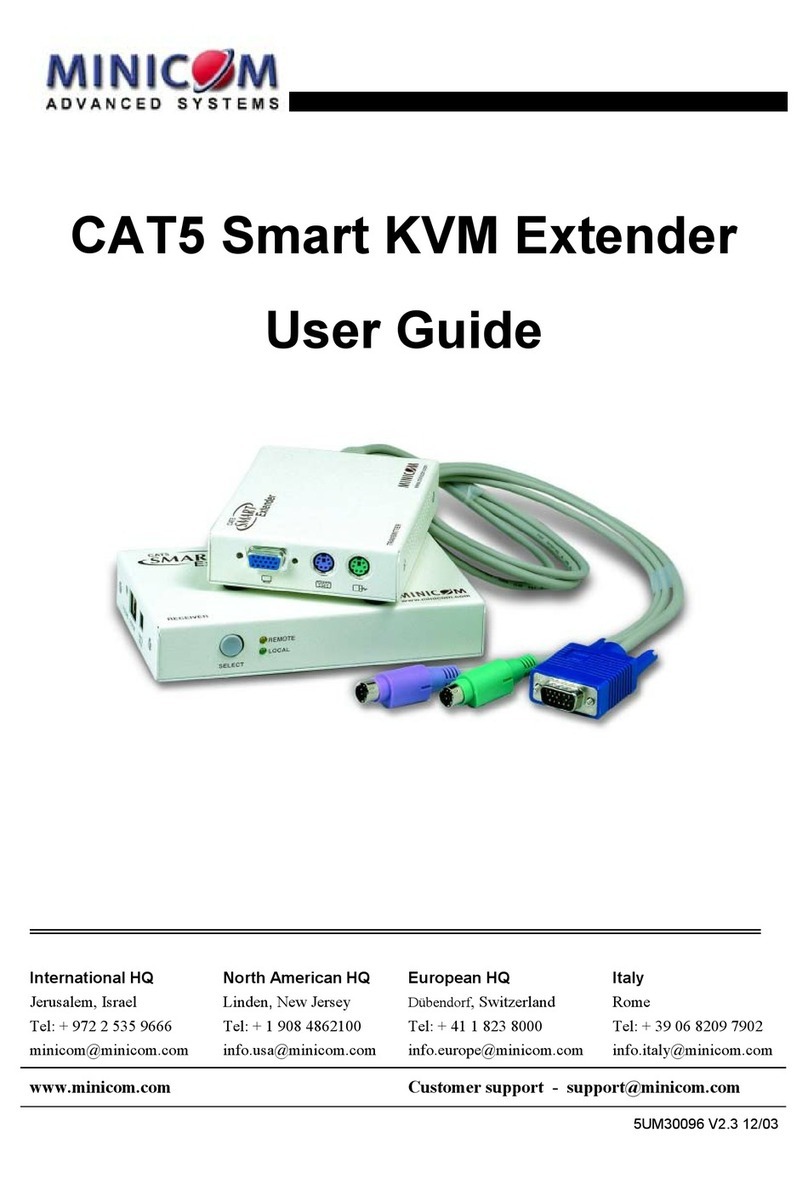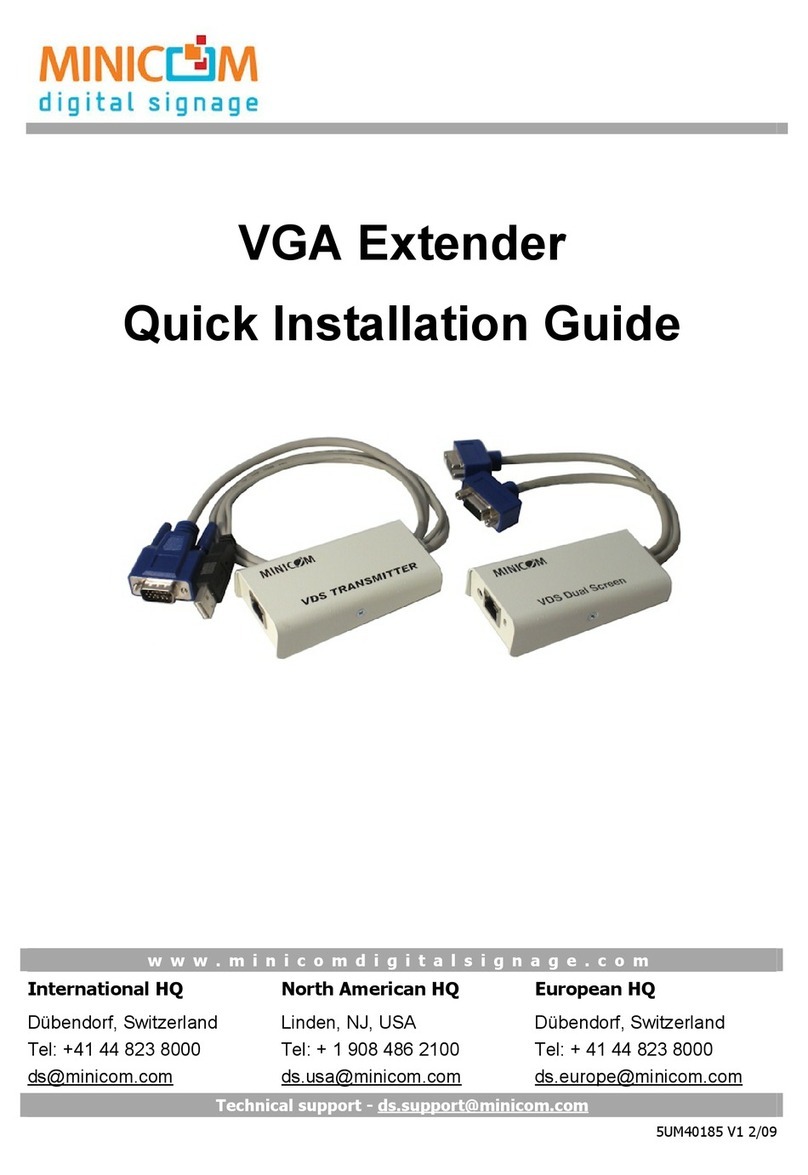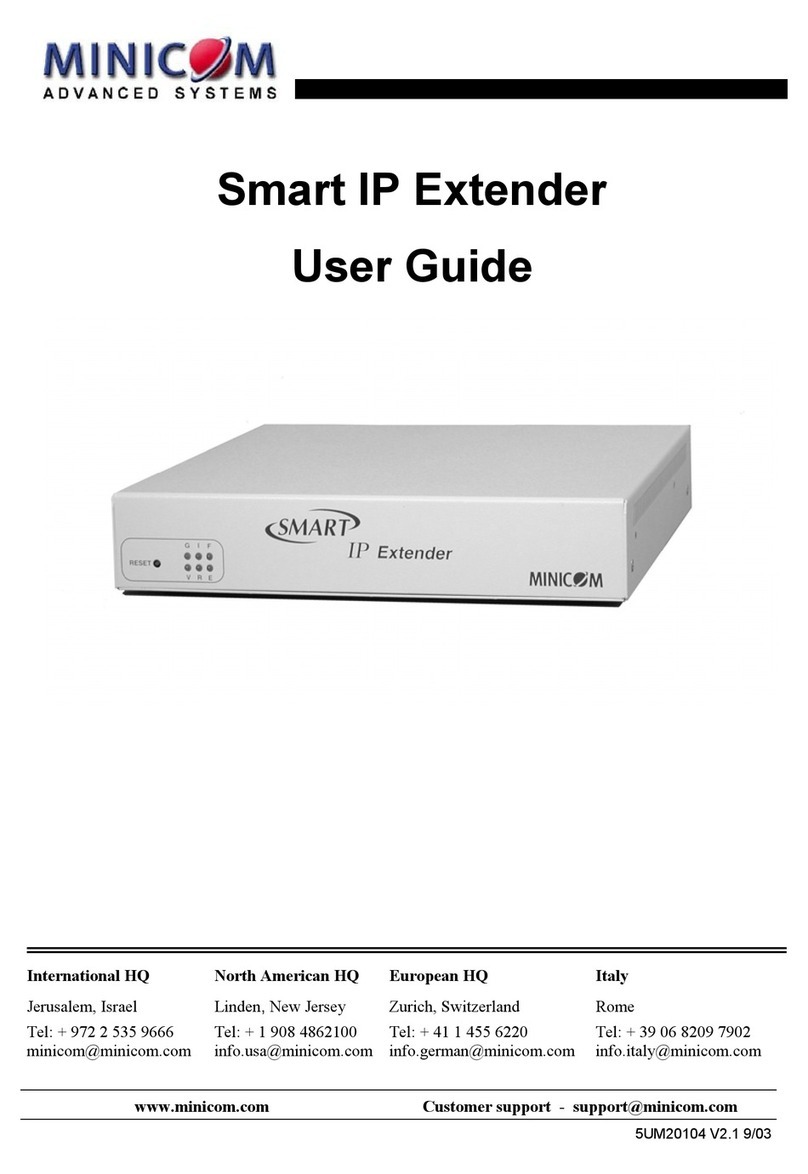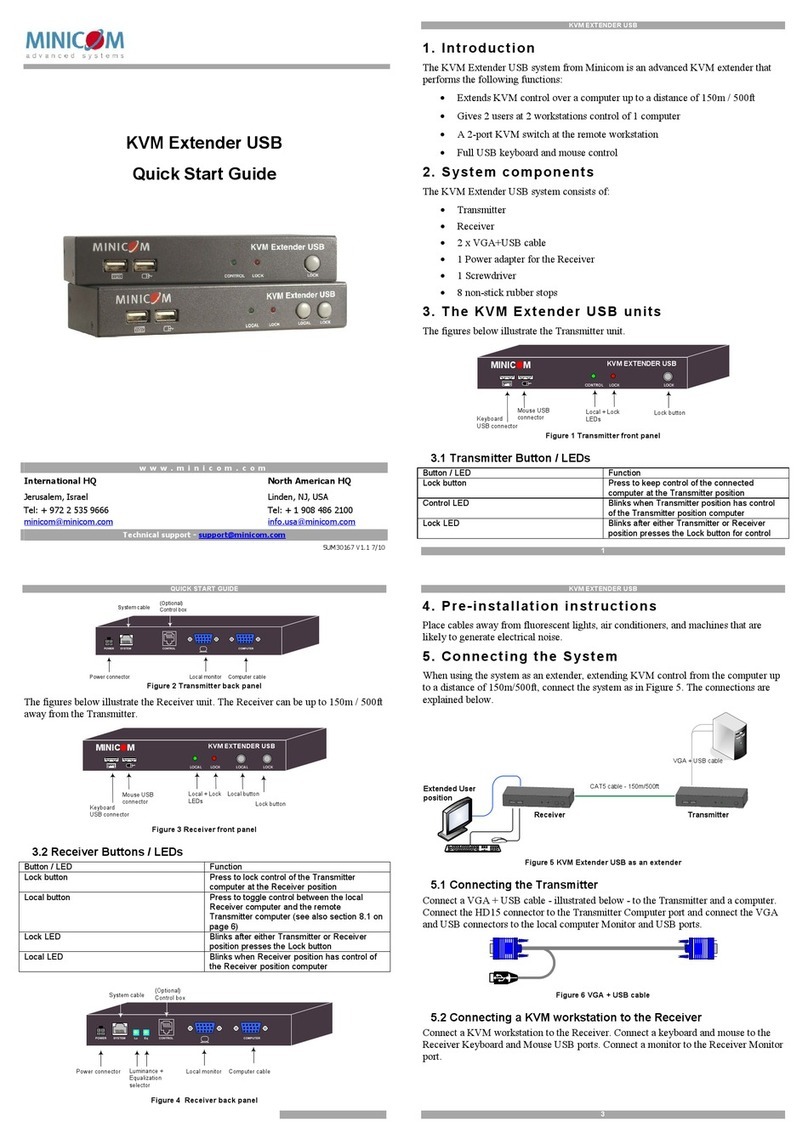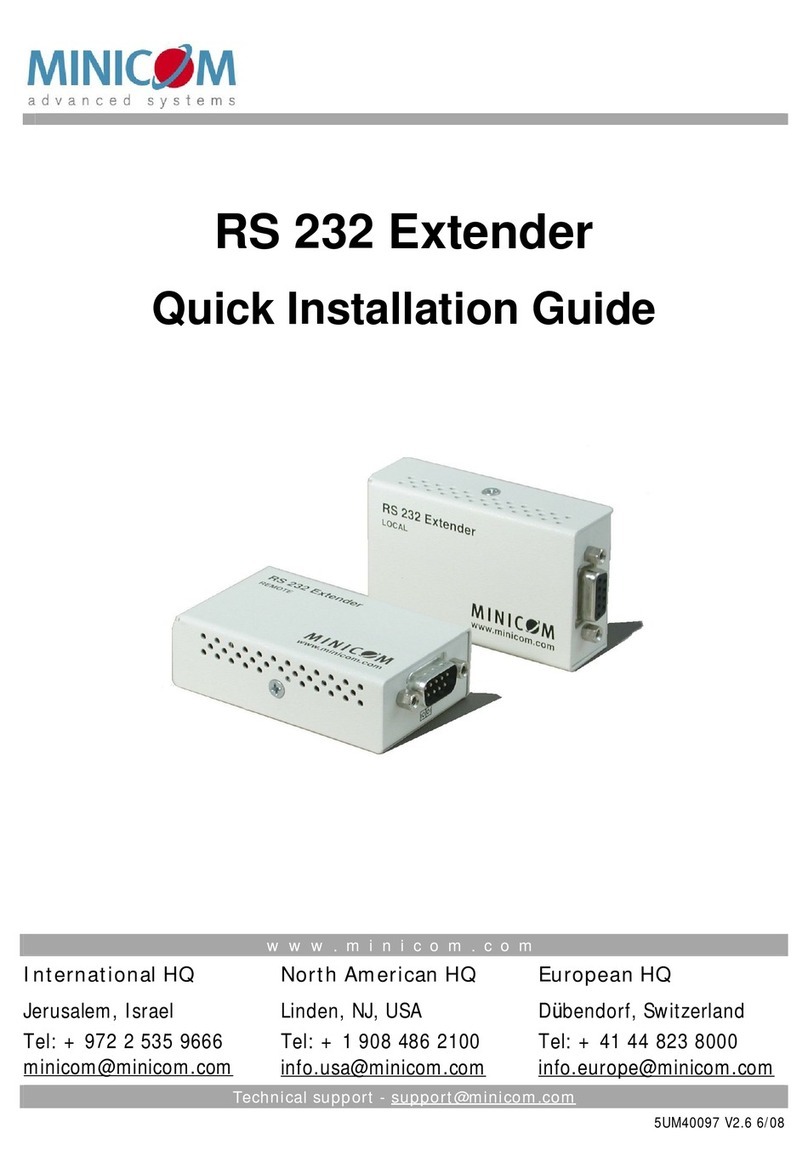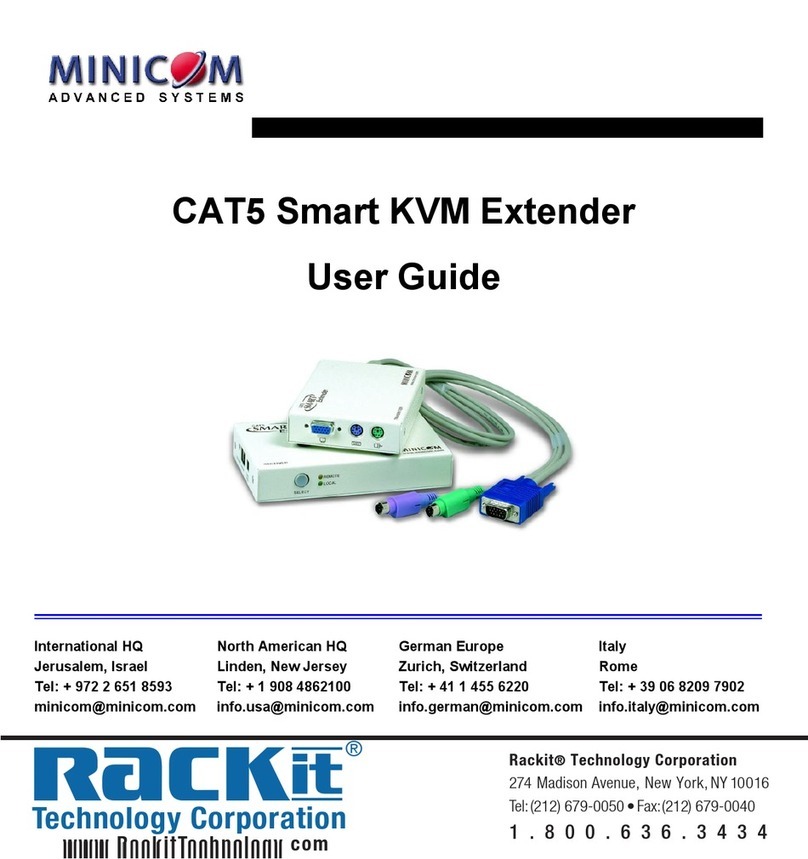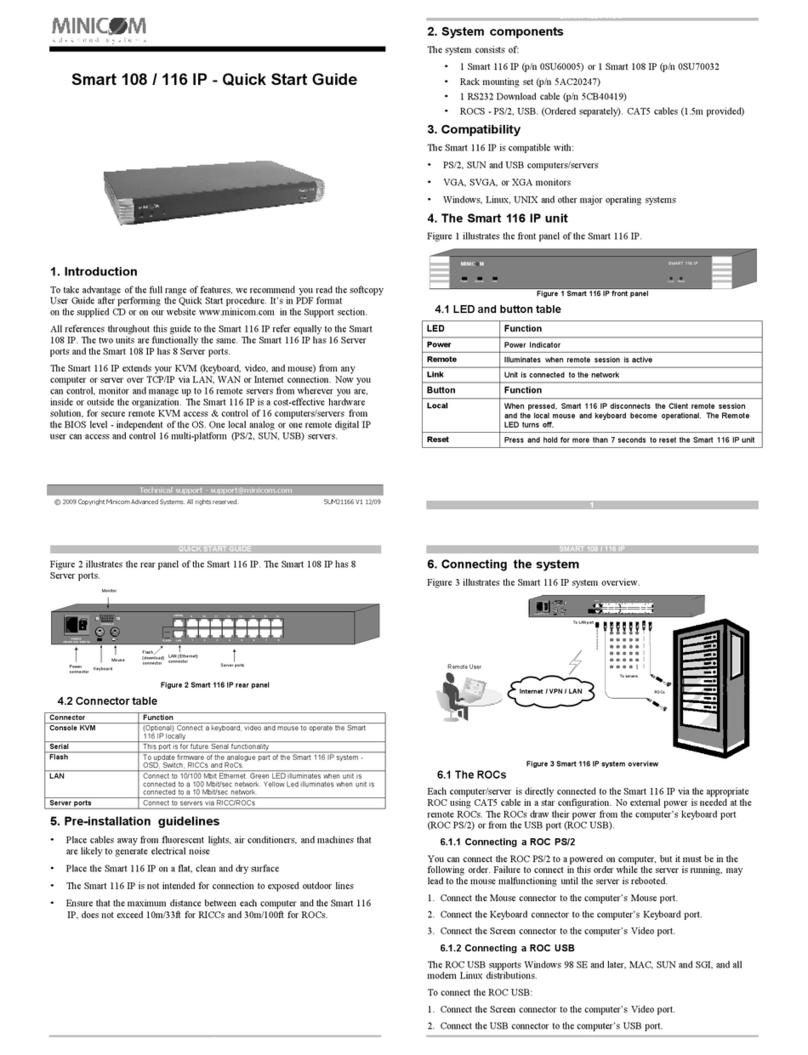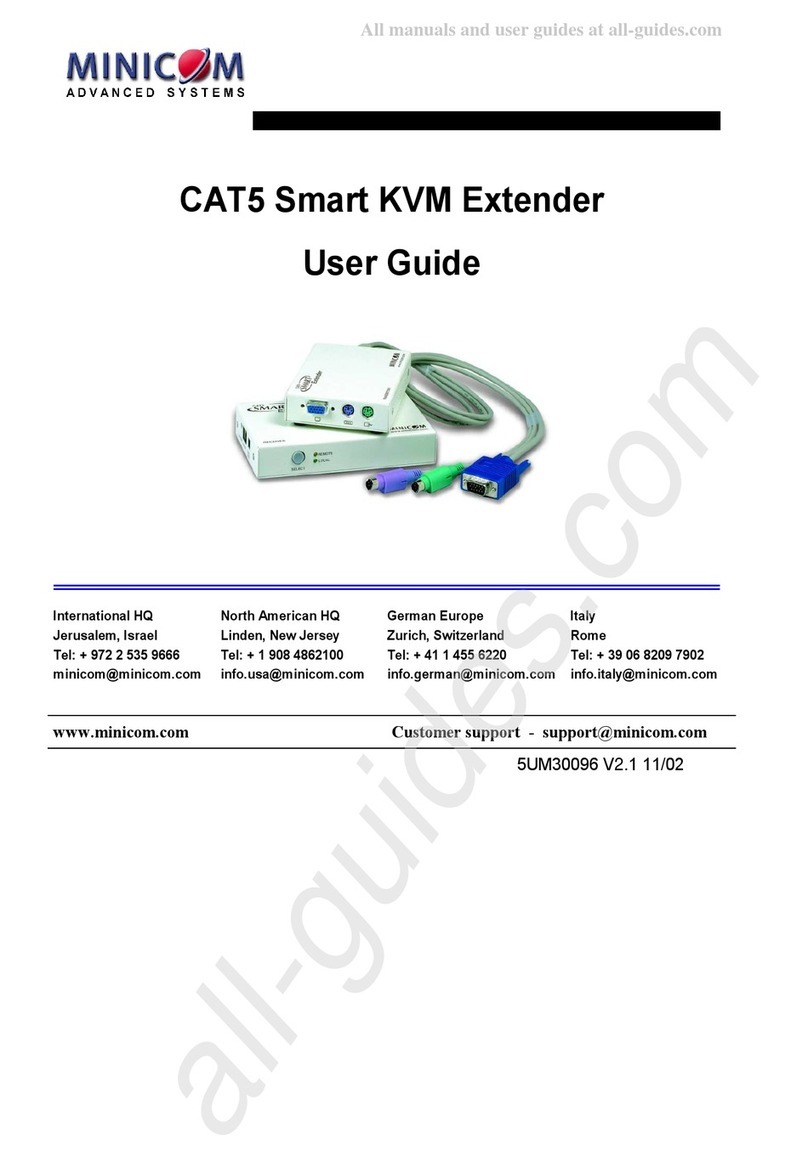7
Connecting the Transmitter
Connect the Transmitter built-in cables to the computer as follows:
Connect the purple Mouse connector to the computer’s mouse port.
Connect the green Keyboard connector to the computer’s Keyboard port.
Connect the blue Video connector to the computer’s Video card.
Connecting the CAT FTP System cable
Connect the CAT FTP System cable to the System ports of the 2 Smart Extender
units.
Connecting the Receiver
Connect a monitor, keyboard and mouse to the User ports on the Receiver’s rear
panel.
7. Power supply
Connect the Receiver to the power supply with the Power adapter and Power cord
provided. The Transmitter receives it power from the connected computer and
does not generally need an external power supply. When cascading Smart
Extenders the Transmitter does need an external power supply. See page 19.
8. Using the Smart KVM Extender to give 2 users access to 1
computer
Connect the system as in Figure 9 to give 2 users access to 1 computer on a first-
come-first-served basis. The connections are the same as in Figure 8, with the
addition of a KVM workstation for user 2. Connect the workstation for user 2 as
described below.