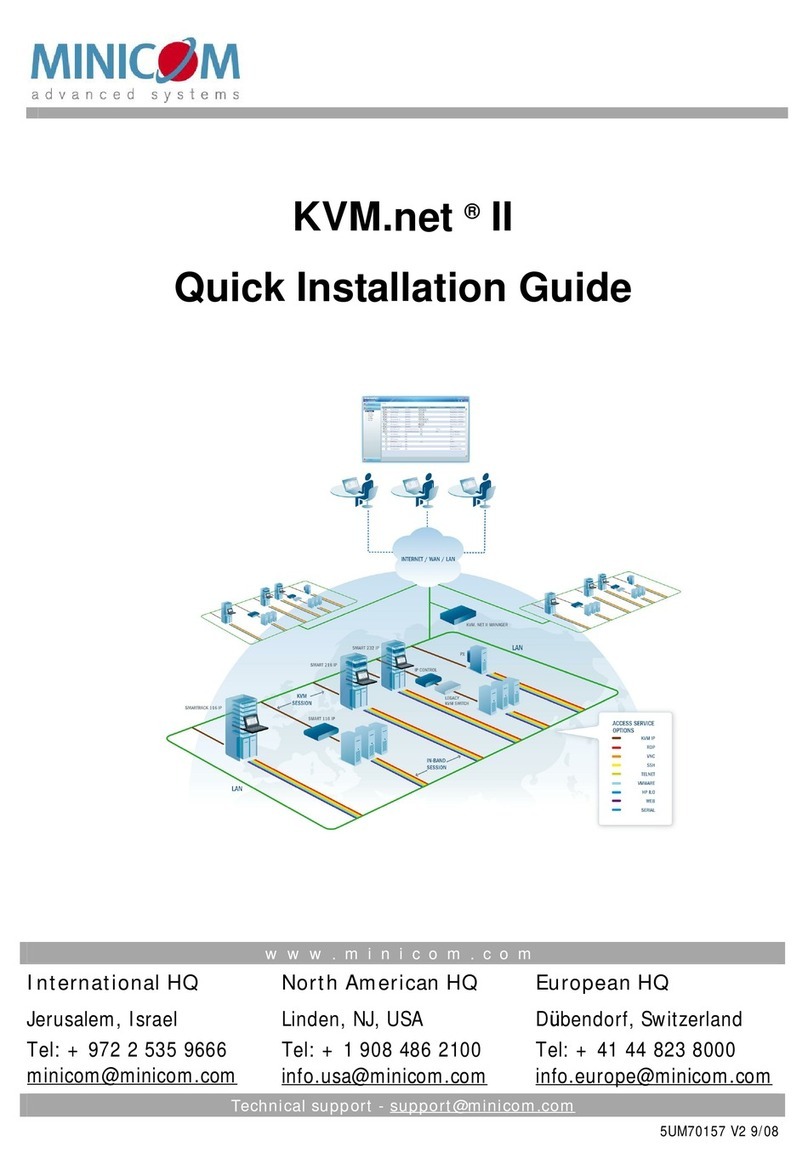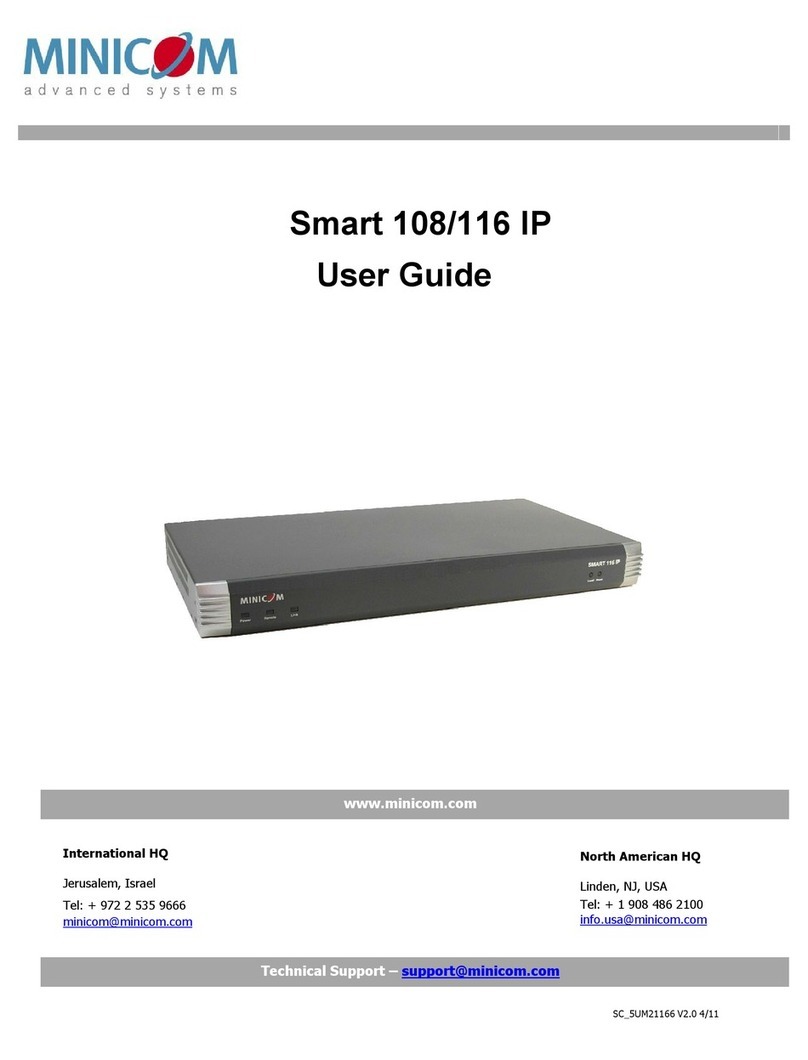PHANTOM MX IP
Table of Contents
1. Welcome .........................................................................................................................................2
2. Introduction ....................................................................................................................................3
3. The MX IP system components ....................................................................................................3
4. Management units .........................................................................................................................3
5. Remote units ..................................................................................................................................4
6. Compatibility ..................................................................................................................................5
7. System features .............................................................................................................................5
8. System configuration ....................................................................................................................6
9. Remote power management.........................................................................................................7
10. MX IP front panel............................................................................................................................8
11. The MX IP rear panel ports ...........................................................................................................9
12. Pre-installation instructions .......................................................................................................10
13. The MX IP system cables ............................................................................................................10
14. Connecting the MX IP..................................................................................................................10
15. Connecting the UPM....................................................................................................................11
16. Connecting the MX IP system ....................................................................................................12
17. Connecting the MX IP to the UPM ..............................................................................................12
18. Connecting the Specters to the MX IP system .........................................................................12
19. Connecting the Specter II PS/2...................................................................................................13
20. Connecting the Specter RS232 ..................................................................................................13
21. The RS232 power options ...........................................................................................................14
22. Connecting the Specter SUN ......................................................................................................14
23. Connecting the Specter USB ......................................................................................................15
24. Connecting the RS232 terminal..................................................................................................15
25. Controlling the RS232 Specters .................................................................................................16
26. Connecting the RS232 terminal..................................................................................................16
27. Connecting the IPMI option ........................................................................................................17
28. Connecting the Internal Reset/Power Option ...........................................................................18
29. Connecting the External Reset/Power Option ..........................................................................19
30. Connecting to Ethernet ...............................................................................................................19
31. 10 Mbps Connection....................................................................................................................19
32. 100 Mbps Connection..................................................................................................................19
33. Connecting the RS232 Serial cable............................................................................................20
Appendix A: Pin assignments ................................................................. 21
Appendix B: Technical specifications .................................................... 23
1