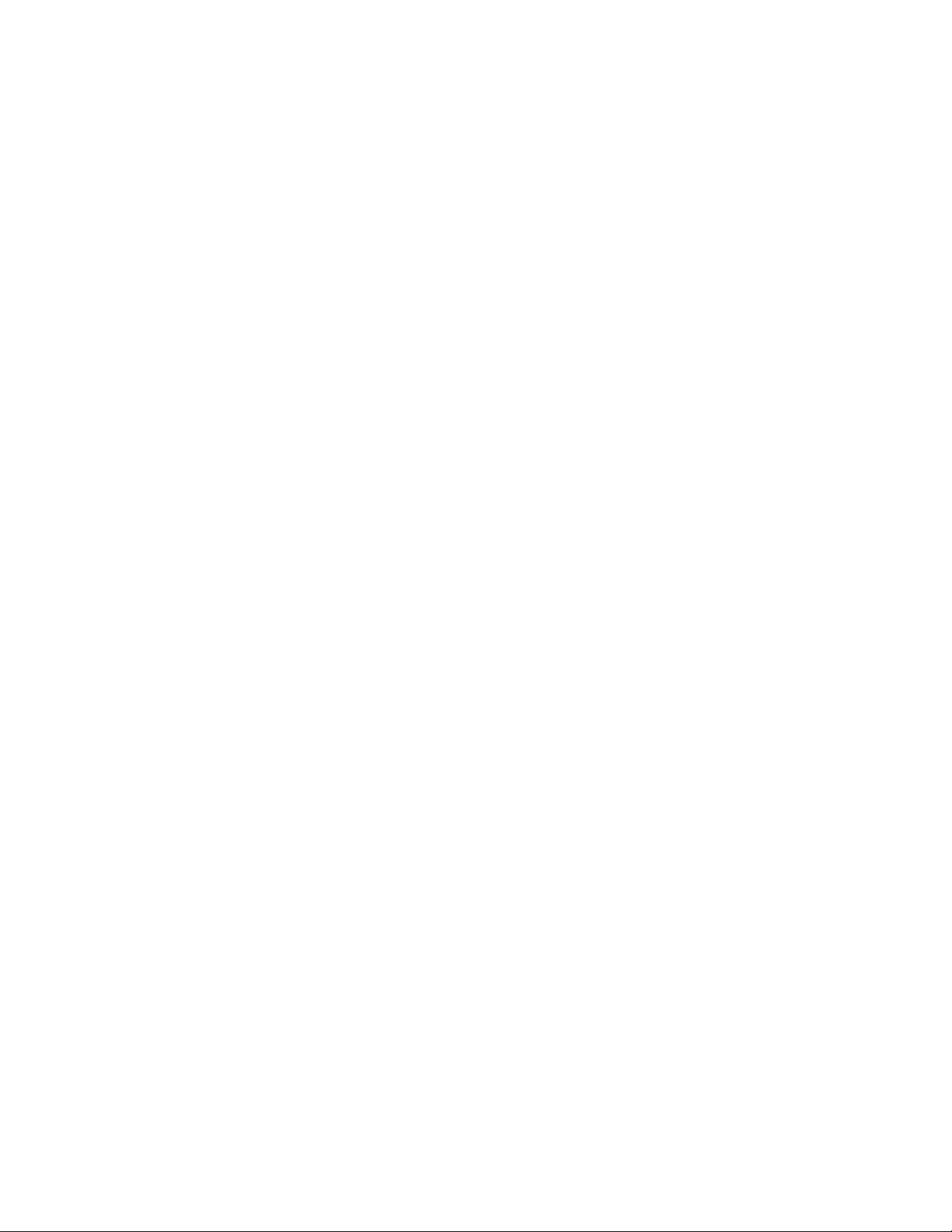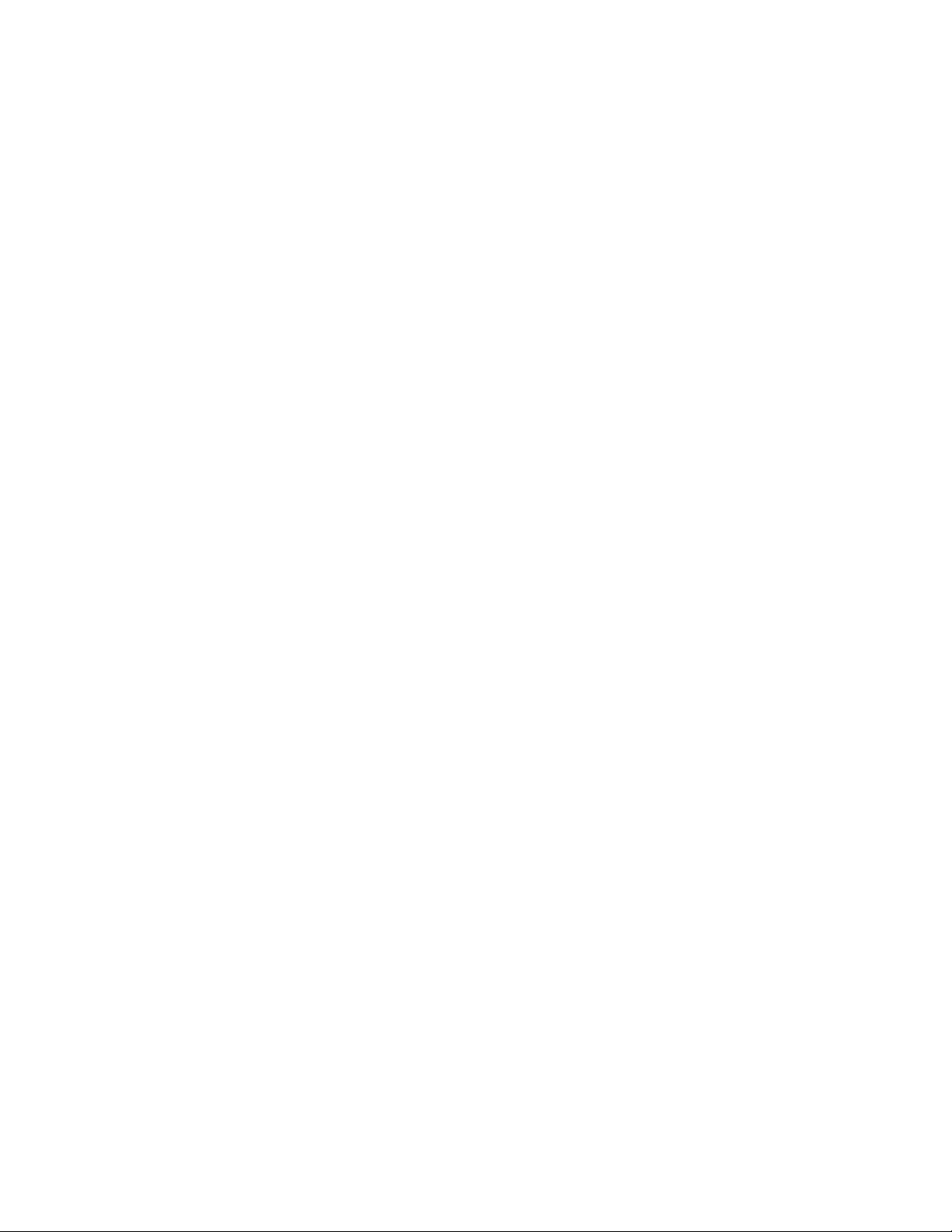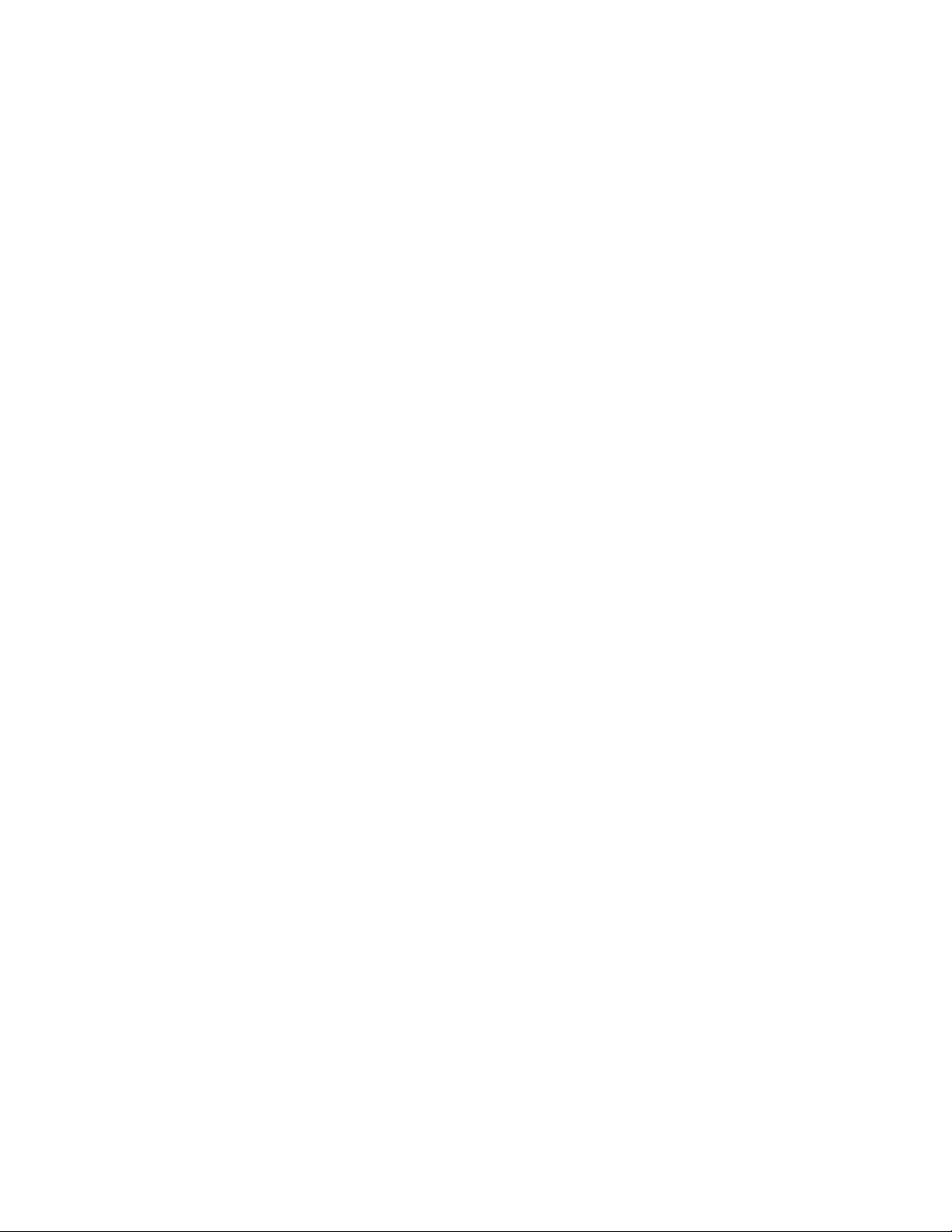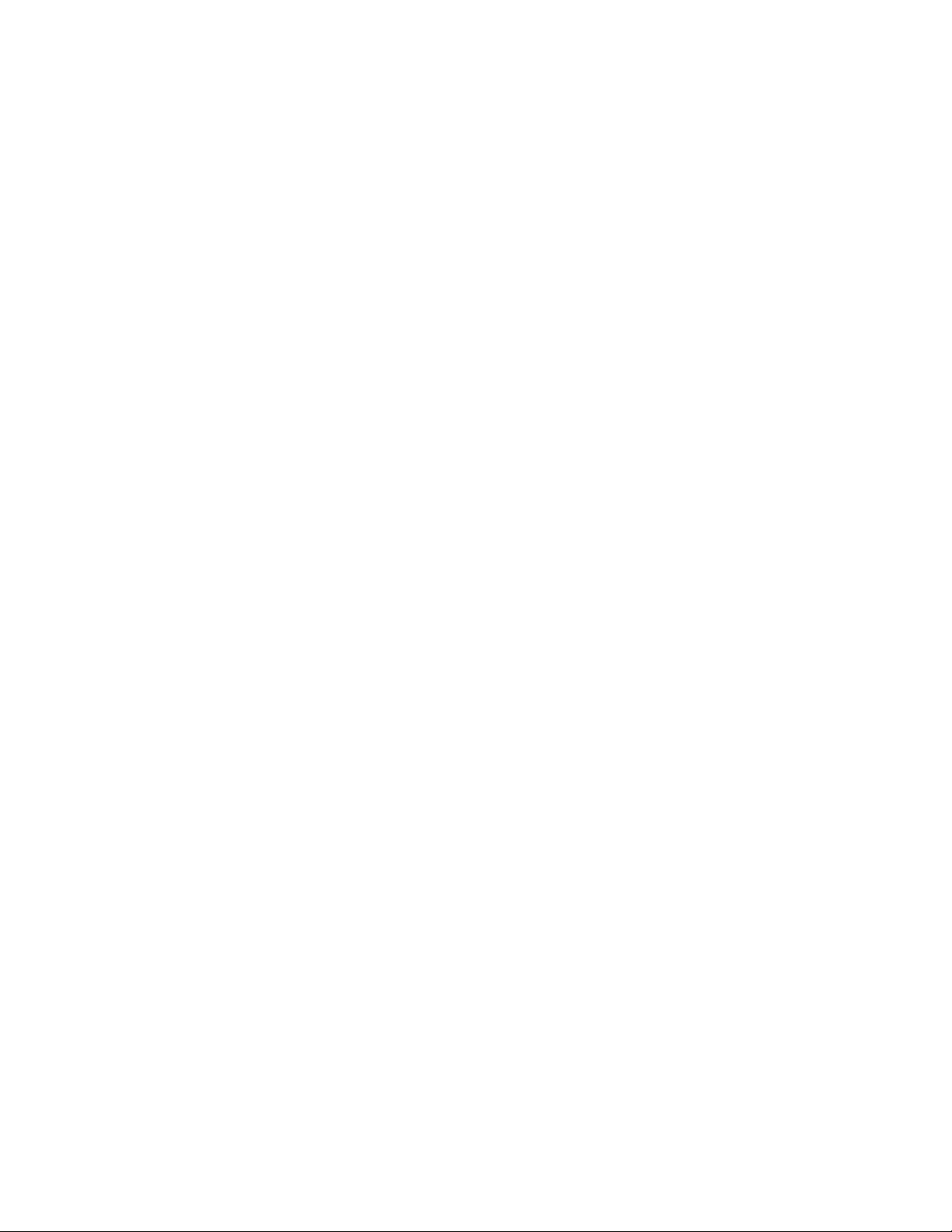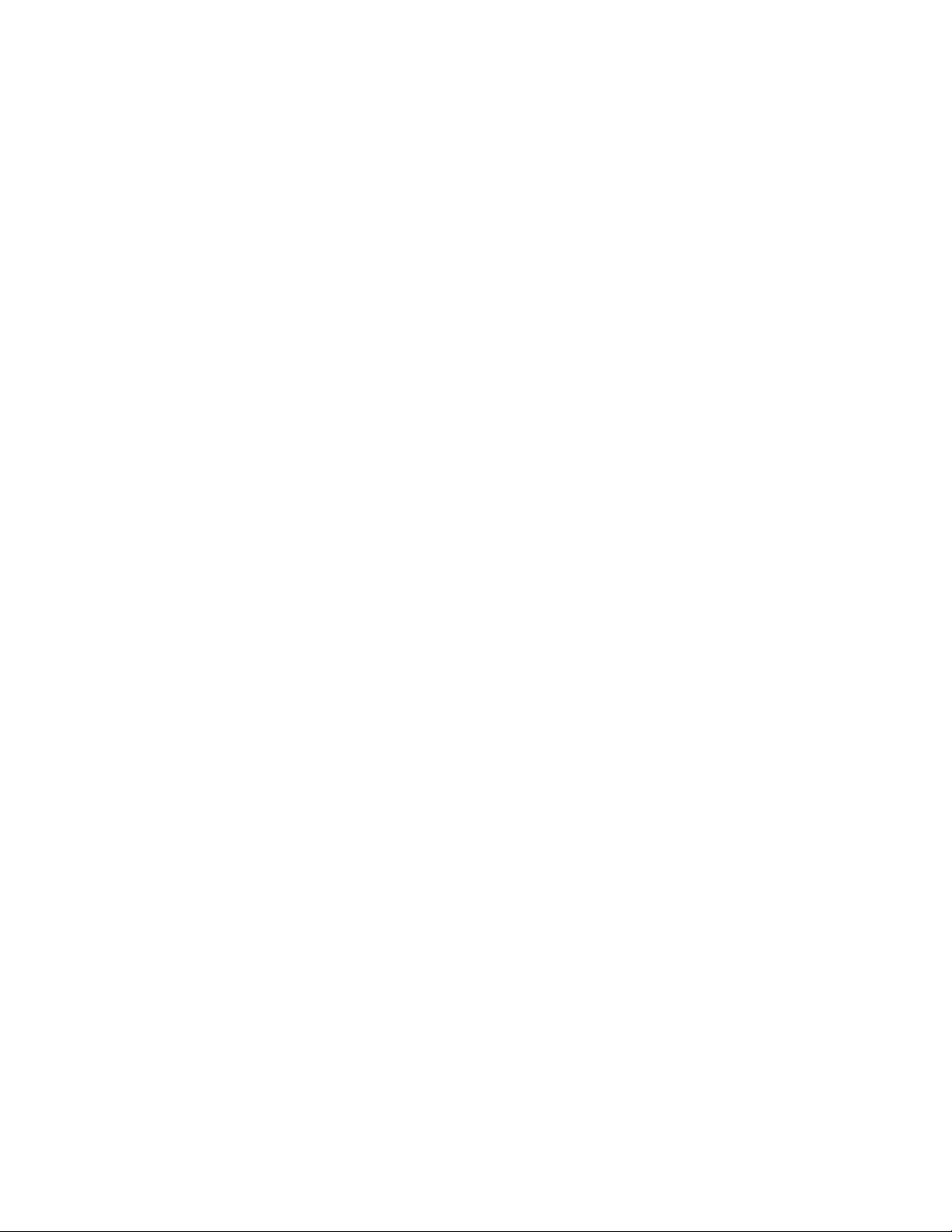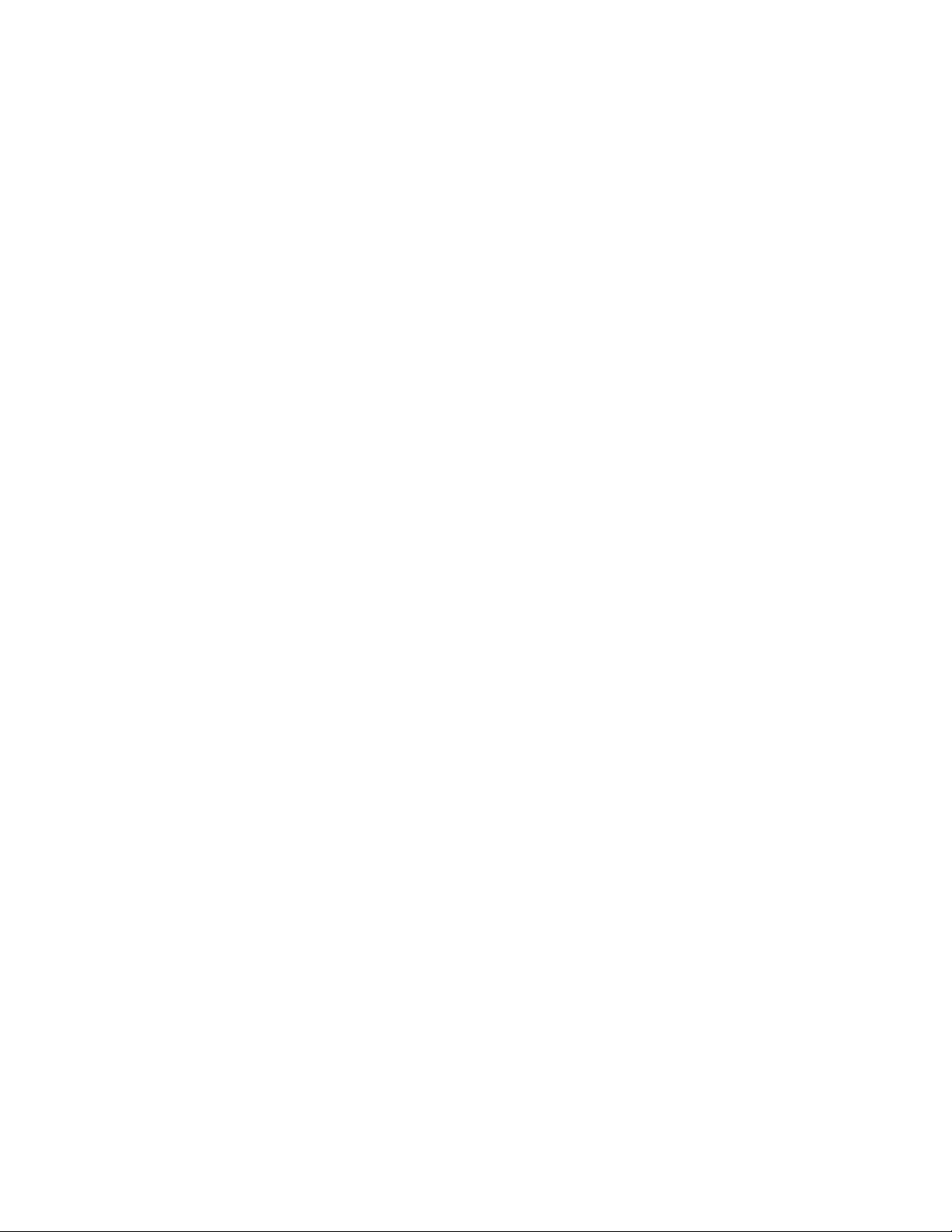There are 202 memories to choose from. Memory 1 to 200 and M-PL and M-PU.
A quick press will cancel the memory save, and return you to the VFO
screen.
Or another long press will save to the selected memory. SAVING will be
displayed for 1.6 sec,
then you will be returned to the MEMORY mode screen. You can then use any
of the MEMORY
mode keypad functions. See "Button functions while in MEMORY mode" below.
Note:- M-PL and M-PU memories can be used to set the frequency limits
for a VFO scan.
M-PL = lower limit, M-PU = upper limit.
* STEP SIZE
Hold this button down to select the DDS step size.
The cursor will be turned on under one digit of the frequency display,
allowing you to select
a step size of 10Hz to 100MHz using the rotary encoder, further anti-
clockwise rotation of
the encoder allows you to select one of the preset step sizes shown below.
6MHz, 200KHz, 100KHz, 50KHz, 30KHz, 25KHz, 20KHz, 15KHz, 12.5KHz, 10KHz,
9KHz, 6.25KHz,
6KHz, 5KHz, 3KHz, 2.5KHz, 1KHz.
While holding down the * (STEP SIZE) button, if you press the # button you
can enable or
disable the RND (rounding) function. If rounding is enabled RND will be
displayed on the LCD.
When the * (STEP SIZE) button is released, the rotary encoder will step the
DDS frequency by
the step size. If rounding is enabled the frequency will be rounded to the
nearest whole
multiple of the step size.
Each of the VFO's has its own step size.
The default step size is 1KHz rounded, for all VFO's.
0 Start entering a frequency.
0 must be the first digit entered to start keypad frequency entry.
Any subsequent digits will be entered in front of the MHz decimal point.
If the * is entered, any subsequent digits will be entered after the MHz
decimal point.
The # is then used to accept the number entered.
i.e. to set a frequency of 21.25 MHz, enter 021*25#
# MENU
A quick press while in the VFO or MEM screen, turns on the FUNCTION MENU
screens.
See the FUNCTION MENU description below.
A long press while in RX on the VFO or MEM screen, turns on the SETUP MENU
screens.
See the SETUP MENU description below.
A continuous press while turning on the power, selects the CAL MENU screens.
See the CAL MENU description below.
-----------------------------------------------------------------------------------------
-------------------
Button functions while in VFO mode.
1 VFO band up.
The first press turns on the band display. Further presses increase the band.
i.e. 160m, 80m, 40m, 30m, 20m, 17m, 15m, 12m, 10m, 6m, FM, AIR, 2m,
70cm, PHANTOM, ... 160m, 80m, 40m etc.
The band will be displayed for 3 seconds.
Note:- the PHANTOM band covers any frequency between the HF bands.