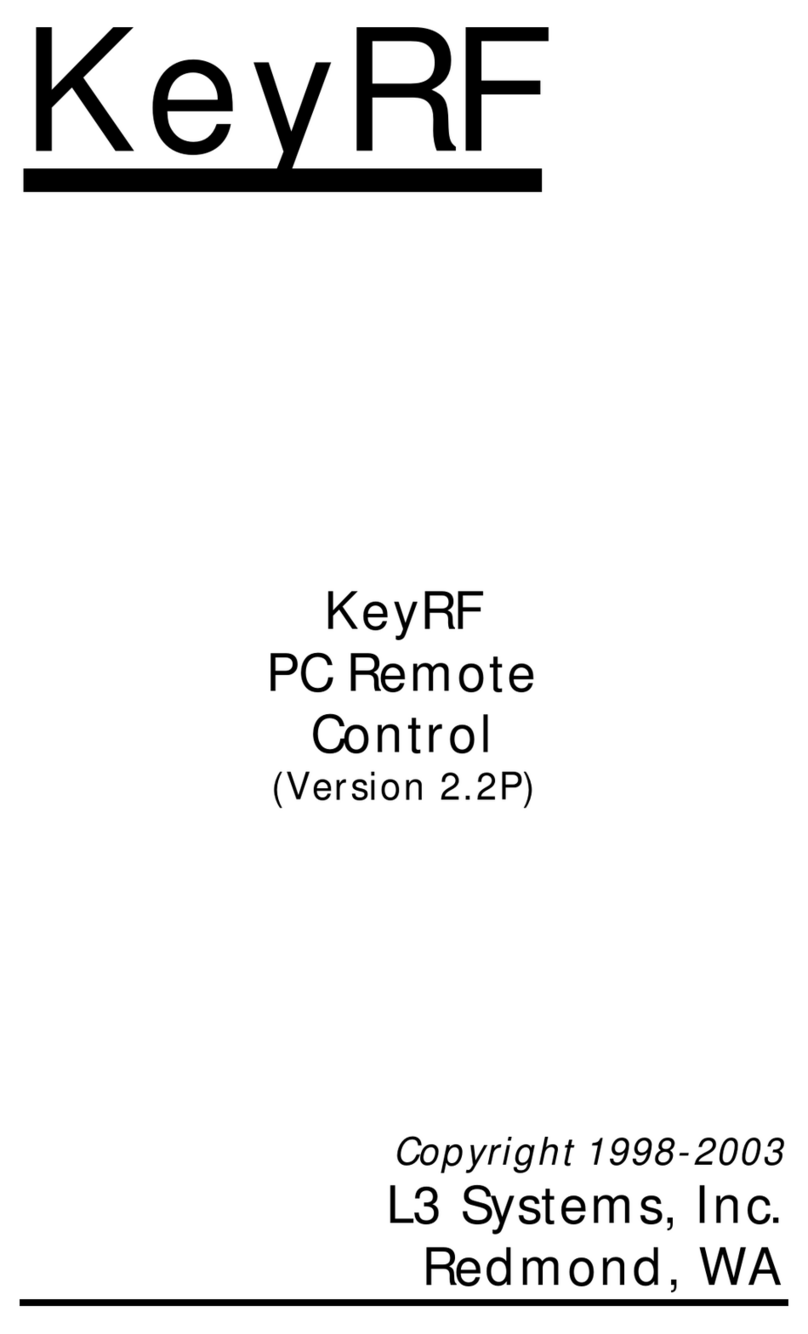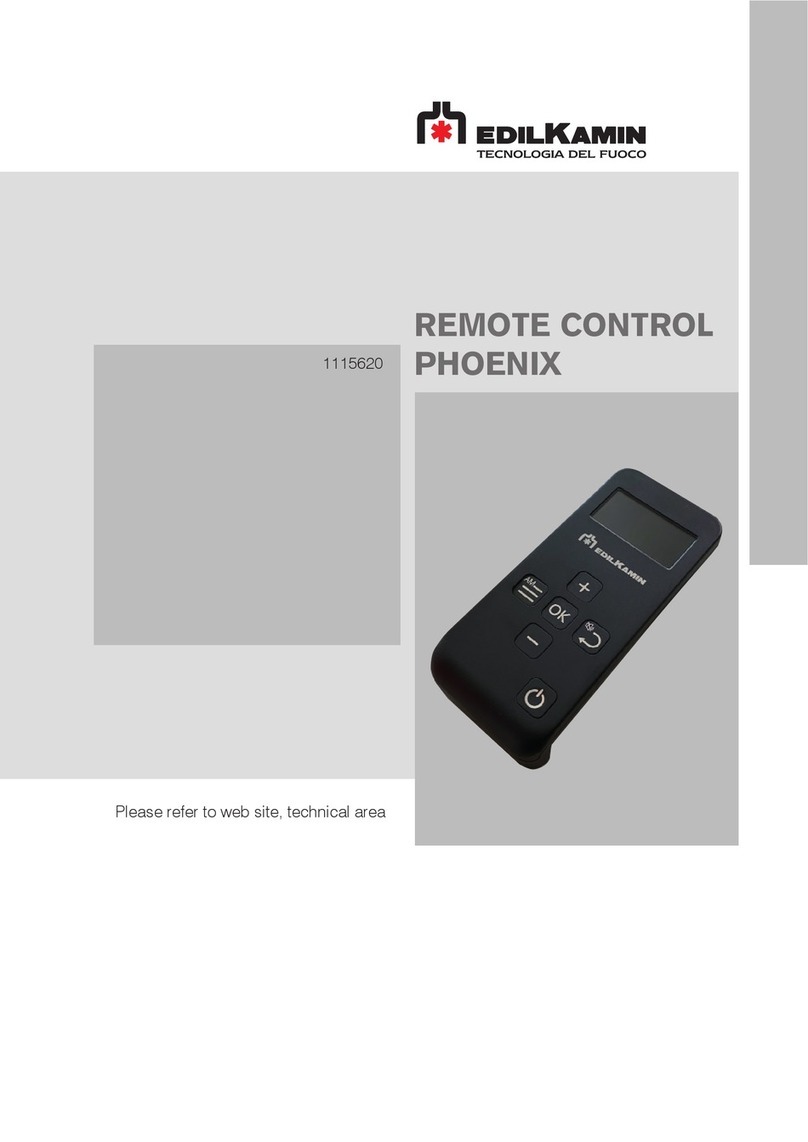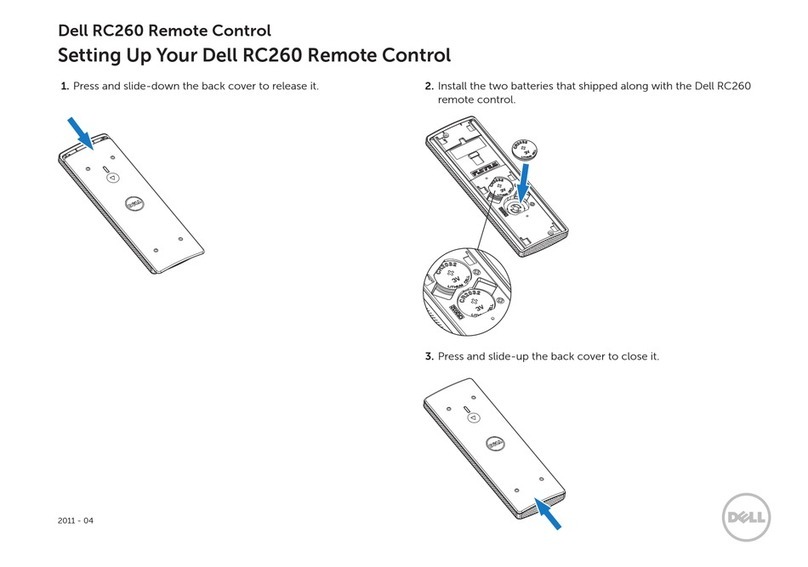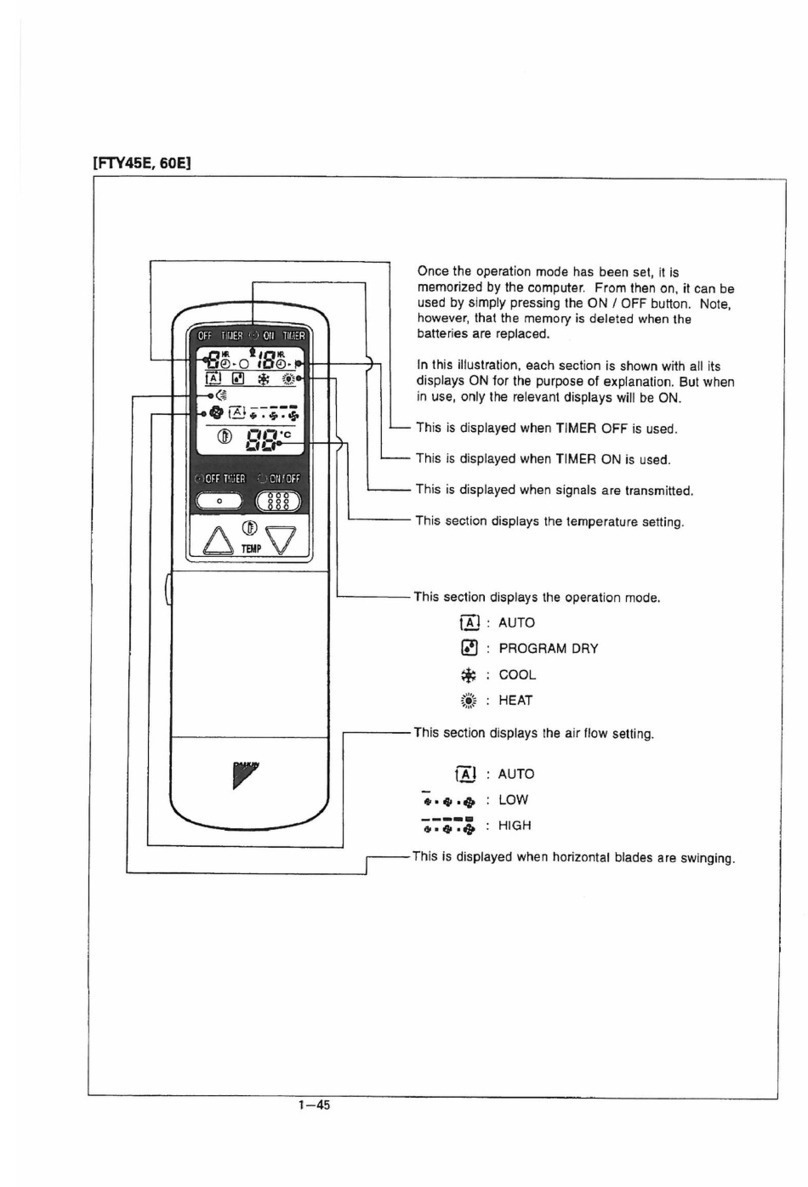MINN KOTA i-Pilot User manual

Spot-Lock
Displays when Spot-Lock is engaged.
Spot-Lock Jog
Displays when Spot-Lock is engaged
and the motor is communicating
with a Heading Sensor.
Legacy AutoPilot
Displays when AutoPilot is engaged and
the AutoPilot Mode is set to Legacy.
Advanced AutoPilot
Displays when AutoPilot is engaged and
the AutoPilot Mode is set to Advanced.
i-PILOT®
QUICK REFERENCE GUIDE
Part #2397106 Rev A 05/18ECN 39045
Compatible with all Bluetooth®enabled i-Pilot systems
TARGET 1.5
10
GO TO
Opens the list of Spot-Locks and
iTracks that are within navigable range.
Cruise Control
Press to enable Cruise Control.
Spot-Lock
Press to enable Spot-Lock.
AutoPilot
Press to enable AutoPilot.
Speed Down & Speed Up
Press to increase or decrease motor
speed.
Prop On/Off
Pressing this button will turn the Prop
on and off.
Steer Left & Steer Right
Press to steer the motor to the left or
to the right.
High Speed Bypass
Bypasses the current motor speed to
speed 10. Quickly double press to
engage. Single press to disengage.
Home
Pressing this button will always bring
you to the Home Screen.
Ok
Press to accept menu selections. Press
to power remote on. Press and hold for
3 seconds to power remote off.
Left Softkey & Right
Softkey
Buttons change function based on the
mode of operation and which screen
is presently displayed. Softkey labels
at the bottom of the display screen
indicate current function.
Menu Up & Menu Down
Used to navigate softkey labels and
menus.
MENU CONTROL BUTTONS
MANUAL CONTROL BUTTONS
NAVIGATION BUTTONS
i-PILOT REMOTE
10:50 A
10:50 A
10:50 A
10:50 A
10:50 A
GPS Signal
Strength
Motor
Battery Time
Remote
Battery
Talon
GPS Signal Strength
Shows the level of GPS signal
strength. If no bars appear, the
system has not yet acquired a
GPS fix.
Motor Battery tn
Displays motor battery level when
prop is disengaged.
Time
Displays the current time.
Remote Battery
Displays the battery level of the remote.
Talon
Displays the connection with one
or two Talons and indicates if the
Talon(s) are deployed.
HEADER
10:50 A
ICONOGRAPHY
Record
Displays when an iTrack is
being recorded.
iTrack
Displays when an iTrack is
being navigated.
Prop Lockout t
Displays when the Prop is locked
during certain functions.
Trim t
Displays when Trim is being adjusted.
Brightness
Displays when screen brightness
is being adjusted.
Talon Selection
Displays the active Talon as either
left, right or both.
Prop
Displays when the Prop is enabled.
Rotates when the Prop is on. Blinks
when a mode of navigation is used
that requires the prop to be enabled.
Prop Speed
Displays the current Prop Speed. Can
be adjusted in 1/2 speed increments
between 0 and 10.
Ground Speed
Displays the current speed over ground.
Cruise Control
Displays the Target Speed when
Cruise Control is engaged.
Lock
Displays when the Remote is locked.
Scroll Up & Down
Displays when the softkey labels at
the bottom of the display screen have
more options available.
t Only available with Ulterra.
n Only available with Ultrex.
1 | minnkotamotors.com ©2018 Johnson Outdoors Marine Electronics, Inc.

1. Press the Spot-Lock button on
the remote.
2. The information for the temporary Spot-
Lock location will show up on the display
screen. Use the Menu Up and Menu
Down buttons to find the Save softkey
label at the bottom of the display screen.
To save the Spot-Lock, press the Left
Softkey to open the Save menu.
3. The Save menu brings up a list of Spot-
Locks. Use the Menu Up and Menu
Down buttons to select one of the
Spot-Lock memory locations. Press the
Left Softkey to Save the Spot-Lock
into the selected memory location.
1. Press the Cruise Control button on
the remote.
2. The Target Speed will appear on the
display screen. Press the Speed Down
or Speed Up buttons to adjust the
Target Speed.
1. Double press the High Speed
Bypass button.
2. The Prop Speed will automatically go
to speed 10.
1. Press the AutoPilot button on
the remote.
2. The AutoPilot or Advanced AutoPilot icon
will display on the screen.
3. To adjust the desired heading, manually
steer the motor to the new heading.
i-Pilot will automatically lock onto the
new heading.
1. Use the Menu Up or Menu Down
buttons to find the Record softkey label
at the bottom of the display screen.
2. Press the Left Softkey to select the
Record menu.
3. The Record menu brings up a listing of
iTracks. Use the Menu Up and Menu
Down buttons to scroll to one of the
iTrack memory locations.
4. Press the Ok button to select an
iTrack memory location. Once a location
is selected, the current location of the
boat becomes the To Start location of the
iTrack being recorded.
5. Navigate the boat along the desired
path or course. AutoPilot and/or Cruise
Control can be used while recording
an iTrack.
6. To stop recording an iTrack, use the Menu
Up or Menu Down buttons to find
1. To engage Spot-Lock Jog, first engage
Spot-Lock. Use the Speed Down (jog
backward), Speed Up (jog forward),
Steer Left (jog left), and Steer Right
(jog right) buttons to jog the Spot-
Lock location 5 feet in the selected
direction from the current Spot-Lock
location.
the Stop softkey label at the bottom of
the display screen.
7. Use the Left Softkey to select Stop.
8. The recording will end automatically if
the two-mile distance limit is reached for
the iTrack or if the Spot-Lock or GO
TO button is pressed.
2 | minnkotamotors.com minnkotamotors.com | 3
©2018 Johnson Outdoors Marine Electronics, Inc.©2018 Johnson Outdoors Marine Electronics, Inc.
SPOT-LOCK
CRUISE CONTROL
AUTOPILOT
iTRACK
HIGH SPEED BYPASS
Engaging Spot-Lock Engaging AutoPilot or
Advanced AutoPilot
Navigating an iTrack
Reverse an iTrack
Disengaging AutoPilot or
Advanced AutoPilot
Recording an iTrack
Spot-Lock Jog
Disengaging Spot-Lock
Engaging Cruise Control
Disengaging Cruise Control
Engaging High Speed Bypass
Disengaging High Speed
Bypass
Re-Engage a Saved
Spot-Lock
1. When Spot-Lock is engaged, press
the Spot-Lock button to disengage
Spot-Lock, or use the Menu Up and
Menu Down buttons to find the Cancel
softkey label at the bottom of the display
screen. Use the Right Softkey to
select Cancel.
1. Manually navigate the boat to within
a quarter mile of a saved Spot-Lock
location. Due to safety reasons, i-Pilot
will not re-engage a saved Spot-Lock
location greater than a quarter mile away.
2. Press the GOTO button on the remote.
3. The Spot-Lock menu will appear on the
display screen. Use the Menu Up
and Menu Down buttons to scroll to a
saved Spot-Lock location in the menu.
4. Press the Ok button to select a saved
Spot-Lock location.
(Heading Sensor required.)
1. When Cruise Control is engaged, press
the Cruise Control button on the
remote to disengage Cruise Control.
1. When High Speed Bypass is engaged,
press the High Speed Bypass button
on the remote to disengage High
Speed Bypass, or press the Speed
Down button.
1. When either AutoPilot mode is engaged,
press the AutoPilot button on the
remote to disengage AutoPilot.
1. Manually navigate the boat to within a
quarter mile of the saved iTrack. Due to
safety reasons, i-Pilot will not re-engage
a saved iTrack greater than a quarter
mile away.
2. Press the GO TO button on the
remote. The remote default is to first
bring up saved Spot-Locks. Press
the Right Softkey to bring up
saved iTracks.
3. Use the Menu Up or Menu Down
buttons to select an iTrack to navigate.
4. Using the Left Softkey or Right
Softkey select the softkey label
to either go To Start or To End. The boat
will navigate to the closest point on the
iTrack and then navigate To Start or To
End depending on the selection made
until it reaches that point.
1. The direction that the iTrack is being
navigated can be reversed while the GO
TO action is taking place. Use the Menu
Up or Menu Down buttons to find
the Reverse softkey label at the bottom of
the display screen. Use the Left Softkey
to select Reverse.
Scan to view the
complete i-Pilot
Owner’s Manual
online.
Other manuals for i-Pilot
5
Other MINN KOTA Remote Control manuals

MINN KOTA
MINN KOTA i-Pilot User manual

MINN KOTA
MINN KOTA i-Pilot Link User manual

MINN KOTA
MINN KOTA i-Pilot User manual

MINN KOTA
MINN KOTA i-PILOT MICRO REMOTE User manual
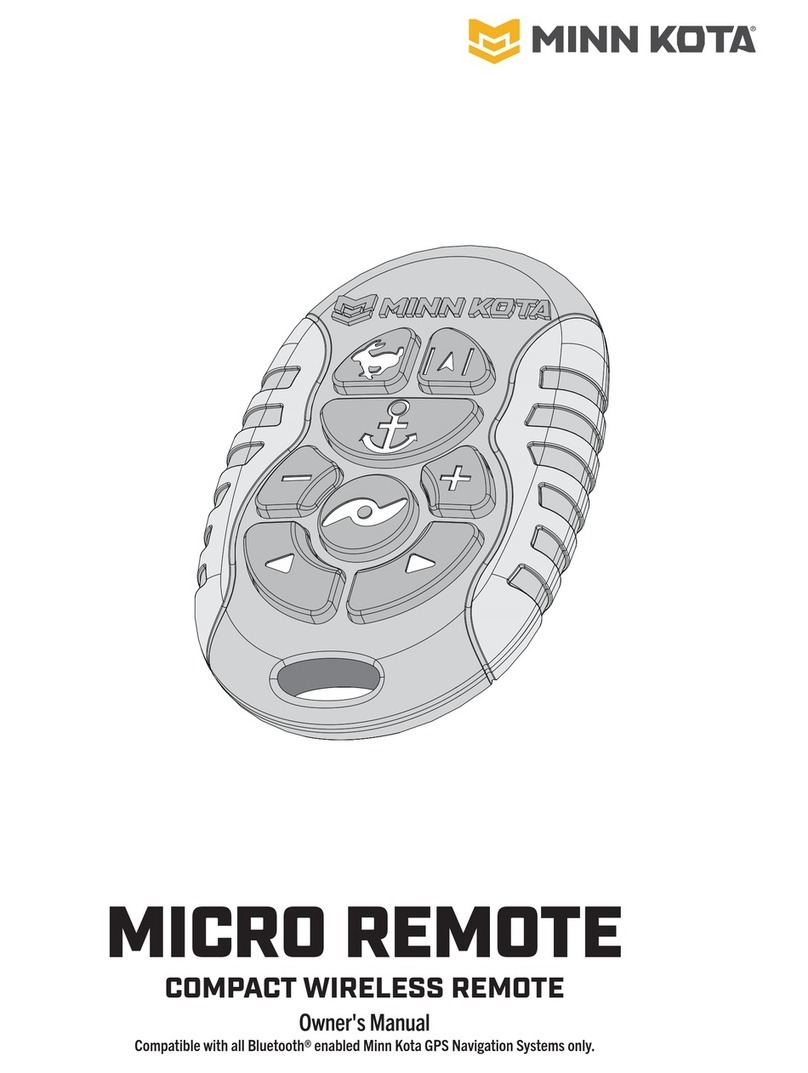
MINN KOTA
MINN KOTA MICRO REMOTE User manual

MINN KOTA
MINN KOTA MICRO REMOTE User manual

MINN KOTA
MINN KOTA i-Pilot Link User manual

MINN KOTA
MINN KOTA MICRO REMOTE User manual
Popular Remote Control manuals by other brands

Bosch
Bosch FMR-1000-RCMD Installation and operation guide
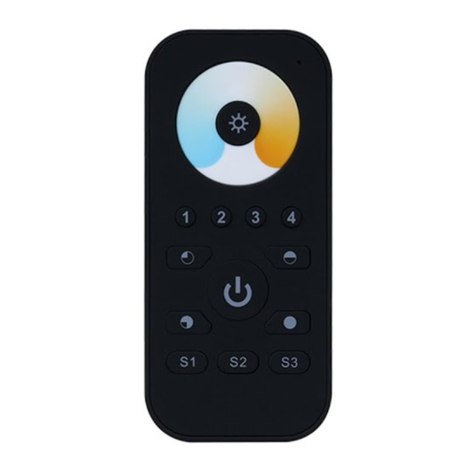
TLW
TLW VEW K30-2034CCTZ installation guide
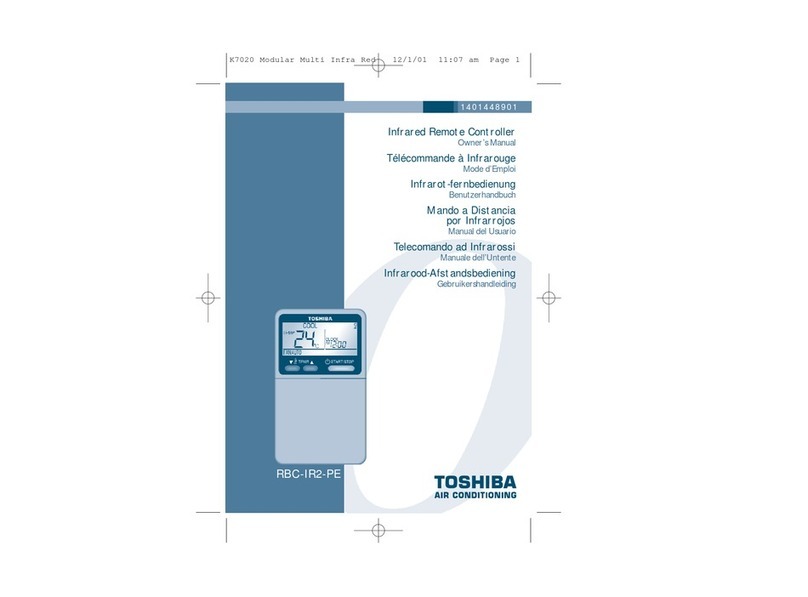
Toshiba
Toshiba RBC-IR2-PE owner's manual
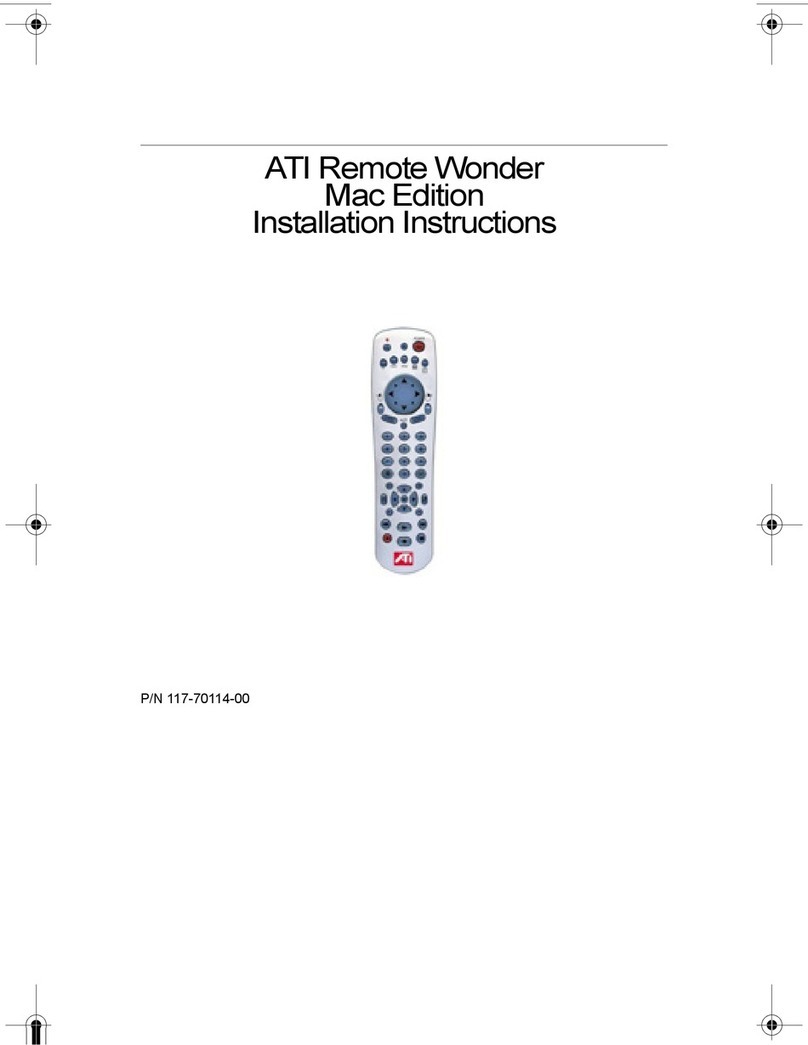
ATI Technologies
ATI Technologies Remote Wonder Mac Edition installation instructions

Tempur-Pedic
Tempur-Pedic RF502A user manual

Chamberlain
Chamberlain LiftMaster 94330E manual