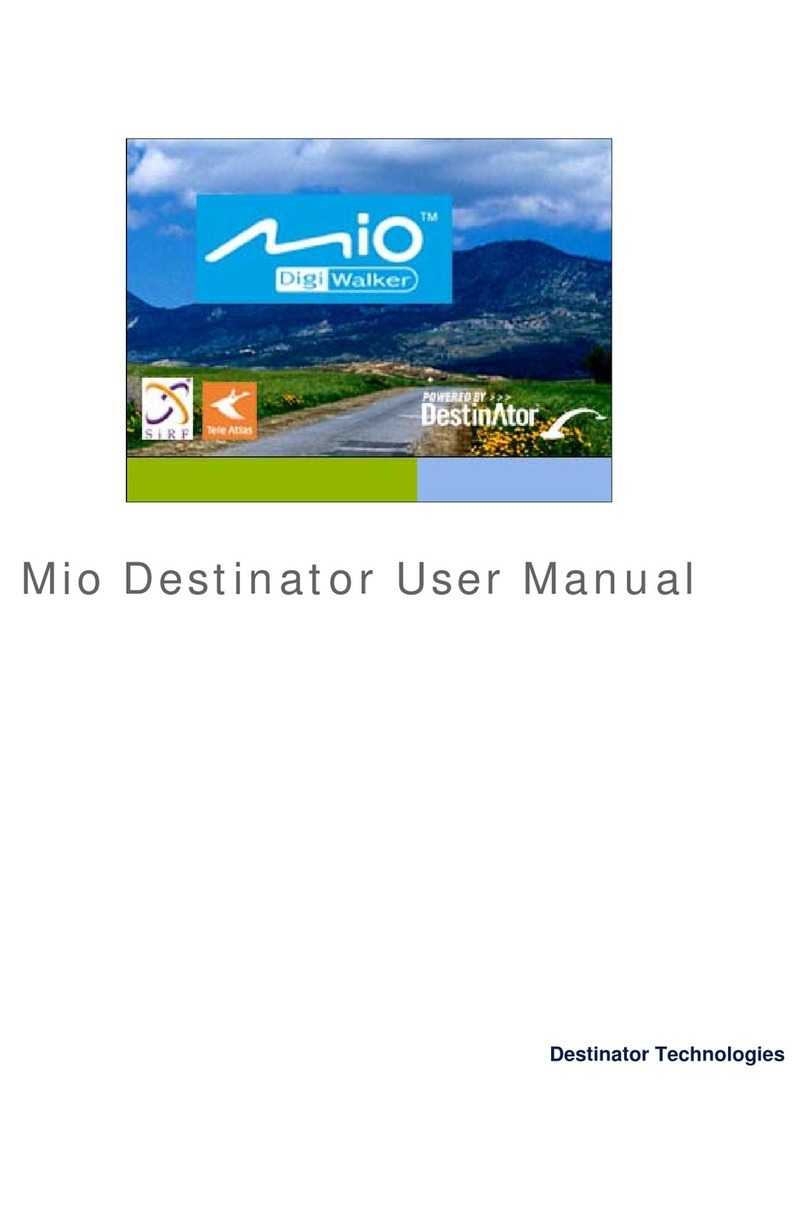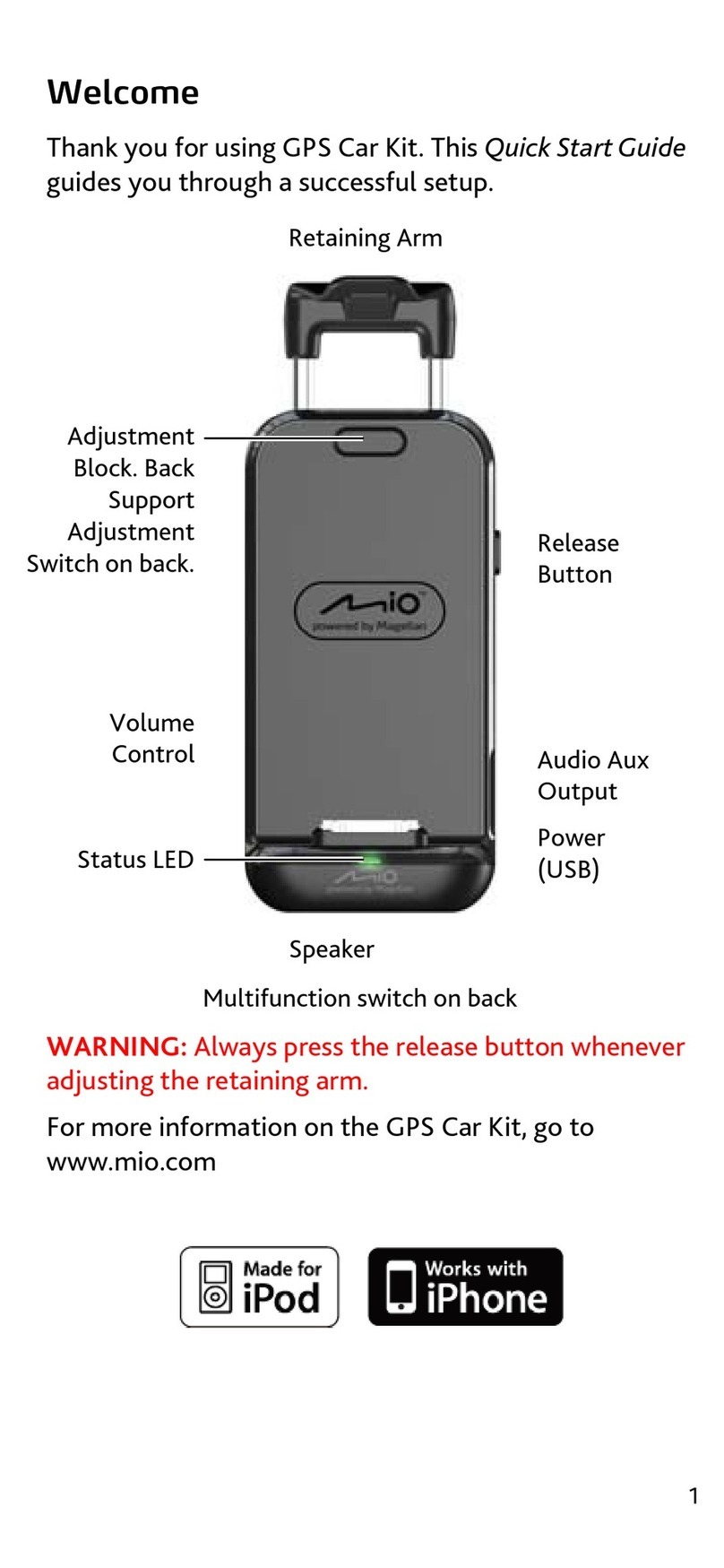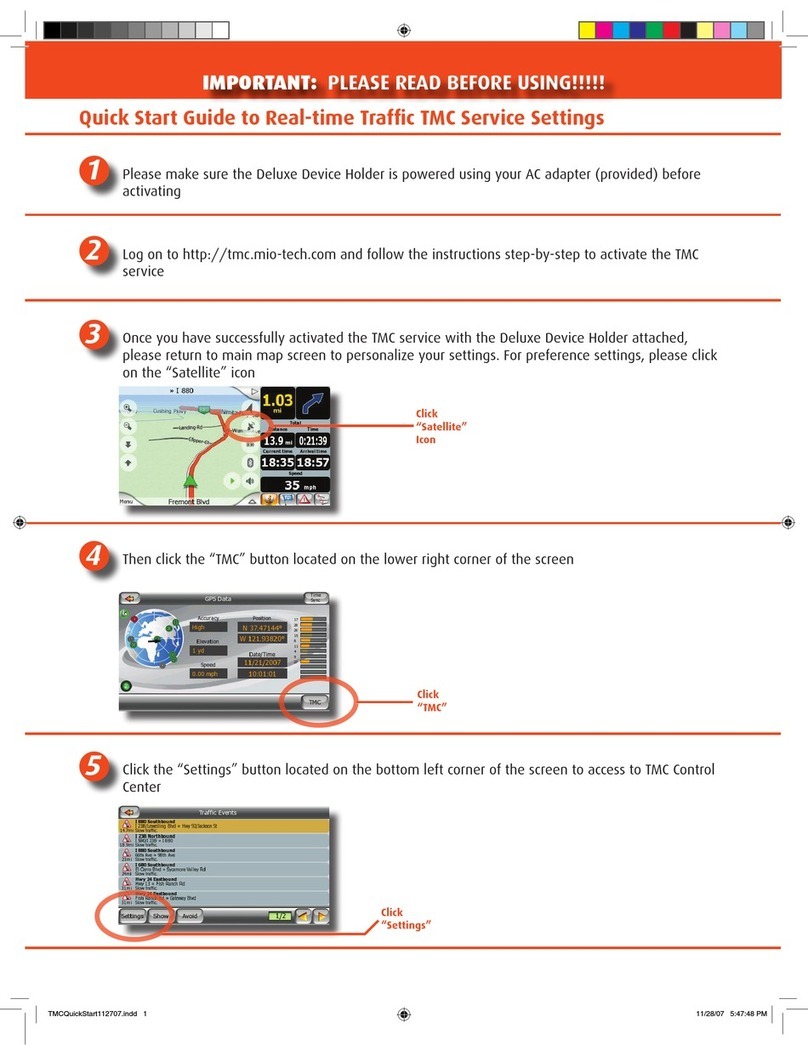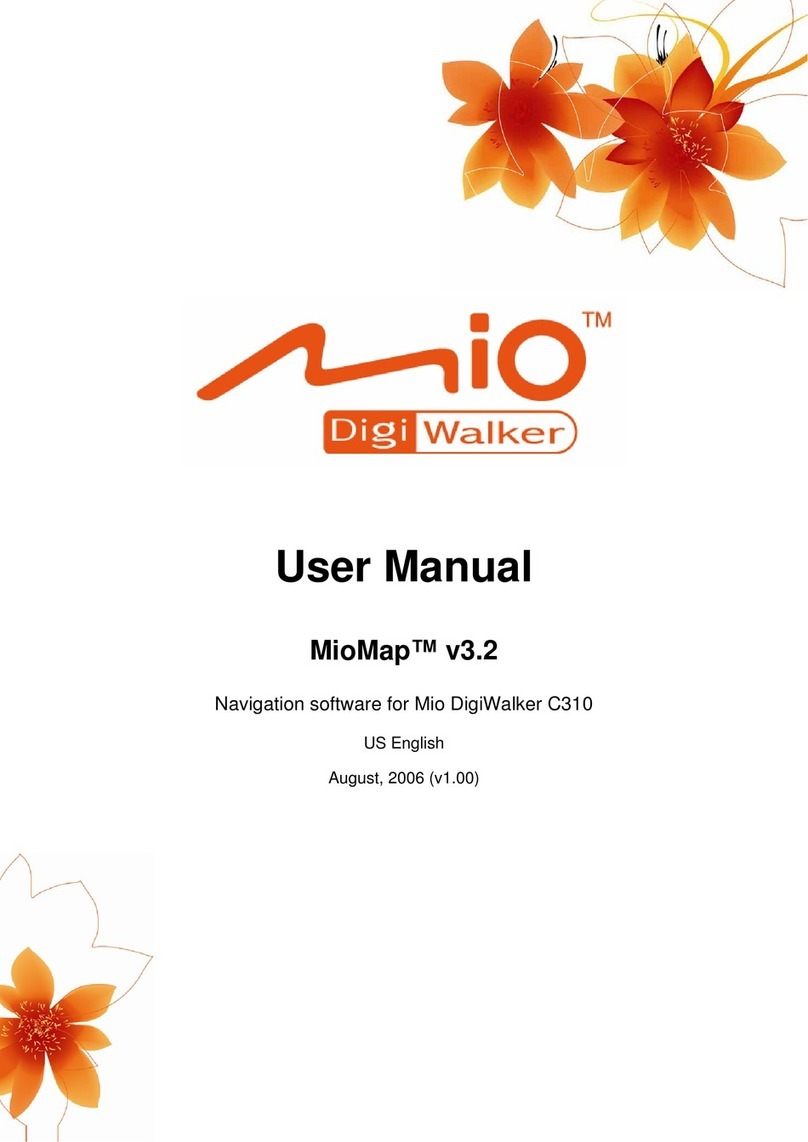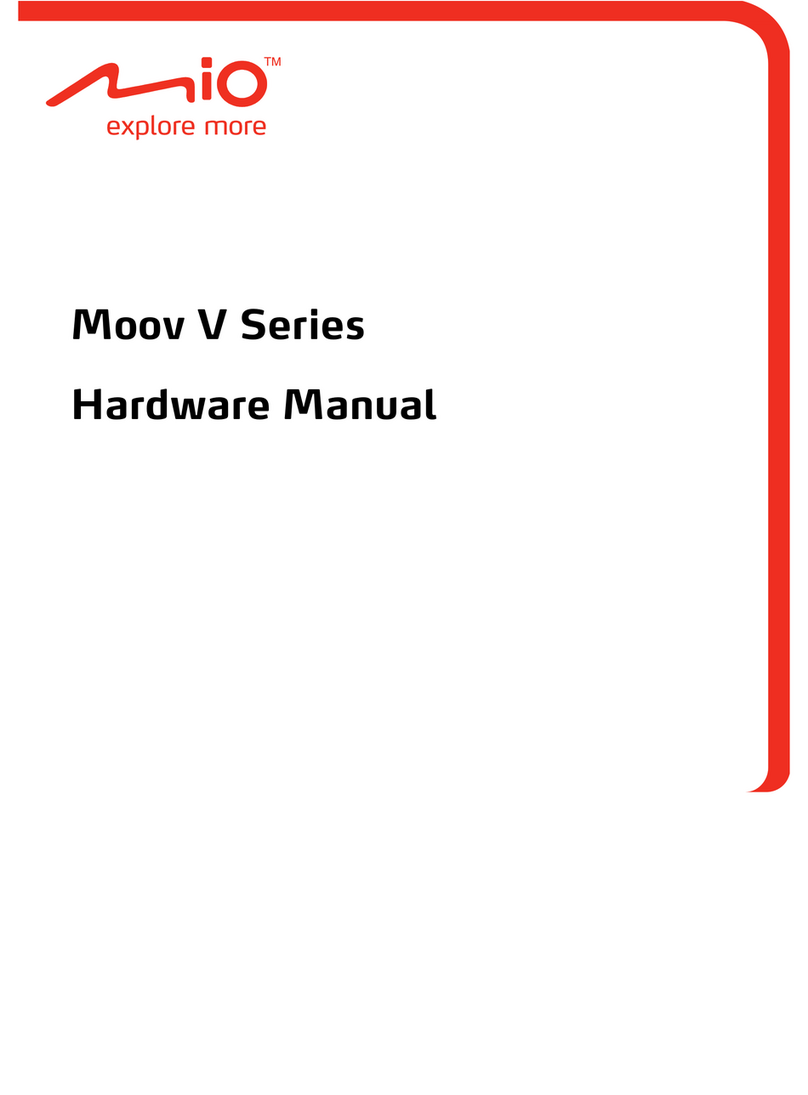3.3 Playing MP3 Files .............................................................................. 20
3.4 MP3 Playback Controls...................................................................... 21
3.5 Using the Play Lists............................................................................ 22
Creating a Play List ............................................................................ 22
Opening a Play List ............................................................................ 23
3.6 Equalizer ............................................................................................ 24
4Photos..............................................................................................27
4.1 Starting and Exiting Photos................................................................ 27
4.2 Preparing the Pictures for Your Device.............................................. 27
4.3 Viewing Pictures in Thumbnail View .................................................. 28
4.4 Viewing a Picture in Full Screen ........................................................ 28
4.5 On-Screen Control Buttons ................................................................ 29
4.6 Viewing the Slideshow ....................................................................... 31
4.7 Transferring Pictures.......................................................................... 32
5Settings............................................................................................35
5.1 Starting and Exiting Settings .............................................................. 35
5.2 Backlight............................................................................................. 36
5.3 Volume ............................................................................................... 37
5.4 Screen ................................................................................................ 38
5.5 Power ................................................................................................. 39
5.6 Date&Time ......................................................................................... 40
5.7 Change Language.............................................................................. 41
5.8 Bluetooth ............................................................................................ 42
6Dialer................................................................................................43
6.1 About Dialer........................................................................................ 43
6.2 Pairing with a Mobile Phone............................................................... 43
6.3 Placing a Call ..................................................................................... 45
Keypad ............................................................................................... 45
Contacts ............................................................................................. 46
Call History ......................................................................................... 47
Redial ................................................................................................. 47
6.4 Operations During a Call.................................................................... 48
6.5 Receiving a Call ................................................................................. 49
6.6 Miscellaneous Buttons ....................................................................... 49
Connect .............................................................................................. 49
Pair Mode ........................................................................................... 50
Bluetooth Manager............................................................................. 50
Exit ..................................................................................................... 51
ii