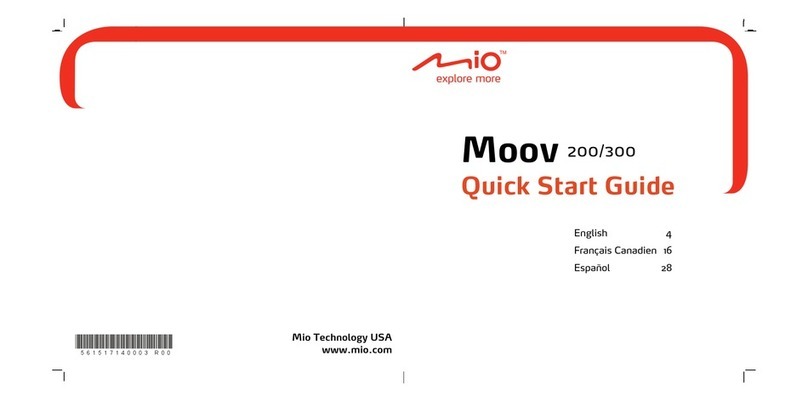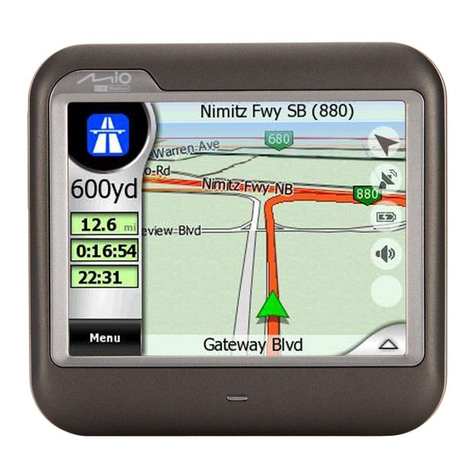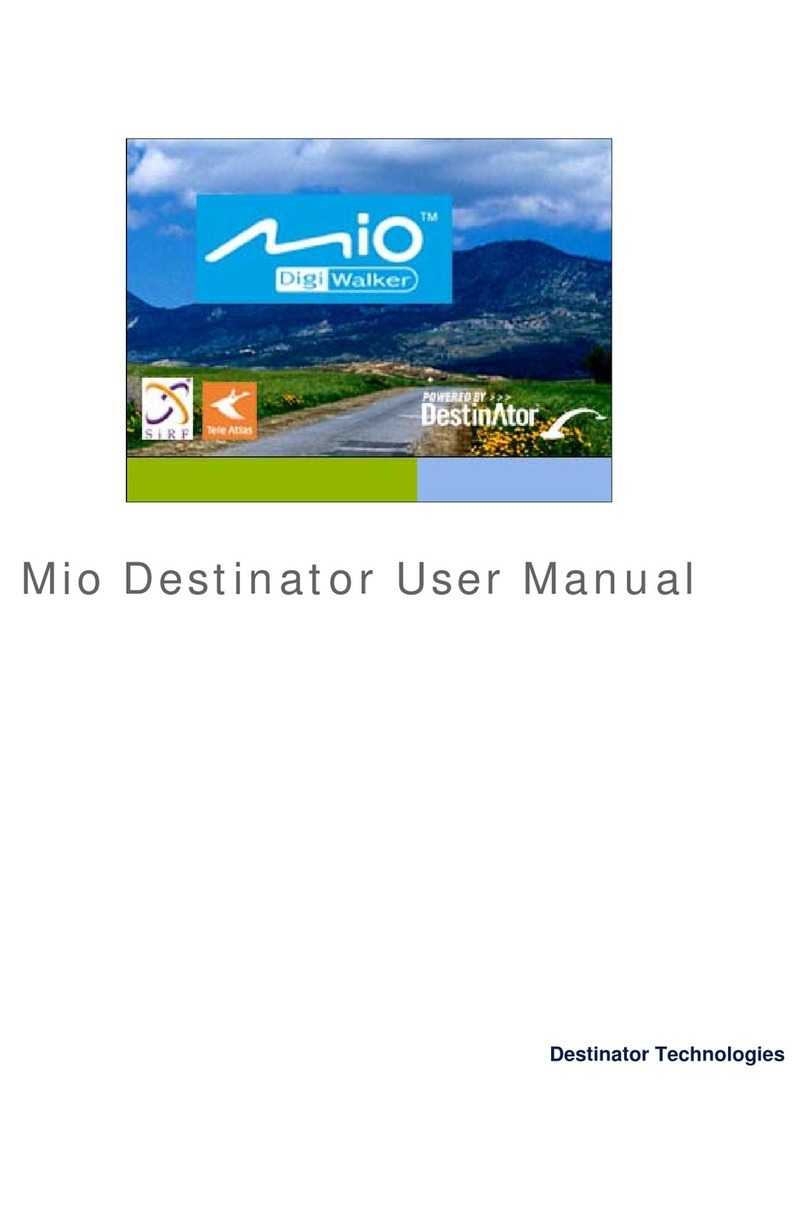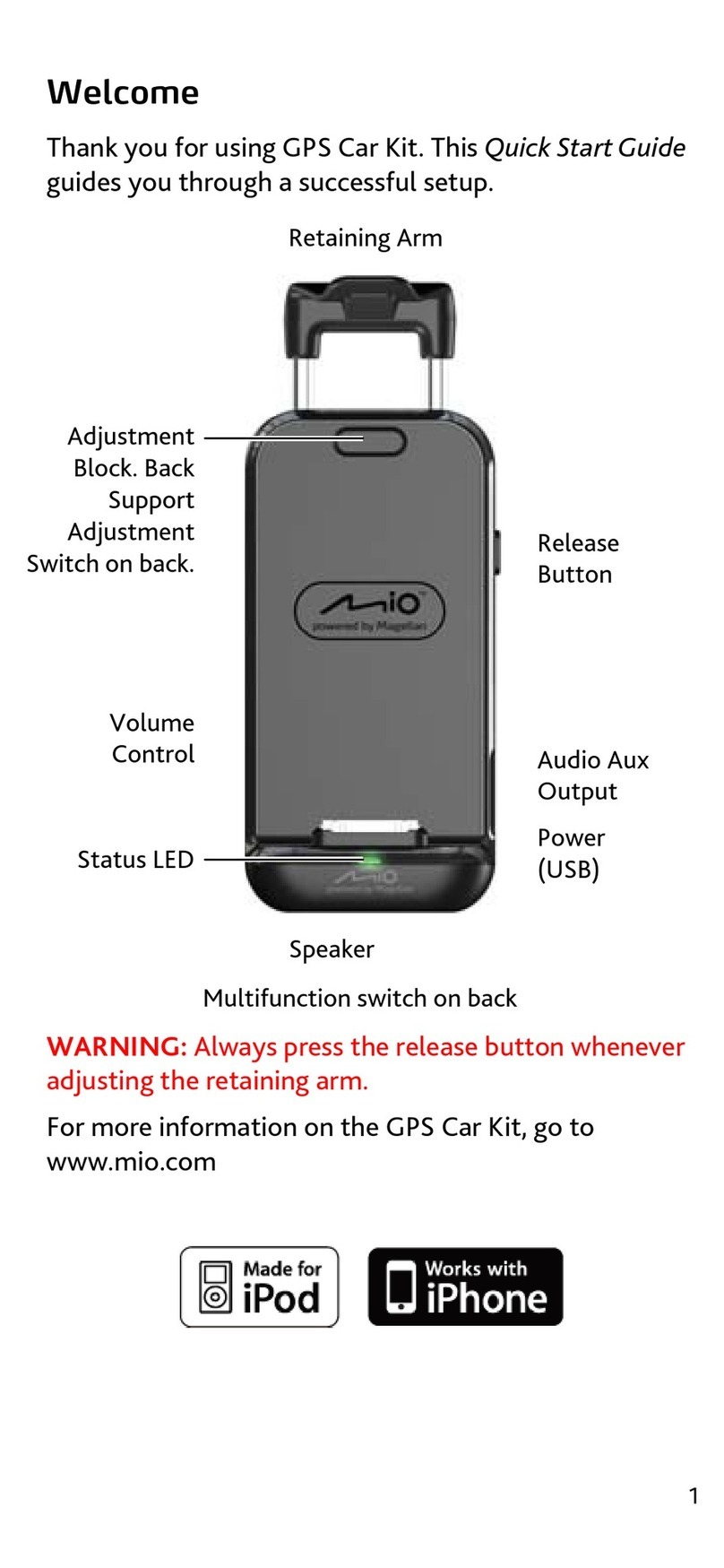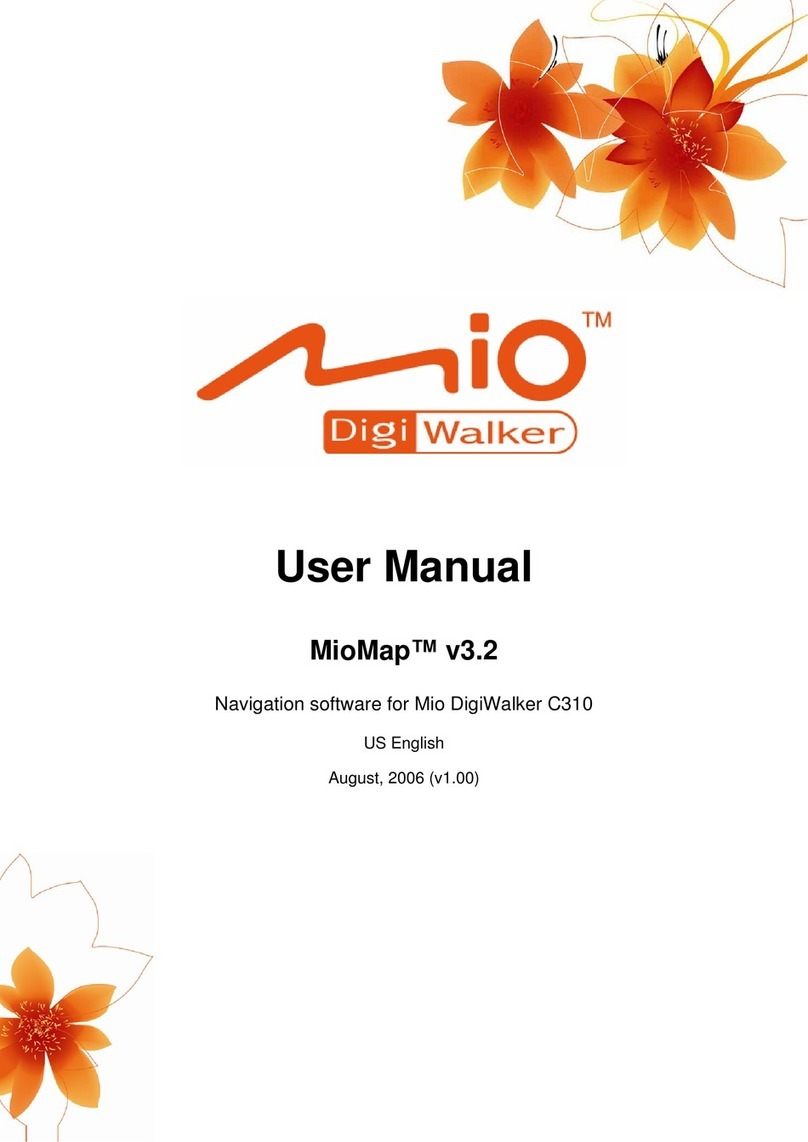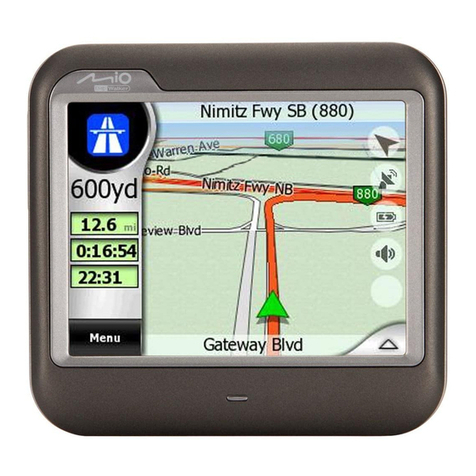Table of Contents
Precautions and Notices ......................................................................5
1Getting Started ...............................................................................7
1.1 Installing the Batteries ....................................................................... 7
1.2 Performing the Initial Start Up ........................................................... 8
1.3 Using Your Device in a Vehicle ....................................................... 10
Using the Car Holder ....................................................................... 10
Connecting the In-Car Power Cable................................................ 10
1.4 Understanding Hardware Features ................................................. 12
Front Components........................................................................... 12
Back Components ........................................................................... 13
Left-Side Components..................................................................... 14
Right-Side Components .................................................................. 15
Top Components ............................................................................. 16
Bottom Components........................................................................ 17
2Basic Skills ...................................................................................19
2.1 Turning Your Device On and Off ..................................................... 19
2.2 Navigating on the Screen ................................................................ 20
2.3 Using a SD/MMC Card .................................................................... 20
3Troubleshooting and Maintenance.............................................23
3.1 Resetting Your System.................................................................... 23
3.2 Troubleshooting............................................................................... 24
Power Problems .............................................................................. 24
Screen Problems ............................................................................. 24
GPS Problems ................................................................................. 24
3.3 Maintaining Your Device.................................................................. 25
4Regulatory Information................................................................27
4.1 Regulations Statements .................................................................. 27
3