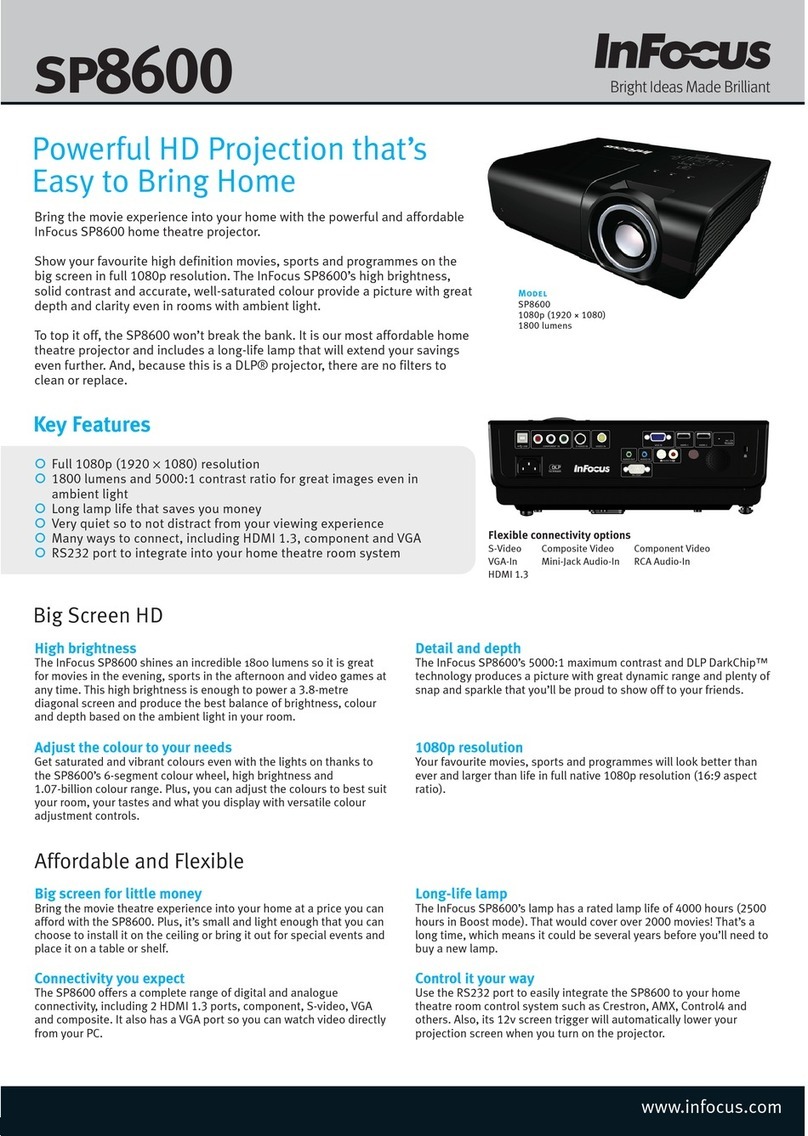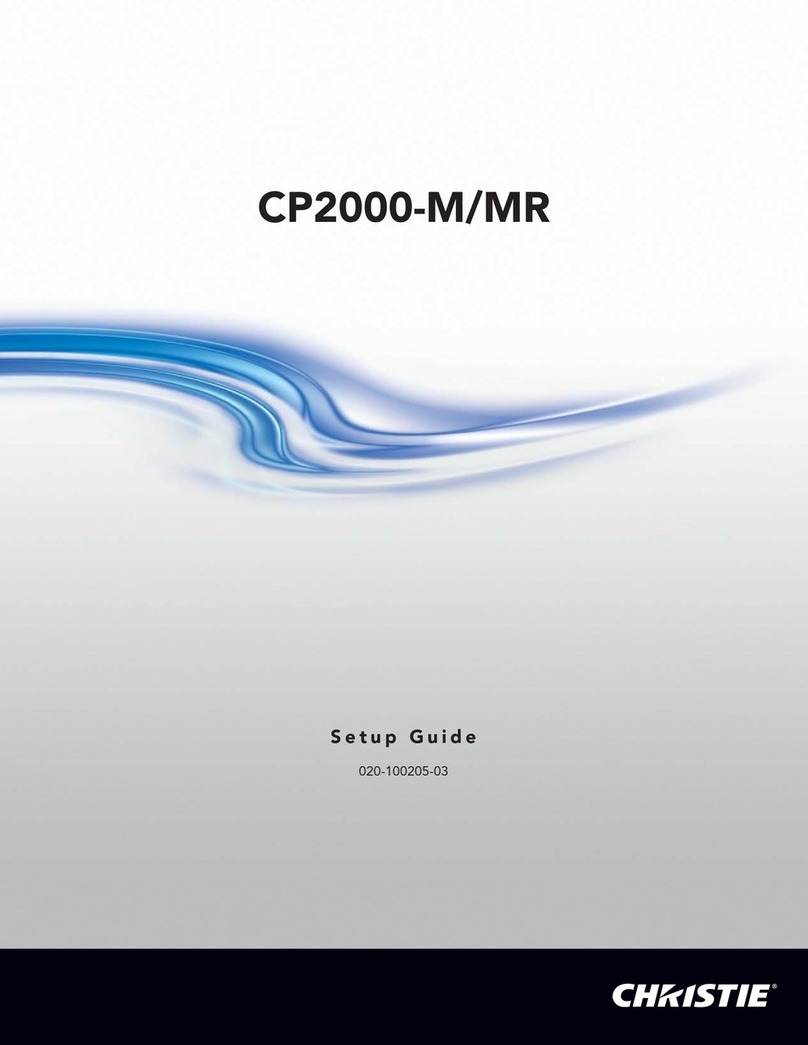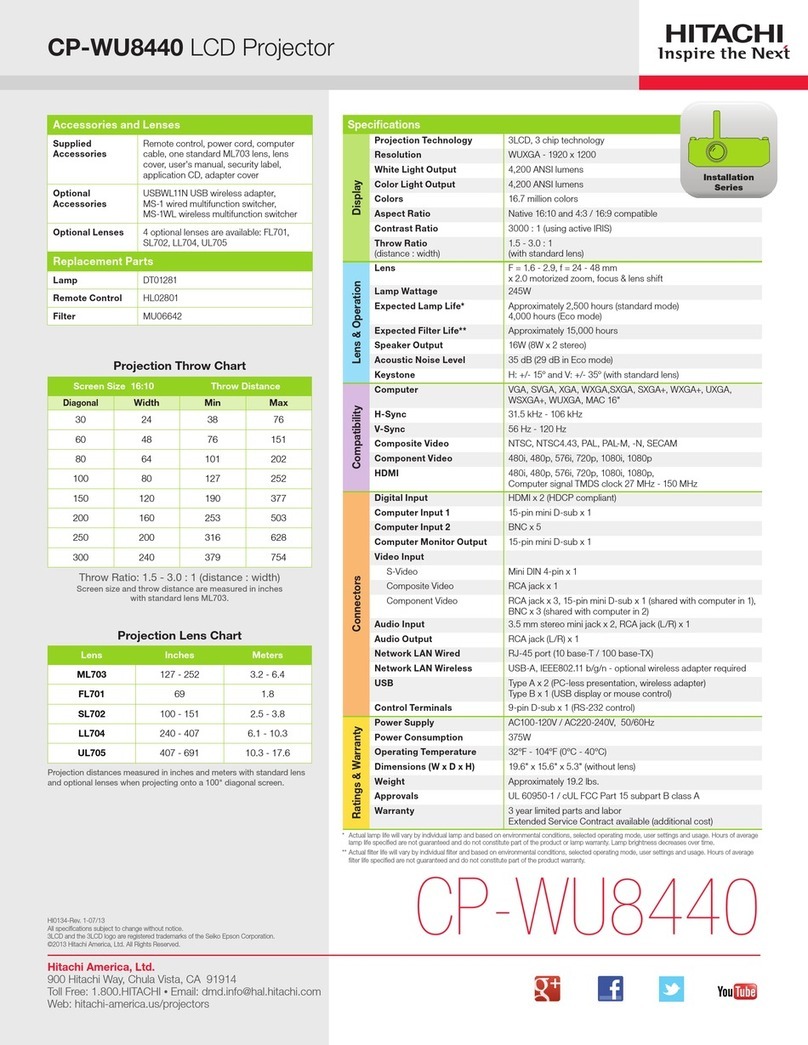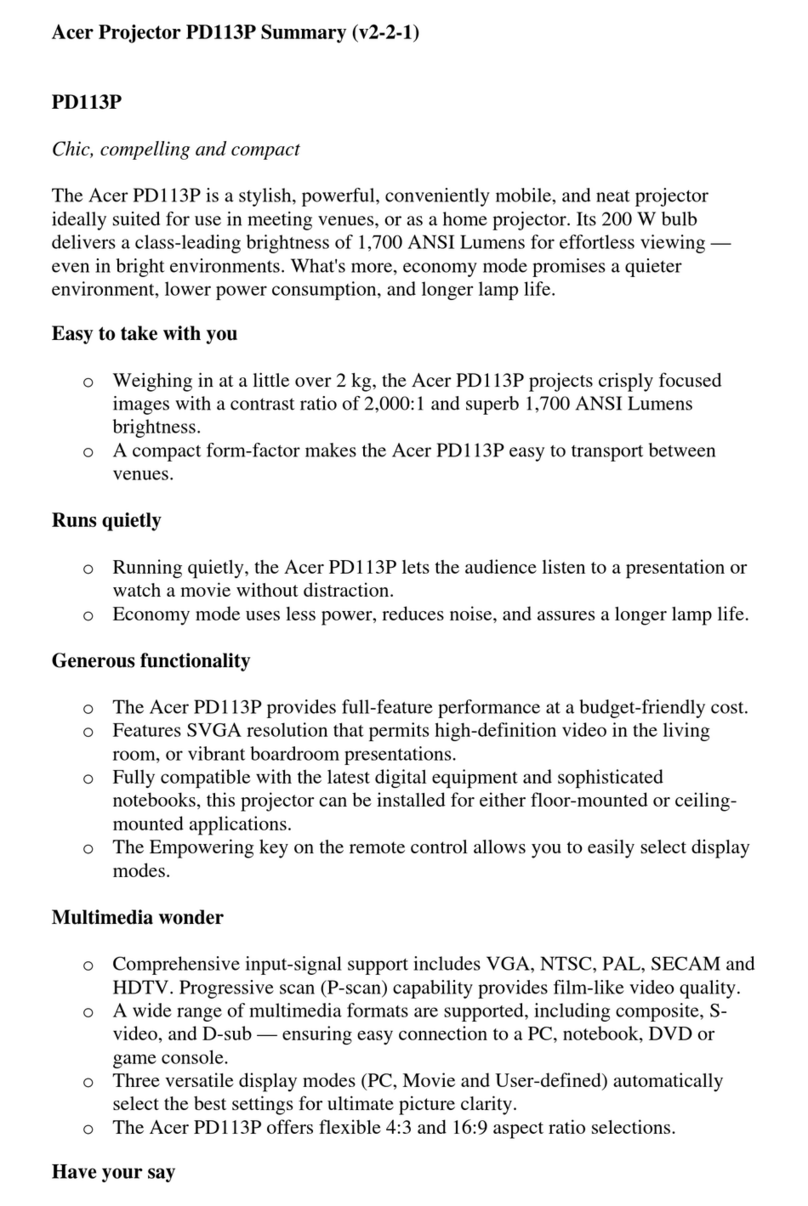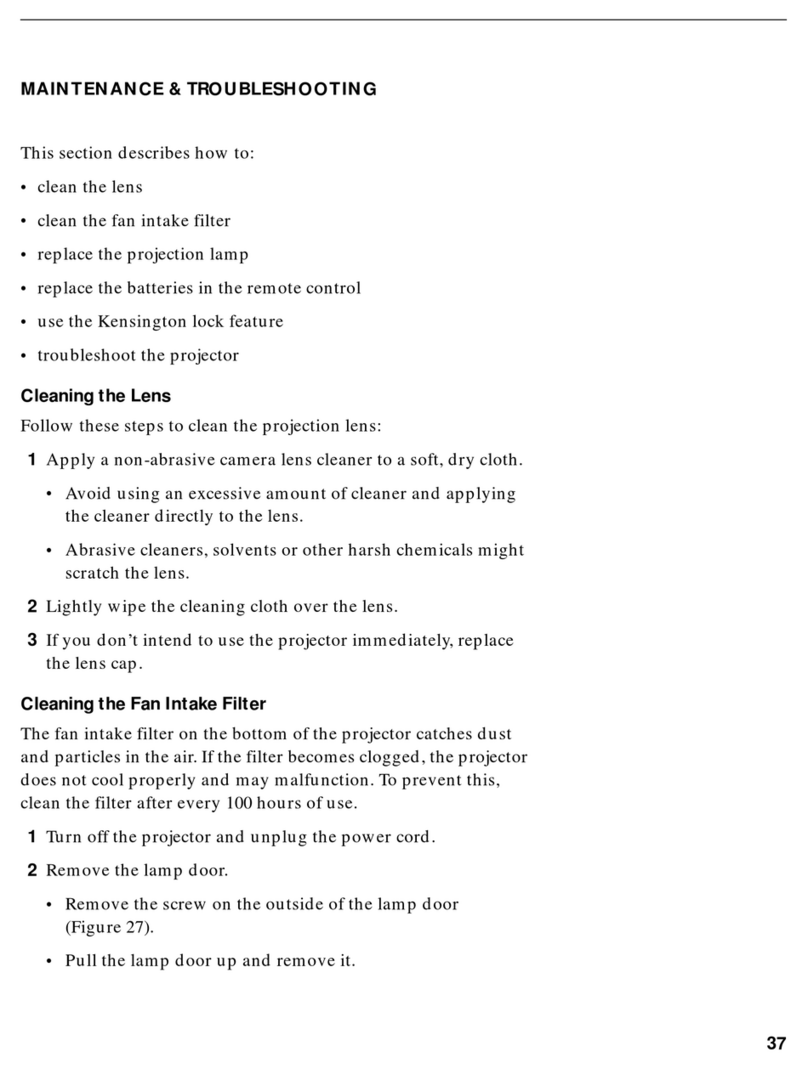Mirabella International Smart Star User manual
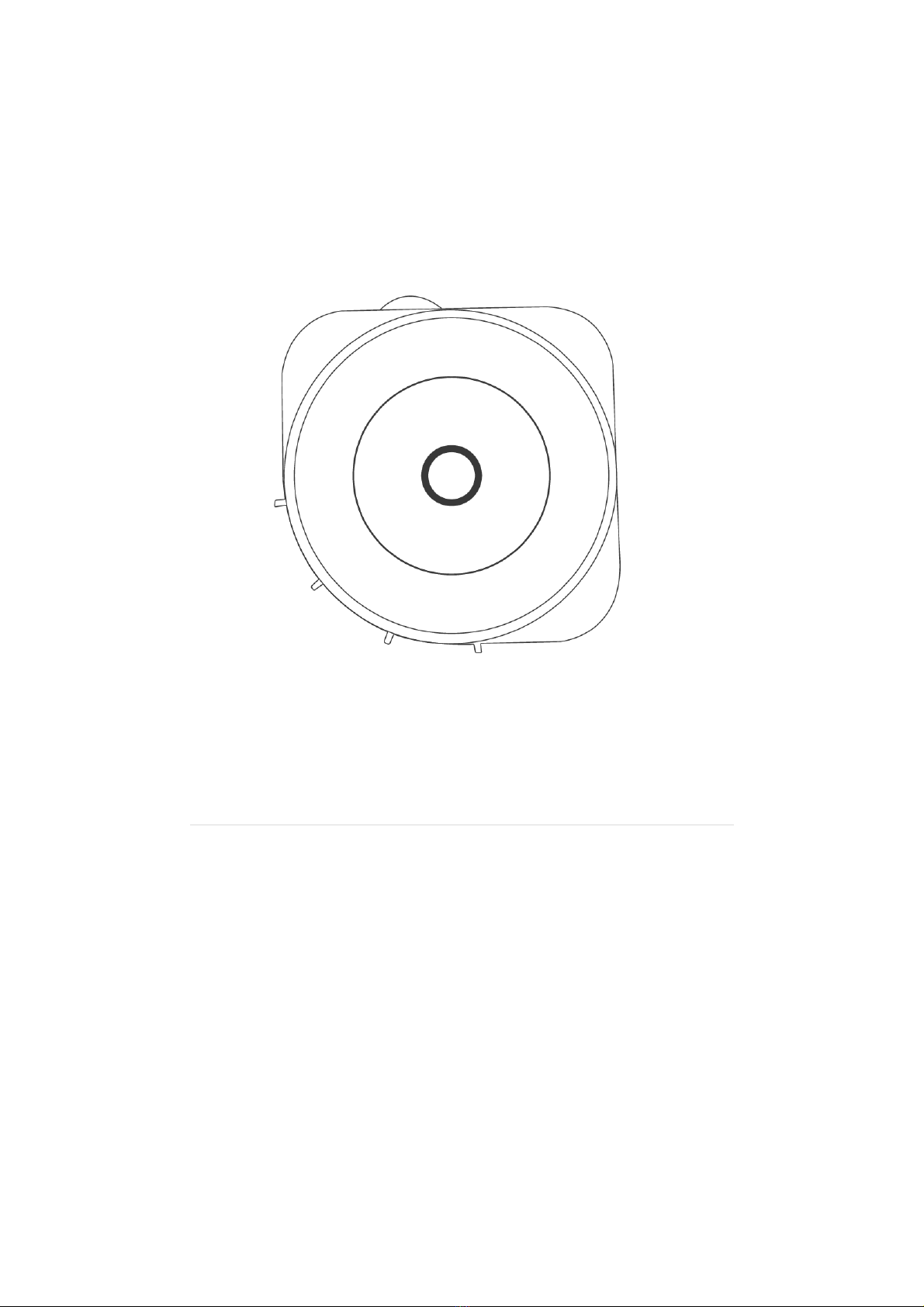
1|Page
QuickStartGuide
MirabellaGenioSmartStarProjector
KEYCODE:I003879
Version3.027/7/2021

2|Page
Thesmartstarprojectorisanentertainingelectronicdeviceandableto
projectthestarryskywithgloatingcolourfulcloudsontoyourceilinggiving
youthevisualexperienceofthemilkywayandgalaxynebulawithout
steppingoutsideofyourroom.
1. Laserlight
2. Projectorlight
3. Switchbutton
4. Microphone
SPECIFICATION
PowerInput 5V1A
Classificationoflasers Class1
WorkTemperature ‐10~40℃
WirelessType WiFi2.4Ghz
Lasercolor Green,515‐520nm/Blue450nm
Nebulacolor Colorful,450nm
Application Indooruse
Controlby AmazonAlexa,GoogleHome,APP
Dimensions(cm) 16.2L*6.8W*16.2H
NetWeight 0.5Kg

3|Page
Warnings:
Pleasekeepawayfromchildren.Childrenneedtouseitunderadult
supervision.
Pleaseusetheproductinlinewithinstructions.
Donotstaredirectlyattheprojectionlens.
Donotdisassembleandassemblebyyourself.
Forindooruseonly.(Worksbetterinadarkenvironment)
Onlyusewiththeadaptorprovided.
Donotpointthelaserlightatpersonorpet.
Pleasekeepdistancefromwatertoavioddamage.
Donotcoverthelaserlightwithclothsorotherobjects.
APPcontrol/ManualControlMode
ThisstarprojectorcanbeusedeithermanuallyorviatheGenioApp.
TomakeitreadyforAPPpairing,pressandholdthepowerswitchbuttonuntilthe
REDLaserstartstoblinkrapidly,theprojectorisnowreadytobepairedwithGenio
App,andifnoactionistaken,after3minutesitwillstopblinking.Onceithas
stoppedblinking,youcanuseshotepresstheswitchbuttontochangethe
projectionmodemanually.
ConnectionPreparationforittobeusedwiththeGenioApp.
Yourphonemustbeconnectedto2.4GhzWi‐Fiandnottothe5GHznetwork.
Toverifyyourmobiledeviceissettoa2.4GhzWi‐Finetwork,navigatetothe
SettingsmenuandclickonWi‐Fi.Inthismenuyouwillseeallthedetectable
networksinyourarea.LocatetheSSID(thenameofyournetwork)andensurethat
theWi‐FiSSIDdoesnotendwitha5G/5GHz.
Refertotheexampleonthenextpage.
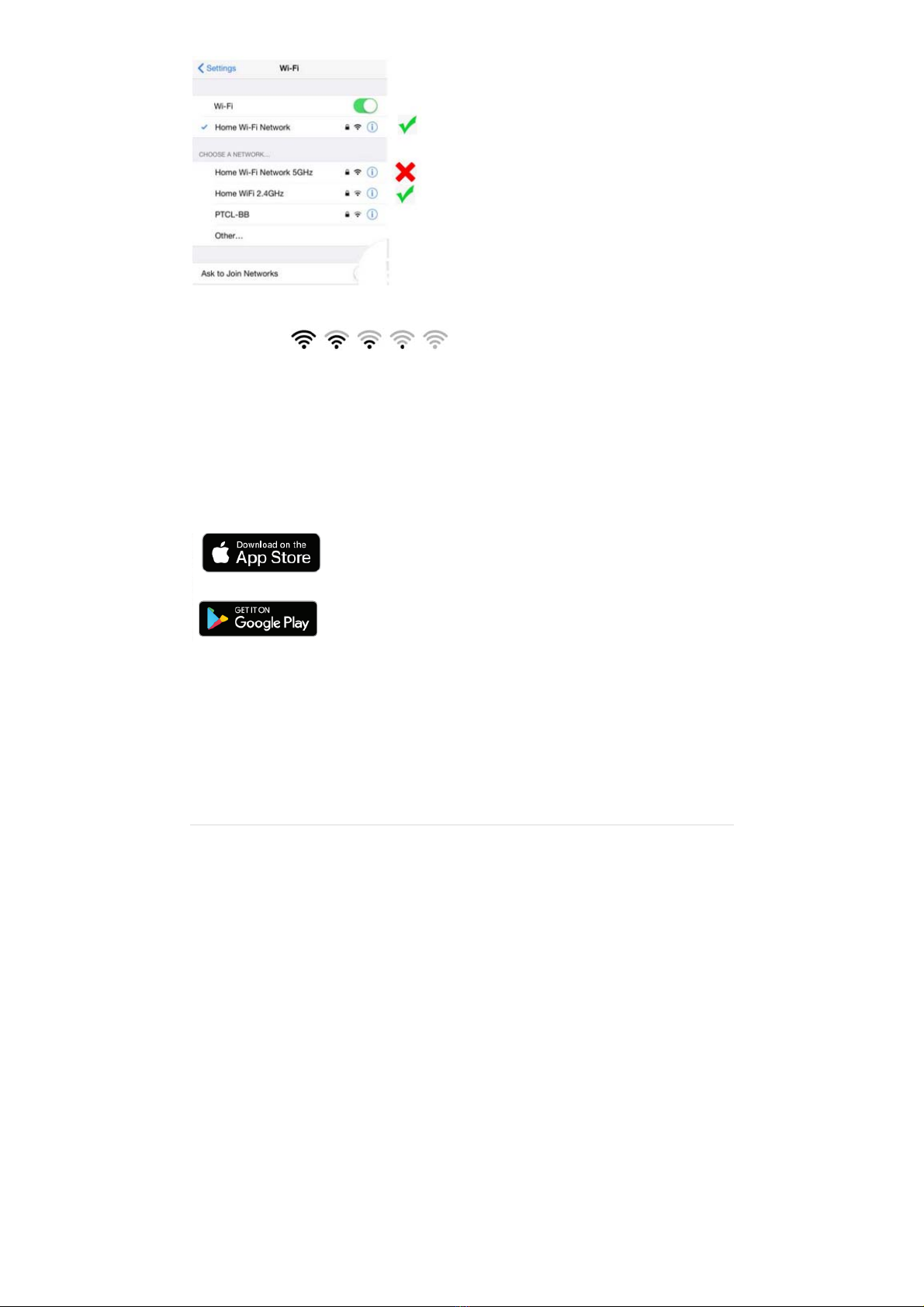
4|Page
Onceyouhaveconfirmedthatyouhaveselectedthe2.4GHznetwork,checkthatyou
haveastrongWI‐FIsignal(atleasttwobars)inthelocationwherethesmartdeviceis
tobeinstalled.
Ifyoudon’thaveatleasttwobarssignalonyourphone,thenyoumayneedto
reconsiderrelocatingthesmartdevicetoadifferentlocationorobtainaWi‐Fi
extendertoboosttheWi‐Fisignalstrength.
InstalltheAPPandregisterAccount
Forthebestexperience,downloadthe"MirabellaGenio"APPtoyoursmartphone
fromtheAppStoreorGooglePlay,theGenioAPPiconwillbedisplayedafterithas
beeninstalledsuccessfully.ThenopenMirabellaGenioAPPandregisteranaccount.
BluetoothPairingmethod
OurlatestgeniorangehastheBluetoothpairingassistantfunction,tomakethe
pairingeveneasierthanbefore,totakeadvantageofthisfunction,pleaseturnON
yourphone’sBluetooth
PressandholdtheswitchbuttonandwaitfortheREDlasertostartrapidlyblinking,
oncetheREDLaserisblinking,theprojectorisreadytopair,
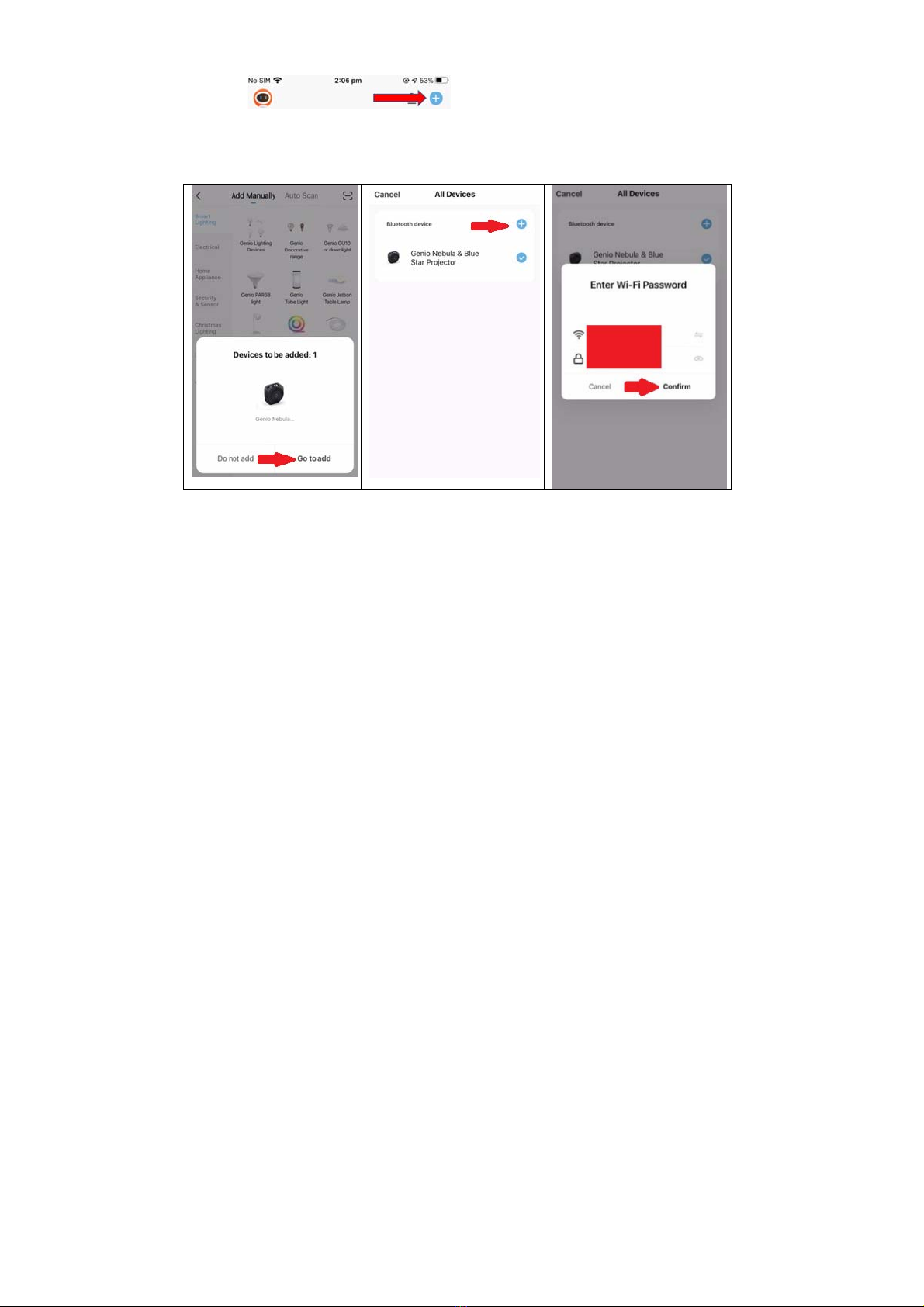
5|Page
1. OpentheMirabellaGenioAPP,taponthe“+”onthetopright
2. GenioAPPwillautomaticallydiscovertheprojector,taponGotoadd,
3. Thenselecttheplussymbol+,thenenteryour2.4GhzWi‐Finameand
password(don’tuseWi‐Finamethatisendwith‐5G),confirm
FollowtheAPP’sinstructionscarefullytocompletethenetworkpairingprocess
iftheBluetoothmethoddoesn’tworkforyou,pleaseturnthe
BluetoothOFFonthephone,thentrytheEZmethodbelow
PairingtheStarProjectorusingMirabellaGenioApp(EZmethod)
1. Removetheprotectivefilmstickerfromthelaserlens
2. Connectthepowertotheprojectorusingthesuppliedadapterthenpower
iton.
3. TheREDlaserwillstartblinkingrapidly(2blinkspersecond)–Theprojector
isnowreadytopair.
IftheREDlaserisnotblinking,pressandholdtheswitchbuttonontheStar
ProjectoruntiltheREDlaserstarttoblinkingrapidly,
4. OpentheMirabellaGenioAPP,thentapon“+”symbol,thenchoose
Electrical,andselectStarProjectorfromthemenu.
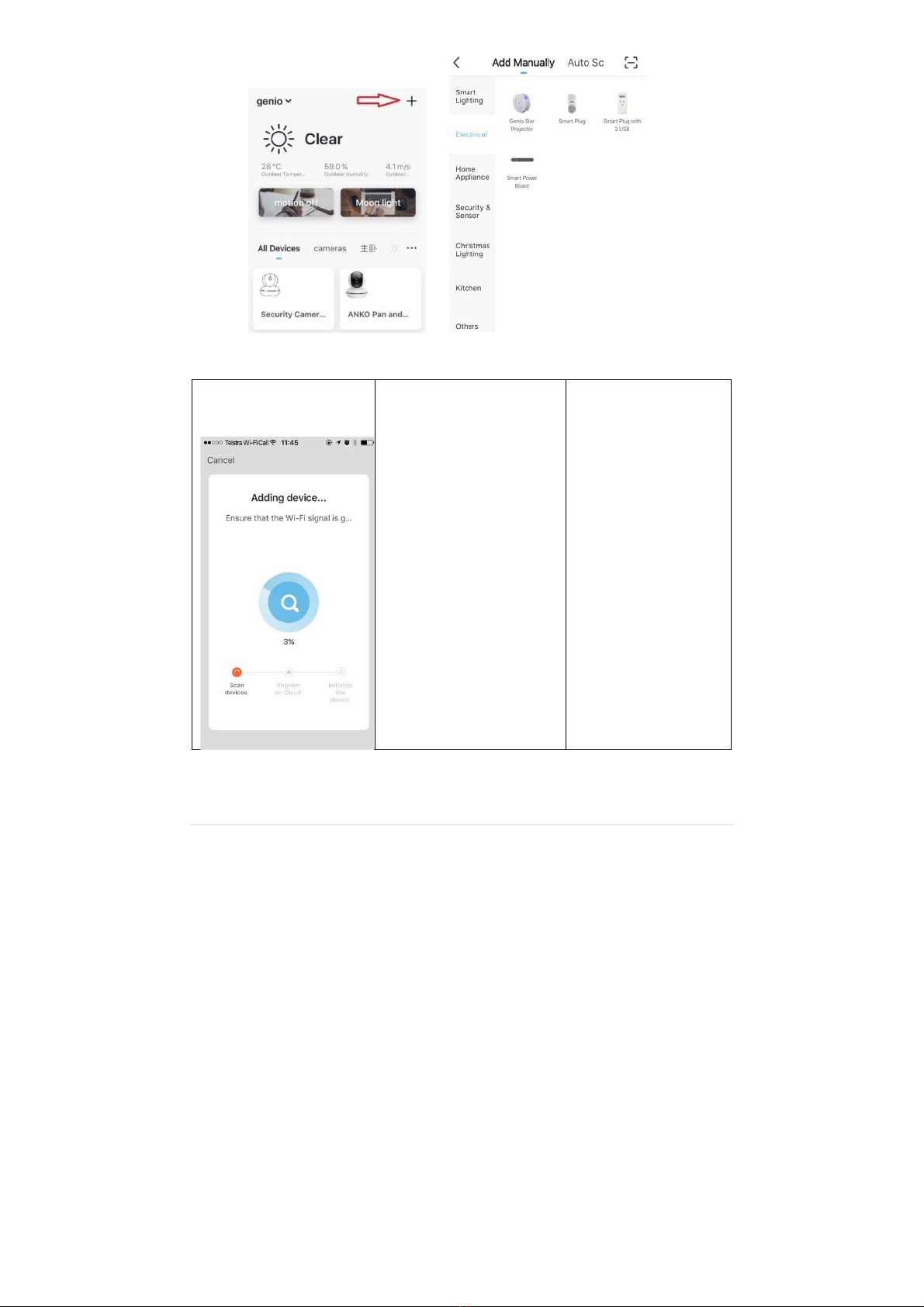
6|Page
FollowtheAPP’sinstructionscarefullytocompletethenetworkpairingprocess.
Pleasepayattentionto
thescreentodeterment
thecauseofthetime‐out
Iftheredlaserlightnever
stopsblinking,therecould
beanissuewithyour
phone;ssetting,ifyouare
usingIOS14,pleasemake
sureturnthe“local
network”permissiononfor
GenioAPP
ifthelightdoesstop
blinking,butisunableto
progressto“registeron
cloud”itindicatesa
communicationerrorwith
yourroutertoourcloud
service(needtocheck
routersetting)
pleasecheckand
ensure
1.Youenterthe
correct2.4GhzWi‐Fi
nameandpassword
2.Yourprojectoris
receivingagoodWi‐Fi
signal.
3.manuallyturnoff
5GhzWi‐Fisignalis
turnedoffonthe
routerandkeepthe
2.4GhzWI‐Fiononly.

7|Page
StarProjectorAPPUI(subjecttochangewithsoftwareupdate)
FAQ:
HowtoconnectStarProjectortoanotherrouter/genioaccount?
GototheStarProjector’settingspage,lookfor“removedevice”Removeitandreset
thestarprojectorandpairitagainthroughtheAPP.
StarProjectorgoesofflineanddoesn’treconnectbackafterapowerfailure?
GototheStarProjector’settingspage,lookfor“removedevice”Removeitandreset
theStarProjectorandpairitagainthroughtheAPP.
UsingtheEZmethodandstillReceivethetimeoutCannotfindDeviceerror?
TryborrowaIpadoriphonetopair,downloadtheGenioAPPtoipadoriphone,login
usingyourexistinggeniousernameandpassword,pairit,thengobacktoyour
androiddevice,itwillshowupunderyouraccount
EnsureStarProjectorisinalocationwithstrongWi‐Fisignalcoverage
Manuallydisablethe5GhzWi‐Fisignalontheroutersetting(pleasecontactyour
internetproviderifyouarenotsurehowtodisableit)

8|Page
Ensurethatthe2.4GhzWi‐Fisignalison.
EnsuretheREDlaserisrapidlyblinking.
Pleasecheckyouhaveenteredthecorrect2.4GhzWi‐FiSSIDandpassword
IamusingOptus/TelstraNBNsmartmodem,andIcannotgetittopair?
pleasetryusingthemethodlistedonthehttps://www.mirabellagenio.com.au/faqs/
Ifyouhavedonealloftheabove,ensuringthatthe5Ghzisdisabledandstillfailedto
connect,thenyourmodemcouldbeincompatiblewithsmartdeviceoryoumay
havereachedthemaxnumberoftheWI‐FIdevicesyourroutercansupport.
Alltrademarksareusedforreferencepurposesonly.MadeinChina
MIRABELLAINTERNATIONALPTYLTD
1MIRABELLADRIVE,TULLMARINE,VIC,AUSTRALIA3043
TOLLFREE:1800636528,www.mirabellagenio.com.au
This manual suits for next models
1
Table of contents