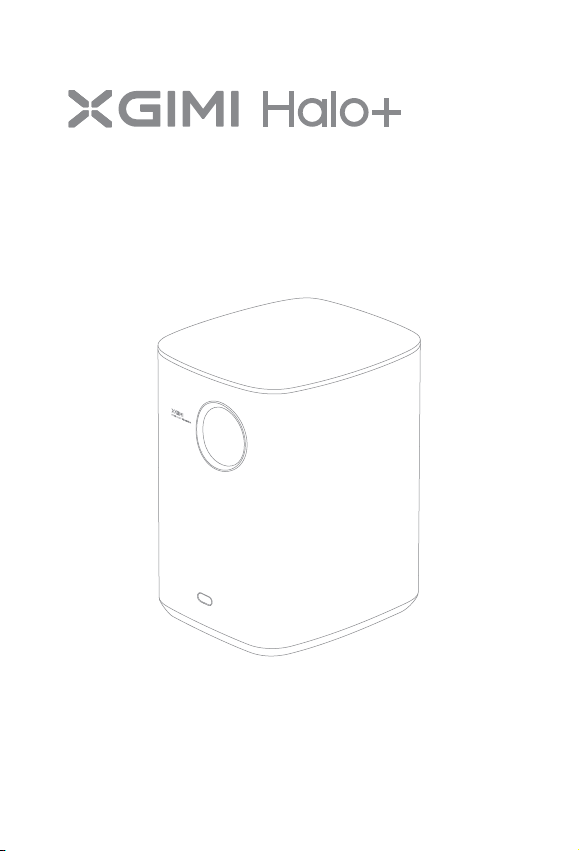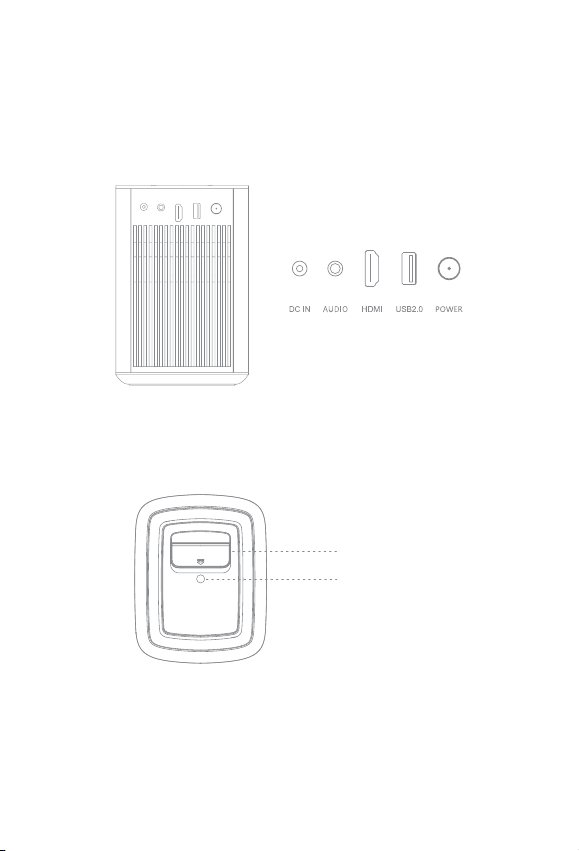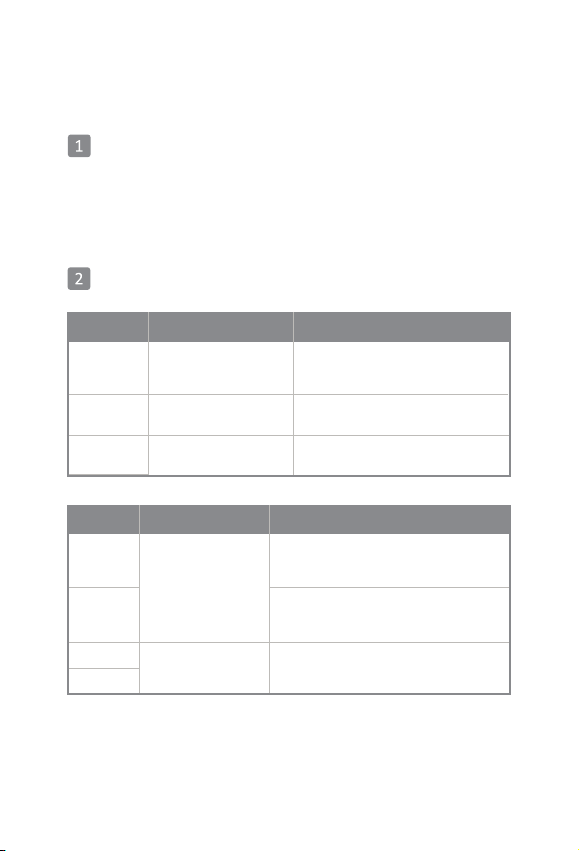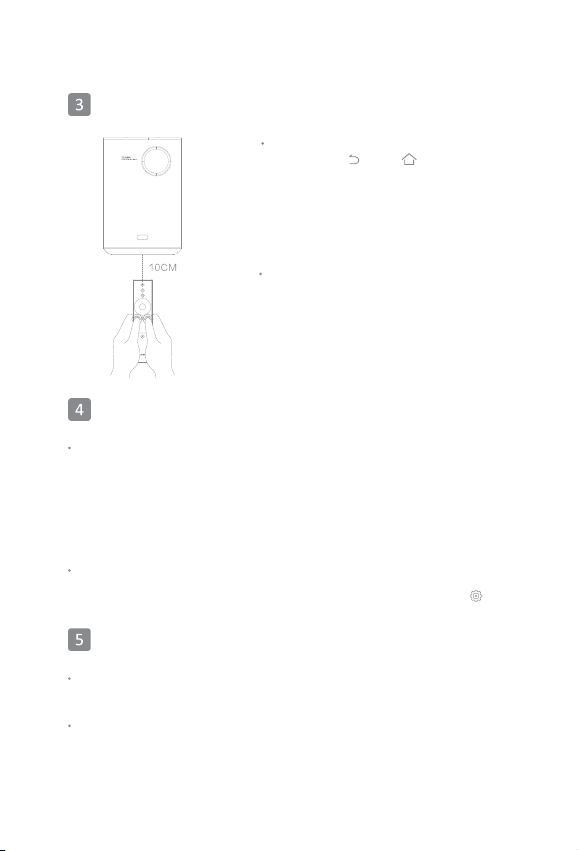* XGIMI Technology reserves the right to interpret and amend the Instructions.
Please read the Product Instructions carefully before using the product
Thank you for purchasing and using the products of Chengdu XGIMI Technology
Co., Ltd. (hereinafter referred to as "XGIMI Technology" or "XGIMI"). You should
read the Product Instructions carefully before using this product for both your
safety and interests.
XGIMI Technology disclaims all responsibilities for any personal injury, damage
to property, or other loss that may occur as a result of improper or unsafe use of
this product.
About the Product Instructions
(hereinafter referred to as the "Instructions")
The copyright of the Instructions belongs to XGIMI Technology.
Trademarks and names mentioned in the Instructions belong to their respective
right owners.
In case of inconformity between the content of the Instructions and the actual.
product, the actual product shall prevail.
Any objections to any content or clause found within the Instructions should be
reported to XGIMI Technology in written form within 7 days after the purchase
otherwise, it will be assumed that you agree to, understand, and accept all the
content of the Instructions.
Google, Android TV and Chromecast built-in are trademarks of Google LLC.
Google Assistant is not available in certain languages and countries. Availability
of services varies by country and language.
* Model: WM03A
HDMI High-Definition Multimedia interface, and the HDMI Logo are trademarks or registered trademarks of HDMI
Licensing Administrator, Inc.
Dolby, Dolby Audio, Pro Logic, and the double-D symbol are trademarks of Dolby Laboratories Licensing Corporation.
For DTS patents, see http://patents.dts.com. Manufactured under license from DTS Licensing Limited. DTS
DTS-HD, DTS Studio Sound, and the DTS-HD logo are registered trademarks or trademarks of DTS, Inc. in the
United States and other countries. © 2020 DTS, Inc. ALL RIGHTS RESERVED.
1