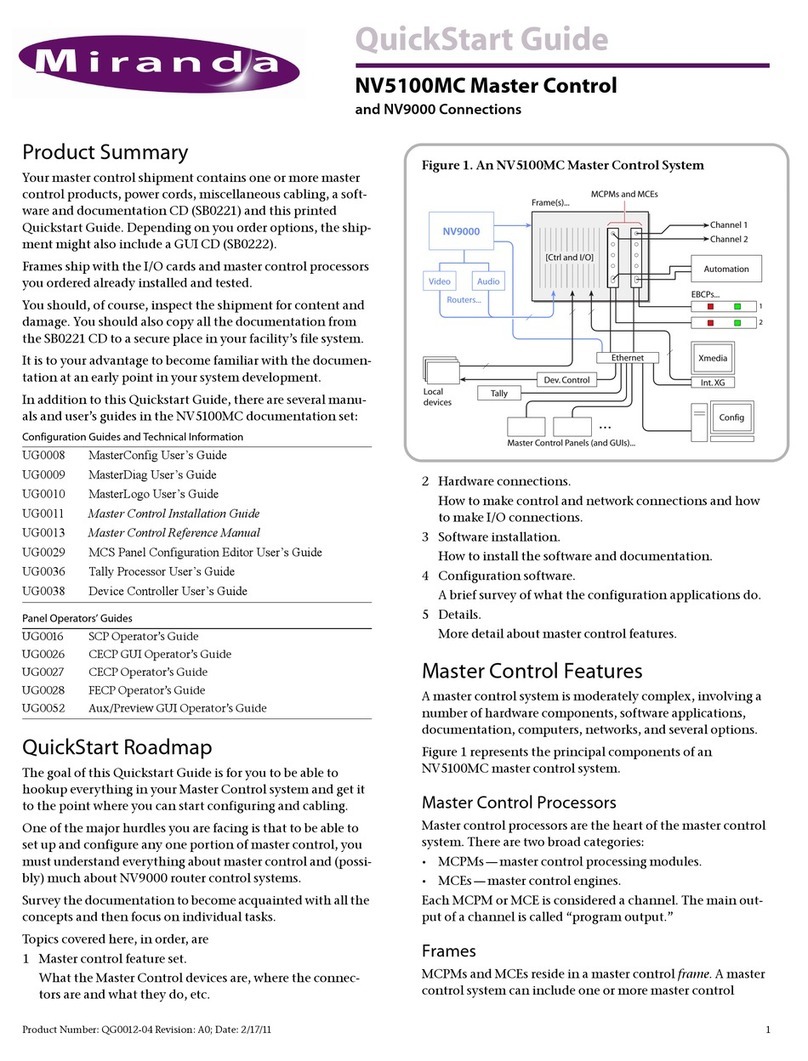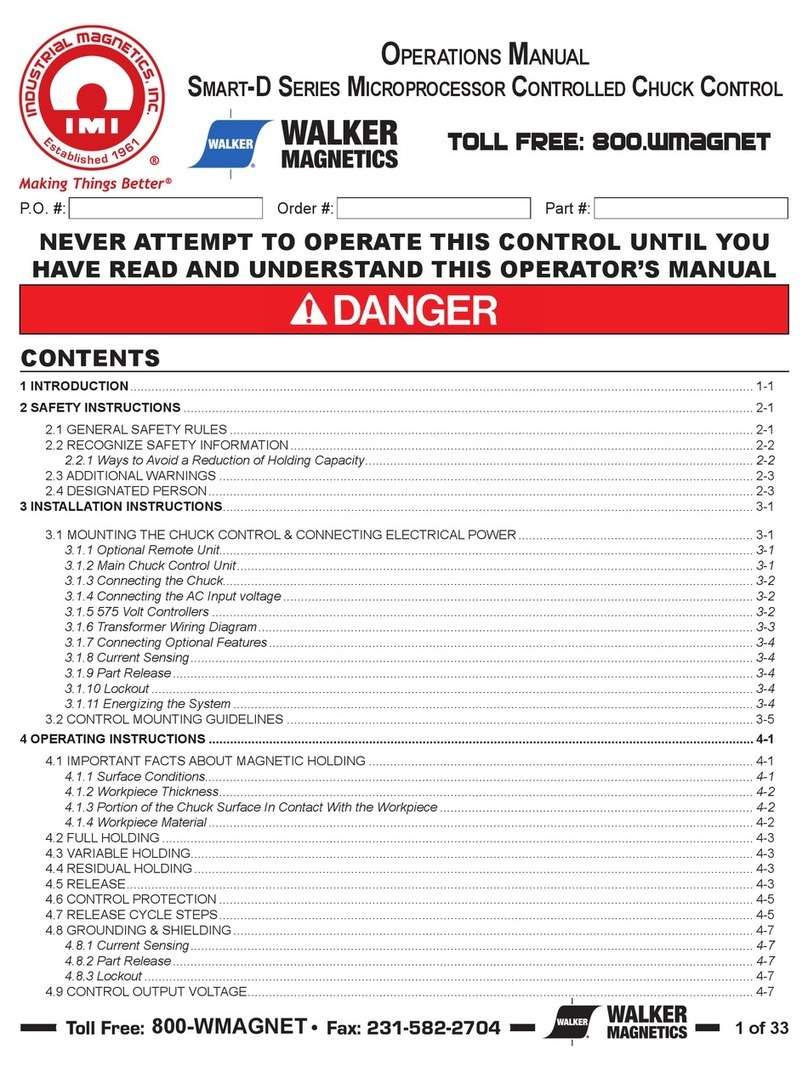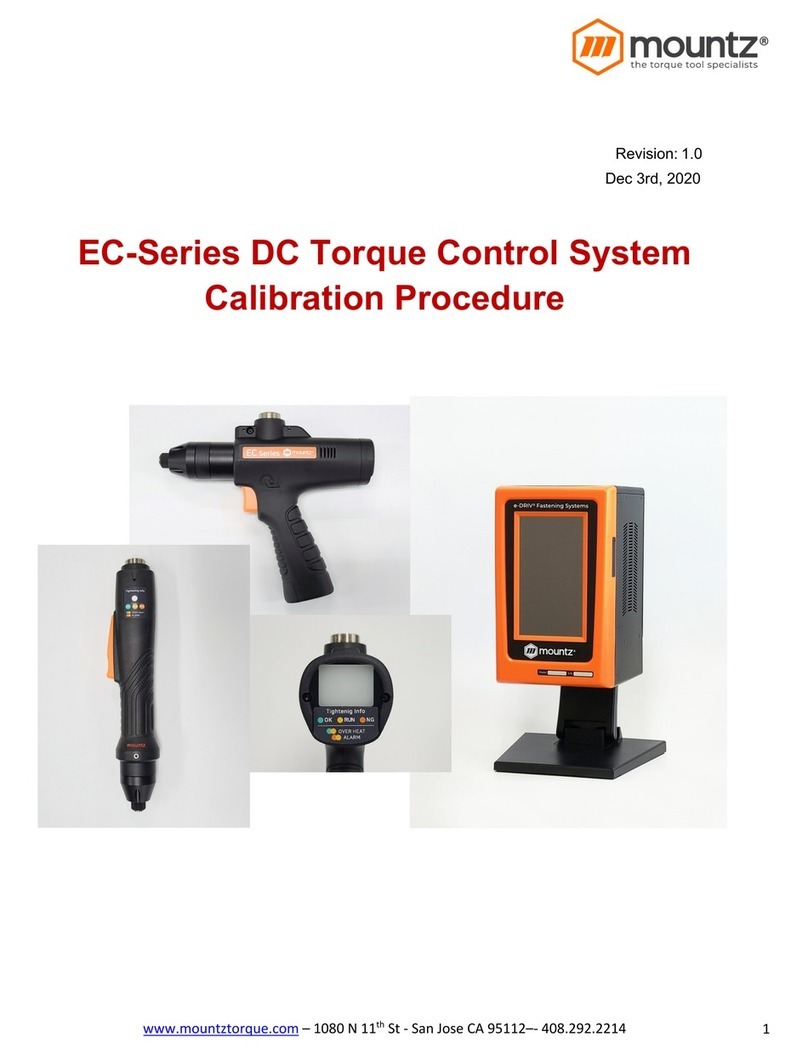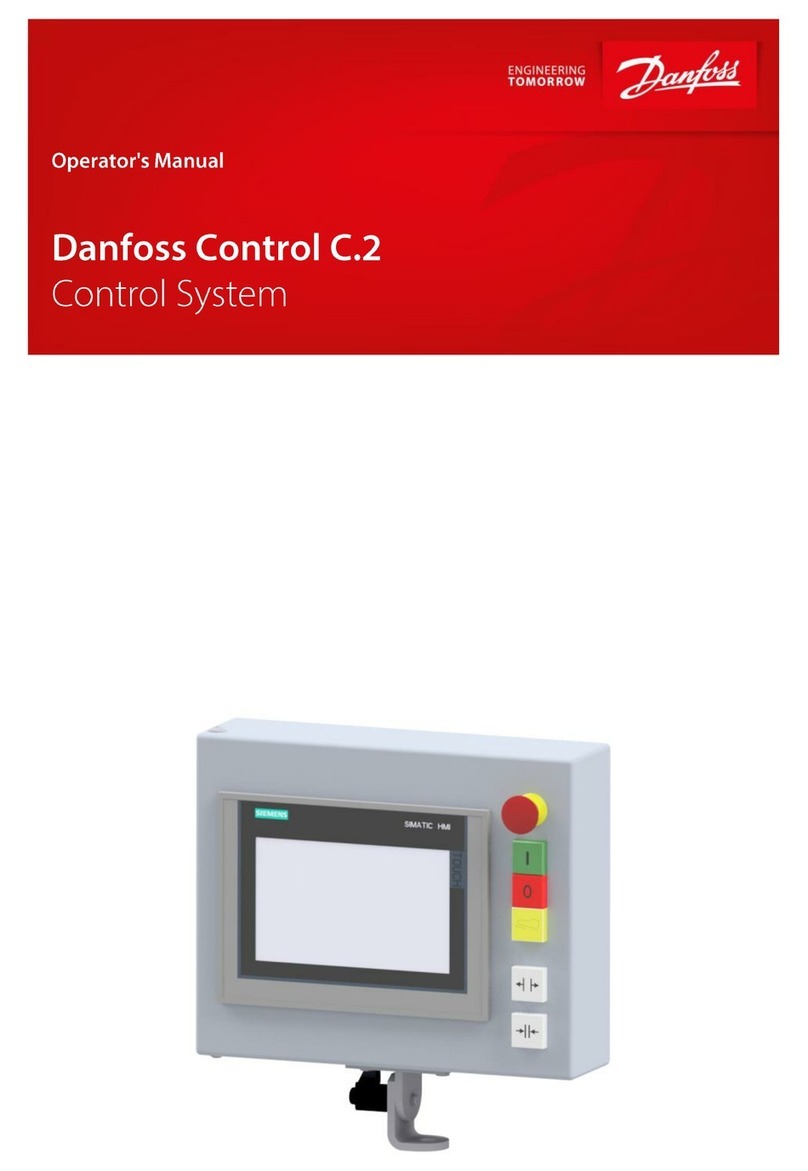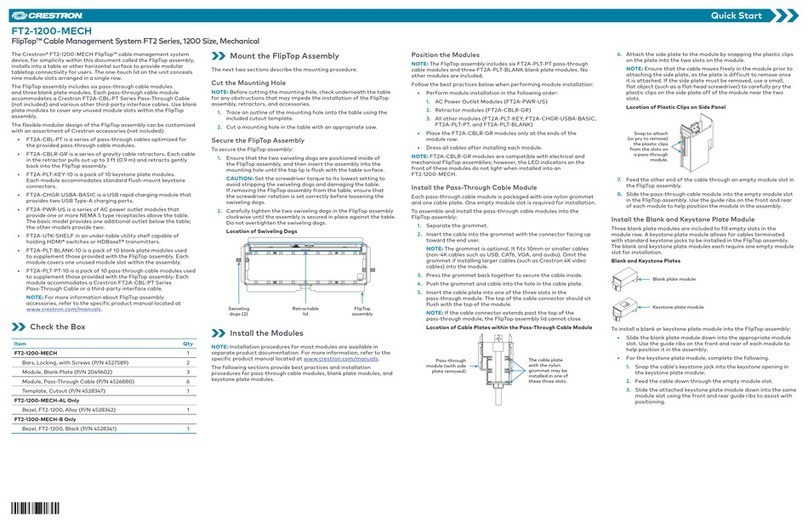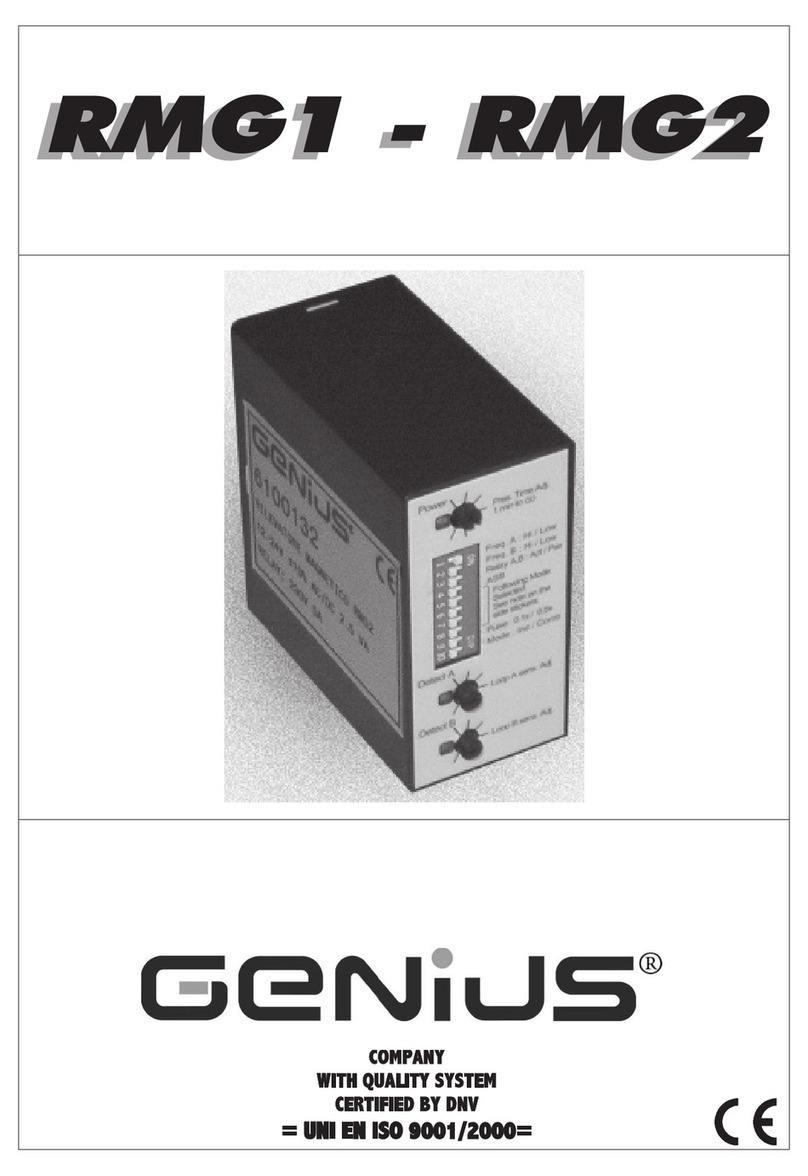Miranda NV5100MC Master Control User manual

Master Control
Tally Processor
User’s Guide
Miranda Technologies Inc.
3499 Douglas B. Floreani
Montreal, Quebec
Canada H4S 2C6

ii Rev 1.0 • 29 Nov 11
NV5100MC/NV5128-MC User’s Guide
•Revision: 1.0
•Software Version: 7.2.0.0
•Part Number: UG0068-00
• Copyright: © 2011 Miranda Technologies. All rights reserved.
• No part of this manual may be reproduced in any form by photocopy, microfilm, xerography or
any other means, or incorporated into any information retrieval system, electronic or mechani-
cal, without the written permission of Miranda Technologies, Inc.
• The information contained in this manual is subject to change without notice or obligation.
• All title and copyrights as well as trade secret, patent and other proprietary rights in and to the
Software Product (including but not limited to any images, photographs, animations, video,
audio, music, test, and “applets” incorporated into the Software Product), the accompanying
printed materials, and any copies of the Software Product, are owned by Miranda Technologies,
Inc. The Software Product is protected by copyright laws and international treaty provisions.
Customer shall not copy the printed materials accompanying the software product.
Notice
The software contains proprietary information of Miranda Technologies, Inc. It is provided under a
license agreement containing restrictions on use and disclosure and is also protected by copyright
law. Reverse engineering of the software is prohibited.
Due to continued product development, the accuracy of the information in this document may
change without notice. The information and intellectual property contained herein is confidential
between Miranda and the client and remains the exclusive property of Miranda. If you find any
problems in the documentation, please report them to us in writing. Miranda does not warrant that
this document is error-free.
FCC Statement
This equipment has been tested and found to comply with the limits for a Class A digital device,
pursuant to part 15 of the FCC Rules. These limits are designed to provide reasonable protection
against harmful interference when the equipment is operated in a commercial environment. This
equipment generates, uses, and can radiate radio frequency energy and, if not installed and used in
accordance with the instruction manual, may cause harmful interference to radio communications.
Operation of this equipment in a residential area is likely to cause harmful interference in which
case the user will be required to correct the interference at his own expense.
Declaration of Conformance (CE)
All of the equipment described in this manual has been designed to conform with the required
safety and emissions standards of the European Community. Products tested and verified to meet
these standards are marked as required by law with the CE mark. (See Symbols and Their Mean-
ings on page v.)

Master Control • Tally Processor User’s Guide iii
When shipped into member countries of the European Community, this equipment is accompanied
by authentic copies of original Declarations of Conformance on file in Miranda GVD offices in
Grass Valley, California USA.
Trademarks
Miranda is a registered trademark of Miranda Technologies, Inc.
Brand and product names mentioned in this manual may be trademarks, registered trademarks or
copyrights of their respective holders. All brand and product names mentioned in this manual serve
as comments or examples and are not to be understood as advertising for the products or their man-
ufactures.
Software License Agreement and Warranty Information
Contact Miranda for details on the software license agreement and product warranty.
Technical Support Contact Information
Miranda has made every effort to ensure that the equipment you receive is in perfect working order
and that the equipment fits your needs. In the event that problems arise that you cannot resolve, or
if there are any questions regarding this equipment or information about other products manufac-
tured by Miranda, please contact your local representative or contact Miranda directly through one
of the appropriate means listed here.
• Main telephone: 530-265-1000 (9 am to 9 pm PST)
Fax: 530-265-1021
In the Americas, call toll-free: +1-800-224-7882 (9 am to 9 pm EST)
In Europe, the Middle East, Africa, or the UK, call +44 118 952 3444 (9 am to 6 pm, GMT)
In France, call +33 1 55 86 87 88 (9 am to 5 pm, GMT + 1)
In Asia, call +852-2539-6987 (9 am to 5 pm, GMT + 8)
In China, call +86-10-5873-1814
• Emergency after hours: toll-free: +1-800-224-7882
Tel: +1-514-333-1772
•E-Mail:
In the Americas, support@miranda.com
• Website: http://www.miranda.com
• Mail Shipping
Miranda GVD Miranda GVD
P.O. Box 1658 125 Crown Point Court
Nevada City, CA 95959, USA Grass Valley, CA 95945, USA
Note Return Material Authorization (RMA) required for all returns.

iv Rev 1.0 • 29 Nov 11
Change History
The table below lists the changes to the Master Control User’s Guide.
• User’s Guide Part # UG0068-00
• Software version: 7.2.0.0
Rev Date ECO Description Approved By
1.0 29 Nov 11 17941 Conforms to software version 7.2.0. This document
started as a copy of UG0036.
D. Cox

Master Control • Tally Processor User’s Guide v
Important Safeguards and Notices
This section provides important safety guidelines for operators and service personnel. Specific
warnings and cautions appear throughout the manual where they apply. Please read and follow this
important information, especially those instructions related to the risk of electric shock or injury to
persons.
Symbols and Their Meanings
The lightning flash with arrowhead symbol within an equilateral triangle alerts the user to the pres-
ence of dangerous voltages within the product’s enclosure that may be of sufficient magnitude to
constitute a risk of electric shock to persons.
The exclamation point within an equilateral triangle alerts the user to the presence of important
operating and maintenance/service instructions.
The Ground symbol represents a protective grounding terminal. Such a terminal must be connected
to earth ground prior to making any other connections to the equipment.
The fuse symbol indicates that the fuse referenced in the text must be replaced with one having the
ratings indicated.
The presence of this symbol in or on Miranda equipment means that it has been designed, tested
and certified as complying with applicable Underwriter’s Laboratory (USA) regulations and rec-
ommendations.
The presence of this symbol in or on Miranda equipment means that it has been designed, tested
and certified as essentially complying with all applicable European Union (CE) regulations and
recommendations.
Warning Any instructions in this manual that require opening the equipment cover or
enclosure are for use by qualified service personnel only. To reduce the risk of
electric shock, do not perform any service other than that contained in the operat-
ing instructions unless you are qualified to do so.

vi Rev 1.0 • 29 Nov 11
General Warnings
A warning indicates a possible hazard to personnel which may cause injury or death. Observe the
following general warnings when using or working on this equipment:
• Heed all warnings on the unit and in the operating instructions.
• Do not use this equipment in or near water.
• This equipment is grounded through the grounding conductor of the power cord. To avoid elec-
trical shock, plug the power cord into a properly wired receptacle before connecting the equip-
ment inputs or outputs.
• Route power cords and other cables so they are not likely to be damaged.
• Disconnect power before cleaning the equipment. Do not use liquid or aerosol cleaners; use
only a damp cloth.
• Dangerous voltages may exist at several points in this equipment. To avoid injury, do not touch
exposed connections and components while power is on.
• Do not wear rings or wristwatches when troubleshooting high current circuits such as the power
supplies.
• To avoid fire hazard, use only the specified fuse(s) with the correct type number, voltage and
current ratings as referenced in the appropriate locations in the service instructions or on the
equipment. Always refer fuse replacements to qualified service personnel.
• To avoid explosion, do not operate this equipment in an explosive atmosphere.
• Have qualified service personnel perform safety checks after any service.
General Cautions
A caution indicates a possible hazard to equipment that could result in equipment damage. Observe
the following cautions when operating or working on this equipment:
• When installing this equipment, do not attach the power cord to building surfaces.
• To prevent damage to equipment when replacing fuses, locate and correct the problem that
caused the fuse to blow before re-applying power.
• Use only the specified replacement parts.
• Follow static precautions at all times when handling this equipment.
• This product should only be powered as described in the manual. To prevent equipment dam-
age, select the proper line voltage on the power supply(ies) as described in the installation doc-
umentation.
• To prevent damage to the equipment, read the instructions in the equipment manual for proper
input voltage range selection.
• Some products include a backup battery. There is a risk of explosion if the battery is replaced by
a battery of an incorrect type. Dispose of batteries according to instructions.
• Products that have (1) no on/off switch and (2) use an external power supply must be installed
in proximity to a main power output that is easily accessible.

Master Control • Tally Processor User’s Guide vii
Table of Contents
Chapter 1 Tally Processor . . . . . . . . . . . . . . . . . . . . . . . . . . . . . . . . . . . . . . . . . . . . . . . . . . . . . . . . . . . . 1
Introduction . . . . . . . . . . . . . . . . . . . . . . . . . . . . . . . . . . . . . . . . . . . . . . . . . . . . . . . . . . . . . . . . . . . 1
External Features . . . . . . . . . . . . . . . . . . . . . . . . . . . . . . . . . . . . . . . . . . . . . . . . . . . . . . . . . . . . . . . 2
Front . . . . . . . . . . . . . . . . . . . . . . . . . . . . . . . . . . . . . . . . . . . . . . . . . . . . . . . . . . . . . . . . . . . . . 2
Rear . . . . . . . . . . . . . . . . . . . . . . . . . . . . . . . . . . . . . . . . . . . . . . . . . . . . . . . . . . . . . . . . . . . . . 2
Initial Setup . . . . . . . . . . . . . . . . . . . . . . . . . . . . . . . . . . . . . . . . . . . . . . . . . . . . . . . . . . . . . . . . . . . 3
Entering IP and Mask. . . . . . . . . . . . . . . . . . . . . . . . . . . . . . . . . . . . . . . . . . . . . . . . . . . . . . . . 3
Set the IP address . . . . . . . . . . . . . . . . . . . . . . . . . . . . . . . . . . . . . . . . . . . . . . . . . . . . . . . 3
Using the Configuration Tool . . . . . . . . . . . . . . . . . . . . . . . . . . . . . . . . . . . . . . . . . . . . . . . . . . . . . 4
System . . . . . . . . . . . . . . . . . . . . . . . . . . . . . . . . . . . . . . . . . . . . . . . . . . . . . . . . . . . . . . . . . . . 5
Protocol Assignment . . . . . . . . . . . . . . . . . . . . . . . . . . . . . . . . . . . . . . . . . . . . . . . . . . . . . . . . 6
PHY Config . . . . . . . . . . . . . . . . . . . . . . . . . . . . . . . . . . . . . . . . . . . . . . . . . . . . . . . . . . . 6
Event Definitions . . . . . . . . . . . . . . . . . . . . . . . . . . . . . . . . . . . . . . . . . . . . . . . . . . . . . . . 6
Event Monitoring . . . . . . . . . . . . . . . . . . . . . . . . . . . . . . . . . . . . . . . . . . . . . . . . . . . . . . . . . . . 9
GPI . . . . . . . . . . . . . . . . . . . . . . . . . . . . . . . . . . . . . . . . . . . . . . . . . . . . . . . . . . . . . . . . . . . . 11
GPO . . . . . . . . . . . . . . . . . . . . . . . . . . . . . . . . . . . . . . . . . . . . . . . . . . . . . . . . . . . . . . . . . . . . 12
Combinational Events . . . . . . . . . . . . . . . . . . . . . . . . . . . . . . . . . . . . . . . . . . . . . . . . . . . . . . 13
Remote Events . . . . . . . . . . . . . . . . . . . . . . . . . . . . . . . . . . . . . . . . . . . . . . . . . . . . . . . . . . . 15
Chapter 2 Misc. Topics . . . . . . . . . . . . . . . . . . . . . . . . . . . . . . . . . . . . . . . . . . . . . . . . . . . . . . . . . . . . . . 17
PC Configuration . . . . . . . . . . . . . . . . . . . . . . . . . . . . . . . . . . . . . . . . . . . . . . . . . . . . . . . . . . . . . 17
Connectors . . . . . . . . . . . . . . . . . . . . . . . . . . . . . . . . . . . . . . . . . . . . . . . . . . . . . . . . . . . . . . . . . . 19
GPIO . . . . . . . . . . . . . . . . . . . . . . . . . . . . . . . . . . . . . . . . . . . . . . . . . . . . . . . . . . . . . . . . . . . 19
Power . . . . . . . . . . . . . . . . . . . . . . . . . . . . . . . . . . . . . . . . . . . . . . . . . . . . . . . . . . . . . . . . . . . 20
Notes . . . . . . . . . . . . . . . . . . . . . . . . . . . . . . . . . . . . . . . . . . . . . . . . . . . . . . . . . . . . . . . . . . . . . . . 20
General . . . . . . . . . . . . . . . . . . . . . . . . . . . . . . . . . . . . . . . . . . . . . . . . . . . . . . . . . . . . . . 20
Saved Files . . . . . . . . . . . . . . . . . . . . . . . . . . . . . . . . . . . . . . . . . . . . . . . . . . . . . . . . . . . 20
Under System Menu. . . . . . . . . . . . . . . . . . . . . . . . . . . . . . . . . . . . . . . . . . . . . . . . . . . . 20
Index . . . . . . . . . . . . . . . . . . . . . . . . . . . . . . . . . . . . . . . . . . . . . . . . . . . . . . . . . . . . . . . . . . . . . . . . . . 21

viii Rev 1.0 • 15 Jul 11
Table of Contents

Master Control • Tally Processor User’s Guide 1
1. Tally Processor
Miranda offers a third-party “tally processor” as an adjunct to its master control system. It is a GTP-
32 from DNF Controls. Because it is third-party equipment, support for it is limited.
This brief guide is the only documentation for the tally processor. There is none from the manufac-
turer.
Introduction
The “tally processor” is a IRU device, 8.5″deep, that has 32 optically isolated inputs and 32 relay
outputs (also optically isolated).
Figure 1-1. Tally Processor, Front View
Figure 1-2. Tally Processor, Rear View
The tally processor can receive signals from, and send signals to, an MCPM or MCE using
Miranda’s NVISION Ethernet protocol (NVEP).
Multiple tally processors can be connected together over the master control network.
The tally processor is configurable with a small self-contained application that runs in a browser
such as Internet Explorer. The objective of configuration is to create an event list that senses either
master control events or switch inputs and generates either master control events or controls switch
outputs.
The tally processor allows you to
• Control multiple outputs with a single input.
• Control a single output with multiple inputs.
A combinational logic component allows you to control an output according to Boolean expres-
sions involving switched inputs and master control events.
See Connectors on page 19 for connector details.
POWER
LAN1
COM1
LAN2
COM2
GTP-32
RESET
FLEX CONTROL NETWORK
®
Contrast
Adj st
GPI TALLY PROCESSOR
DNF
CONTROLS
GPI 17 - 32
GPI 1 - 16
GPO 17 - 32
GPO 1 - 16 POWER
RS232 PORT VGA
SERIAL PORT #1
SERIAL PORT #2
SERIAL PORT #3
SERIAL PORT #4
REF.
VIDEO
E-NET #1
E-NET #2
FLEX CONTROL NETWORK ®
LTC
INPUT
DNF CONTROLS
USB #1
USB #2

2Rev 1.0 • 29 Nov 11
1. Tally Processor
External Features
External Features
Front
The unit includes, at the front, a 2×16 character display, an 8-key button pad, several LED indica-
tors, and other items:
The display is for rudimentary configuration (such as setting the device’s IP address) and status.
The leftmost 4 buttons are up, down, left, and right arrow buttons, used for navigating the basic
configuration options. Use the ‘Enter’ button to commit configuration changes.
The LEDs indicate power, and the health of LANs 1 and 2 and COM ports 1 and 2.
You may ignore the recessed reset switch and contrast adjustment.
Rear
The unit includes, at the rear, GPIO, power and Ethernet connectors:
You may ignore the serial ports, the video reference, and any of the ports not identified in this illus-
tration.
Use the GPI and GPO connectors (DC37s) to wire GPIO connections. See Connectors on page 19
for the pinouts.
Use one of the Ethernet (RJ-45) connectors to connect the tally processor to the master control net-
work.
SUp to 4 control panels may communicate with any one MCPM or MCE. A tally processor
counts as one of the control panels.
The power connector is a DE9. It connects to the external power supply that ships with the tally
processor. It is recommended that you connect the ground terminal to earth ground, but not strictly
necessary.
POWER
LAN1
COM1
LAN2
COM2
GTP-32
RESET
FLEX CONTROL NETWORK
®
Contrast
Adj st
GPI TALLY PROCESSOR
DNF
CONTROLS
Display Arrow Buttons Reset On/Off
Contrast Adjust
Enter
LEDs
GPI 17 - 32
GPI 1 - 16
GPO 17 - 32
GPO 1 - 16 POWER
RS232 PORT VGA
SERIAL PORT #1
SERIAL PORT #2
SERIAL PORT #3
SERIAL PORT #4
REF.
VIDEO
E-NET #1
E-NET #2
FLEX CONTROL NETWORK ®
LTC
INPUT
DNF CONTROLS
USB #1
USB #2
GPIs (1–32) Serial Ports (4)
Earth GND
Power
Vid. Ref.
GPOs (1–32)
Ethernet (2)

Master Control • Tally Processor User’s Guide 3
1. Tally Processor
Initial Setup
Initial Setup
This is the basic procedure.
1 Plug in the tally processor at the DE9 power connection. Use the external power supply pro-
vided.
2 Use a CAT5 Ethernet cable to connect the tally processor to the Ethernet switch servicing the
master control network. Use the port labeled “E-net #1.”
Using the front panel of the tally processor, enter its IP address on the master control network
and verify that its mask is 255.255.255.0.
3 Cable the GPIOs (on the 4 DC37 connectors) to whatever devices you are using according to
the design of your system. See Connectors on page 19 for the pinouts.
4 Using your configuration PC (presumed to be on the master control network already), launch
your browser (e.g., Internet Explorer). Enter the IP address of the tally processor as the URL:
http://192.168.102.112 (This is just an example)
The tally processor will run its self-contained configuration application:
http://192.168.102.112/cgi-bin/index.cgi
in which you may configure the tally processor’s event list, inputs, and outputs.
Before you can configure anything, you must enter your ID and password. The default or initial
ID and password are (admin, controls). You can change the ID and password.
(You can change the time and date using the ‘System’ option of the configuration software.)
Entering IP and Mask
The front panel has a 2×16 character display and 8 function buttons.
Four of the function buttons (at the left) are arrows. The sixth button is ‘Enter’. These buttons are
used to navigate through the tally processor’s menu system.
To scroll through the list of options, press the up or down arrows until you come to an option you
want to set or change.
Set the IP address
Scroll up or down so that the display shows ‘Current IP1’. Press ‘Enter’.
An underline cursor appears at the first digit of the IP address. Use the left and right arrows to move
to a digit you want to change. Then use the up/down arrows to change the value of the digit. When
you have finished, press ‘Enter’ once again.
SPressing the ‘Esc’ button terminates the operation and leaves the value unchanged.
Do the same for the IP subnet mask. (The display should read ‘Current Mask1’.) The value should
be 255.255.255.0.

4Rev 1.0 • 29 Nov 11
1. Tally Processor
Using the Configuration Tool
Using the Configuration Tool
When you launch the internal DNF configuration tool in your browser, its initial screen is this:
It presents 9 options (sub-pages) listed across the top in the yellow region:
Each sub-page manages a configuration table. Configuration tables can be saved and retrieved for
fast setups and quick changes during a broadcast or production.
Descriptions of the sub-pages follow.
Protocol assignment Define connections to MCEs and MCPMs and master control events.
GPI Configure any or all of the 32 GPIs.
GPO Configure any or all of the 32 GPOs.
GTP to USP Cfg Ignore this unless you have a USP.a
a. Miranda does not provide any support for the USP (Universal Switch Panel) —a separate DNF product.
USP events Ignore this unless you have a USP.
Remote events Events coming from another tally processor on the network.
Combinational events Logic expression based on inputs and master control events.
Event monitoring Defines what the events to monitor are and what to do when the events
occur and when they expire.
System Presents a login dialog and provides configuration options for the tally
processor (to which you are connected) and its software.

Master Control • Tally Processor User’s Guide 5
1. Tally Processor
Using the Configuration Tool
System
If you are not logged in, clicking the ‘System’ option presents a login dialog:
The default ID is admin and the default password is controls.
SThe login times out after a few minutes. After any period of non-use, you might find the config-
uration tool asking for your password again.
After you are logged in, the ‘System’ option presents a list of configuration options (where you can
set your password, among other things).
Other than password and system time, the items in this page are of little concern.
(Miranda does not support the ‘VTR Control’ feature.)

6Rev 1.0 • 29 Nov 11
1. Tally Processor
Using the Configuration Tool
Protocol Assignment
The tally processor supports up to 4 channels (MCEs or MCPMs). This table on this page lists the
channels and defines the events of interest on each channel. The event types are defined in
Miranda’s NVISION Ethernet protocol (NVEP).
The example in this illustration shows two channels defined, both Ethernet and both using NVEP.
You can edit the table, but you cannot add or delete items. Of the entries in the table, ‘PHY Config’
and ‘Event Definitions’ are the most important. It is in the ‘Event Definitions’ column that you
specify the master control events you want to sense or to control.
PHY Config
There are two options: view or edit the IP address of the MCE or MCPM with which you want to
communicate.
Event Definitions
There are two classes of events in this context: monitor events (inputs) and control events (outputs).
You can view, add, delete, and edit events by clicking on the word ‘Monitor’ or ‘Control’ for the
table entry of choice.
Control Events
Control events play an important role in the ‘Event Monitoring’ table. It is through these event
types that you can control an MCE or MCPM. These are the choices for the control event type:
PGM_AV_TAKE PRSET_AV_TAKE
PGM_VIDEO_TAKE PRSET_VIDEO_TAKE
PGM_AUDIO_TAKE PRSET_AUDIO_TAKE
PGM_AUDIO_OVER PRSET_AUDIO_OVER
PGM_KEYER PRSET_KEYER
PGM_LOGO PRSET_LOGO
PGM_SQUEEZE PRSET_SQUEEZE
TRANSITION
Except for “transition,” these control events act as immediate program or preset “button presses.”
A control event includes an integer value and an action. The choices for action depend on the event
type chosen.
Keyer, logo, squeeze actions are ‘ON’ or ‘OFF’. The integer represents the keyer, logo, or squeeze-
back number. Keyer numbers include 1, 2, and 3. Logo numbers include 1 (meaning logo A) and 2
(meaning logo B). The squeezeback is 1 or not relevant.

Master Control • Tally Processor User’s Guide 7
1. Tally Processor
Using the Configuration Tool
Audio over actions are ‘ON’ or ‘OFF’. The integer represents the over number, 1 or 2.
The only action for all other types is ‘TAKE’. The integer for takes is the source button number (1–
16) in the MCE/MCPM. The integer for transition is irrelevant.
The transition control event acts as if it were a transition button press. It starts a master control tran-
sition. The integer does not apply to transition events.
This is a sampling of control events:
Monitor Events
These are the choices for the monitor event type:
PGM_VIDEO_XPT PRSET_VIDEO_XPT
PGM_AUDIO_OVER PRSET_AUDIO_OVER
PGM_KEYER PRSET_KEYER
TRANSITION
Except for “transition,” these monitor events occur when an operator (or automation) makes a pro-
gram or preset “button press.”
A video XPT event includes an integer value and a relational operator. The integer is the MCPM/
MCE crosspoint number (1–16), equivalent to a panel button number.
An audio over event includes an integer value and a relational operator. The integer is the over
number (1,2).
A transition event is either ‘ON’ or ‘OFF’. The integer does not apply.
A keyer event is either ‘ON’ or ‘OFF’. The integer is the keyer number (1,2,3).
The relational operators include =, !=, >, >=, <, and <= and have the same meaning as in the C pro-
gramming language.
There are no monitor events for logos or squeezeback effects.

8Rev 1.0 • 29 Nov 11
1. Tally Processor
Using the Configuration Tool
This is a sampling of monitor events:

Master Control • Tally Processor User’s Guide 9
1. Tally Processor
Using the Configuration Tool
Event Monitoring
The ‘Event Monitoring’ table defines what the tally processor will do when it senses an event.
Events include GPI switches, master control events, and changes to the state of combinatorial logic
expressions.
For each event monitored, the table specifies what to do and which GPO to trigger (and whether to
trigger it) when the event occurs.
When you add an event to this table, you define the label (a unique ID) for the event.
An event is considered ON when its underlying definition evaluates ON. It is OFF, otherwise.
An event has a function configured to perform one of many tasks when the event status becomes
ON and another function that does something when the event status is OFF. One of the options is
“do nothing”.
An event might or might not affect a GPO but it is always associated with one of the GPOs.
An event may be classified as repetitive or single. Repetitive means that the input can be sampled
whenever it occurs. Single means that the input is monitored until it goes on and thereafter it is not
monitored.

10 Rev 1.0 • 29 Nov 11
1. Tally Processor
Using the Configuration Tool
Adding Events
An event dialog appears when you choose ‘Add’ (above or below the table).
An event may be local or remote. If it is remote, enter the IP address of the remote tally processor
and the remote label for the event. If it is local, the label drop-down list will be filled with a number
of options which include GPIs, combinational events, master control events, and other kinds of
events.
SSome of the inputs that the tally processor monitors to decide whether an event occurs come
through the LAN, via NVEP, from the master control system.
SDuplicate entries overwrite older entries.
Choose whether the event monitoring is repetitive or single.
Choose the ON function and the OFF function. Some of the ON and OFF functions turn a GPO on
or OFF. An event in the list always involves one of the GPOs, but it is meaningful only if the func-
tion is to turn the GPO on or off. The function ‘Do Nothing’ is available if you do not want to
switch a GPO.
The event monitor names events defined under the ‘Protocol Assignment’ page in a particular way.
catenates the channel number with the protocol event name. Thus, if there is a “Transition” control
event for channel 1, the list of ON/OFF function names includes a “CH_1_Transition” entry.
SYou may ignore the few “RESTORE_” event types.
Editing
Click ‘Edit’ above or below the table to edit one or more rows of the event table.

Master Control • Tally Processor User’s Guide 11
1. Tally Processor
Using the Configuration Tool
GPI
The tally processor’s GPI option presents a table of 32 GPIs (inputs):
You cannot add or delete inputs, but you can edit them. The other options at the top of the page
include:
Backup Save your GPI configuration to a file (on your PC).
Restore Retrieve the GPI configuration from a saved file.
Create Default Reinitializes the Tally Processor’s GPIs to a default configuration. (You’ll
get a warning “Are you sure”)
Edit options
ON State ‘OPTO ON’ means that the switch is considered “on” when it is energized.
‘OPTO OFF’ means “on” when it is de-energized.
Mode Switching options are latched and momentary. Normal GPIs are latched
GPIs.
Latched inputs remain ON until the actual inputs are switched off. Latched
inputs follow the source signal.
Use momentary inputs for signals that are pulses.
Debounce Debounce options are expressed in multiples of 10 ms. A “1” means 10ms;
a “2” means 20 ms, and so on. A 0 value is not allowed.
Debounce filters unwanted signals. If the debounce time is longer than the
input signal, the tally processor will ignore the signal.
Debounce is relevant only for momentary inputs. The maximum debounce
value is 255 (2550 ms).
According to DNF, a latched input ignores its debounce value.
The ‘Opto Isolator State’ column tells you the actual state of the inputs (at the time of sampling).
The ‘Current Event State’ column tells you the logical state of the inputs (at the time of sampling).
You must click the ‘Refresh’ button to resample the inputs in the configuration tool.

12 Rev 1.0 • 29 Nov 11
1. Tally Processor
Using the Configuration Tool
GPO
The tally processor’s GPO option presents a table of 32 GPIOs (outputs):
You cannot add or delete outputs, but you can edit them. The other options at the top of the page
include:
Backup Save your GPO configuration to a file (on your PC).
Restore Retrieve the GPO configuration from a saved file.
Create Default Reinitializes the Tally Processor’s GPOs to a default configuration. (You’ll
get a warning “Are you sure”)
Edit options
ON State ‘Relay Closed’ means that the output state is considered “on” when NO
and COM are connected. ‘Relay Open’ means that it is “on” when NO and
COM are not connected. (There is no NC position.)
See Connectors on page 19 for the connector pinouts.
Mode Switching options are latched and momentary. Normal GPOs are latched.
A momentary GPO produces a pulse. A 100 ms pulse is generally suitable
for performing VTR control.
On Time “On time” applies to momentary GPOs and is expressed in multiples of
10 ms.
Transition Delay The amount of time from the triggering event to the change of the relay
state. The transition delay is expressed in multiples of 10 ms.
Debounce Debounce options are expressed in multiples of 16 ms (not 10 ms). A “1”
means 10 ms; a “2” means 20ms, and so on.
The ‘Current State’ column tells you the logical state of the outputs (at the time of sampling).
You must click the ‘Refresh’ button to resample the outputs.
The maximum for any of the time fields is 255.
Other manuals for NV5100MC Master Control
6
This manual suits for next models
1
Table of contents
Other Miranda Control System manuals
Popular Control System manuals by other brands
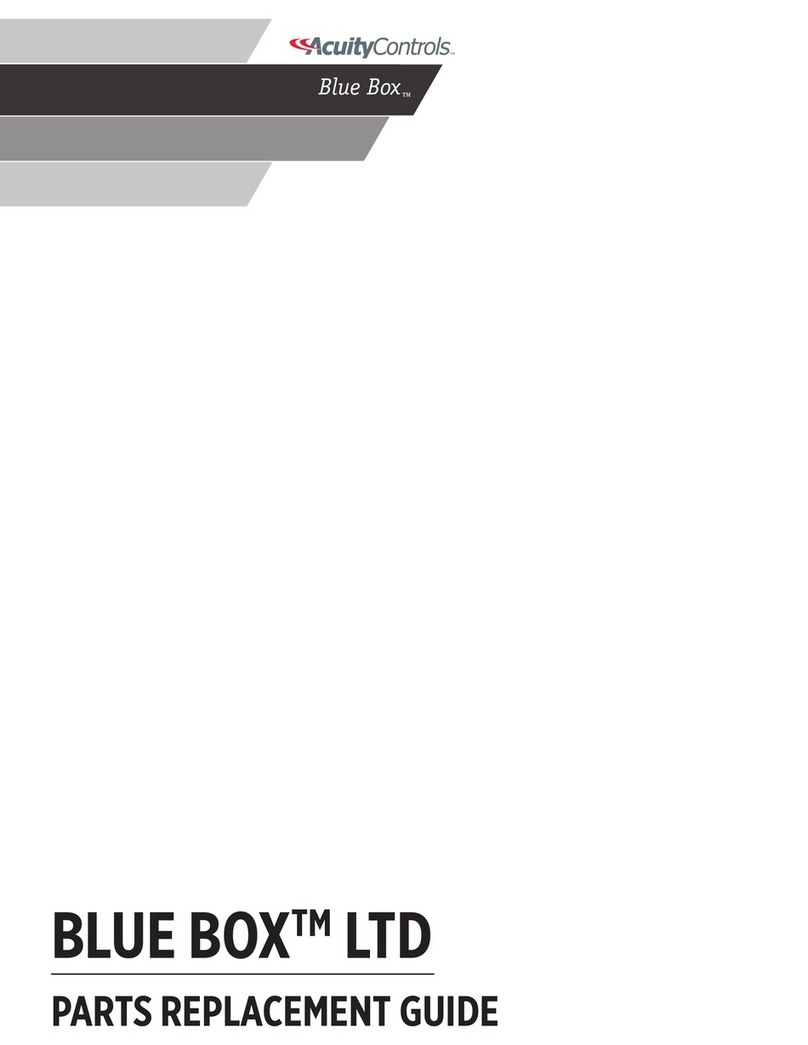
Acuity Controls
Acuity Controls Blue Box Parts Replacement Guide
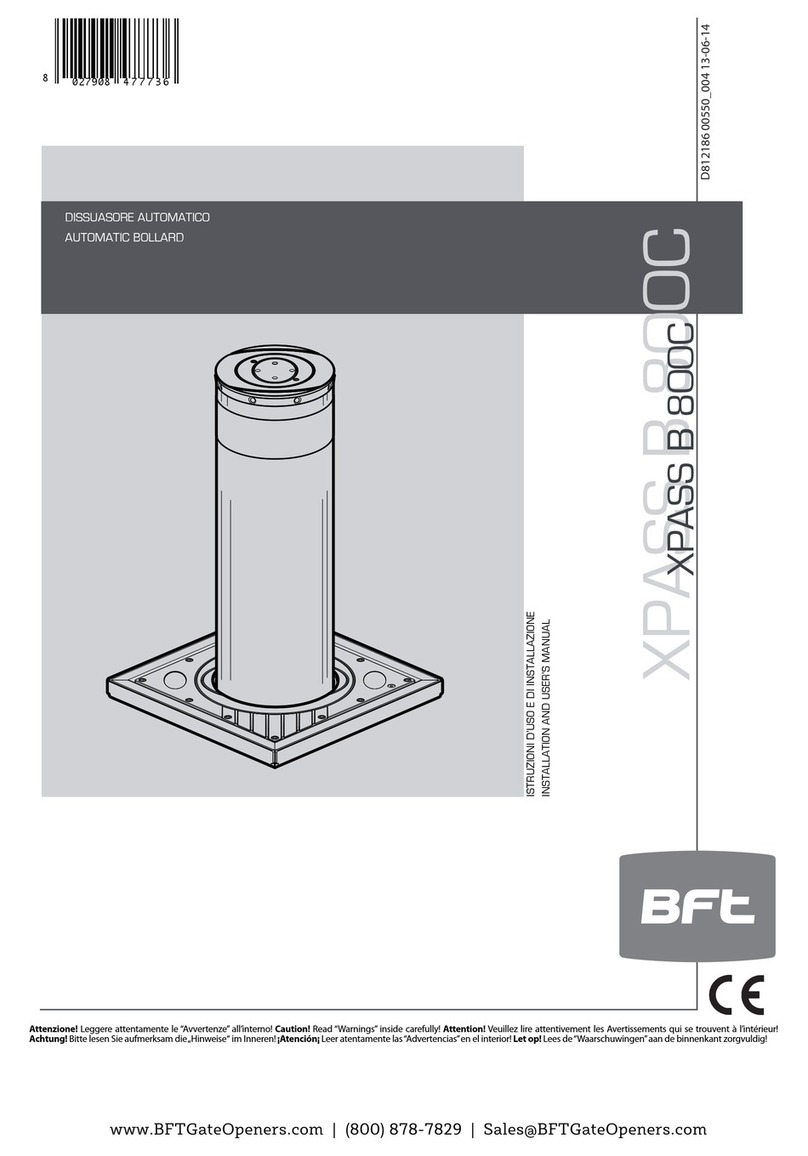
BFT
BFT XPASS B 800C Installation and user manual

Carel
Carel PlantVisorPRO Technical leaflet
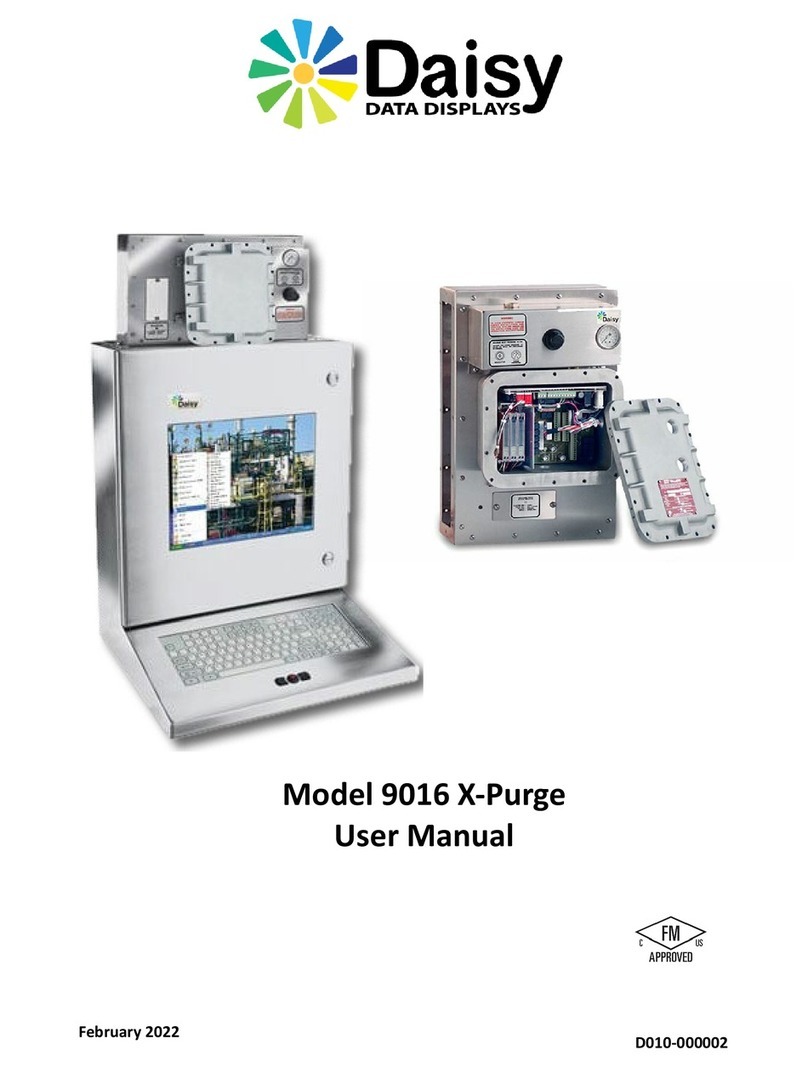
Daisy
Daisy 9016 X-Purge user manual

ROTOTILT
ROTOTILT ICS Direct manual
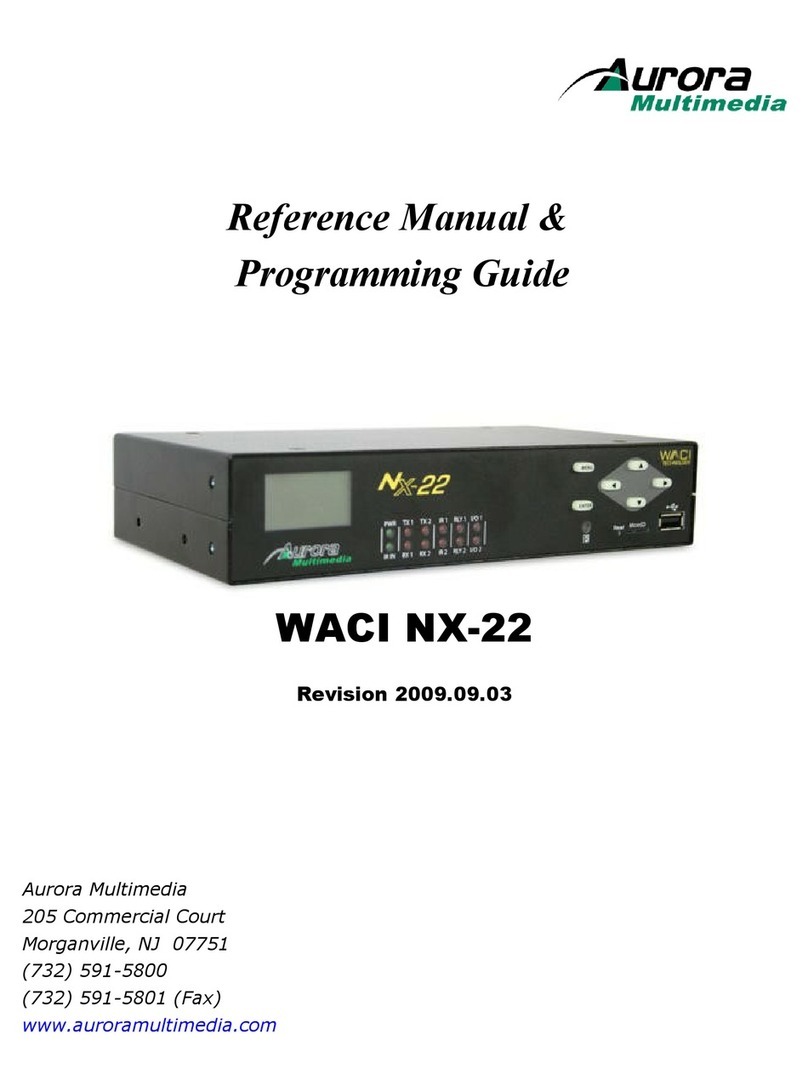
Aurora Multimedia
Aurora Multimedia WACI NX-22 Reference manual & programming guide