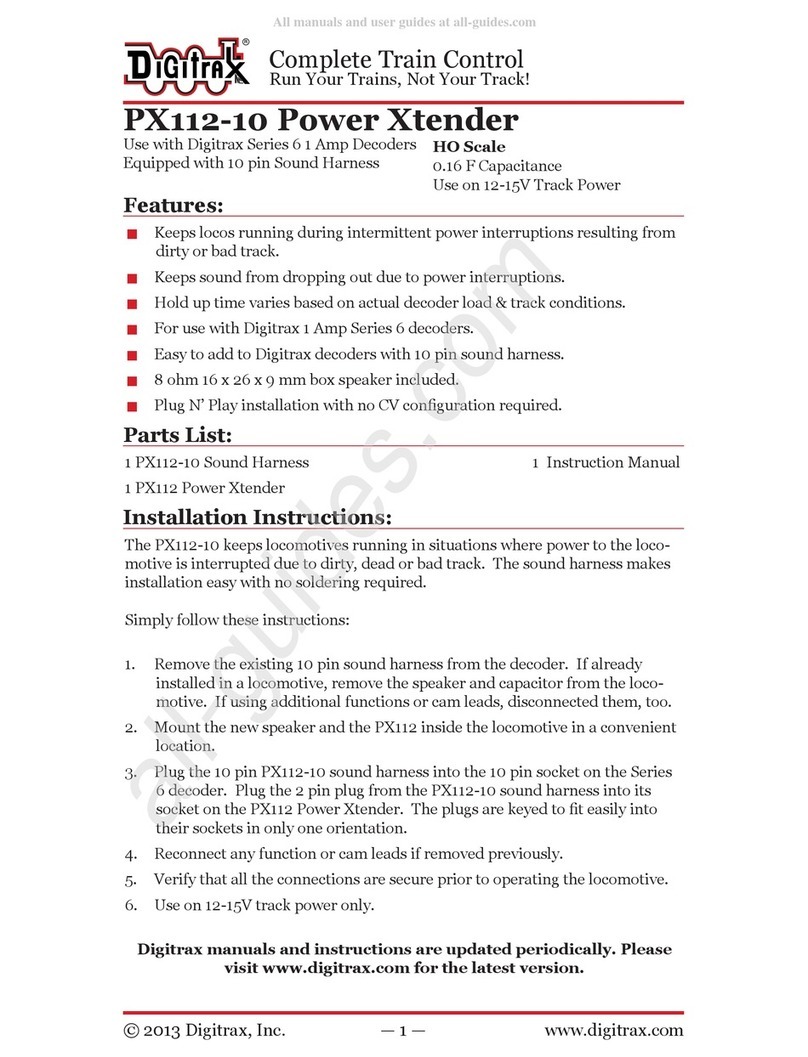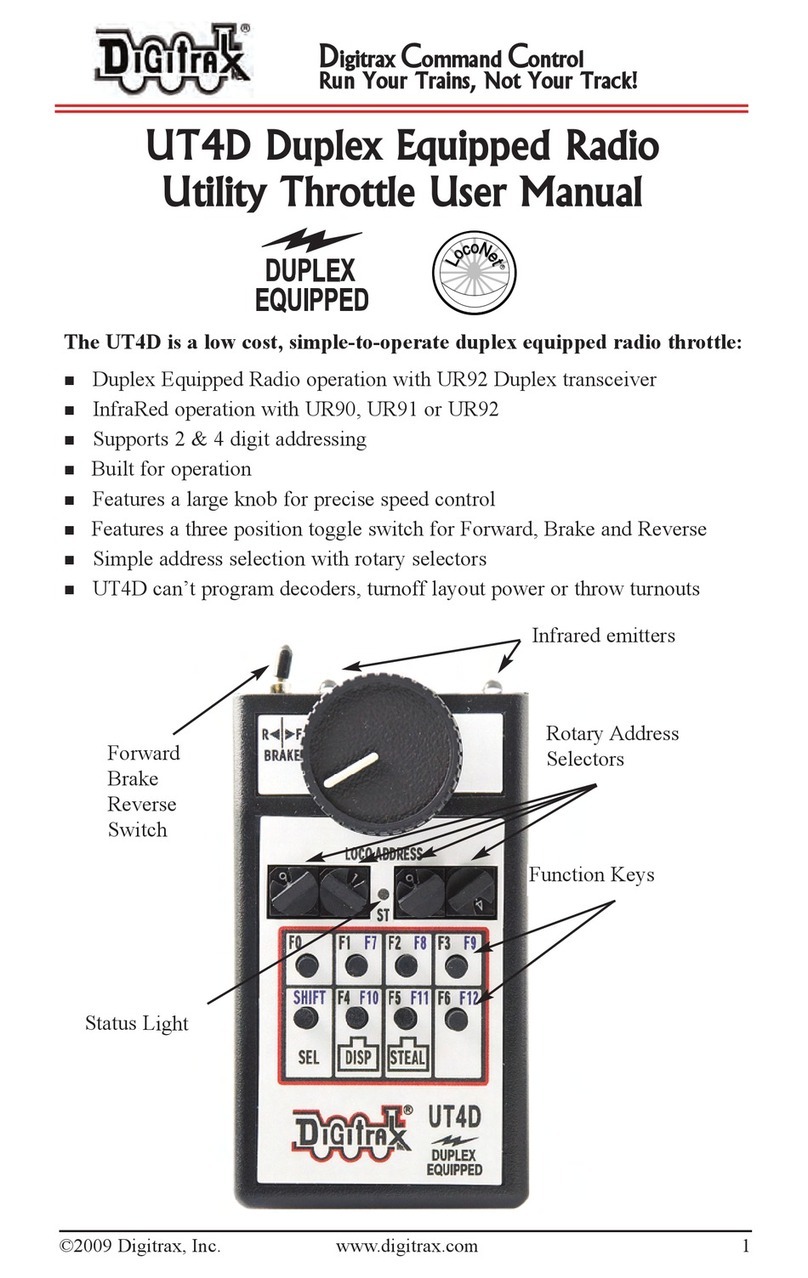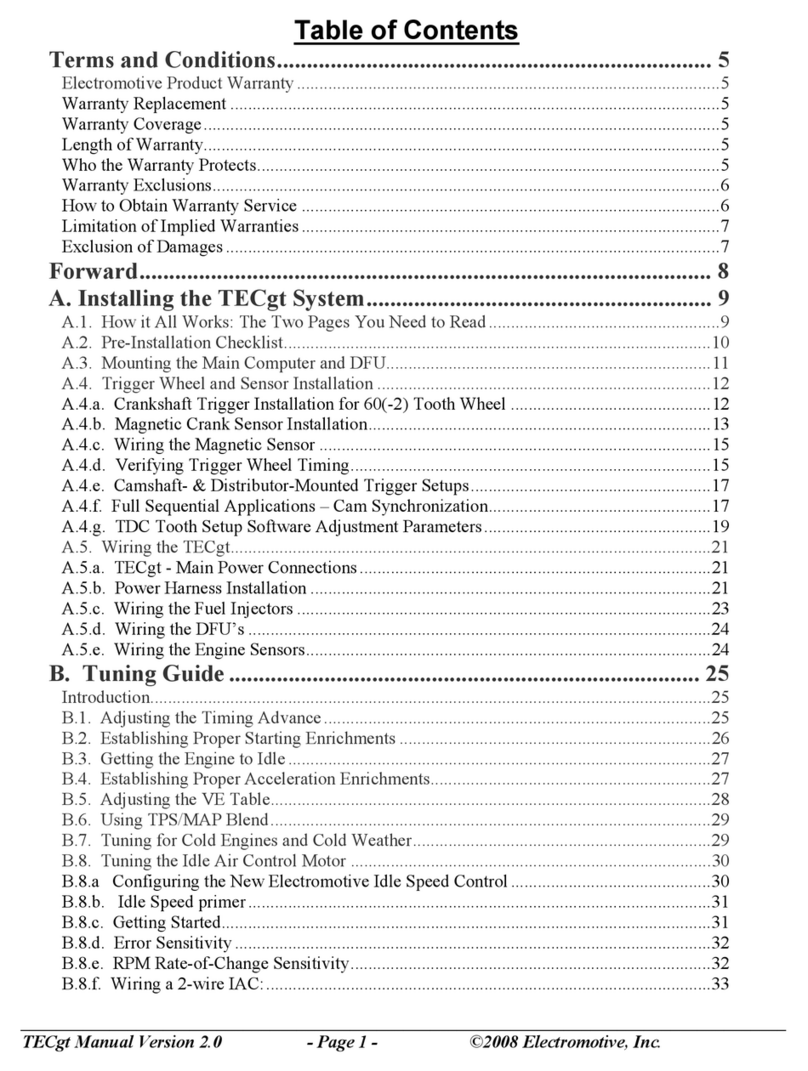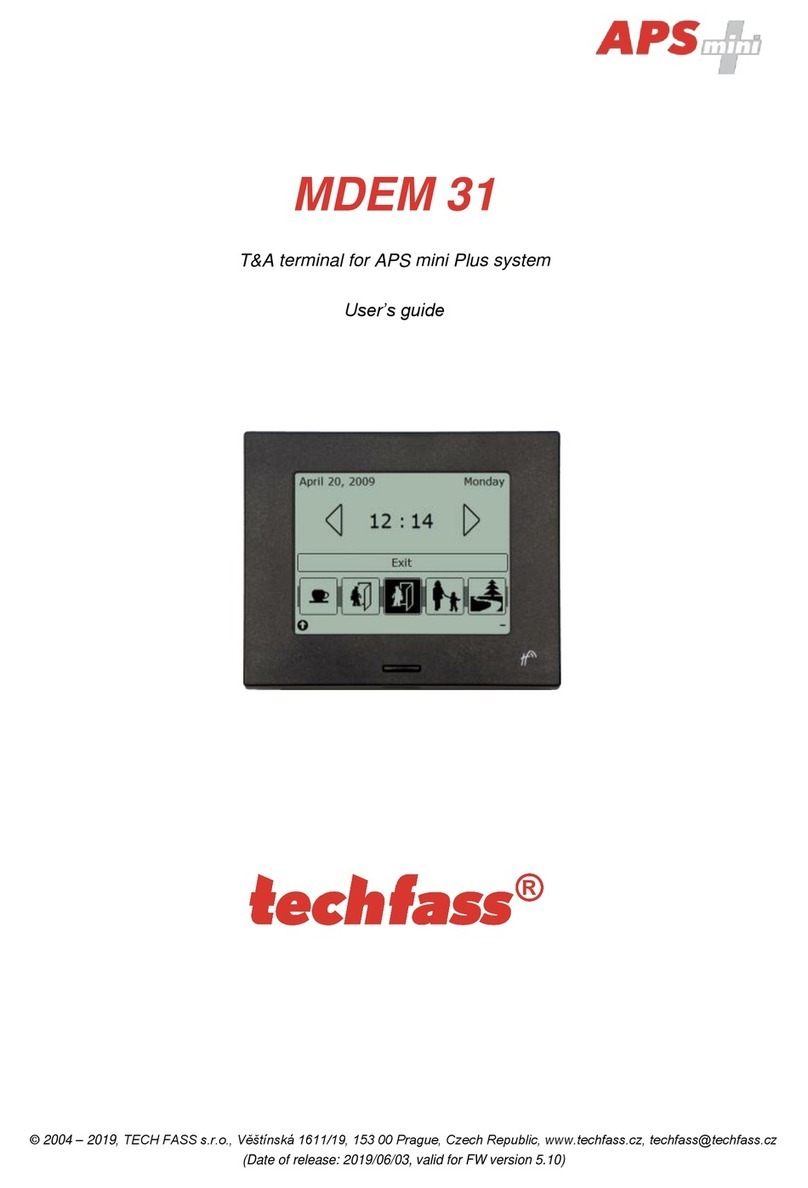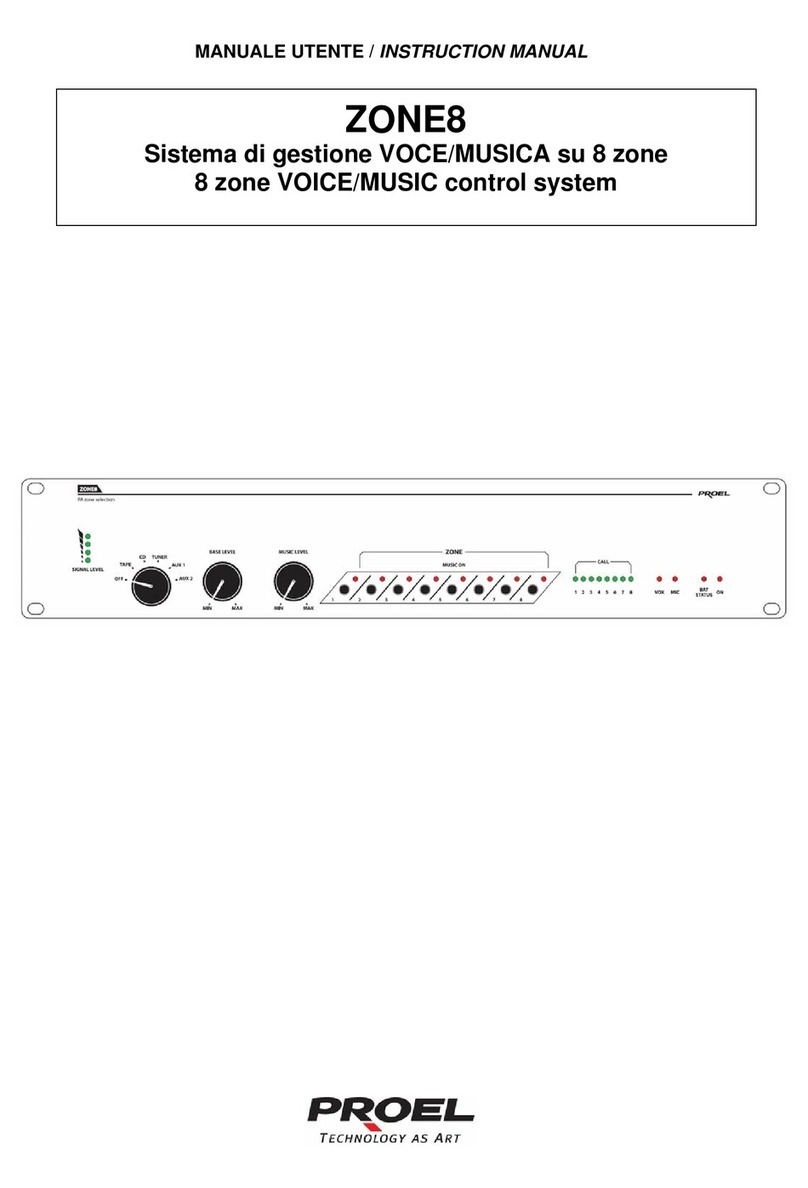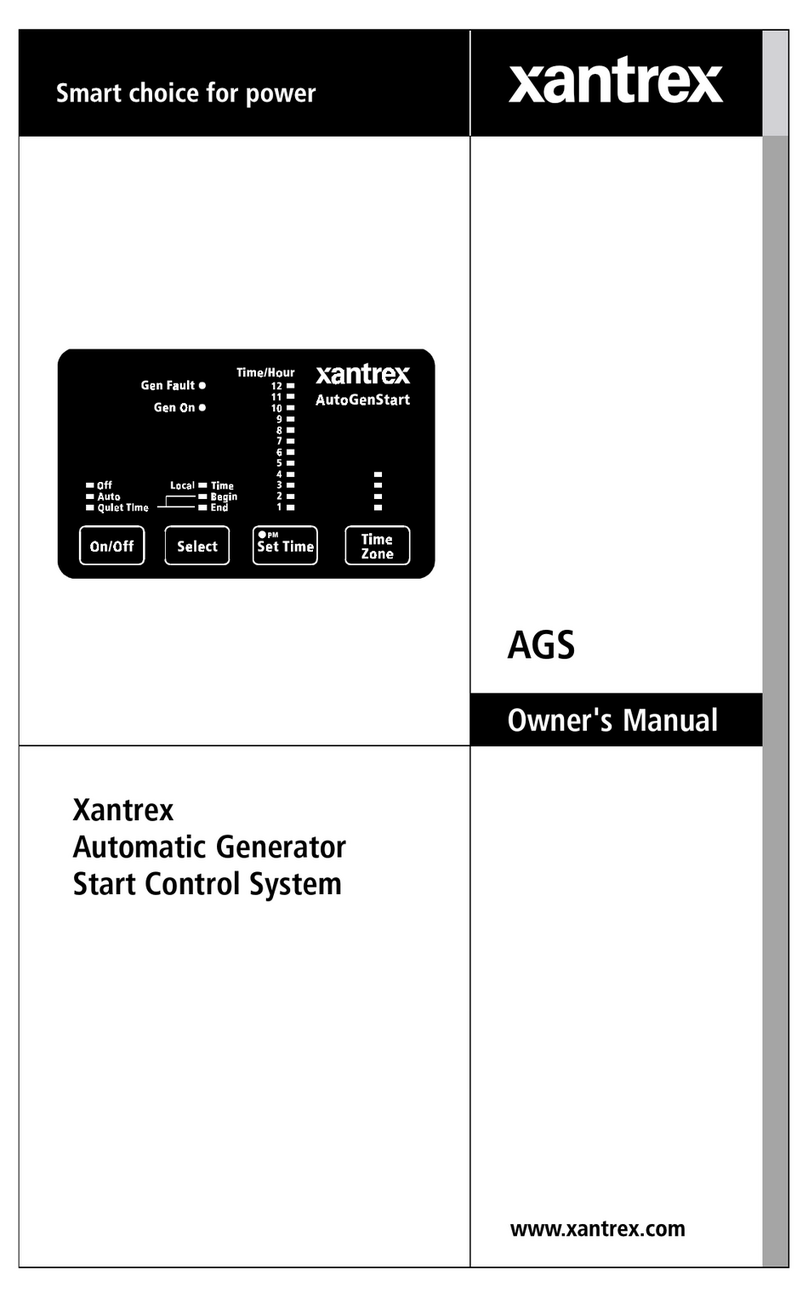Digitrax DCS240 User manual

C
T
C
omplete
rain
ontrol
Digitrax, Inc.
2443 Transmitter Road
Panama City, Florida USA 32404
Support: helpdesk.digitrax.com
www.digitrax.com
Digitrax Manuals & Instructions are updated periodically.
Please visit www.digitrax.com for the latest version of all
manuals & for available firmware updates.
DCS240+ Manual
Includes Instructions for:
DCS240+ Advanced Command Station Booster

Introduction...................................................................................................4
1.0 DCS240+ Quick Start Guide.................................................................5
1.1 Standalone DCS240+ setup and powering.....................................5
1.2 Initial DCS240+ testing:....................................................................6
1.3 DCC Decoder functional test...........................................................6
1.4 Layout hookup test...........................................................................7
1.5 Shutting Down the System ..............................................................7
1.6 Best practice System Shut Down ...................................................8
2.0 Resuming your session........................................................................8
2.1 Programming DCC decoders...........................................................8
2.1.1 Service mode programming ........................................................8
2.1.2 Ops mode programming ..............................................................8
3.0 DCS240+ Front Panel .........................................................................9
3.1 Power (PWR) Indicator .....................................................................9
3.2
DC Power In 2mm Jack (5A) or screw Terminals (“+” and “-“ 8A)
. 9
3.3 Program A and B terminals (PA and PB)........................................ 9
3.4 Program (PROG) Indicator...............................................................9
3.5 Ground (GR) Terminal ......................................................................9
3.6 Rail B (RB) and Rail A (RA) Terminals..........................................10
3.7 USB Connector ...............................................................................10
3.8 USB Indicator ..................................................................................10
3.9 TRACK STATUS Indicator ..............................................................10
3.10 LOCONET Jacks A, B and C .......................................................10
3.11 SCALE Switch (O/G, N, HO) .........................................................10
3.11.1 DCS240+ Voltage Trim Settings................................................10
3.12 MODE Switch.................................................................................11
3.13 NET Indicator.................................................................................11
3.14 LOCO RESET Button....................................................................12
3.15 Easy Routes (EZ RTS) button......................................................12
3.16 DCS240+ Audible Sounds............................................................12
3.17 DCS240+ Indication Lights ..........................................................13
4.0 Customizing DCS240+, Option Switch / OPSW Setup .................... 14
4.1 Changing DCS240+ Option Switches ...........................................14
4.2
Special Instructions for DCS240+ Op Switches 36, 37,39 and 40
..14
4.3 DCS240+ Option Switch Tables................................................14-16
5.0 DCS240+ Routes .................................................................................17

5.1 DCS240+ Route OPSW’s ................................................................17
5.2 Setting up Routes using the EZ RTS button................................17
5.3 DT602 Reading and Editing DCS240+ routes ..............................18
6.0 DCS240+ Booster Operations (OPS) Mode read-back ....................18
7.0 How the DCS240+ Manages Addresses............................................19
7.1 Purging of addresses .....................................................................19
8.0 Connecting the DCS240+ to a Computer..........................................19
8.1 Driver Installation............................................................................19
8.2 Hardware Installation......................................................................19
8.3 Software Installation.......................................................................20
8.4
Connecting the DCS240+ to a Computer Additional Troubleshooting
.20
9.0 IPL Updating the DCS240+ to the latest firmware .........................20
FCC Information .........................................................................................21
Warranty and Repair Information .............................................................22

© 2022 Digitrax, Inc. www.digitrax.com4
Introduction
Congratulations on your purchase of a Digitrax DCS240+ Command Station (CS)!
The design of the Digitrax Complete Train Control®system lets you operate your lay-
out the way you choose. With LocoNet®you simply connect system components to
build the layout control system that you’ve always wanted! The Digitrax system reduces
and simplifies layout wiring.
The DCS240+ is an advanced CS that is intended to be used in conjunction with an
existing Digitrax installation. The DCS240+ offers a number of features that make it
ideal for large layouts, clubs, and modular groups who will be running many operators
and trains. These features included in the DCS240+ are as follows:
• Run up to 400 locos and support up to 400 throttles in command station mode
• Direct USB connection for easy computer interface
• Independent SoundFX and decoder programing function via USB port using
Digitrax SoundLoader PC software
• Hardware Loco Reset button for easy clearing of mobile decoder info from
DCS240+
• Option Switch (OPSW) settings for CS operation customization
• Hardware EZ Routes button for simple route setup
• Automatic CS collision detection via LocoNet. Layouts can have only one CS!
• Continuous F0-28 refresh support
• Transponding detection support on Local booster tracks
• Improved Program Track output with automatic support for Power Extender
equipped locos
• All storage is in non-volatile memory, no battery changes required!
• User selectable multi-scale operation for Z, N, HO, and large-scale layouts
• Electronic Non-Volatile track voltage customization for each scale setting
In addition to your DCS240+ you’ll need:
• A DC 13.8V to 24V power supply with 5 or 8 amp capability. You may be able to
use an existing DC supply if it supplies sufficient current and suitable DC voltage
for the scale setting in use; typical N scale = 13.8V, HO = 15.8V and G scale =
23V.
• A Digitrax Throttle
• One or more mobile decoders for your locomotives.
Note: This manual is written assuming you will be using a DT602 or later throt-
tle. Some throttles may not have access to all features. All throttles can select
Locomotives, and most can turn ON/OFF track power. For specific instructions for
other throttles please refer the throttle’s manual.

© 2022 Digitrax, Inc. www.digitrax.com5
5
1.0 DCS240+ Quick Start Guide
These instructions will get you up and running in just a few minutes! It is recom-
mended that you use this quick start guide before adding the DCS240+ to an existing
Digitrax installation to ensure the DSC240+ is configured in working order, and to
observe any features you may be unfamiliar with. Once you’ve completed the initial
review of your DCS240+ on a test bench, you can remove your existing CS from your
layout and replace it with. the DCS240+. These setup steps are broadly similar to
debug steps of a DCS240+ if problems are encountered. Figure 1 shows the DCS240+
connection and front panel layout.
1.1 Standalone DCS240+ setup and powering:
1. Disconnect the RA/RB and PA/PB leads on the 7-pin layout connect plug. Discon-
nect the 3 LocoNet RJ12 and USB ports. This isolates layout wiring issues.
2. Set the DCS240+’s SCALE switch to the scale you are running: N, HO, O/G. Use
the lowest setting and DC input voltage that will run your layout.
3. Set the MODE switch on the DCS240+ to the RUN position.
4. Connect the 5A capacity DC power supply of 13.8V DC minimum voltage via the
2mm DC jack, or an e.g. 8A/13.8V supply via the 8A+/- terminals.
5. The DCS240+ will beep twice and its PWR indicator will light GREEN, winking
o every 3 seconds as a “Heartbeat”. At rst power up the RED PROG led will
ash for about 3 seconds and then go o, showing internal diagnostics are com-
plete.
6. NET led will light RED showing LocoNet is active hi, and not held o. The BLUE
PROG A (PA)
RAIL A (RA)
Isolated Programming Track
Main Layout Tracks
PROG B (PB)
RAIL B (RB)
E Z
RTS
R
L O C O N E T
A B
R
C
U S B
PWR P R O G N E T
TRACK
STATU S
MODE
RUN
O P
SLEEP
SCAL E
O/G
N
H O
+
P
A
G
R
P
B
R
B
R
A
5 A LOCO
RESET
-
8 A
MONITOR
KEYBOARD
USB Connector
PC
LocoNet to layout
USB connection to PC
Figure1: DCS240+
connections

© 2022 Digitrax, Inc. www.digitrax.com6
6
USB led should be o.
1.2 Initial DCS240+ testing:
1. Press the “LOCO RESET” button below the SCALE switch to ensure the CS powers
with NO locomotives selected or consisted. The DCS240+ will beep 3 times to
conrm reset has occurred.
2. Plug a DT602 into the LocoNet “A” jack on your DCS240+.The DT602 should beep
and power up.
3. During this plug-in the red NET led should wink o several times showing the
DCS240+ has seen the DT602 logon messages OK.
4. Press the DT602 PWR key and then; the TRK_On or A-softkey and then the TRK_
OFF or B-softkey. The TRACK STATUS led should light slightly “yellow” with
TRK power ON and dark when the TRK is powered OFF.
5. Press the “LOCO RESET” button below the SCALE switch to ensure the CS starts
with NO locomotives selected or consisted. The DCS240+ will beep 3 times to
conrm this has occurred.
6. On The DT602, press keys: Loco, then 0, then Loco again to select the Analog or
“address 00” locomotive. Watching the TRACK STATUS led, turn the active throt-
tle speed up to 99% and observe this led color changing. Press the Direction key
below the active throttle and you should now see a noticeable color shift.
7. This checks out locomotive selection and track control without requiring a known
functioning decoder install.
NOTE: These are DT602 instructions, please refer to your specic throttle manual for
similar steps to perform these tests.
1.3 DCC Decoder functional test: These steps will allow you to verify DCC con-
trol with an unknown DCC decoder in a test locomotive.
1. Connect two wires from a short piece of isolated test track to the PA and PB
programmer terminals. Place a test locomotive
with a DCC decoder installed onto this temporary
programmer track.
2. On the DT602 press keys: Menu, 1 , then the
READ or A-softkey.
3. The DT602 will read a DCC decoder on the pro-
gramming track and show Quick Decoder Setup
result screen as shown at right. During this read
process, the PROG led will ash RED.
4. This example line #8 shows AD4 is OFF, so we
will address this DCC decoder with AD2 or Short
address, shown in line #1 as 0003.
5. If ‘Use AD4’ is ON, then we would use line #2 or
AD4 or Long Address value of 4425 to select this
locomotive.
6. If there is a problem and the DCS240+ cannot see
the test locomotive and installed DCC decoder on the program track, the status line
shows “Program Track Empty!” and you will need to correct this likely connection
Quick Decoder Setup:
0- Last Menu
1- AD2 ShortAdr
2- AD4 Long Adr
3- CV29 Value
9-
4- NDOT Rev
5- 28 not 14 Step
6- Analog
7- Speed Table
8- Use AD4
=
Pd Mode
==
=
OFF
ON
ON
OFF
OFF
READ WRITE DATA
0003
4425
06

© 2022 Digitrax, Inc. www.digitrax.com7
7
problem before proceeding.
7. If the PROG led does not ash after you press the READ key, the program track has
a stray voltage or isolation problem, and you will have to power cycle the DCS240+
after you x this program track issue.
8. Now move the two test track wires over to the RA/RB main track terminals. Make
sure the TRK STATUS led is lit, so the locomotive is energized.
9. On the DT602, for the active throttle press the Loco and the detected active AD2 or
AD4 address number from steps 4 or 5 earlier. Press the Loco key again to complete
decoder address selection.
10. Ensure that as you increase the now active throttle speed the locomotive responds in
both directions by movement on the track.
11. At this point you have proven the DCS240+ will operate properly and you can now
install this on your layout.
1.4 Layout hookup test: These steps will introduce the DCS240+ to an existing
layout.
1. Before connecting the DCS240+ RA/RB terminals to the layout, perform a
short-circuit detection test. With TRACK STATUS lit/ON, short these two termi-
nals or connected wires together. The DCS240+ should beep 4 times and turn OFF
the track for about 1 second, then briey pulse on the led to show it is attempting to
restart track power.
2. If the DCS240+ does not shut down reliably, check that the DC supply is rated for
5A if connected via the 2mm DC jack, or 8A if connected to the 8A+/- terminals.
3. If the PWR or NET leds ash quickly during this short test, this indicates that the
DC supply voltage collapses too low at the short circuit current draw, so a better DC
supply is required to properly operate.
4. If the Short circuit test is OK, you can now connect the RA/RB terminals to your
layout, and check you can now run the locomotive from section 1.3 step 10, OK on
the mainline tracks.
5. Now you can connect the layout LocoNet connection to a RJ12 port on this
CS. If the NET led remains lit red, you can connect the DT602 to a loconet jack
around the layout and check it will again operate the test locomotive OK.
6. As you operate the test locomotive the NET led will ash indication loconet control
messages are being received. If the NET led stays o, the loconet has short prob-
lem in the layout cabling.
7. You can now hook up an isolated program track and test it works as for section 1.3.
8. If your DCS240+ detects two command stations on the LocoNet at power up, it will
issue 10 long beeps and turn off all track power.
1.5 Shutting Down the System
When you are nished with your session, you can shut down the DCS240+ by turning
o power to the system, but this may fail to save some just-modied data. Some users
prefer to “dispatch” or release all addresses active in their system before shutting down.
This can prevent unexpected results when you power up the layout again. You can sim-
ply press the Loco Reset Button on the DCS240+ to clear all addresses from the com-
mand station at the end of a session.

© 2022 Digitrax, Inc. www.digitrax.com8
8
1.6 Best practice System Shut Down:
1. Press the DT602 PWR key and then the TRK_OFF or B-softkey. The TRACK
STATUS led should go dark when the TRK is powered OFF.
2. Move the command station’s MODE switch to the SLEEP position and wait 5
seconds.
3. For zero power draw, turn o the power to the whole DCC layout system.
4. Alternately power to the CS can be left on if desired. In “sleep” mode, this CS
consumes very little energy. In this state the CS provides keep alive power to all
throttles that are connected to LocoNet, and DT602/UT6’s can be congured to
Charge their batteries during this sleep time.
2.0 Resuming your session
When you are ready to resume your session:
1. Turn on the power to the system
2. Move the command station’s MODE switch to the RUN position.
3. If required press the DT602 PWR key at bottom left and then the TRK_ON or
A-softkey. The TRACK STATUS led will light when the TRK is powered ON. By
default the DCS240+ will resume in whatever state it is powered o in
2.1 Programming DCC decoders:
Figure 1 and Section 1.3 detail connecting an Isolated program track for Service mode
CV programming.
2.1.1 Service mode programming
Service mode programming broadcasts a message to all decoder equipped locos that
are on a programming track connected to PA/PB terminals. Because this is a broadcast
method and will aect all locos, you will need to set up this programming track so that
the programming instructions only go to the loco you want to program.
Your DCS240+ sends these broadcast commands using the Program A(PA) and
Program B(PB) outputs.
Follow the steps outlined in your Throttle and decoder documentation to program your
decoder equipped locomotives.
2.1.2 Ops mode programming
Ops mode write CV programming is done on the layout tracks connected to any boost-
er, with programming directed to a specic decoder address on the main layout tracks.
Operations mode programming is used to make changes to locos while they are running
on the layout main tracks. See your throttle manual for further instructions on Ops
mode programming.
If the DCS240+ has Booster Transponding mode enabled (OPSW29 =T, default) then a
compatible Transponding decoder on the track supplied by the DCS240+ booster RA/
RB terminals will also be able OPS Read CV’s, as well as writing values. See section
6.0.

© 2022 Digitrax, Inc. www.digitrax.com9
9
3.0 DCS240+ Front Panel
EZ
RTS
R
LOCONET
A B
R
C
USB
PWR PROG NET
TRACK
STATUS
MODE
RUN
OP
SLEEP
SCALE
O/G
N
HO
+
P
A
G
R
P
B
R
B
R
A
5A LOCO
RESET
-
8A
3.1 Power (PWR) Indicator
This LED indicates there is power
supplied to the DCS240+. It
will light either green (command
station mode) or red (booster
mode). The PWR indicator will
light GREEN or RED winking o
every 3 seconds as a “Heartbeat”
when the unit is in RUN mode.
See Section 3.17 for full light
(LED) indication list.
3.2 DC Power In 2mm Jack (5A) or screw Terminals (“+” and “-“ 8A)
The DCS240+ may be powered either using the 2mm jack or the screw terminals
labeled 8A “+” and “-“. The 2mm center positive jack is rated for a maximum of 5
amps. The screw terminals can be used with any suitable power supply up to the unit’s
maximum 8 amps. The DCS240+ sets the current limit based on the active DC input.
Make sure your DC power supply is rated for your desired voltage and amperage.
When using the screw terminals make sure that the polarity of the DC supply matches
the correct terminals on the connector. The DCS240+ is reverse input protected, but it
will not power on if the DC polarity is incorrect. Never power with AC voltage.
The DCS240+ is for use with DC voltage input ONLY, MAXIMUM INPUT is 8
AMPS, 24VDC, 192 VA MAXIMUM CONTINUOUS, DO NOT Exceed 25VDC Input.
Minimum Input 13.8 VDC.
It is recommended that when selecting a DC power supply the voltage should slightly
exceed by about 1V the track voltage you plan to run your layout at. However, the DC
input voltage should not exceed track voltage by more than 3V. If the DC supply volt-
age exceeds track voltage by more than approximately 3V the DCS240+ will enter Safe
Operation Mode and may limit its current capacity.
3.3 Program A and B terminals (PA and PB)
The PA and PB terminals are the output for the second set of command signals for the
programming track that can be used while the rest of the layout continues to run. These
outputs are used for both programming via USB or by programming using a throttle.
When programming using USB and Digitrax SoundLoader or other software, the pro-
gram track will not be available for throttle programming. You will receive a “fail”
message on your throttle if you try to program in Service Mode. Operations mode pro-
gramming is unaected by USB programming.
3.4 Program (PROG) Indicator
The PROG indicator will blink red when the program track is active. This light will
ash constantly when using the DCS240+ with SoundLoader.
3.5 Ground (GR) Terminal
The center terminal marked GR provides electrical safety features and an RF ground
reference for minimum radiated noise. This should be the ONLY point of any DCS240+
installation that is connected to the AC safety ground pin provided on most 3 pin 110V
AC power sockets. Grounding the system is a sensible safety precaution that should not

© 2022 Digitrax, Inc. www.digitrax.com10
10
be ignored.
3.6 Rail B (RB) and Rail A (RA) Terminals
Connect these terminals to the track sections powered by the DCS240+ booster. If you
are using more than this booster, be sure to use double gaps between each layout boost-
er section and always connect the same rail to the same terminal on each booster. For
example connect all Rail A terminals to the right rail and all Rail B terminals to the left
rail or vice versa to match rails on all track sections.
3.7 USB Connector
The USB connector is used to connect the DCS240+ to a computer. See Connecting the
DCS240+ to a Computer in Section 8.0.
3.8 USB Indicator
The USB indicator will light Blue when there is an enumerated USB connection to a
PC. This means the PC is connected using the proper drivers.
3.9 TRACK STATUS Indicator
The TRACK STATUS indicator shows the voltage on RA and RB terminals. The indi-
cator will be lit when there is track voltage, and not lit when track voltage is o. The
indicator will change color indicating various degrees of “Zero Stretching” used to oper-
ate a conventional (analog) locomotive.
3.10 LOCONET Jacks A, B and C
These jacks let you expand your Digitrax system by simply plugging LocoNet devices
in to the system. They can be used for throttles and other LocoNet devices. These jacks
are functionally the same and can be used interchangeably.
3.11 SCALE Switch (O/G, N, HO)
This switch sets the nominal track voltage from 3 choices.
3.11.1 DCS240+ Voltage Trim Settings
The DCS240+ is capable of custom voltage output ranging from approximately 8v to
24v with a suitable power supply. Each of the 3 scale settings can be trimmed to a cus-
tom voltage setting.
The following ranges correspond with each track setting:
Nominal
Voltage default
Nominal Voltage @
max decreased trim
Nominal Voltage @ max
increased Trim
O/G 20.4v 18v 24v
HO 14.7v 14.5v 18v
N 12.4v 9v 14.5v
Note: The DCS240+ can only OUTPUT approximately as much voltage as it is receiv-
ing. If you are only using a 15V DC power supply the DCS240+ cannot output more
than 15V DCC. Use a power supply that approximates your planned track voltage.
To Adjust Voltage Trim:
1. Set Mode Switch to OP. PWR indicator will flash GREEN alternating with the
PROG indicator flashing RED.
2. Press the LOCO RESET button. The unit will start beeping continuously.
3. Select Address 00 on a throttle plugged in directly to the DCS240+.

© 2022 Digitrax, Inc. www.digitrax.com11
11
4. Set Scale Switch to the Scale voltage you wish to adjust.
5. Using the Throttle with 00 selected, adjust Forward Speed to increase Voltage trim
up above default. Adjust Reverse Speed to decrease voltage trim down below fac-
tory default settings.
6. The voltage can only be adjusted up or down by the range referenced in the chart
above. The DCS240+ will beep continuously as long as it is in range. When
you reach a value that is out of range the DCS240+ will stop beeping. Once you
decrease the trim UP or Down the DSC240 will beep again once you are in range.
7. To determine the actual track voltage, measure the DC voltage (unloaded) from RA
to Ground and Rail B to Ground, then add the two values together.
8. Once you have set your desired voltage press the EZ RTS button and the DCS240+
will beep once indicating the trim setting is saved. If the button is not pressed your
voltage changes will be discarded. You may select a different scale and set its trim
in the same manner as above before exiting Voltage Trim Mode.
9. To exit Voltage Trim Mode set the Mode switch to RUN.
To Reset to Voltage default:
1. Set Mode Switch to OP. PWR indicator will flash GREEN alternating with the
PROG indicator flashing RED.
2. Press the LOCO RESET button. The unit will start beeping continuously.
3. Select Address 00 on a throttle plugged in directly to the DCS240+.
4. Set Scale Switch to the Scale voltage you wish to reset.
5. Using the Throttle with 00 selected set speed to 0.
6. Press the EZ RTS button the DCS240+ will beep once indicating the trim setting is
saved. If you wish to reset other scales voltages repeat steps 4 thru 6.
7. To exit voltage trim adjust set the Mode switch to RUN.
Note: Voltage trim values for all scales will reset if OPSW40 (factory default) is Closed.
All other settings will be reset to defaults.
3.12 MODE Switch
The MODE switch settings are:
RUN normal operations.
OP customize the DCS240+ by changing its OPSW settings.
SLEEP shutdown the system and all throttles that are plugged in to the system.
3.13 NET Indicator
The NET indicator is a red LED indicating when valid messages are seen on LocoNet.
When your layout is wired correctly and LocoNet is operating properly, the NET indica-
tor will be on and it will wink o any time a good LocoNet message is detected by the
DCS240+. The table below explains the patterns you will see for this indicator.
NET LED Indication Meaning
Solid Red LocoNet OK
On, wink off DCS240+ detects a valid LocoNet message
Off DCS240+ detects low voltage on LocoNet

© 2022 Digitrax, Inc. www.digitrax.com12
12
3.14 LOCO RESET Button
The LOCO RESET button allows you to clear all decoder info and consists from your
DCS240+. Pressing this button preforms the same function as closing OPSW 36. This
button is useful in clearing all locos from the system after a large operating session or if
you are getting a slot full error.
3.15 Easy Routes (EZ RTS) button
The EZ RTS button give your simple access to setting up routes in your DCS240+. For
information on setting up routes refer to the Routes in section 5.2.
3.16 DCS240+ Audible Sounds
The DCS240+ uses several beeps and clicks that can be used as diagnostic tools that
help you debug a number of conditions. Some Audible sounds mean dierent things
depending on the DCS240+’s current mode.
Sound Meaning
Continuous short
beeps In Voltage Trim Mode, selection is in range.
1 Short Beep
Diagnostic Beep when OPSW41 = c, LocoNet commands incoming. In EZ
routes mode indicates a switch has been saved. During operation, DCS240+
has recovered from a fault
2 Short Beeps Initial DCS240+ Power on or DCS240+ had purged a loco address
3 Short Beeps Entered quick routes mode
4 short Beeps Booster short circuit shutdown.
5 Short Beeps Route Error, looping route
8 Short Beeps Route Error, Maximum switch commands issued.
1 Long Beeps In EZ routes, initial Route ID saved
2 Long Beeps In EZ routes, route saved and exit EZ Routes
3 Long Beeps When pressing the Loco Reset Button, all loco addresses purged from the
system.
4 Long Beeps Input Voltage is out of the range 13.8V to 24V DC
10 Long Beeps DCS240+ has detected another Command Station on LocoNet and has
turned o track power.

© 2022 Digitrax, Inc. www.digitrax.com13
13
3.17 DCS240+ Indication Lights
The DCS240+ uses dierent combinations of the PWR, PROG, NET,TRACK STATUS,
and USB indicators to provide information. The indicators can show what mode the
DCS240+ is in as well as indicate errors and operations.
Indications Meaning
PWR GREEN winking off every
3 seconds as a “Heartbeat”
The DCS240+ is powered on in Command Station Mode,
Normal Operation Mode.
PWR RED winking off every 3
seconds as a “Heartbeat”
The DCS240+ is powered on in Booster Only Mode,
Normal Operation Mode.
PWR off blinking on GREEN or
RED every 4 seconds
The DCS240+ is in SLEEP mode.
(GREEN = Command Station Mode)
(RED = Booster Only Mode)
PWR flashing RED, all other
indicators off
Input Voltage out of Range 13.8V to 24V DC.
PWR flashing GREEN DCS240+ Internal fuse blown, replace fuse.
PWR RED or GREEN winking
off 2 times every 4 seconds
The DCS240+ is in Safe Operation Mode. Check your
power supply to make sure it is appropriate for your track
voltage settings.
(GREEN = Command Station Mode)
(RED = Booster Only Mode)
PWR flashing GREEN alternat-
ing with PROG flashing RED
The DCS240+ is in Options Switch Mode.
PWR flashing alternating
GREEN/RED once a second
The DCS240+ is overheated and has shutdown.
PWR flashing GREEN alternat-
ing with NET flashing RED fast
The DCS240+ is updating IPL firmware Via direct USB
connection.
PWR flashing Green alternating
with NET flashing RED slow,
about once a second
The DCS240+ is updating IPL firmware Via LocoNet.
PROG blinking RED The DCS240+ program output is active.
PROG flashing RED fast con-
tinuous
Program output is active via SoundLoader II or other soft-
ware.
PROG blinking RED slow, once
a second
DCS240+ is in EZ Routes mode.
USB lit BLUE USB is enumerated and connected to a computer responding
with proper drivers.
USB lit BLUE, winking off USB is receiving data over USB.
TRACK STATUS is lit Indicates there is power to the track. This indicator will be
GREEN or different shades of Yellow/Orange depending on
Zero Stretching.
NET indicator Solid RED on LocoNet OK.
NET indicator Solid on RED,
wink off
DCS240+ detects a valid LocoNet message.
NET indicator off DCS240+ detects a low voltage on LocoNet.
DCS240+ INDICATION LIGHTS

© 2022 Digitrax, Inc. www.digitrax.com14
14
4.0 Customizing DCS240+, Option Switch / OPSW Setup
The OPSW setup allows you to customize the operation of the unit to meet your layout
and operation preferences. The DCS240+’s power up defaults are ne for most applica-
tions and the DCS240+ will run “out of the box.”
4.1 Changing DCS240+ Option Switches
1. See the Option Switch Table below to decide which option switches you want to
change.
2. Move the MODE toggle switch on the front of the DCS240+ into the “OP” position.
The LocoNet Railsync will go inactive and all other boosters plugged in to Lo-
coNet, including the one that is built into the DCS240+, will shut down. The PWR
indicator will ash GREEN alternating with the PROG indicator ashing RED.
3. Disconnect LocoNet from the DCS240+ you are conguring.
4. Connect your DT602 throttle directly to any DCS240+ LocoNet A,B,or C.
5. Press the SWITCH key on the DT602 to enter Switch (SW) mode. Since the
DCS240+’s MODE toggle switch is set to “OP”, SW commands from your throttle
will now control DCS240+ internal option switch settings instead of the accessory
decoders (usually turnouts) on the layout.
6. Key in the number of the OPSW to edit.
7. Use the Closed or B-softkey key to set the OPSW to Closed (C) or the Thrown or
A-softkey to set the OPSW to thrown (T). In the example above we have changed
OPSW 6 from its factory setting of tto c
8. Exit DCS240+ OPSW Mode by moving the MODE toggle switch on the DCS240+
to “RUN.” Remember to reconnect LocoNet to the DCS240+. Track power will
resume to the state it was in when you entered Option Switch Mode
Note: Do not adjust any Op Switches not in the table!
These OPSW are reserved and changing them may cause problems with your system.
4.2 Special Instructions for DCS240+ Op Switches 36, 37,39 and 40
For these OPSW to work properly,
1. Set the OPSW to C by pressing Closed or B-softkey key.
2. Set the DCS240+’s MODE Switch to “SLEEP” mode.
3. Set the DCS240+’s MODE Switch back to “RUN” mode.
4. The operation will occur (data will be cleared) and the option switch will reset to
“t”.
5. Your throttle display will still show “c” even though the reset has occurred.
6. The display will update the next time you access the OPSW.
4.3 DCS240+ Option Switch Tables
The following tables provide a list of the DCS240+ Option Switches and the impact of
the change on the system.

© 2022 Digitrax, Inc. www.digitrax.com15
Option
Switch # Eect on System operation Factory
Default
OPSW 02
t = Command Station Mode
t
c = Booster only Mode (not recommended)
OPSW 03
t = DCS240+’s booster normal
t
c = DCS240+’s booster is auto reversing
OPSW 06
t = check for decoder before programming
t
c = program without checking for a decoder
OPSW 13
t = Loco address purge time 200 seconds
t
c = Loco address purge time 600 seconds
OPSW 14
t = Loco address purging enabled
t
c = Loco address purging disabled
OPSW 15
t = Purging will not change loco speed
t
c = Purging will force a loco to 0 speed
OPSW 17
t = Automatic advanced decoder assisted [FX] consists are enabled
t
c = Automatic advanced decoder assisted [FX] consists are disabled
OPSW 18
t = Normal DCS240+ booster short circuit shutdown time t
c = Extended DCS240+ booster short circuit shutdown time
OPSW 20
t = Enable address 00 or analog stretching for
conventional locos t
c = Disable address 00 or analog stretching for
conventional locos
OPSW 21 OPSW 21-23 set the global system default type for “NEW” loco selec-
tions. SW21/22/23 set as follows:
c-c-t = 128 step mode
c-c-c = 128 step FX mode
t-c-t = 14 step mode
t-t-t = 28 step
c
OPSW 22 c
OPSW 23 t
OPSW 25
t = enable Route echo over LocoNet
t
c = Disable Route echo over LocoNet
OPSW 26
t = Disable routes
c
c = Enable routes
DCS240+ Option Switch Tables
15

© 2022 Digitrax, Inc. www.digitrax.com16
16
Option
Switch # Eect on System operation Factory
Default
OPSW 27
t = Enable normal switch commands, a.k.a. the “Bushby bit”
t
c = Disable normal switch commands, a.k.a. the “Bushby bit” Allows
attached PC to handle switch control logic
OPSW 28
t = Enable interrogate commands at power on
t
c = Disable interrogate commands at power on
OPSW 29 c= Disable DCS240+ Booster transponding t
OPSW 31
t = Normal route/switch output rate
t
c = Fast route/switch output rate
OPSW 33
t = Track power o at power on
c
c = Allow track power to restore to prior state at power on
OPSW 34 t = Disallow track to power up to run state, if set to run prior to power on t
c = Allow track to power up to run state, if set to run prior to power on
OPSW 35 t = Enables Loco Reset Button t
c = Disables Loco Reset Button
OPSW 36* c = Clears all mobile decoder info & consists t
OPSW 37* c = Clears all routes t
OPSW 39* c = Clears all internal memory states, including OPSW 36 & 37. t
OPSW 40* c = Clears all internal memory states and sets Voltage Trim to default.
Resets DCS240+ to factory default t
OPSW 41
t = Diagnostic click disabled
t
c = Diagnostic click when valid LocoNet commands incoming & routes
being output
OPSW 42
t = Enable 2 short beeps when loco address purged
t
c = Disable 2 short beeps when loco address purged
OPSW 43 t = Enable LocoNet update of command station’s track status t
c = Disable LocoNet update of command station’s track status
OPSW 44 t = Maximum slots to 400 t
c = Limit slots to 120
OPSW 45 t = Enable reply for switch state request t
c = Disable reply for switch state request
DCS240+ Option Switch Tables
* See special instructions in Section 4.2 for setting OPSW 36,37,39, and 40.

© 2022 Digitrax, Inc. www.digitrax.com17
17
5.0 DCS240+ Routes:
e DCS240+ supports up to 64 routes. Each route consists of a list that contains a TOP
turnout address and its position c or tand up to 16 other turnout addresses and their
positions. Routes are stored in the DCS240+’s memory and can be operated by any throt-
tle in the system that can send switch commands. Each of these 64 routes is operated by
setting the TOP turnout address to the position saved in the route list. When a route is
triggered, a route can include a switch that is the Top of another route and all the entries
in the second route will be added to the string of turnout commands the initial route
request generates. e second route called is a “nested” route.
From the initial route you can “nest” up to 3 levels deep. Note that a route that itself
does not contain another Top switch (i.e., another route) will not increase the nest depth.
You can combine routes as needed to issue a maximum of 120 switch commands.
When executing a route the DCS240+ will check to see if it exceeds these limits or
contains the same switch command more than once. If the route exceeds the 120 switch
maximum the DCS240+ will short beep 8 times. If the route contains the same switch
command twice or “loops” on itself the DCS240+ will short beep 5 times. When the
DCS240+ indicates these errors no switch commands will be issued. You will need to
edit the route and correct the errors in the list before trying the command again.
5.1 DCS240+ Route OPSW’s:
By default the DCS240+ is set route enabled. OPSW #26 enables and disables
routes. To disable routes set OPSW #26 to T. You can erase all current routes in the
DCS240+ by setting OPSW 37 to Cand returning to Run mode.
You can disable LocoNet Route Echo by setting OPSW #25 to C. This will prevent the
DCS240+ from copying Route commands to LocoNet when a route executes, and the
SW commands will only go out over the DCC track.
See section 4.1 for instructions for changing OPSWs.
5.2 Setting up Routes using the EZ RTS button
To Setup EZ routes with any Switch control device:
1. Press the EZ RTS button. DCS240+ will issue 3 short beeps and PROG indicator
will blink on once a second
2. Using your throttle in Switch mode select the turnout address to set as the Route ID
or Number. Press Cto close the switch and set the Route ID. The DCS240+ will
make 1 long beep indicating it is ready to add turnout addresses to the route.
3. Select the rst turnout address in your route and press as T/C to set the turnout posi-
tion in the route. This rst address will be your TOP address and the one you use to
access the route when operating.
4. Continue selecting turnout addresses (including other route’s TOP address) in this
manner until you have reached the 16 turnout maximum or you are ready to end
your route.
5. To end the route, enter the same turnout address twice in sequence. The DCS240+
will long beep 2 times indicating it is saved and exited Easy Routes. The DCS240+
will also save and exit Easy Routes if more than 16 turnout addresses are entered.
6. EZ routes do not allow reading of the routes. A DT602 allows full Read/Write
editing of complete routes as per section 5.3.

© 2022 Digitrax, Inc. www.digitrax.com18
18
5.3 DT602 Reading and Editing DCS240+ routes: Using a DT602 (of at least
IPL version 0.6 or later) plugged into LocoNet, press the; Menu>3>4 keys to enter the
advanced graphics Route Editor menu.
1. The “EDIT CS Route# :” screen at right will appear.
2. e LH encoder knob now selects a Route# and
the RH encoder selects the black outlined Entry#
to edit in the route.
3. So A key will toggle the entry from T to C direc-
tion choice.
4. Numeric keys will change the SW# in the outlined
Entry position. “Add” so key allows inserting
another entry at current position and “Delete” will
remove the current entry. e “SW test” so key
will send just the outlined switch# and direction to
LocoNet to test a switch, or trigger a route.
5. Aer editing a Route is complete be sure to press
the “Save” so key to update this in DCS240+
non-volatile memory.
6. Press “X” to exit DT602 Route Editor.
7. If any 7 series Accessory device is on LocoNet
during this Route edit, the DT602 will beep aer about one second and also show
“DS7x” routes at the D so key position. ese are additional editable route choices
above DCS240+ capability.
Note: If there is an error with the route the DCS240+ will beep 5 times when the route
is triggered.
6.0 DCS240+ Booster Operations (OPS) Mode read-back As for sec-
tion 5.3, with a DT602, press the; Menu>2>1 keys to enter OPS Mode programming for
the currently selected active throttle address.
1. e initial screen allows OPS mode CV number
setting or CV data read/write modify.
2. For this example, press the 5 then 8 keys to select
CV#58, then press the CVDATA or B-sokey to
change to the CV Read/Write screen, as at right.
3. Press the READ or B-sokey to read back CV58
for active decoder 03 on the tracks powered by the
DCS240+ booster, or RA/RB terminals.
4. In this case the Ops Mode read is OK, and the
result is the CV58 value shows 10 in GREEN.
5. If decoder 03 was a Digitrax SFX Sound decoder
step 4 actually reads the Sound Volume CV. You
can us the number keys to set a valid CV58 value
and then press WRITE or A-sokey to change the
decoder to this new volume value in CV58. is CV change is NOT on PA/PB track.
6. For Ops Read success the DCS240+ must have OPSW29=T, the decoder must be
Transponding capable and enabled. Additionally for reliable OPS read there should
not be incompatible or noisy decoders on these RA/RB booster tracks.
7. Detection of a transponder will provide its address in Zone 2047.
EDIT CS Route#: 01 of 64
Entry# TOP of 16
0100c
0224t
Thrown Add Save
Delete
CS Routes: LH knob selects
SW test
CV Program Menu A:
CV Number:
CV data:
0058
0010
Ops Loco adr: 0003
SWITCH
WRITE READ BACK

© 2022 Digitrax, Inc. www.digitrax.com19
19
7.0 How the DCS240+ Manages Addresses
Your DCS240+ has a nite number of “slots” available in its memory. The factory
default is set for 400 addresses. Once the slots available in your command station are
full, the throttle will display the “slot=max” or “FF” message to let you know that you
need to release some locos if you want to select and run others. Find details on loco
dispatching in your throttle user manual or you can simply press the Loco Reset Button
to clear all addresses and consists from the DCS240+ CS.
7.1 Purging of addresses:
Purging is the process by which the DCS240+ changes the status of decoders that are
either not being used or are unattended to make room for other addresses to be selected
and refreshed by the command station. See Section 4.0 for setting the DCS240+ OPSW
13,14, and 15 to manage how the DCS240+ purges addresses.
The DCS240+’s default setting for purging are:
OPSW 13 t = Loco address purge time 200 seconds
OPSW 14 t = Loco address purging enabled
OPSW 15 t = Purging will not change loco speed
8.0 Connecting the DCS240+ to a Computer
The DCS240+ can be connected to a computer using the USB socket on the front. It
provides all the same functionality as a PR3/PR4/DCS210+ and DCS52, giving you
access to Digitrax SoundLoader and other computer utility programs. It can also be
used as a LocoNet interface for other compatible PC layout control software.
SoundLoader and the DCS240+ have been tested to work on many PC compatible com-
puters running 550MHz and faster, using Windows: XP, Vista, 2000, 7, 8 and 10, with
512MB of RAM.
Other combinations of hardware and software may also work, but are not guaranteed
to work by Digitrax, if they have not been tested to operate properly. Drivers must be
installed on the PC for the DCS240+ to operate over USB.
Installation consists of three steps: (a) Driver installation, (b) Hardware Setup, (c)
Software setup:
8.1 Driver Installation
Before the DCS240+ USB can be used, drivers for your specic Windows version must
be installed. Drivers and Windows version specic instructions are available from the
Digitrax website PR3 Xtra Product page: http://www.digitrax.com/PR3Xtra.
The DCS240+ uses the same drivers and instructions as the PR3. If you’ve previously
installed a; PR3/PR4/DCS210+ or DCS52 on the PC you are connecting to, you will not
need to reinstall new drivers.
8.2 Hardware Installation
The DCS240+ does not require any additional special setup to be used with a PC. Once
you have installed the Drivers simply connect your DCS240+ to your computer via a
matching USB cable.

© 2022 Digitrax, Inc. www.digitrax.com20
20
The USB led will glow BLUE to indicate when the USB is enumerated and connected
to a PC responding with proper drivers. The DCS240+ can then be accessed with PC
apps by using the new COM port.
You can use Windows or a utility like the free “UsbTreeView.exe” to determine which
PC COM port the DCS240+ has been enumerated on.
The DCS240+ uses the DCS240+’s Program A(PA) and B(PB) terminals for decoder
programming from the PC app. The PC communicates directly to the DCS240+, and the
LocoNet A,B,or C ports echo any non-programming USB data exchanges with the PC.
8.3 Software Installation
The DCS240+ uses the same Digitrax SoundLoader program and Utilities like;
LocoMonII, DTNetSetup, DigiIPL II etc, as the PR3, PR4, DCS52 and DCS210+. It
is recommend that you go to http://www.digitrax.com/PR3Xtra and download the latest
editions of these programs to get the most out of your DCS240+.
8.4 Connecting the DCS240+ to a Computer Additional Troubleshooting
The DCS240+ requires a driver for Windows. If the driver is not installed or not
installed correctly the DCS240+ will not operate with the PC.
To verify proper installation of the drivers:
Start the Windows Device Manager. Under Ports (COM & LPT) there should be a new
Communications Port (COMx) listed when enumeration occurs, where COMx is the
communications port number or COM port.
Right clicking on this communications port and then clicking on Properties, Details and
then “Bus reported device description” property line should show “Vcom DCS240+”.
This correct enumerated DCS240+ COMx port number is used by Soundloader or other
utility programs for proper operation. If the Windows allocated COM port is above the
software’s range, you may have to make Windows re-number the COM port.
9.0 IPL Updating the DCS240+ to the latest firmware
Occasionally Digitrax makes updates and improvements to the operational code of its
products. In order to update your DCS240+ you will need to have the DigiIPLII utility
installed on a computer connected to your LocoNet and the latest IPL rmware (.dmf)
le. The DCS240+ can be updated either directly using its USB connection (fastest
method) or via LocoNet using a PR3, PR4 or other computer to LocoNet interface.
When IPL updating via USB the PWR indicator will ash GREEN alternating with the
NET indicator ashing fast RED.
When updating via LocoNet the PWR indicator will ash Green alternating with the
NET indicator ashing RED slow, about once a second.
For additional information, FAQ’s and the latest rmware les visit http://www.digitrax.
com/downloads/ or the DCS240+ product pages.
Table of contents
Other Digitrax Control System manuals