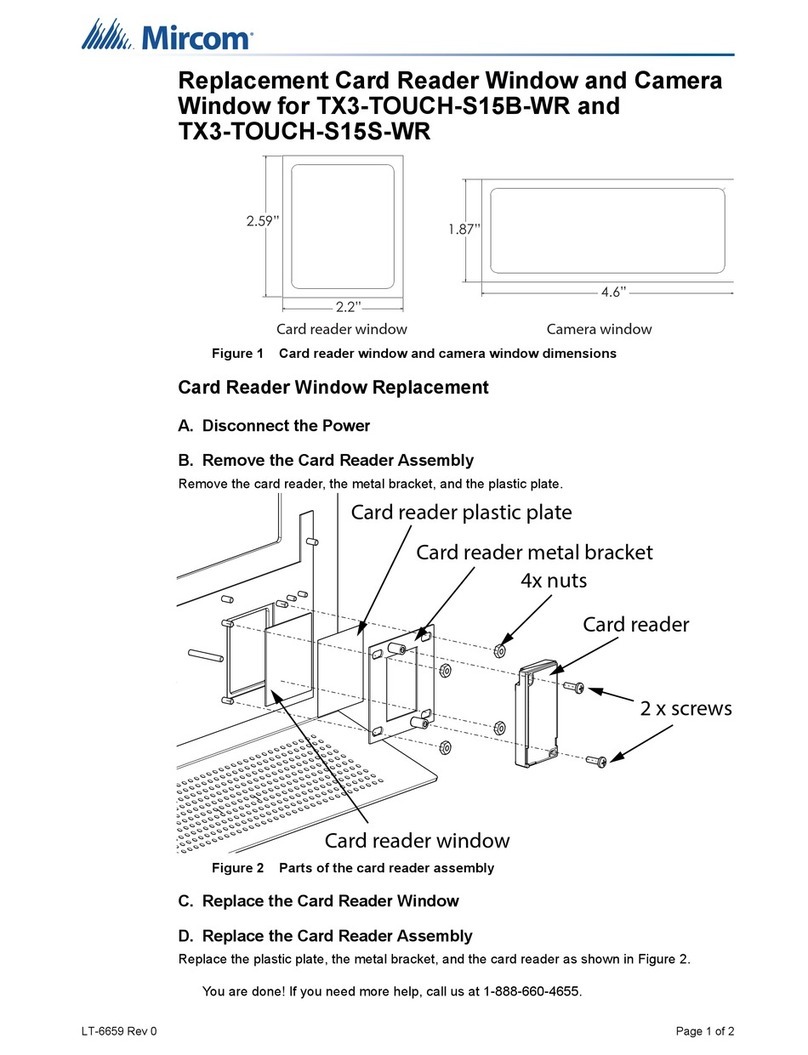TX3-CX-1NP Installation
3LT-5997 Rev 3 January 2018
Subject to change without notice. See http://www.mircom.com for the latest information
• Standard Wiegand interface
• LED status indicator
• Warning or alarm buzzer
• 12 Volt operation
• Maximum distance 500 ft (152.4 m)
• Use 20 AWG for 500 ft (152.4 m)
• Use 22 AWG for 250 ft (76.2 m)
• For other card readers, consult your reader installation manual for recommended distances
and gauges
F. Wiring TX3-CX-1NP
• RS-485 wiring maximum length: 1219.2 m (4000 ft)
• PoE maximum length: 100 m (328 ft)
• Wiegand connection maximum length: 152.4 m (500 ft)
Figure 4 Wiring TX3-CX-1NP
RS-485
• Set the 120Ωswitch ON if unit is used as first or last controller on RS-485 network, and an
external resistor is not used. Otherwise set OFF.
• Shielded or unshielded Cat 5 cable
WIEGAND
22-16 AWG
DATA 0
GND
DATA 1
BEEP
LED (G)
PWR
INPUT 4
General purpose
22 AWG
INPUT 3
General purpose
22 AWG
INPUT 2
Request to Exit (built-in reader)
22 AWG
INPUT 1
Door contact (built-in reader)
22 AWG
LED (R)
RJ45 connector for Internet
communication. Power can be provided
through Power over Ethernet if not
provided by the DC power terminals.
Micro USB port:
Connect to computer for network
rmware upgrade and
conguration
(maximum length of USB cable:
8 feet/2.4 m)
12 VDC / 15 W
Input power
18 AWG
24-48 VDC / 15 W
Input power (20-18 AWG)
OUTPUT 1
Door Lock
18 AWG
OUTPUT 2
General purpose
18 AWG
OUTPUT 3
12 VDC/700 mA max.
solid state output for a
DC lock
22-18 AWG
DIP switches for setting RS-485 address
+
-
+
-
+
-
NC
C
NO
NC
C
NO
RS-485
+
-
S
Recommended distance and gauge for TX3 card readers:
Use 20 AWG for 152.4 m (500 ft)
Use 22 AWG for 76.2 m (250 ft)
For other card readers, consult your reader installation
manual for recommended distances and gauges.
Outputs 1 and 2 are relay contact
programmable outputs with the
following characteristics:
normally open (NO)
normally closed (NC) available
30 VDC/2 A or
125 VAC/0.5 A
Set ON if unit is used as rst or last controller on
RS-485 network, and an external resistor is not
used. Otherwise set OFF.