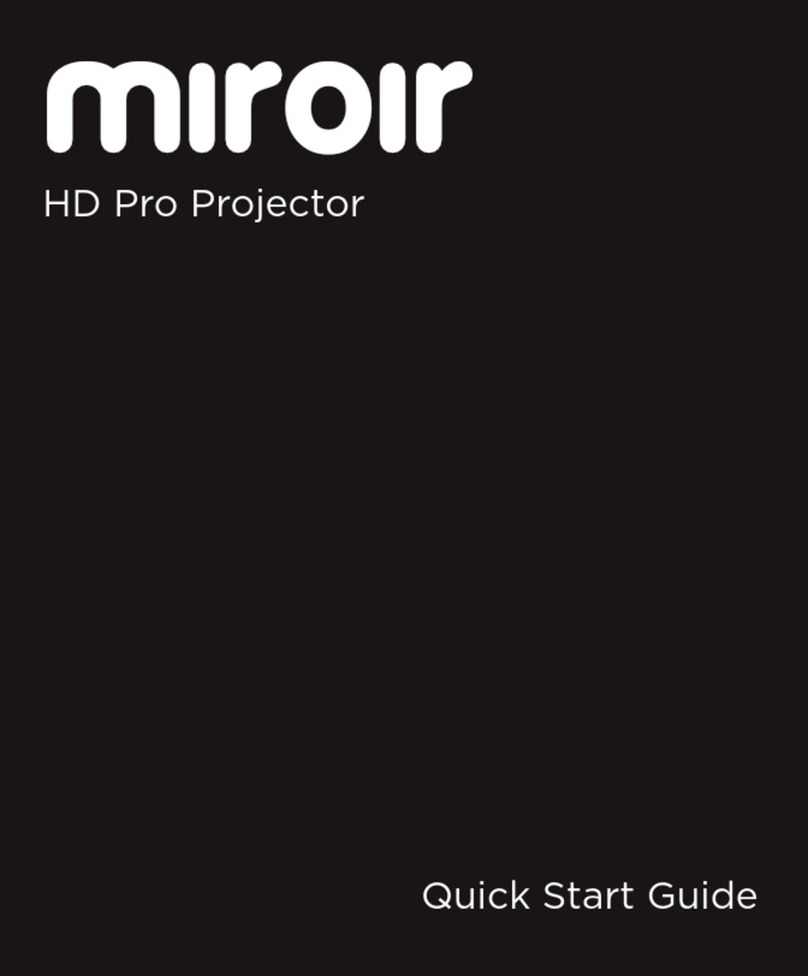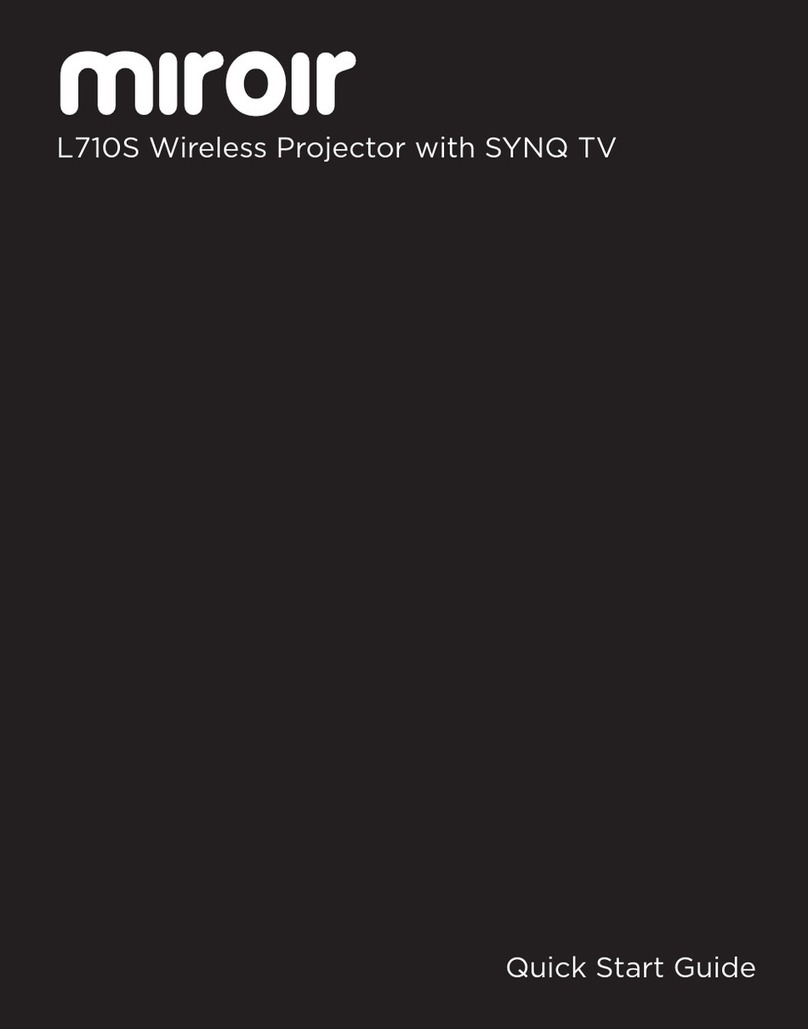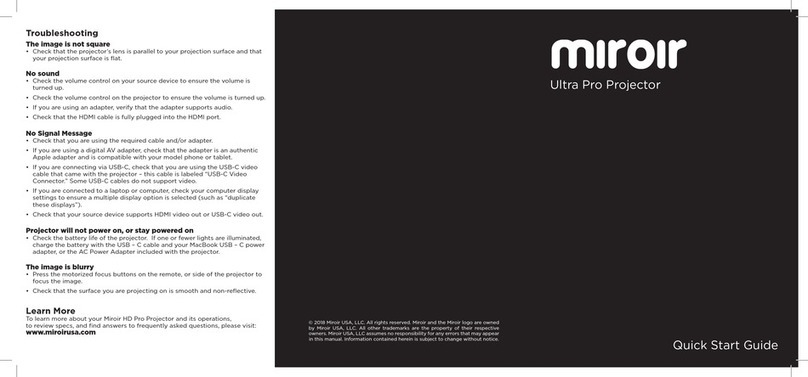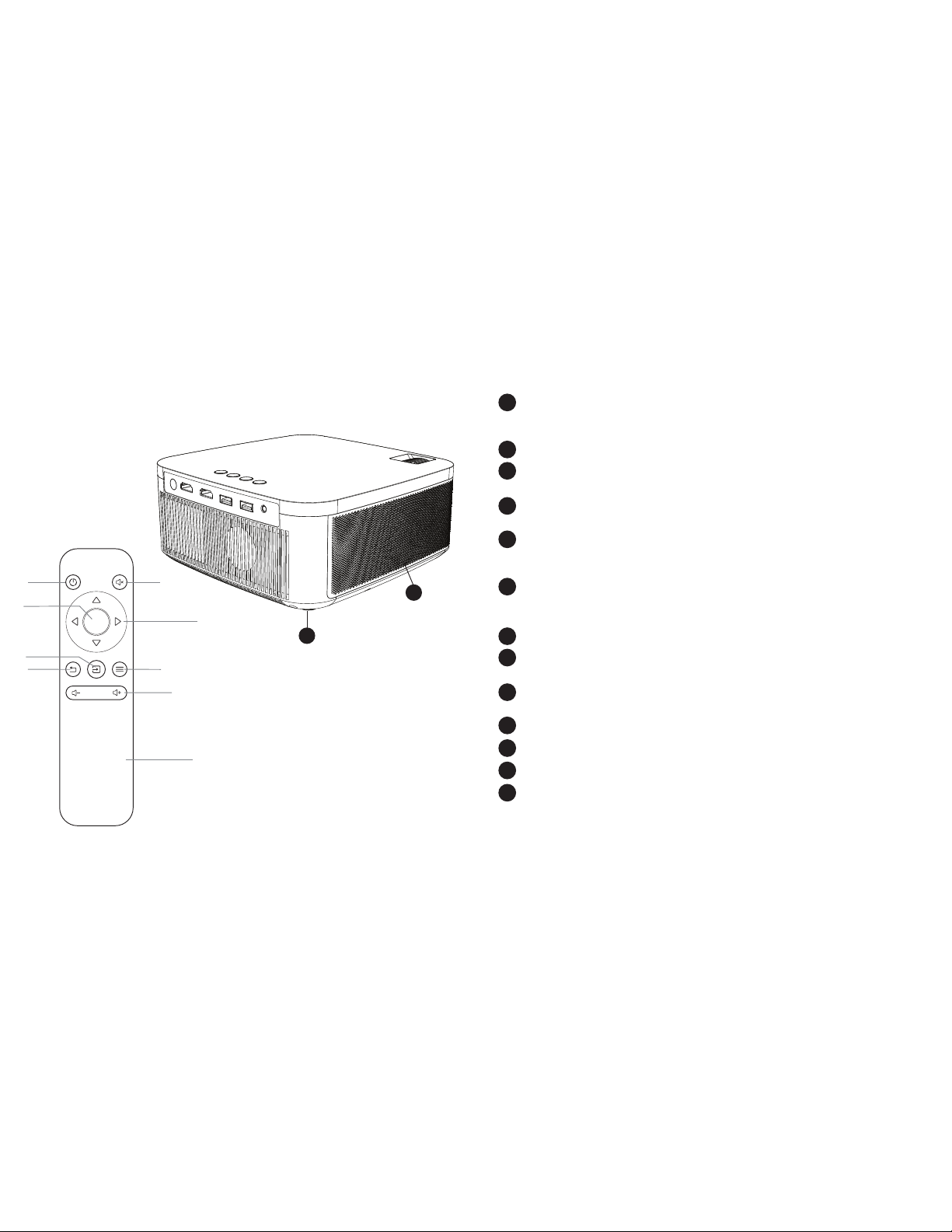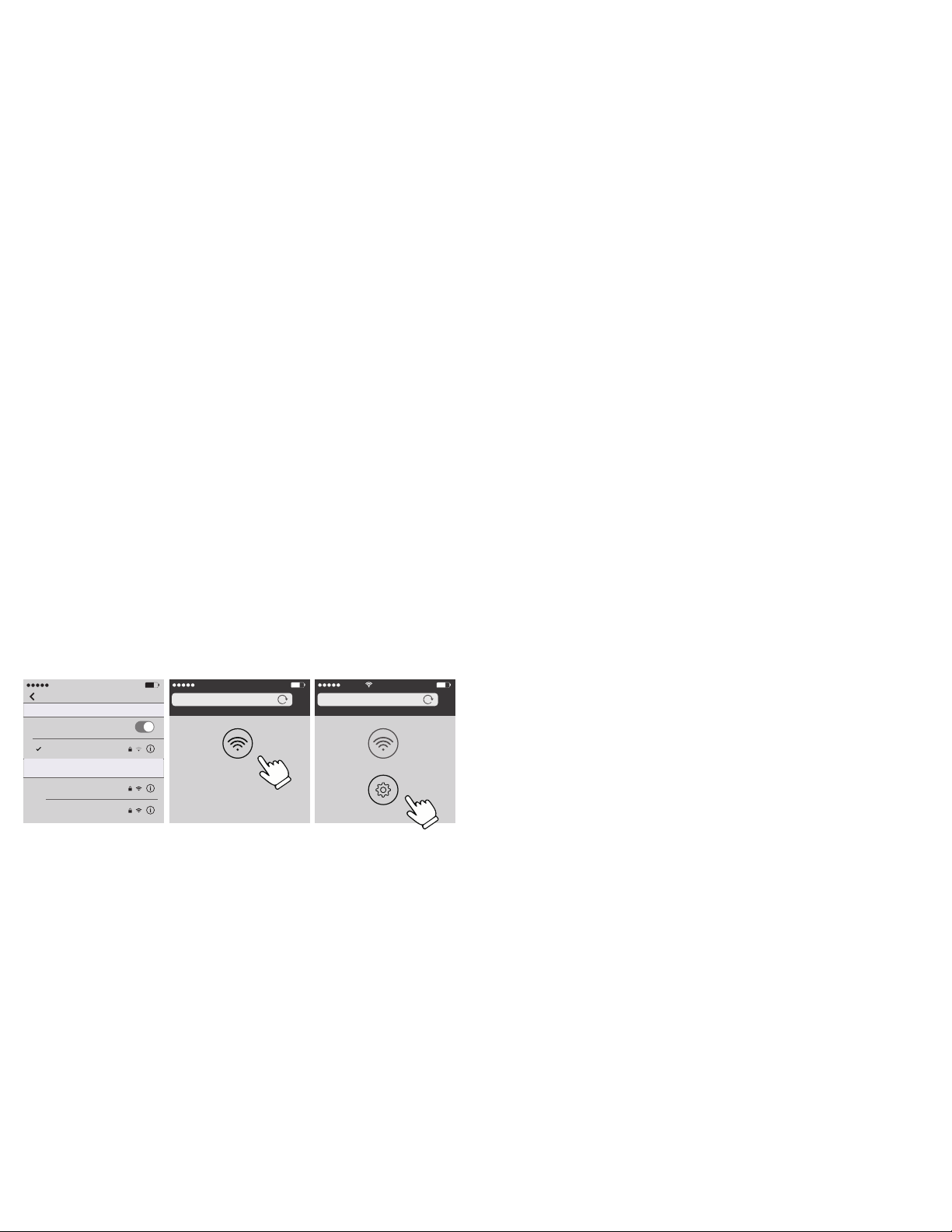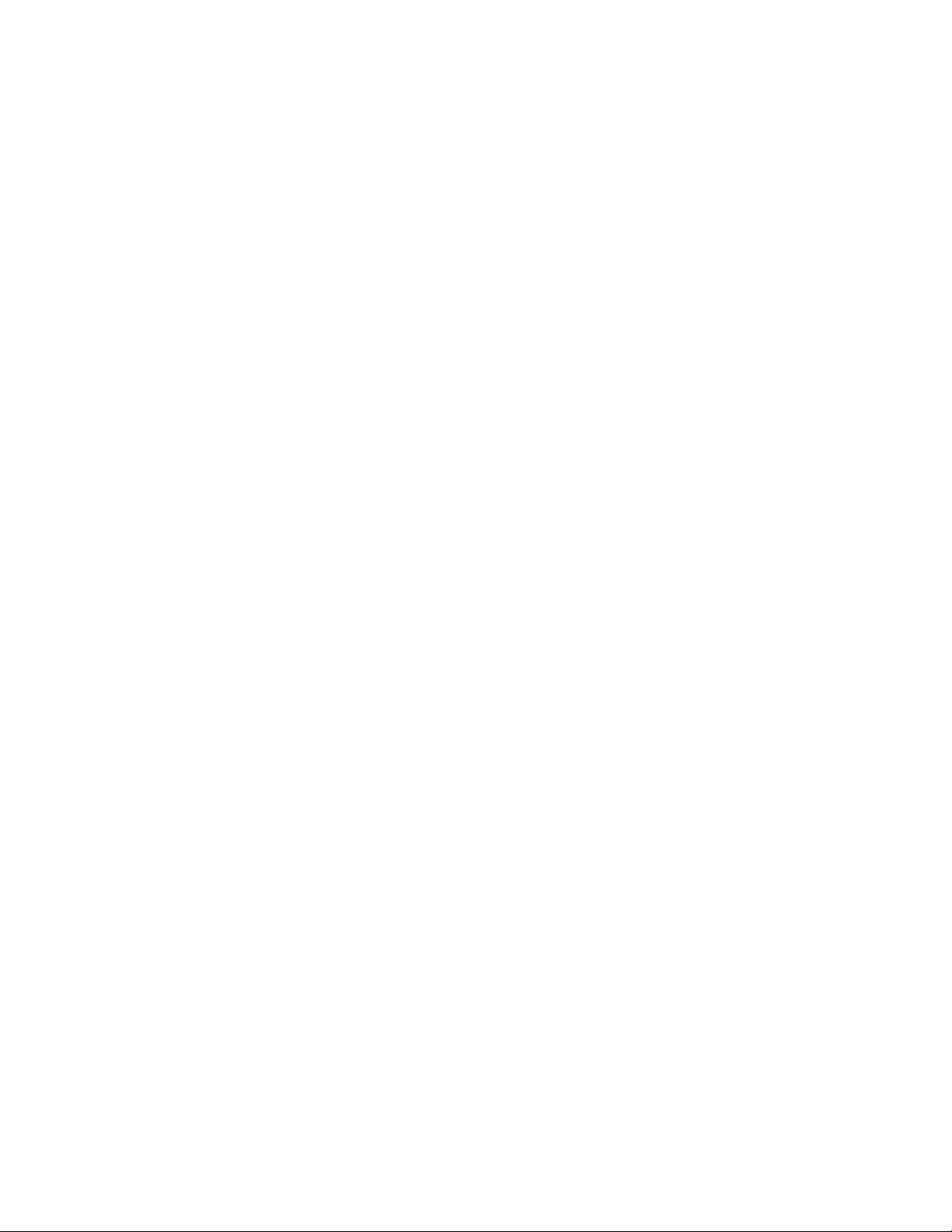© 2022 Miroir USA, LLC. All rights reserved. Miroir and the Miroir logo are owned by Miroir USA, LLC. All other
trademarks are the property of their respective owners. Miroir USA, LLC assumes no responsibility for any errors
that may appear in this manual. Information contained herein is subject to change without notice.
© 2022 Miroir USA, LLC. Tous droits réservés. Miroir et le logo Miroir sont la propriété de Miroir USA, LLC. Toutes
les autres marques commerciales sont la propriété de leurs propriétaires respectifs. Miroir USA LLC décline toute
responsabilité pour toute erreur pouvant apparaître dans cette notice d’utilisation. Les informations contenues dans
les présentes peuvent être modifiées sans préavis.
© 2022 Miroir USA, LLC. Reservados todos los derechos. Miroir y el logotipo de Miroir son propiedad de Miroir USA,
LLC. Todas las demás marcas comerciales son propiedad de sus respectivos propietarios. Miroir USA, LLC no asume
ninguna responsabilidad por los errores que puedan aparecer en este manual. La información incluida aquí puede
ser modificada sin previo aviso.
© 2022 Miroir USA, LLC. Todos os direitos reservados. Miroir e o logótipo Miroir são propriedade da Miroir USA,
LLC. Todas as outras marcas comerciais são propriedade dos respetivos proprietários. Miroir USA, LLC não assume
qualquer responsabilidade por quaisquer erros que possam surgir neste manual. A informação contida no presente
documento está sujeita a alterações sem aviso.
© 2022 Miroir USA, LLC. Alle Rechte vorbehalten. Miroir und das Miroir-Logo sind Eigentum von Miroir USA, LLC.
Alle anderen Warenzeichen sind das Eigentum ihrer jeweiligen Inhaber. Miroir USA, LLC haftet nicht für etwaige
Fehler, die in dieser Bedienungsanleitung auftreten können. Die Informationen hierin können ohne Vorankündigung
geändert werden.
© 2022 Miroir USA, LLC. Alle Rechte vorbehalten. Miroir und das Miroir-Logo sind Eigentum von Miroir USA, LLC.
Alle anderen Warenzeichen sind das Eigentum ihrer jeweiligen Inhaber. Miroir USA, LLC haftet nicht für etwaige
Fehler, die in dieser Bedienungsanleitung auftreten können. Die Informationen hierin können ohne Vorankündigung
geändert werden.
© 2022 Miroir USA, LLC. Tutti i diritti riservati. Miroir e il logo Miroir sono proprietà di Miroir USA, LLC. Tutti gli altri
marchi registrati appartengono ai rispettivi proprietari. Miroir USA, LLC declina ogni responsabilità per eventuali
errori in questo manuale. Le informazioni contenute in questo manuale possono subire modifiche senza preavviso.
© 2022 Miroir USA, LLC. . Miroir Miroir Miroir USA, LLC .
. Miroir USA, LLC .
.
© 2022 Miroir USA, LLC. All rights reserved. MiroirおよびMiroirのロゴは、Miroir USA, LLCの所有です。その他全ての商標は、
各所有のです。本マニュアルにりがある場合でも、Miroir USA, LLCはそれに対する任をいません。本書にされ
ている情報は、なく変更される場合があります。
© 2022年国Miroir公司权所有。权所有。Miroir品和Miroir 商标是属于国Miroir公司。其他所有商标均归各商标拥有所
有。Miroir对本手册中可出任何不承担任何任。本手册中信息可会时发变动,恕不另
© 2022年國Miroir公司權所有。權所有。 Miroir品和Miroir 商標是屬於國Miroir公司。其他所有商標均歸各商標擁有所
有。 Miroir對本手冊中可出任何不承擔任何任。本手冊中信息可會時動,恕不另
Troubleshooting
The image is blurry
• Adjust the projected image’s focus by rolling the focus wheel forwards or backwards.
• Check that the surface you are projecting on is smooth and non-reflective.
• Check that the projector’s lens is clean and free of debris.
The image is not square
• Check that the projector’s lens is parallel to your projection surface and that your
projection surface is flat.
No sound
• Check the volume control on your source device to ensure the volume
is turned up.
• Check the volume control on the projector to ensure the volume is
turned up.
• If you are using an adapter, verify that the adapter supports audio.
• Check that the HDMI cable is fully plugged into the HDMI port.
No Signal Message
• Check that you are using the required cable and/or adapter.
• If you are using a digital AV adapter, check that the adapter is an authentic Apple
adapter and is compatible with your model phone
or tablet.
• If you are connecting via USB-C, check that you are using a USB-C cable that is
labeled “USB-C Video”. Some USB-C cables do not support video.
• If you are connected to a laptop or computer, check your computer display settings
to ensure a multiple display option is selected (such as “mirror these displays”).
• Check that your source device supports HDMI video out or USB-C
video out.
Projector will not power on, or stay powered on
• Check the battery life of the projector by briefly pressing the power button on the
projector. If one or fewer lights illuminate, charge the battery with the USB-C cable
or power adapter.