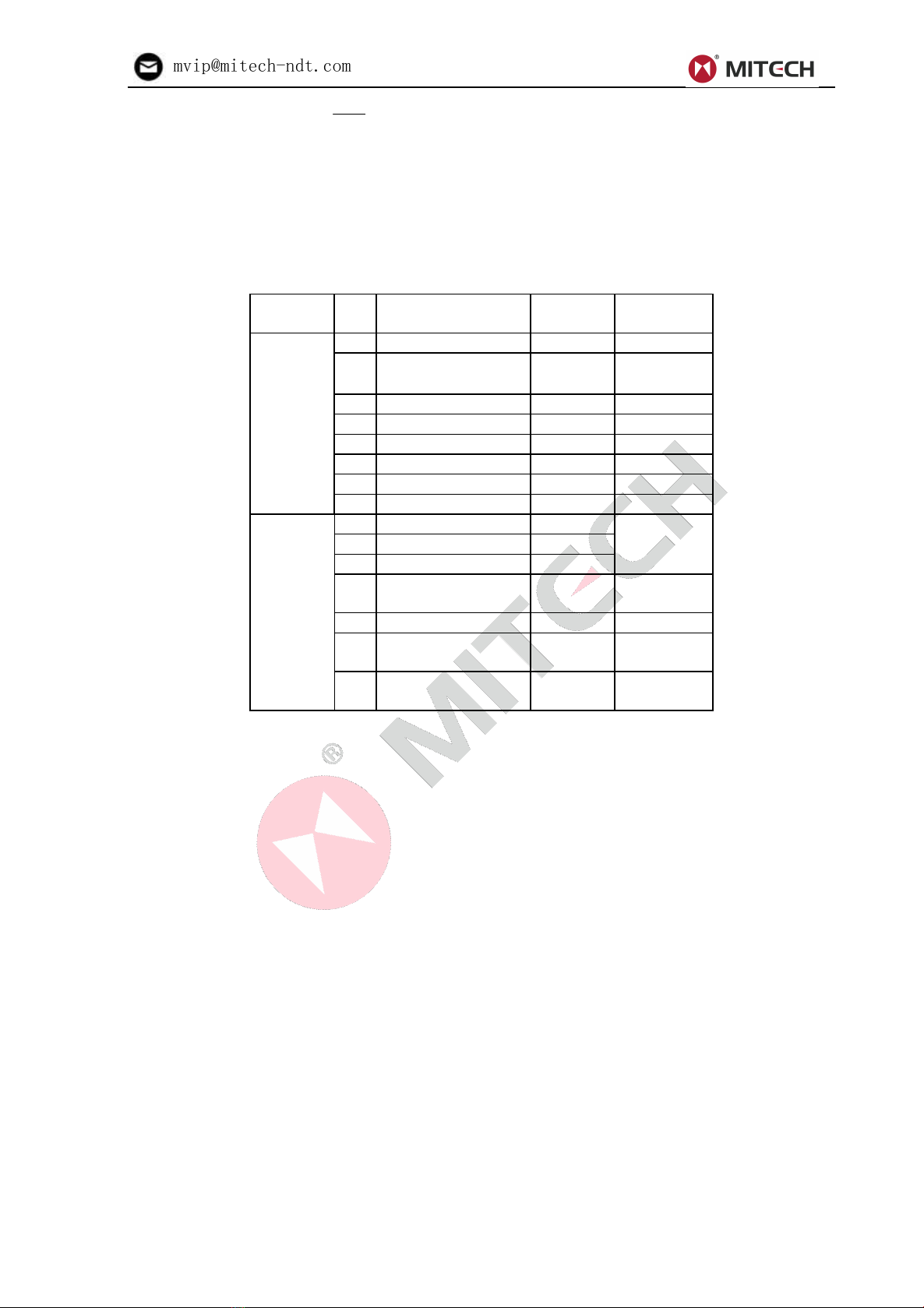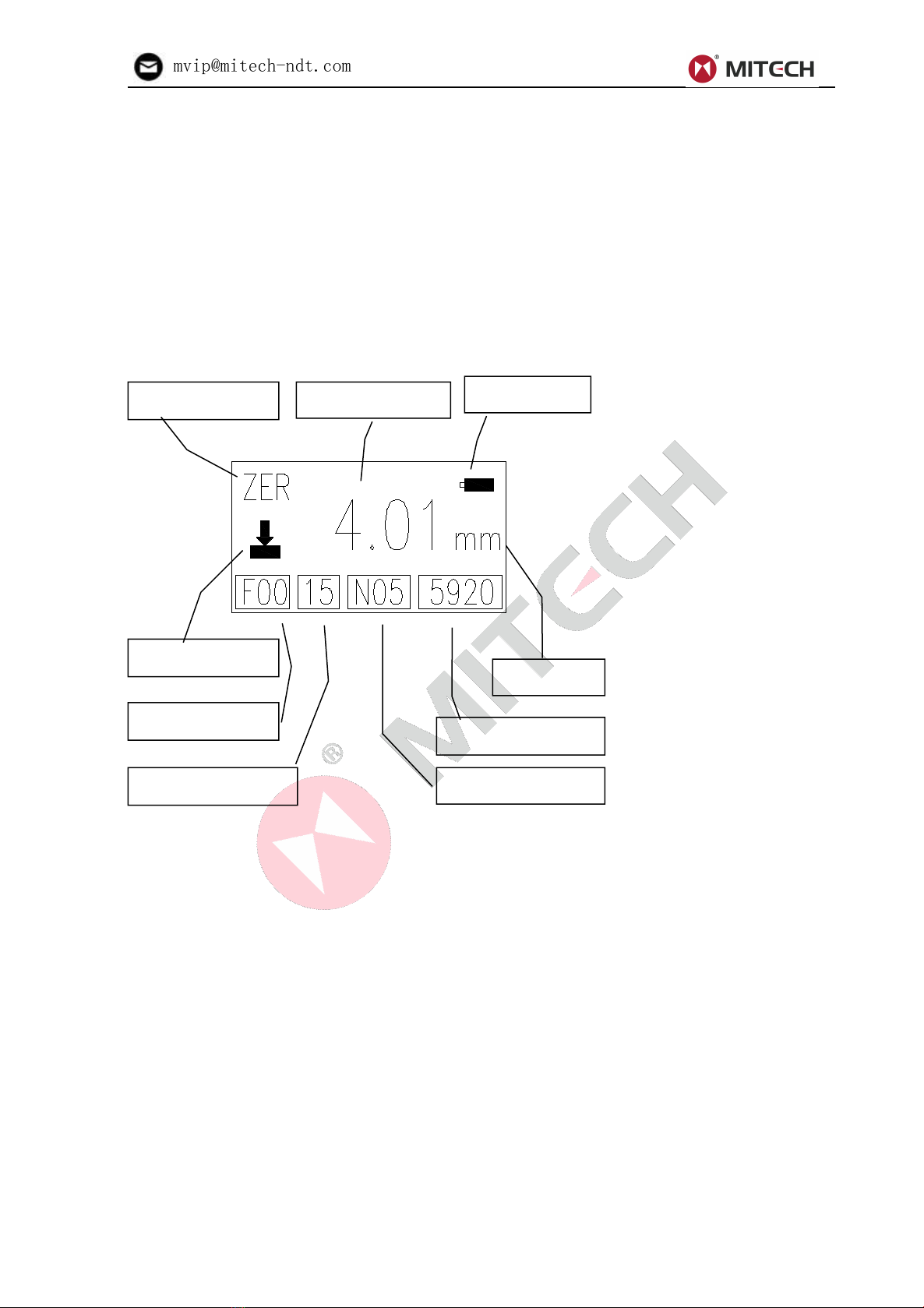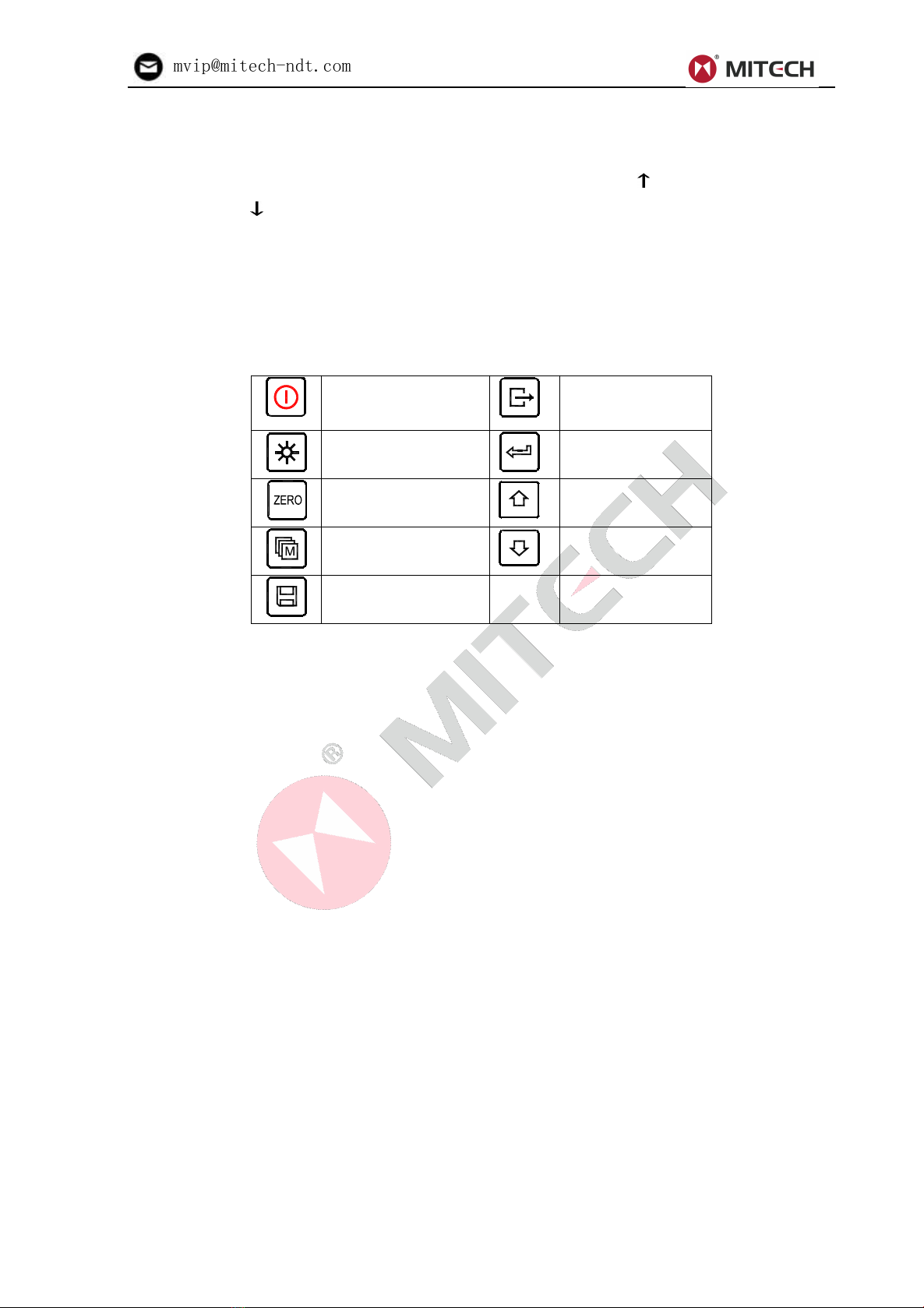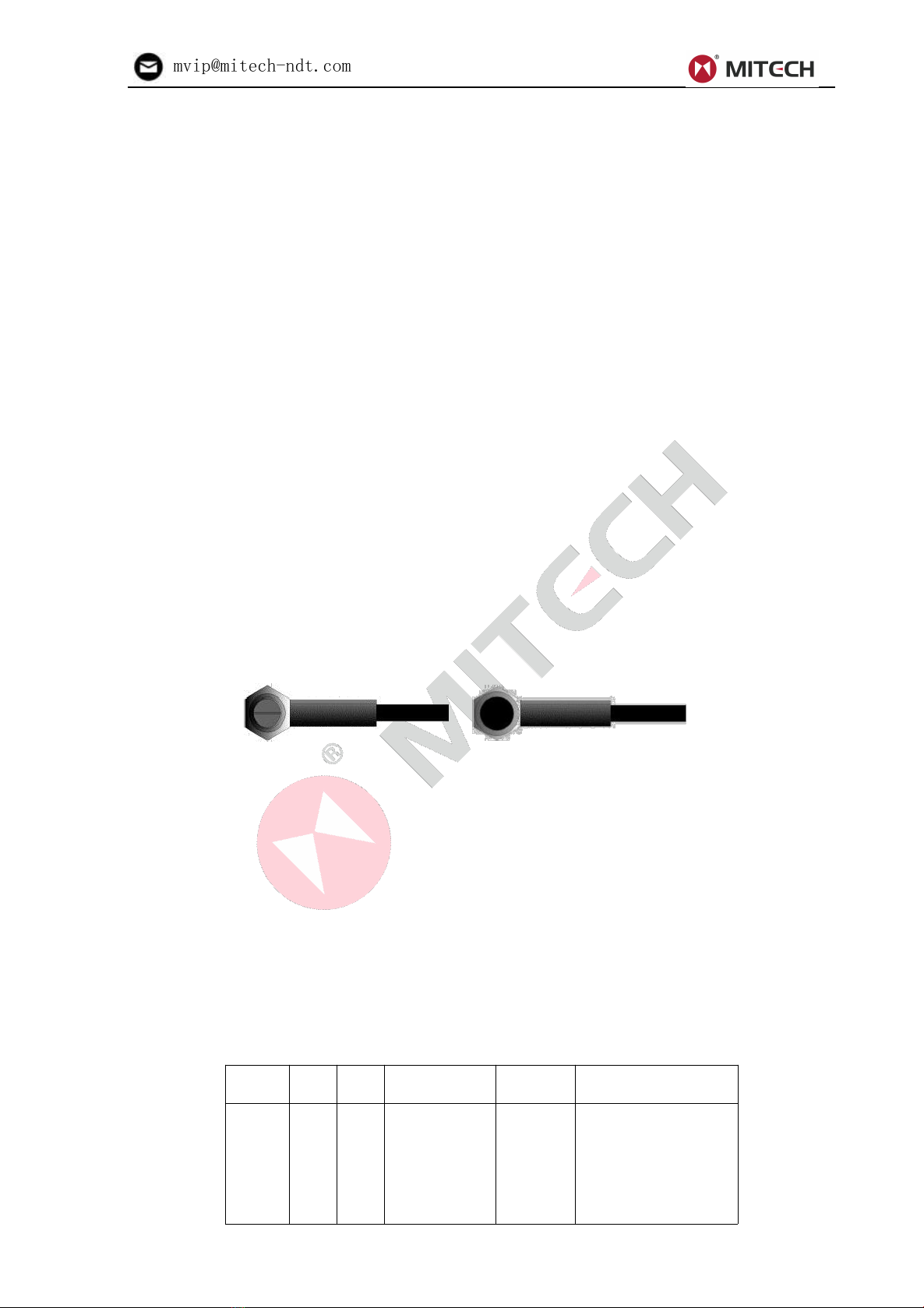CONTENTS
1 Overview...................................................................................................................................................... 4
1.1 Product Specifications...................................................................................................................... 4
1.2 Main Functions...................................................................................................................................4
1.3 Measuring Principle...........................................................................................................................4
1.4 Configuration...................................................................................................................................... 5
1.5 Operating Conditions........................................................................................................................ 5
2 Structure Feature.......................................................................................................................................6
2.1 Instrument Appearance.................................................................................................................... 6
2.2 Parts of the Main Body..................................................................................................................... 6
2.3 Measurement Screen....................................................................................................................... 7
2.4 Keypad Definitions............................................................................................................................ 8
3 Preparation..................................................................................................................................................8
3.1 Transducer Selection........................................................................................................................ 8
3.2 Condition and Preparation of Surfaces....................................................................................... 10
4 Operation................................................................................................................................................... 10
4.1 Power On/Off................................................................................................................................... 10
4.2 Transducer Set................................................................................................................................ 10
4.3 Probe Zero........................................................................................................................................11
4.4 Sound Velocity................................................................................................................................. 11
4.5 Making Measurements...................................................................................................................12
4.6 Two Point Calibration......................................................................................................................13
4.7 Scan mode....................................................................................................................................... 14
4.9 Resolution.........................................................................................................................................14
4.10 Unit Scale....................................................................................................................................... 14
4.11 Memory Management...................................................................................................................15
4.12 Data Printing.................................................................................................................................. 16
4.13 System Set.....................................................................................................................................16
4.14 System information....................................................................................................................... 17
4.15 EL Backlight................................................................................................................................... 17
4.16 Battery Information....................................................................................................................... 17
4.17 Auto Power Off.............................................................................................................................. 17
4.18 System Reset................................................................................................................................ 17
4.19 Connecting to a Computer.......................................................................................................... 17
5 Menu Operation....................................................................................................................................... 18
5.1 Enter the Main Menu...................................................................................................................... 18
5.2 Enter the Sub menu........................................................................................................................18
5.3 Change the Parameter...................................................................................................................18
5.4 Numeric Digit Input......................................................................................................................... 18
5.5 Save and Exit...................................................................................................................................18
5.6 Cancel and Exit................................................................................................................................18
6 Servicing....................................................................................................................................................18
7 Transport and Storage........................................................................................................................... 19