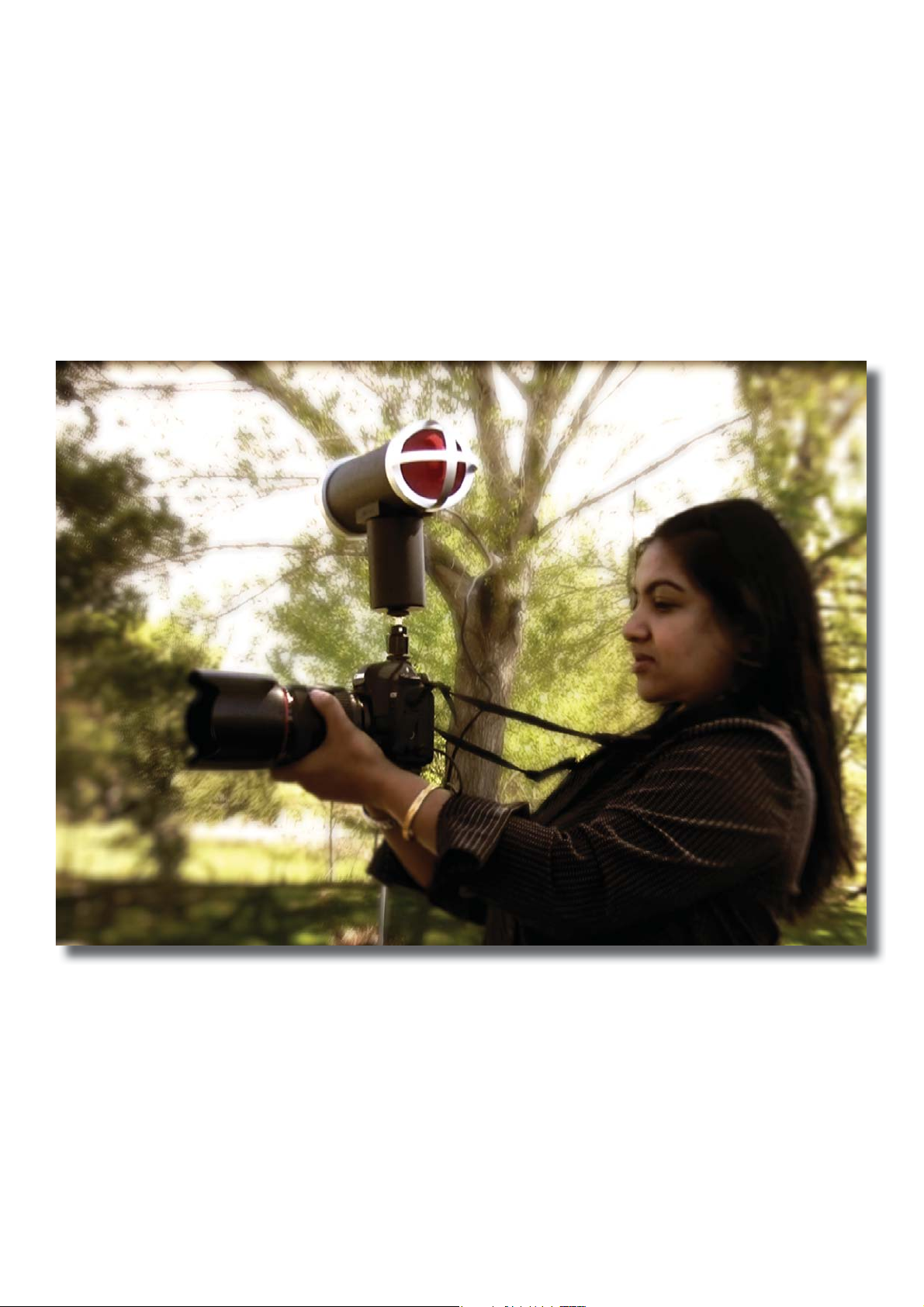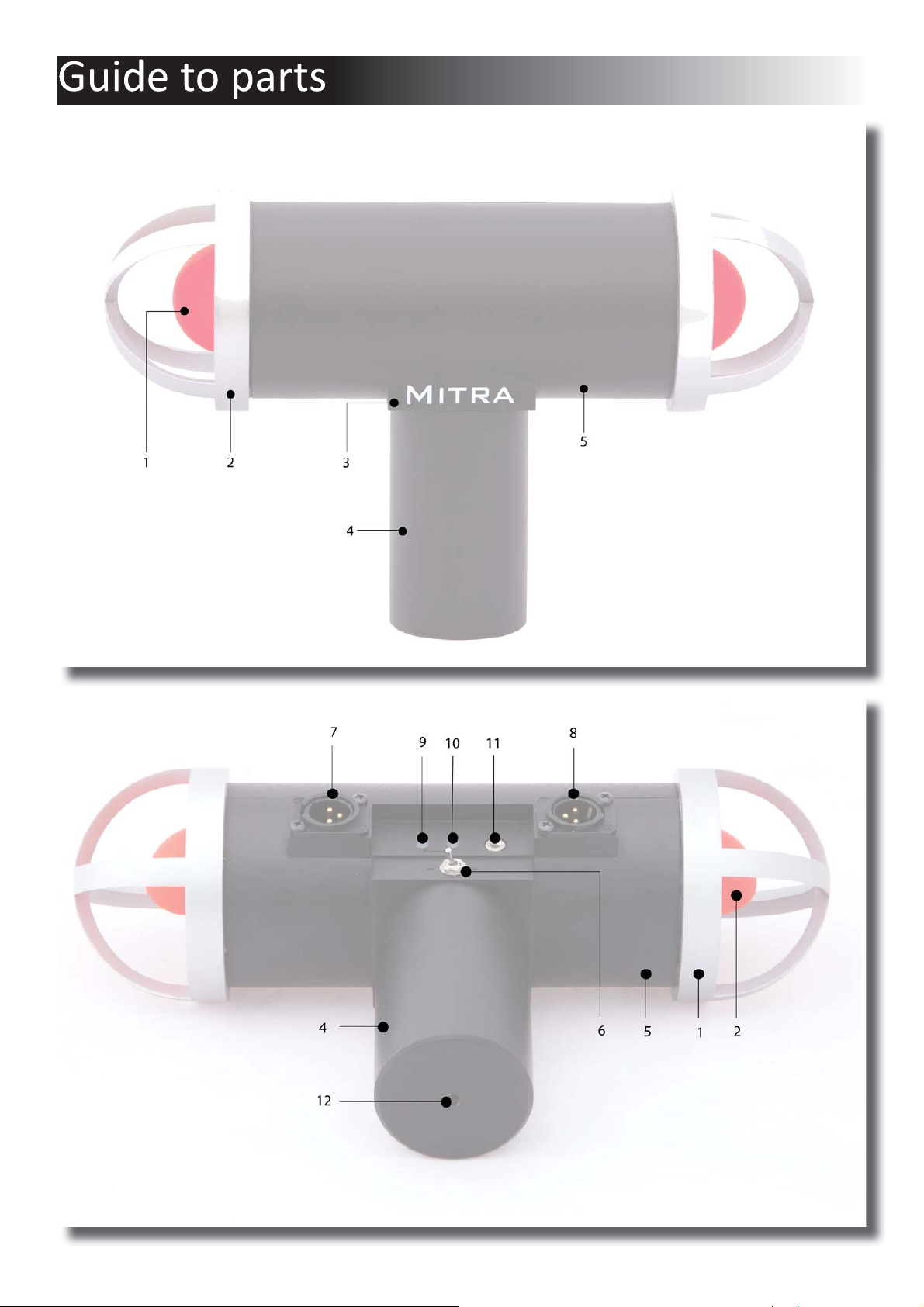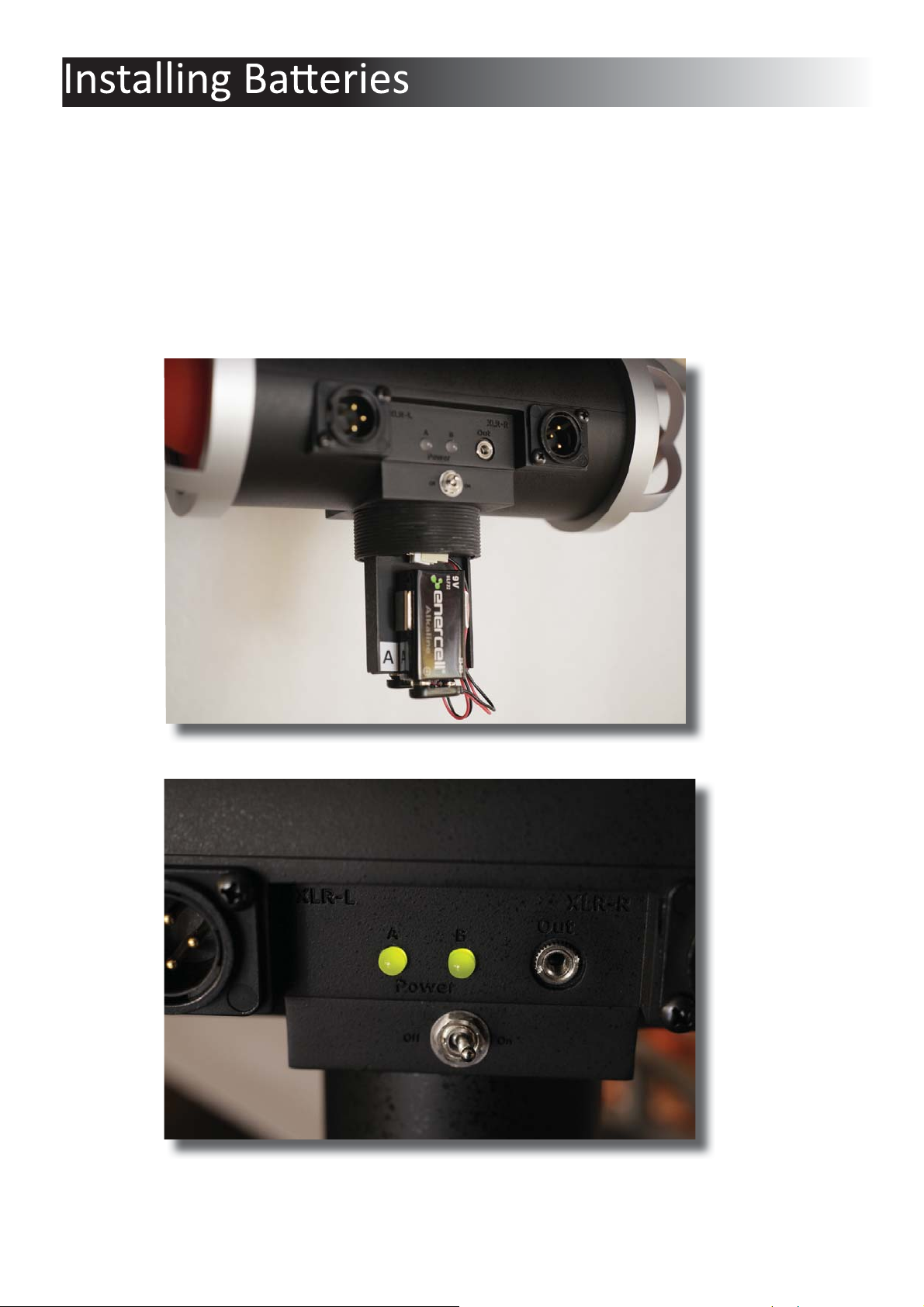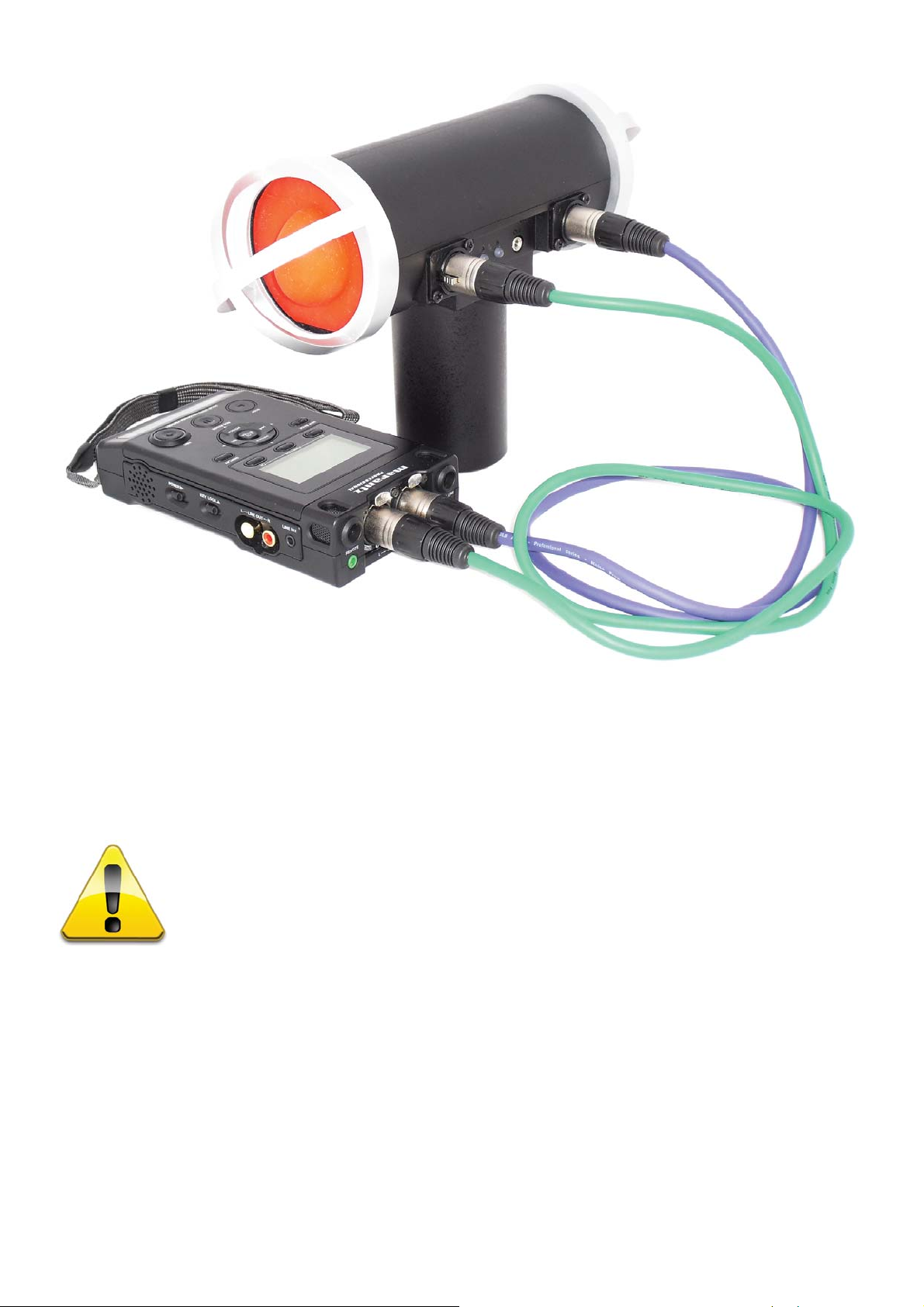You can connect your 3D Mic Pro to any audio/video recorder, DSLR and video cameras
by using a XLR or 3.5 mm stereo phono connector. The 3D Mic Pro provides low
impedance Line level output so that you can run long phono wires and XLR cables from the
3D Mic Pro to your camera or recorders Line
level input without picking up electro magnec
interferance and power supply hum.
Many DSLRs and video cameras only accept Mic
level input. Use the supplied aenuator cable
to connect your 3D Mic Pro to Mic input of
DSLRs or video cameras. The aenuator cable will
reduce the 3D Mic Pro Line level output for
perfect Mic level recording. You can idenfy the
aenuator cable by the white “aenuator cable”
labled flag and the blue ring in the phono jack.
8