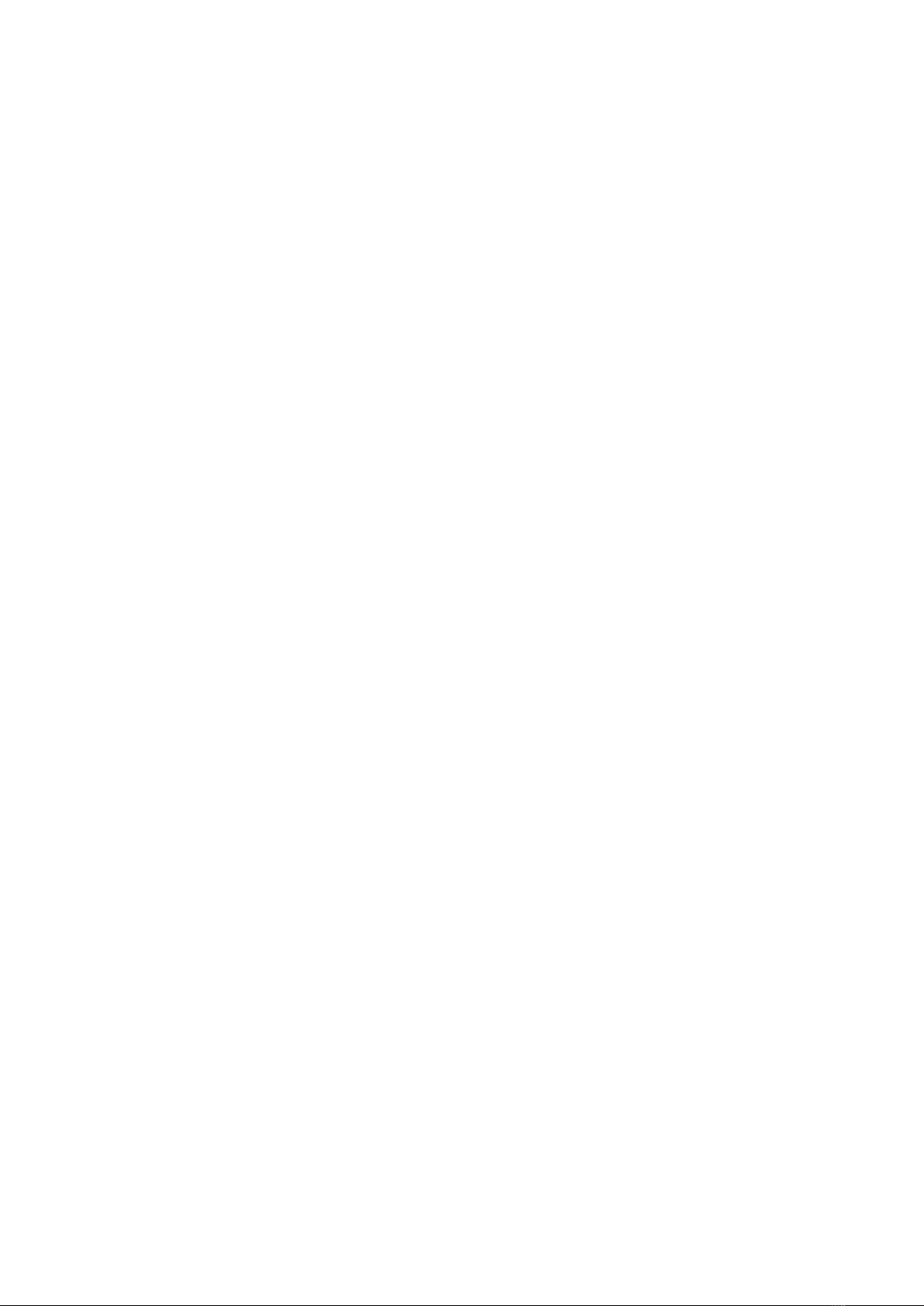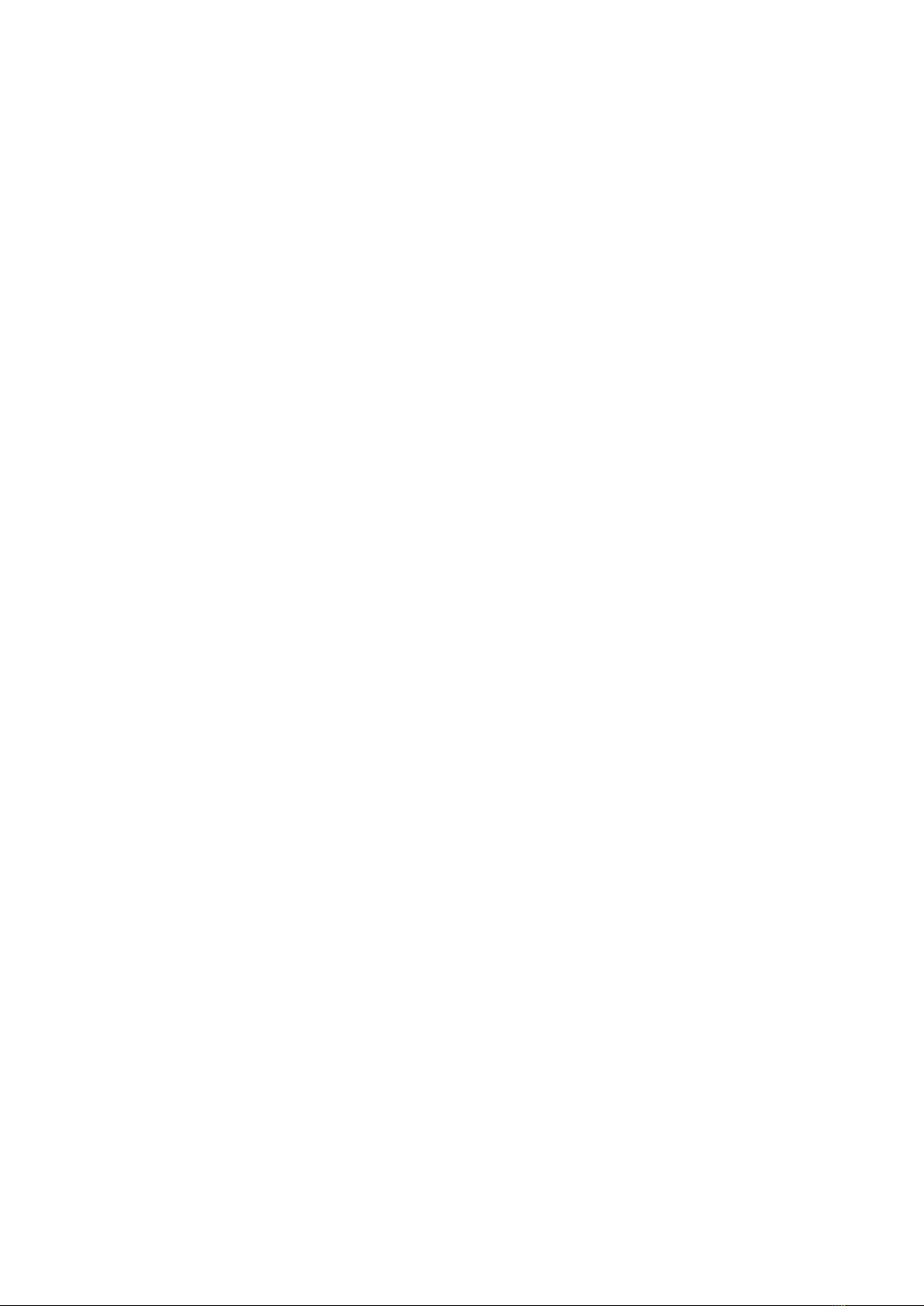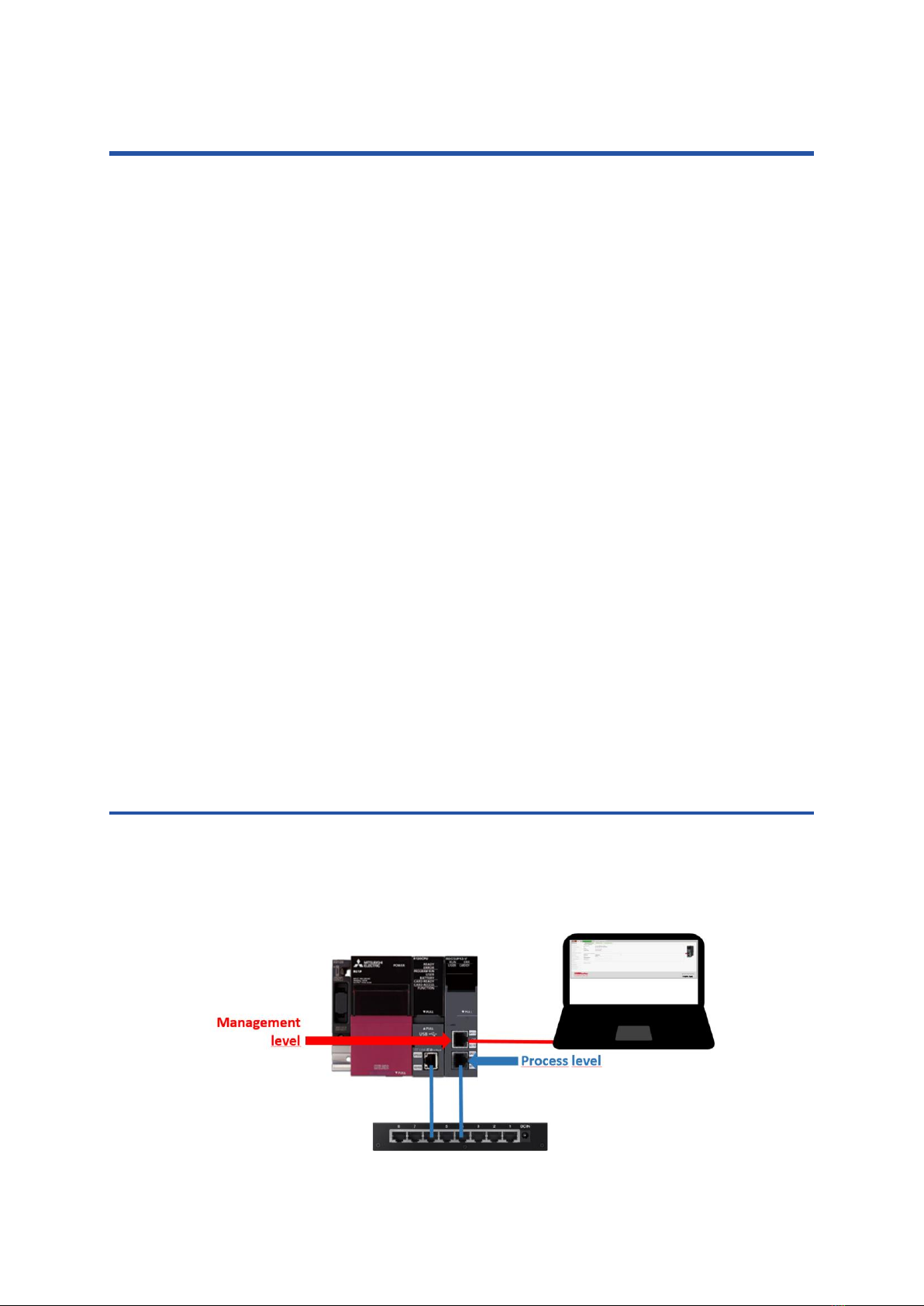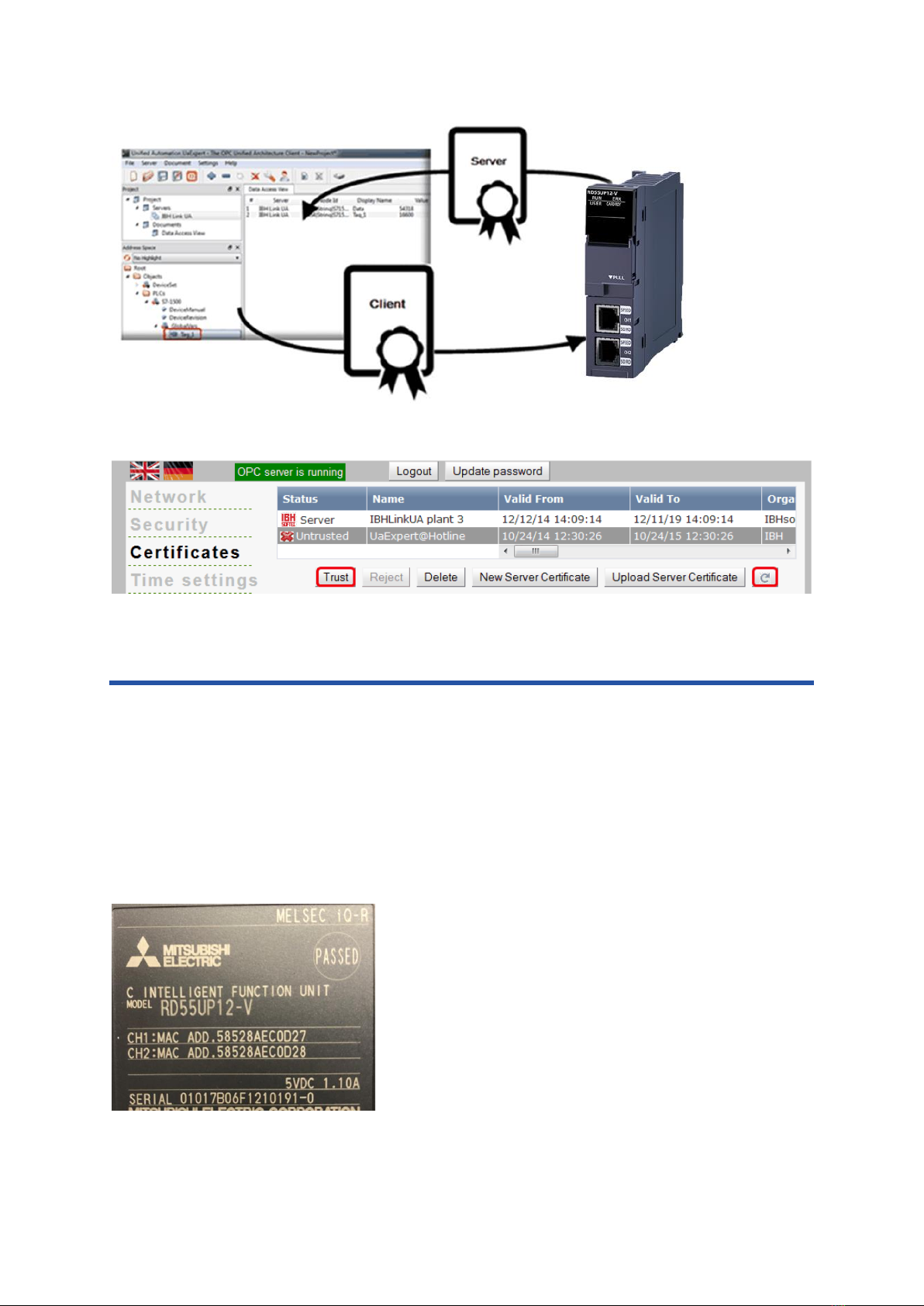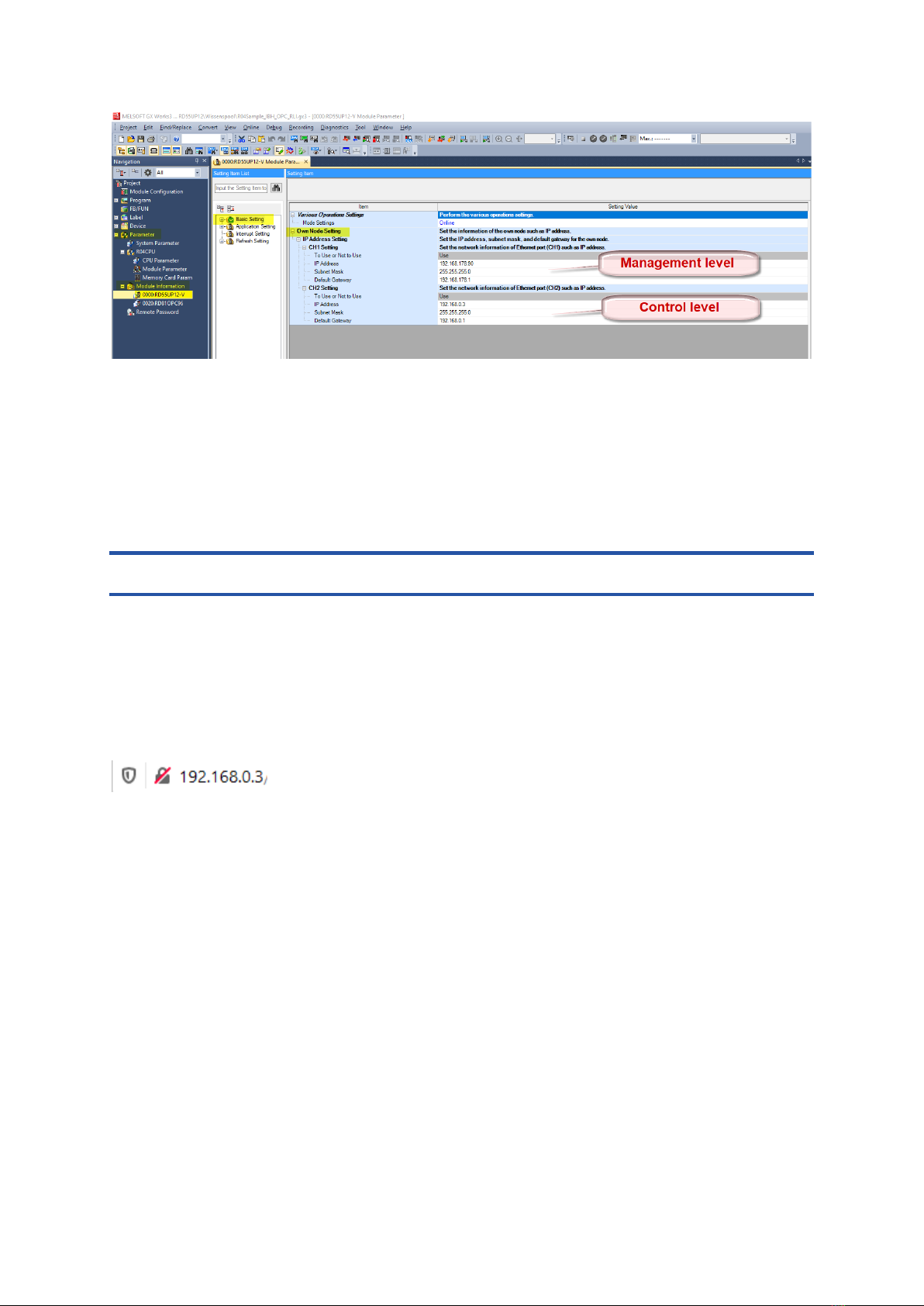_________________________________________________________________________
Document: Quickstart_IoTGateway_EN Mitsubishi Electric Europe B.V.
Rev: 001G
Date: 01/02/2022 2
Table of contents
1 Relevant manuals....................................................... 4
2 Overview .................................................................... 5
2.1 System structure...............................................................................................5
2.2 Security.............................................................................................................6
2.2.1 Encryption ..............................................................................................................................6
2.2.2 Certificates .............................................................................................................................6
3 Commissioning........................................................... 7
3.1 Software used...................................................................................................8
3.2 Prepare SD card...............................................................................................8
3.3 Prepare hardware .............................................................................................9
3.4 Set IP addresses for RD55UP12-V IBH............................................................9
3.5 IoT Gateway OPC UA Server Setup...............................................................10
3.5.1 Launch web interface...........................................................................................................10
3.5.2 Activate licence code ...........................................................................................................11
3.6 Backup / Restore of SD card...........................................................................12
3.6.1 Create Backup .....................................................................................................................12
3.6.2 Restore the SD card.............................................................................................................13
4 OPC UA server function........................................... 14
4.1 iQ-R CPU........................................................................................................14
4.1.1 Configure SLMP Connection ...............................................................................................14
4.1.2 Export global variables.........................................................................................................15
4.1.3 Add a controller via web interface........................................................................................16
4.1.4 Insert CPU............................................................................................................................16
4.1.5 Import XML file.....................................................................................................................17
4.1.6 Connect external OPC UA Client.........................................................................................19
4.2 Robot ..............................................................................................................22
4.2.1 Communication settings RT Toolbox3.................................................................................22
4.2.2 Insert robot via web interface...............................................................................................23
4.2.3 Display in the external OPC UA Client.................................................................................24
4.2.4 Add additional outputs..........................................................................................................25
4.3 Inverter............................................................................................................27
4.3.1 A800/F800............................................................................................................................30
4.3.2 E800-E .................................................................................................................................34