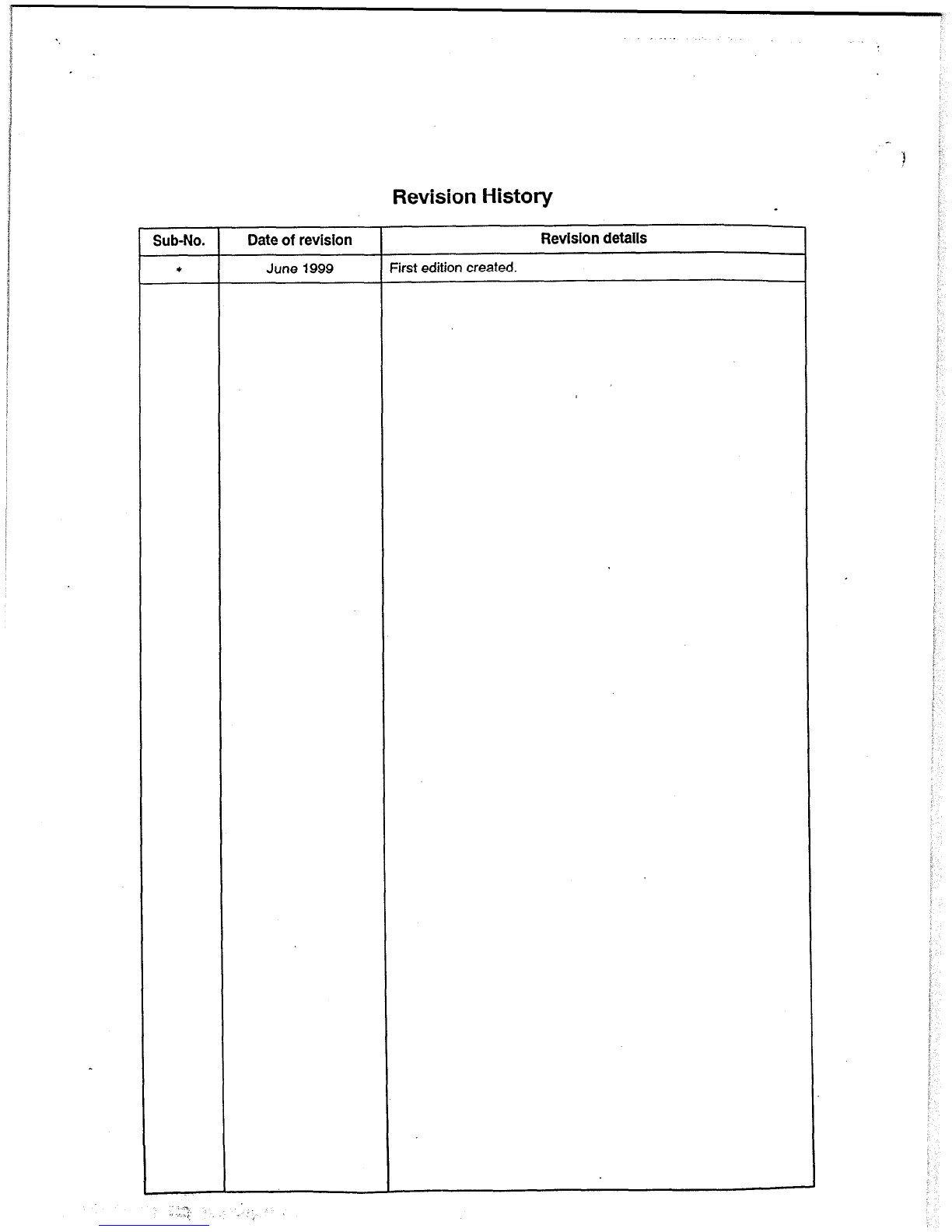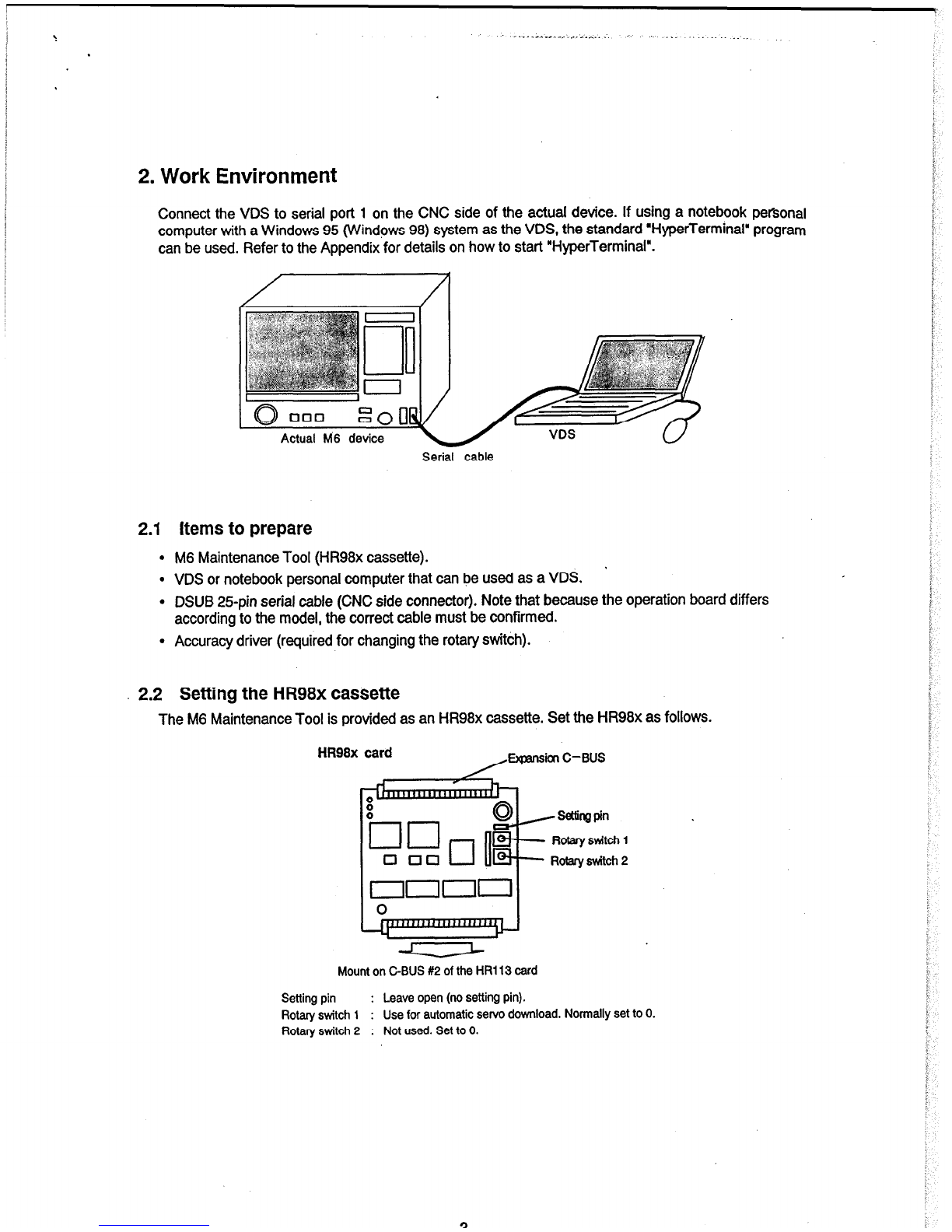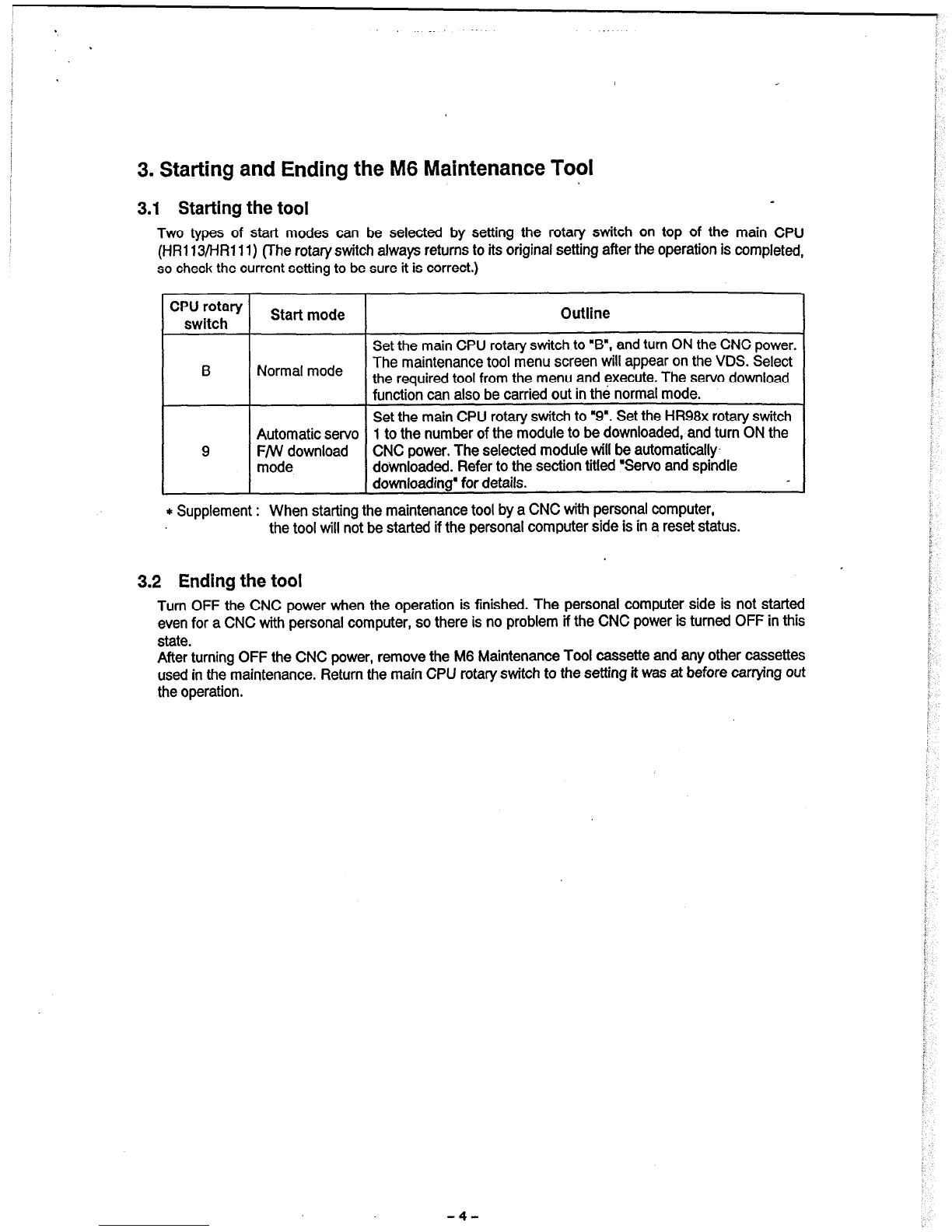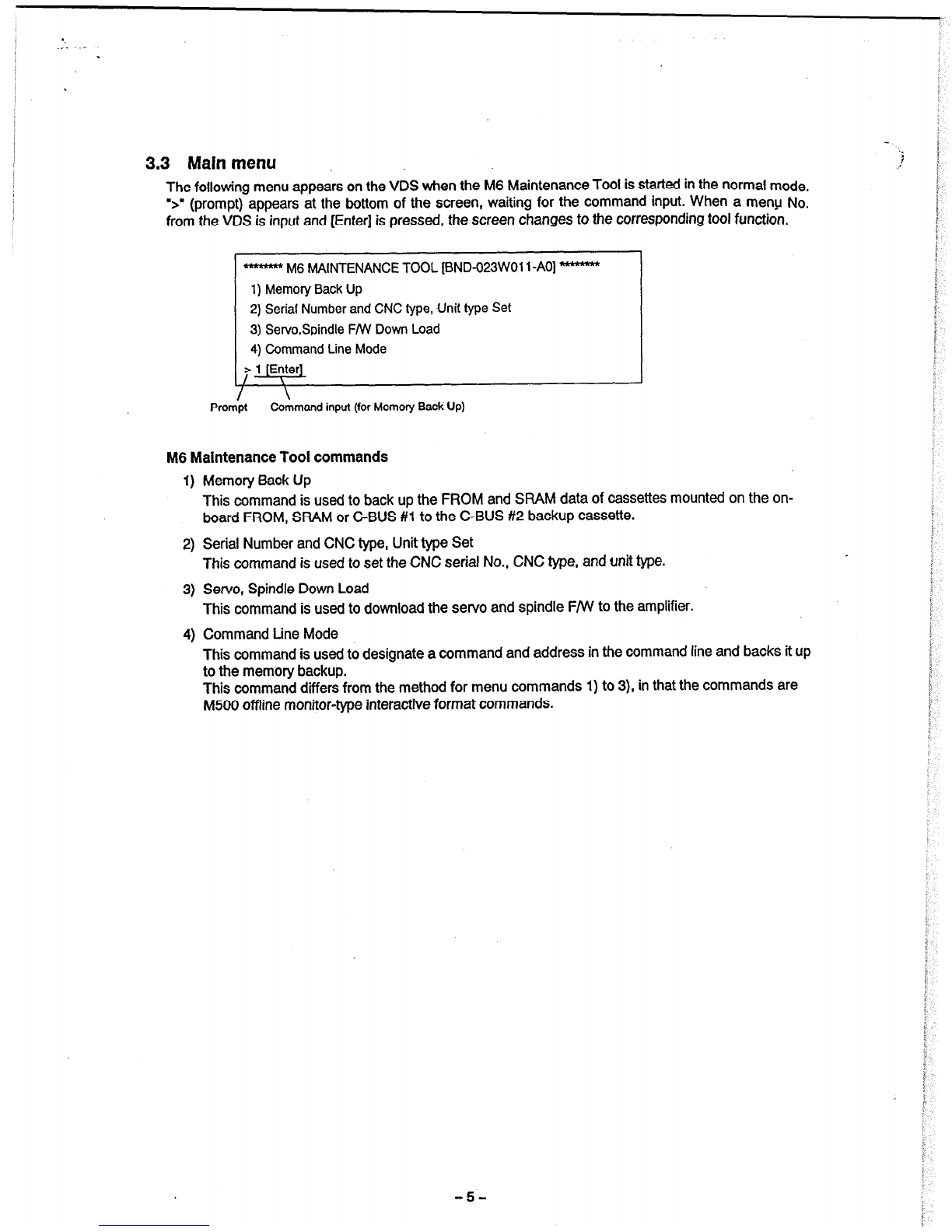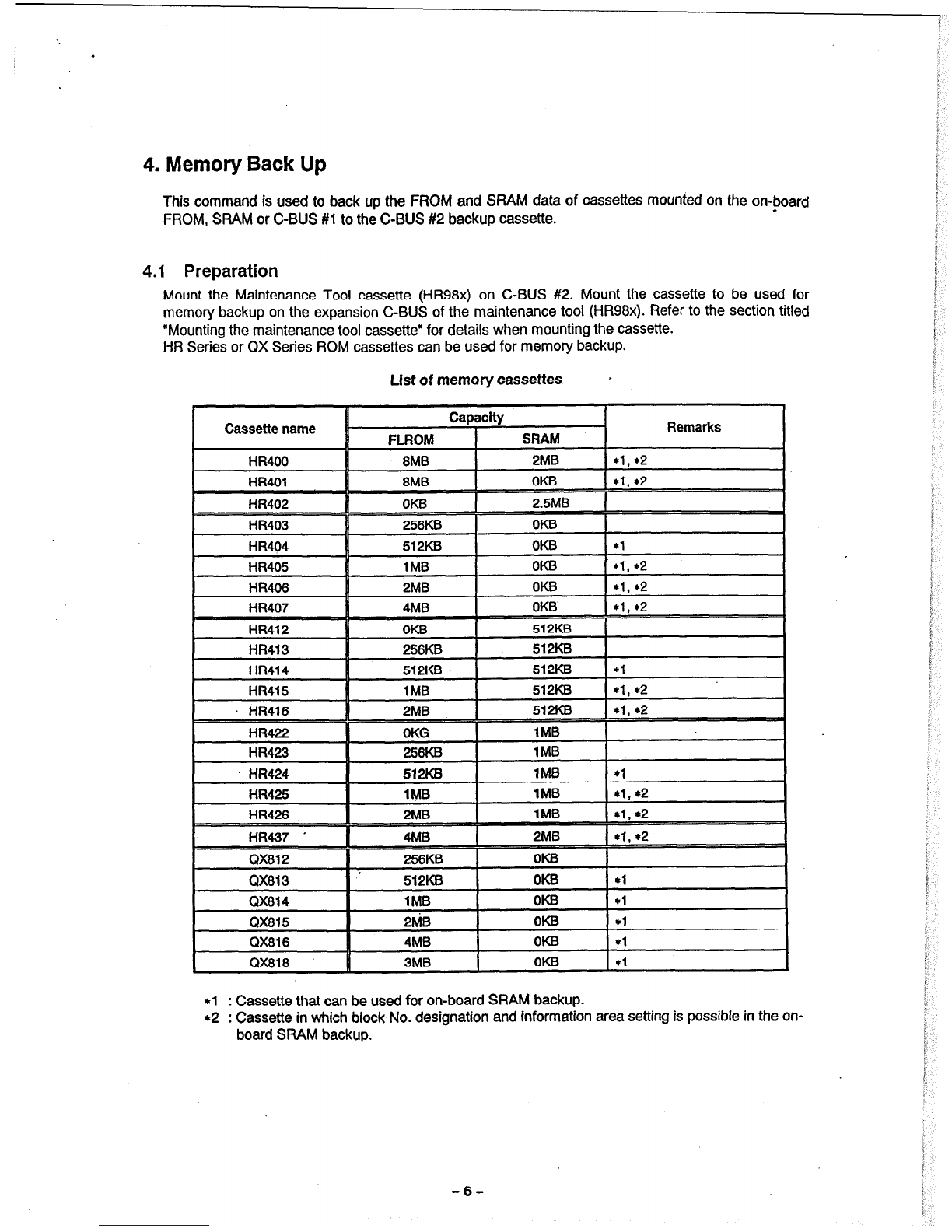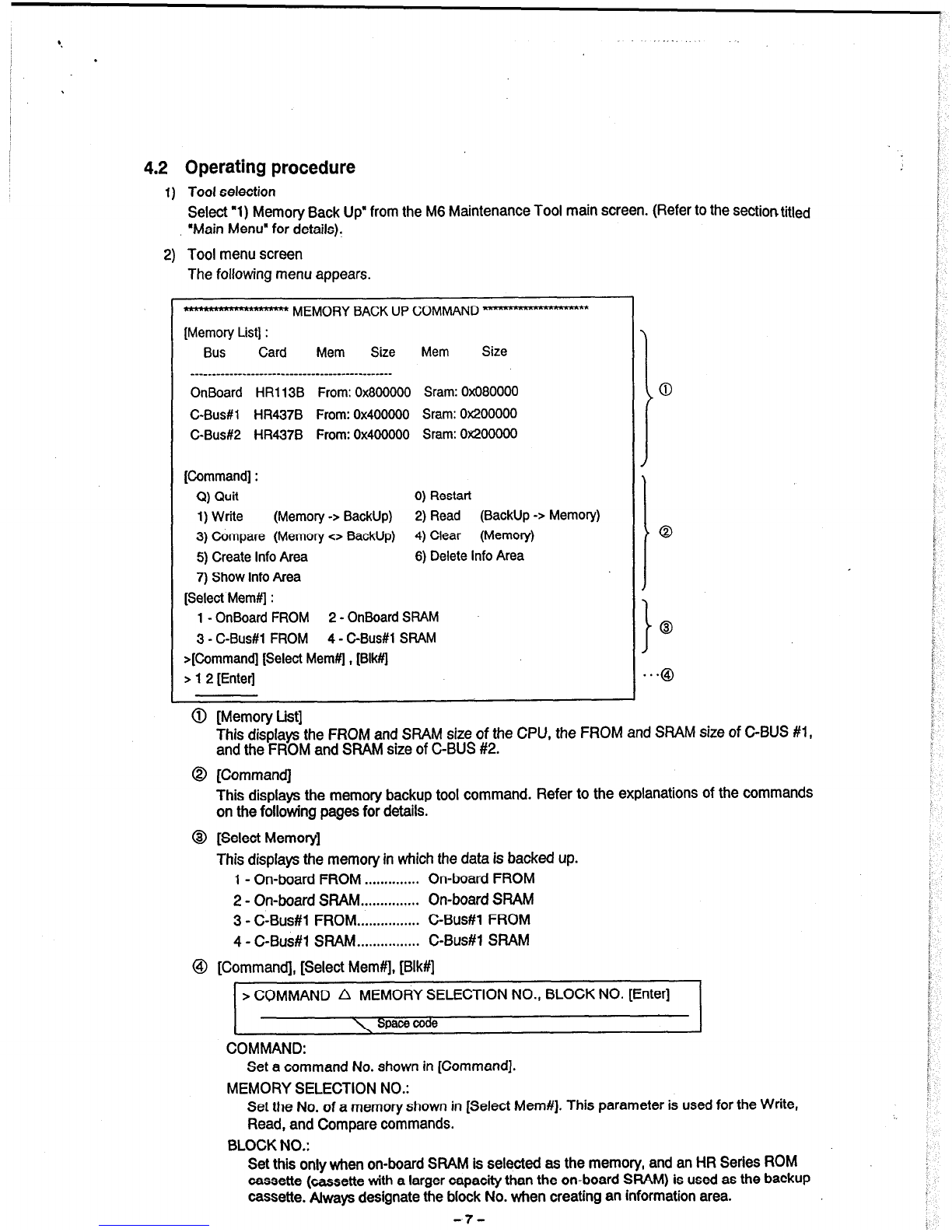CONTENTS
1. Outline .........................................................................................................................................
2. Work Environment ..............................................................................................................................
2.1 Items to prepare.. ........................................................................................................................
2.2 Setting the HR98x caxx$te .......................................................................................................
2.3 Mounting the maintenance tool cassette.. ..................................................................................
3. Starting and Ending the M6 Maintenance Tool ..............................................................................
3.1 Starting the tool ...........................................................................................................................
3.2 Ending the tool.............................................................................................................................
3.3 Main menu.. .................................................................................................................................
4. Memory Back Up .................................................................................................................................
4.1 Preparation ..................................................................................................................................
4.2 Operating procedure ...................................................................................................................
4.3 Explanation of commands ..........................................................................................................
4.4 Emr messages.. .........................................................................................................................
5. Serial Number and NC Typk, Unit type Set .....................................................................................
5.1 Preparation ..................................................................................................................................
5.2 Operating procedure ...................................................................................................................
6. Servo Spindle FNV Down Load.. ........................................................................................................
6.1 Preparation ..................................................................................................................................
6.2 Starting the tool ...................................................................................... .....................................
6.3 Operating proce&re in the normal mode.. .................................................................................
6.3.1 Initial screen .....................................................................................................................
6.3.2 Operation display.. ...........................................................................................................
6.3.3 Error information ..............................................................................................................
6.4 Operating procedure in the automatic firmware download mode .............................................
6.4.1 Operation proc&,re.. ......................................................................................................
6.4.2 List of error Nos ...............................................................................................................
6.5 Internal mnfigur&on of the M500 Maintenance Tool CaSSetk.. ...............................................
7. Command Line Mode ..........................................................................................................................
7.1 Outline ........................................................................................................................................
7.2 Memory map ....................................... .......................................................................................
7.3 l& of cammlds.. ......................................................................................................................
7.4 &mmand format.. ......................................................................................................................
7.5 Explanation of comma& ..........................................................................................................
7.5.1 End command line tool.. ..................................................................................................
7.5.2 Display help.. ....................................................................................................................
7.5.3 Display memory information ............................................................................................
7.5.4 Display memory.. .............................................................................................................
7.5.5 Modify memory.. ..............................................................................................................
7.5.6 Write FROM.. ...................................................................................................................
7.5.7 Erase FROM ...................................................................................................................
7.5.8 copy memory ..................................................................................................................
7.5.9 W&e memory.. ................................................................................................................
7.510 Clear memory.. ................................................................................................................
7.5.11 Compare memory.. ..........................................................................................................
7.5.12 meate a wpy of the M6 Maintenance Tool ....................................................................
8. Appendix 1 HyperTermlnal Starting Procedure ............................................................................
1
2
2
2
3
4
4
4
5
6
6
7
8
15
16
16
16
18
18 .
18
19
19
20
22
23
23
24
25
27
27
27
28
28
29
29
29
29
30
31
32
33
33
34
34
34
35
36