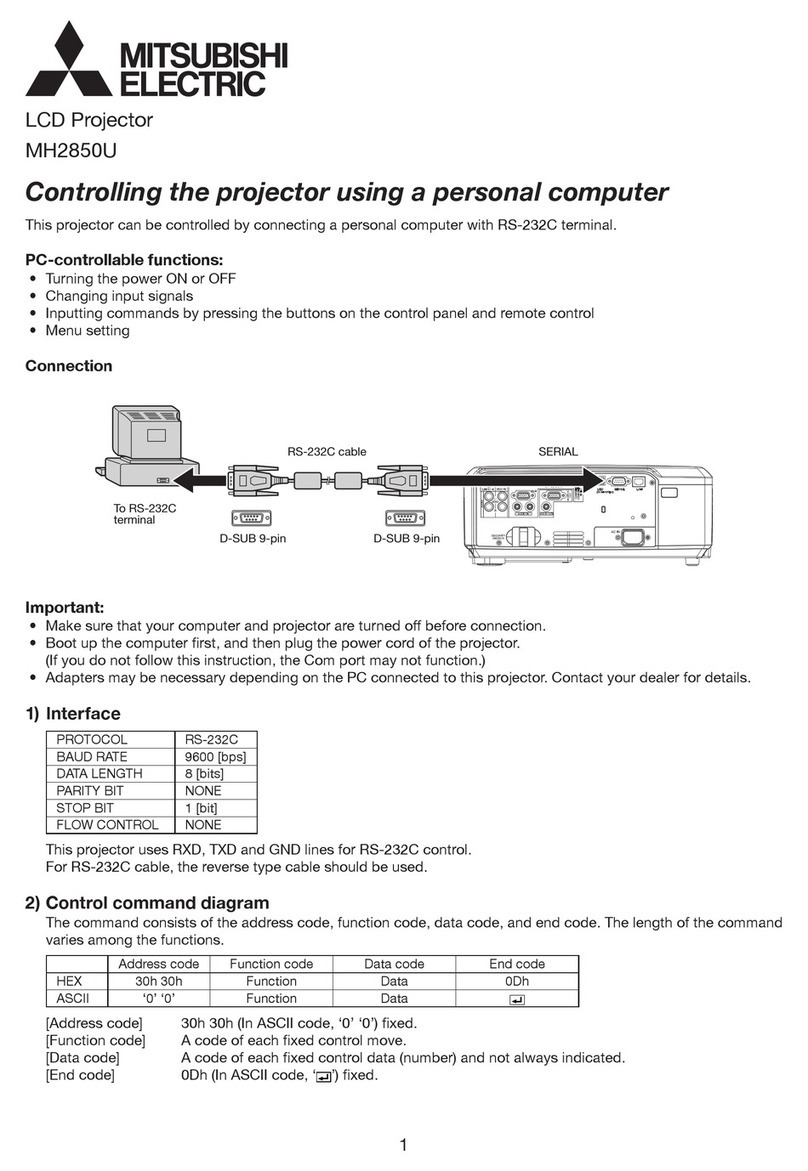-2-
2) Enter the login code indicated in red in the center of the
screen projected by the projector, and then click the [OK]
button.
5. Function of the wireless icon
Enter the same LOGIN CODE.
Projected screen
Login code
Detailed settings
Icon minimization
Close
Refresh during a pause
Stop
Pause/Restart
Troubleshooting: The projector cannot be connected wirelessly.
Problem Solution
• The wireless function of your computer is not available.
• The wireless connection icon of your computer is not
displayed.
• "Wireless Projector" is not displayed in "View Available
Wireless Networks".
• The message "No any wireless card can be used"
appears.
• Some computers are equipped with a wireless power switch. Turn the switch ON.
• Select and right-click the "Wireless Network Connection" icon. If the properties are disabled,
select "Enable".
• Some computers allow you to select Disable/Enable for the wireless function using BIOS. For
more details, see the manual of your computer.
• Perform NETWORK RESET in the WIRELESS menu of the projector.
• Set POWER MODE of the projector to ON.
• Mount the antenna.
The message "Due to your network or firewall setting,
the client application cannot connect to the projection
server. Please check related settings to allow this appli-
cation to be able to communicate with the server!"
appears.
• Open the "Windows Firewall" dialog box from "Control Panel" of your computer, and then check
that the "Wireless Projector" check box is selected in the "Programs and Services" list in the
[Exceptions] tab.
The SSID name of this projector is not displayed for the
available access point.
• Switch the input source of the projector to "WIRELESS".
• Set POWER MODE to ON or AUTO in the menu for the wireless function of the projector.
• If the reception status is poor, move the projector closer to the computer, or make sure that no
obstacle exists between the projector and the computer.
• Enable the SSID broadcast in the network setup.
• You cannot log on the screen.
• The Web screen "Wireless Projector" is not displayed.
• The IP of the wireless projector is displayed as 0.0.0.0
in the login screen.
• The message "No Projector Found" or "Network is not
available" appears.
• Depending on the security software, a function to prevent access to Phishing sites is provided.
Disable the function while using the projector.
<If IP of your computer is obtained automatically>
• Display the "Wireless Network Connection" properties of your computer, and then check that
"Obtain an IP address automatically" and "Obtain DNS server address automatically" are
selected in the "Internet Protocol (TCP/IP)" properties.
• If you changed the network setup settings in the system administrator screen for the Web,
change the properties of "Wireless Network Connection" in your computer according to the
changed settings.
• Perform NETWORK RESET in the WIRELESS menu of the projector.
• Set POWER MODE of the projector to ON.
<If your computer is set to a static IP>
• Confirm that the Server IP of the projector is different from the IP address of your computer.
• Make sure that the first three digits of the Server IP of the projector are the same as those of
the IP address of your computer.
(Example: the Server IP of the projector: 192.168.100.10; the IP address of your computer:
192.168.100.15)
• Make sure that the correct Web address is entered.
(Make sure that "www" is not included in the address.)
• Perform NETWORK RESET in the WIRELESS menu of the projector.
• Set POWER MODE of the projector to ON.
• Disable or cut other local area connections. Especially, you cannot connect your computer to the
projector while your computer is being connected to the Internet.
The Web page "Wireless Projector" is not displayed
even if you run the Web browser.
• If your computer is set to a static IP or is used in a DHCP environment, enter the Server IP dis-
played in the default screen of the wireless connection.
• Select the [Tools] menu →[Internet Options] →[Security] →[Custom Level] to set [Allow META
REFRESH] to [Enable].
You cannot install the connection software. • Log on as a user with administrator rights.
The projector cannot be connected wirelessly. • Check if any network bridge is used.
XD530U_ENG_Wireless_QS.fm Page 2 Friday, May 16, 2008 5:29 PM