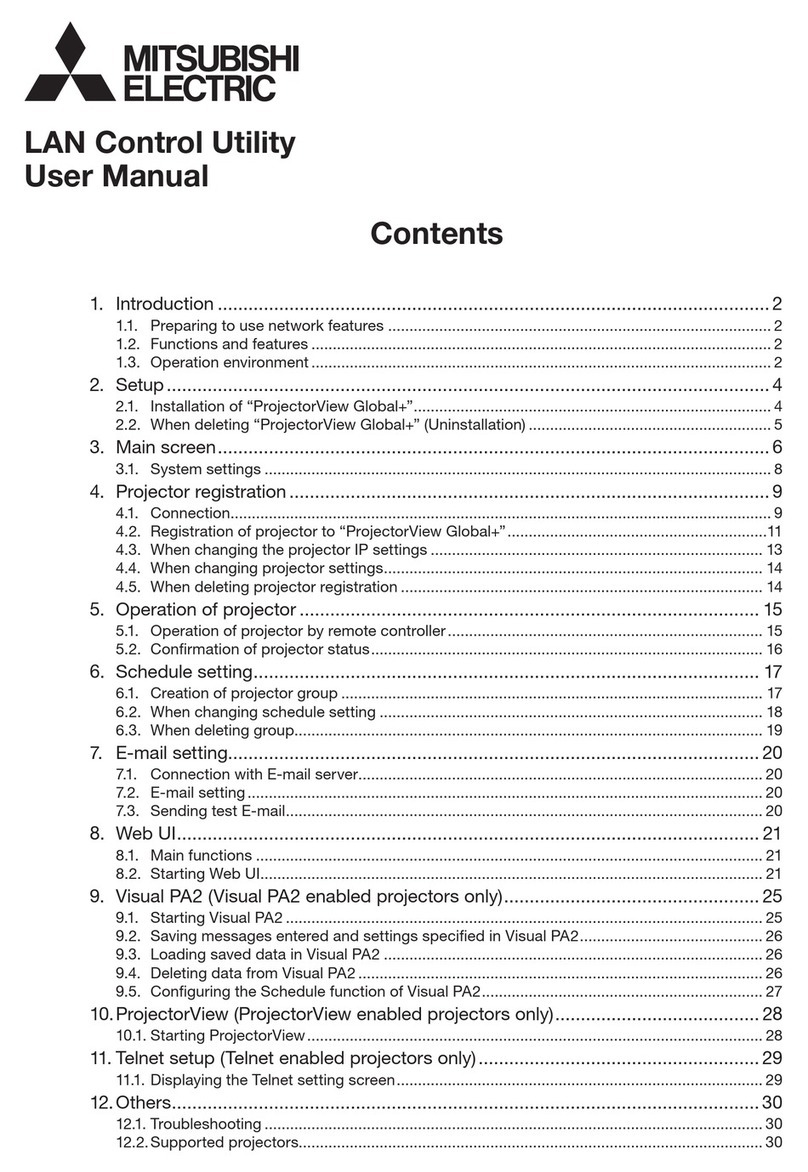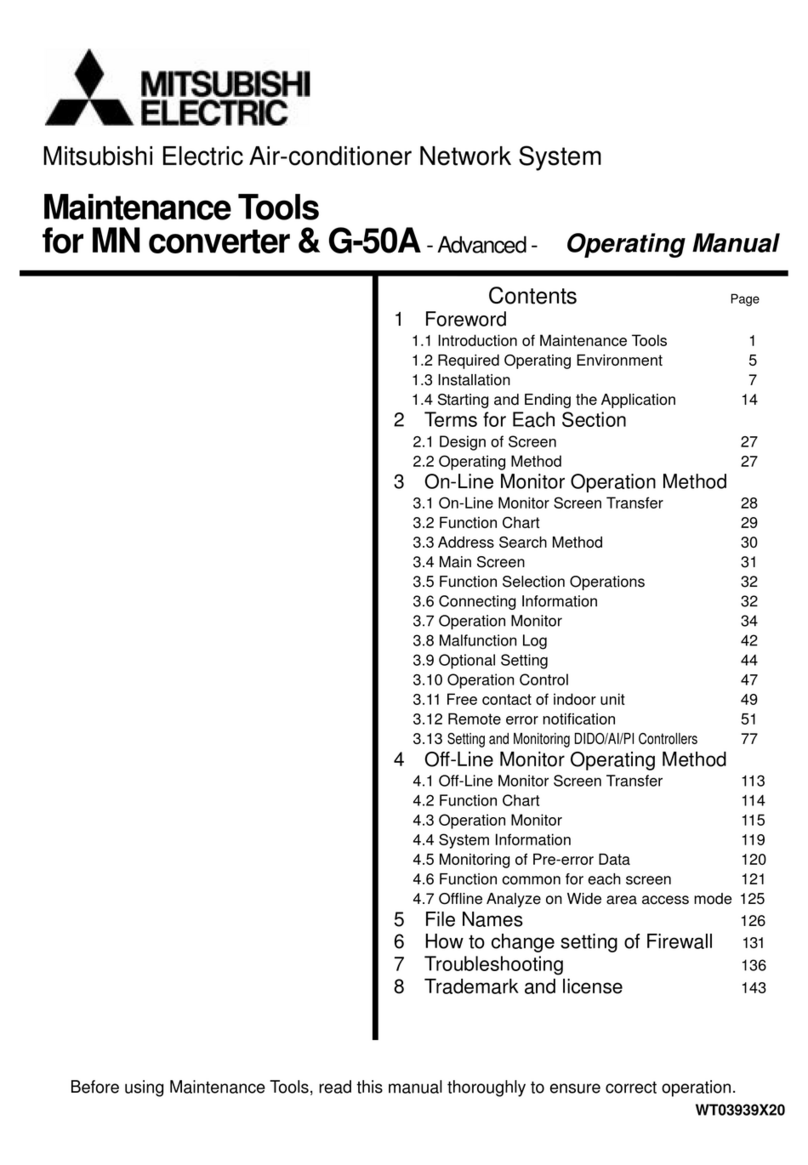– 3 –
4.5 Checking the recorder’s operation status and executing instant operations ........................ 20
4.6 Loading live images and audio ............................................................................................. 20
4.6.1 Loading live images ................................................................................................ 20
4.6.2 Loading live audio .................................................................................................. 20
4.7 Searching for an recorded image ......................................................................................... 21
4.7.1 Time search ..................................................................................................... 21
4.7.2 Searching using the alarm list <Alarm list search> ................................................ 21
4.7.3 Searching using bookmarks <Bookmark search> .................................................. 22
4.7.4 Searching the protect data area <Protect data list search> ................................... 22
4.8 Playing back recorded images.............................................................................................. 23
4.9 Changing the layout of camera windows .............................................................................. 23
4.9.1 Adding/deleting a camera window .......................................................................... 23
4.9.2 Changing the contents of the camera window ....................................................... 24
4.9.3 Changing the size and position of the camera window .......................................... 24
4.9.4 Changing the camera displayed on the camera window ........................................ 24
4.9.5 Saving and calling the camera window layout <Grouping function> ...................... 25
4.9.6 Sequentially displaying using registered layouts <Patrol function> ........................ 26
4.9.7 Allocating groupings to the user grouping buttons on the grouping panel ............. 27
4.10 Controlling camera images ...................................................................................................27
4.10.1 Maximizing the camera window for easy viewing
<Maximized window function> ..................................................... 27
4.10.2 Capturing the currently displayed image <Scene capture function> ...................... 28
4.10.3 Viewing preceding recorded images <Instant replay function> .............................. 28
4.10.4 Displaying the camera window panel ..................................................................... 28
4.10.5 Starting alarm recording manually <NET alarm recording function> ...................... 28
4.10.6 Bookmarking the currently displayed recorded image ........................................... 28
4.10.7 Adjusting the picture quality ................................................................................... 29
4.10.8 Adjusting the refresh speed .................................................................................... 29
4.11 Downloading by specifying data section <Section download function> ............................... 29
4.12 Remote-controlling the recorder <Recorder control function> .............................................. 30
4.13 Editing the user registration data of the recorder <User setting function> ........................... 30
4.13.1 Communication user of the recorder ...................................................................... 30
4.13.2 Logging in as interrupt user
(available only for applied models such as DX-TL5000 series) ............................. 31
4.14 Editing the recorder’s settings <Recorder menu edit function> ............................................ 32
4.14.1 Loading and registering the menu setting file ......................................................... 32
4.14.2 Saving and loading the menu setting file ................................................................ 32
4.14.3 Editing the menu setting file ................................................................................... 33
4.15 Displaying the system log list of the recorder ....................................................................... 34
4.16 Controlling PTZ camera <PTZ control function> .................................................................. 35
4.17 Remote-controlling externally connected devices <MODE OUT control function> .............. 36
4.18 Option settings ...................................................................................................................... 37
4.18.1 General tab ..................................................................................................... 37
4.18.2 Live/Playback tab ................................................................................................... 37
4.18.3 Camera Window tab ............................................................................................... 38
4.18.4 Camera List tab ..................................................................................................... 38
4.18.5 Alarm Notification Setting tab ................................................................................. 39